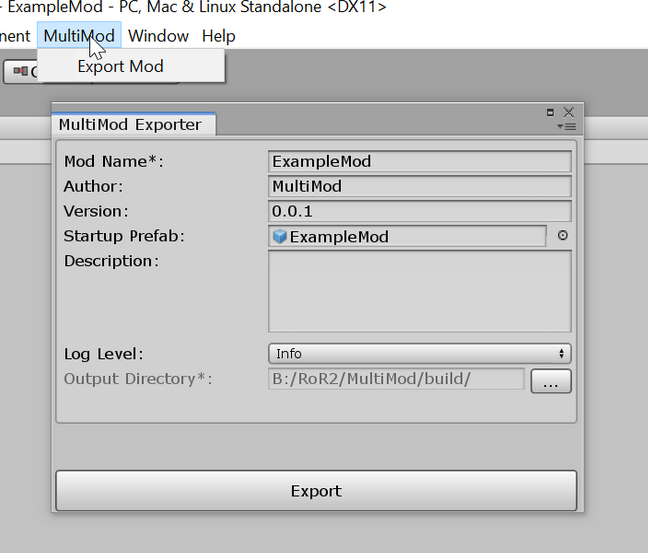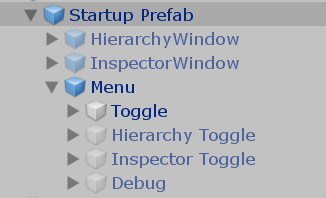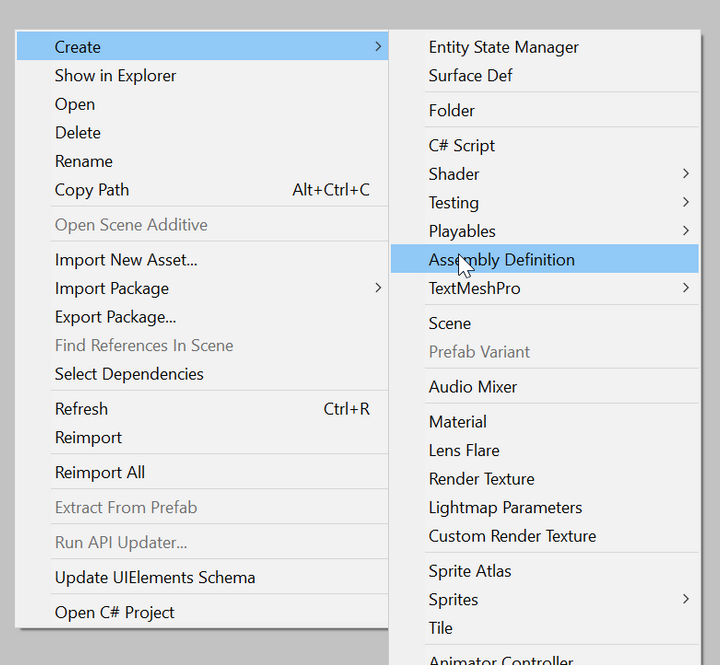Unity Assets and Scripts - Together!
MultiMod has two main parts:
- A Unity Editor extension for exporting your assetmod
- A BepInEx plugin to load your assetmod (and other multimod assetmods)
MultiMod assetmods also have two main parts:
- An assembly DLL containing your compiled C# code
- A Unity Assetbundle containing your prefabs, scenes and scriptable-objects
Using assetbundles with Unity modding isn't new. So what's special here?
- You don't need to write a Bepin Plugin
- You build your assetmod in Unity, using the normal workflow
- Prefabs loaded from your assetbundle will have scripts properly attached
- Prefabs loaded from your assetbundle will have proper references to other prefabs
This has a lot of advantages. If you're building UI, you can build and test it right within the Unity Editor where you can see and play with it. If you're building new prefabs, you can test them out in the Editor's play-mode, assuming your scripts don't depend on any game classes.
Even if your prefabs do depend on game classes, you may not be able to test them in play-mode, but you can still construct them in the Editor. When you put your own scripts onto your prefabs, those scripts will be properly loaded out of your assetmod DLL. Without MultiMod, you must add your scripts to GameObjects at runtime once they're loaded (or have a deeper understanding of Unity and do what MultiMod does yourself, manually).
With MultiMod, you just build your assetmod in Unity, export, and run.
The ExampleMod is a great example of this simplicity. Check it out.
MultiMod is a Bepin plugin, so it is installed just like any other. MultiMod also has its own mods/ folder where assetmods go.
- Install BepInEx
- Download the latest multimod.7z
- Extract
multimod/to yourBepInEx/plugins/folder
- Download the latest multimod-exporter.7z
- Extract
Assets/to your Unity project - Check that a
MultiModmenu has appeared in Unity
- Download the latest ExampleMod.7z
- Extract
ExampleModto yourBepInEx/plugins/multimod/mods/folder - Run the game
- Clone this repository somewhere
- Build
MultiMod.sln - Make sure VS refreshes NuGet packages. We depend on
Mono.Cecil
The assemblies will be copied into ExampleMod/Assets/MultiMod/ and to build/multimod/. The latter is a ready to use Bepin plugin distribution. So copy or symlink it to your BepInEx/plugins/ folder to use.
To utilize the .bat files, you'll need to add the following executables to your path:
msbuild.exeUnity.exe
Assetmods are created in Unity and Visual Studio and exported with the MultiMod Exporter, a Unity Editor extension.
You'll need to install the MultiMod exporter. Download the latest multimod-exporter.7z and extract it into the root of your Unity project so that the Assets/ folder from the archive merges with the Assets/ folder of the project. After Unity recompiles, check that a MultiMod now appears in the main menu.
Assetmods are exported via the MultiMod/Export Mod menu:
- Mod Name : The name of the assetmod
- Author : Who should get credit for the assetmod
- Version : What version of the assetmod is being exported
- Startup Prefab : Instantiated into the scene after assetmod is loaded
- Description : What this mod does
- Log Level : The log level if you use
MultiMod.Shared.LogUtility - Output Directory : Where the mod should be exported to
A lot of that is probably self-explanatory besides the Startup Prefab.
A normal Bepin plugin must define a class inheriting BaseUnityPlugin to be booted.
Assetmods however are booted by loading a specific prefab from your assetbundle into the scene. You can specify any prefab you want, and it can have whatever scripts on it that you'd like to start with your mod.
Your prefab can also contain child objects with their own components and children. This is useful for automatically bringing in a large structure of objects into the scene, such as a UI panel containing a number of windows.
Every assetmod has an associated ContentHandler instance which contains a reference to its prefabs, scenes, and the Mod instance itself. In order for you to receive and instance of your assetmod's ContentHandler you should put a ModBehaviour on your Startup Prefab.
ModBehaviour is a subclass of MonoBehaviour and you can use it on any of your prefabs to get an instance to the ContentHandler via the ModBehavior.contentHandler instance field.
Any script that inherits ModBehaviour can override the OnLoaded(ContentHandler contentHandler) method which is called when the assetmod has been fully loaded.
You should not access prefabs or scenes via the ContentHandler before OnLoaded is called.
Your assetmod's ContentHandler has prefabs and scenes fields which can be used to access those assets within your mod. You should use ContentHandler.Instantiate to instantiate them. This will ensure that any objects your assetmod creates can be properly destroyed when your assetmod is unloaded.
Currently MultiMod has no way of specifying what assets should be included in the assetmod's assetbundle. Every asset in your project is added to your assetbundle.
The default DLL assembly name that Unity builds all your scripts into is called Assembly-CSharp. The game the assetmods are being used with already contains an assembly DLL called Assembly-CSharp, as it too was built with Unity.
This is a problem. MultiMod can't let Unity put your assetmod's scripts into an assembly called Assembly-CSharp since it conflicts with the main game assembly. To solve this problem, MultiMod requires you to use Assembly Definition assets so that your code ends up in a different assembly. (Why yes, it would be easier if Unity just let you change the default assembly name...)
Assembly Definition assets or, Asmdefs for short, are a built-in Unity asset type that you can create from the asset creation menu:
Asmdef are simple. The easiest thing is to overthink them. Let me tell you what Asmdefs are:
You put them in a folder. All scripts in that folder and below are compiled into a different assembly.
That's it. If the Asmdef's name is Foobar then you'll get Foobar.dll containing all the scripts below the Asmdef in the asset folder structure.
"But what do I name my asmdef? Where do I put the scripts? etc etc" I hear you ask.
It literally doesn't matter. You can have as many Asmdefs you'd like, and you can organize your code underneath them however you like. You need to remember one fact:
Any scripts not captured by an Asmdef wont make it into your assetmod.
Because those scripts will ends up in Assembly-CSharp.dll and we can't include that in your assetmod.
There are a number of settings for an Asmdef so let's take a look at some important ones. Here is the Asmdef for the ExampleMod:
- Name : This determines the name of the assembly DLL filename
Foo=>Foo.dll - Auto Referenced : Should be true. We want Unity to load this assembly and consider it part of the project.
- Override References : True if you want to utilize any pre-compiled assemblies. That is, any assemblies Unity is not responsible for compiling. The ExampleMod uses quite a few. The
Assembly-CSharp.dllis the one from the game we're modding, so we can refer to its classes in our own code.MultiMod.Interface.dllthere is so that we can refer toMultiMod.Interface.ModBehaviourandMultiMod.Interface.ContentHandlerin our code. - Assembly References : Will only appear if
Override Referencesis true. Use this to name the precompiled-assemblies that your assetmod depends on. - Platforms : Should always be exactly as shown for all assetmod Asmdefs.
Once you've exported your assetmod you should find the following content:
- ExampleMod.dll : The assembly containing all your scripts. You'll get one for each Asmdef you defined.
- ExampleMod.info : Metadata describing your assetmod
- Windows : Contains the assetbundle for the Windows platform (the only currently supported platform)
Inside you'll find:
Installing assetmods are as easy as dropping them into your BepInEx\plugins\multimod\mods\ folder.