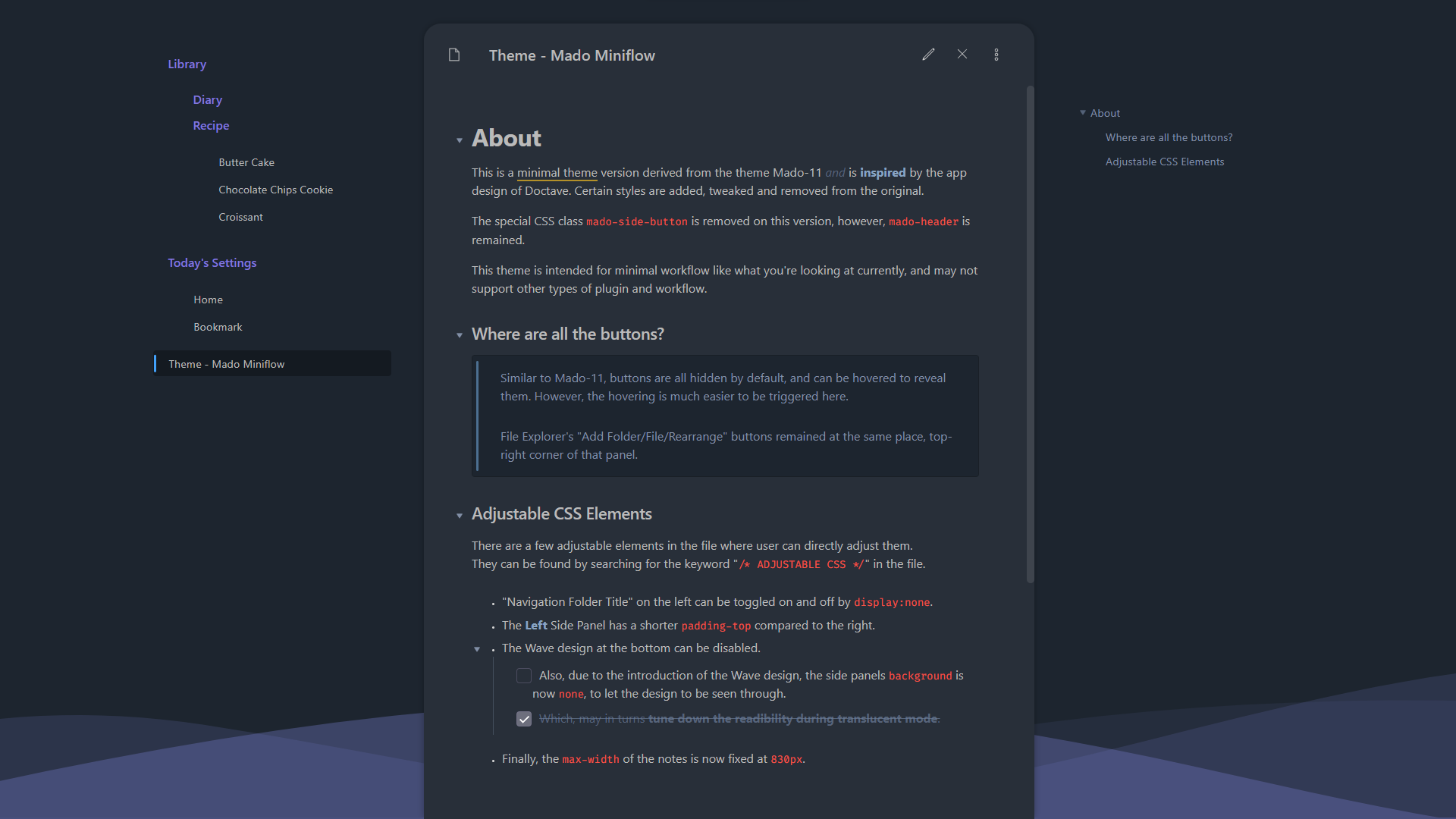This is a minimal theme version derived from the theme Mado-11 and is inspired by the app design of Doctave. Certain styles are added, tweaked and removed from the original theme. The wave design is made with https://www.shapedivider.app/
The special CSS class mado-side-button is removed on this version, however, mado-header is remained.
This theme is intended for minimal workflow like what you're looking at currently, and may not support other types of plugin and workflow.
- Download the file "obsidian.css" and place it inside your Obsidian Snippet Folder. (You may rename the file to your liking)
- Enable it through Settings → Appearance → CSS Snippets.
Or
- Download the theme through Obsidian's theme store!
Similar to Mado-11, buttons are all hidden by default, and can be hovered to reveal them. However, the hovering is much easier to be triggered here.
- Back & Forward buttons - hidden, hover to show. Position is at the top-left corner.
- Min/Max/Close buttons - hidden, hover to show. Position is at the top-right corner.
- App Title and Vault Title - hidden.
- New Note/New Folder/Rearrange buttons - hidden, hover to show. Position is at the top-right corner of the left-sidebar.
- Ribbon buttons (Settings, Change Vault, etc.) - hidden, hover to show. Position is at the bottom-left corner.
- Dock-Collapse buttons - hidden, hover to show. Position is around the top-left/right corner.
- Tab Menu on the dock - hidden, hover to show. Position is around the top-edge of the dock inner border.
- Recommended Font: Segoe UI, Noto Sans JP
- Resize Handle - hidden, hover to show.
- Status Bar - hidden.
There are a few adjustable elements in the file where user can directly adjust them.
They can be found by searching for the keyword "/* ADJUSTABLE CSS */" in the file.
- "Navigation Folder Title" or "Vault Title" on the left can be toggled on and off by
display:none. - The Left Side Panel has a shorter
padding-topcompared to the right. - The Wave design at the bottom can be disabled.
- Also, due to the introduction of the Wave design, the side panels
backgroundis nownone, to let the design to be seen through. - Which, may in turns tune down the readibility during translucent mode.
- Also, due to the introduction of the Wave design, the side panels
- Finally, the
max-widthof the notes is now fixed at830px.
v0.1.0
- Release!