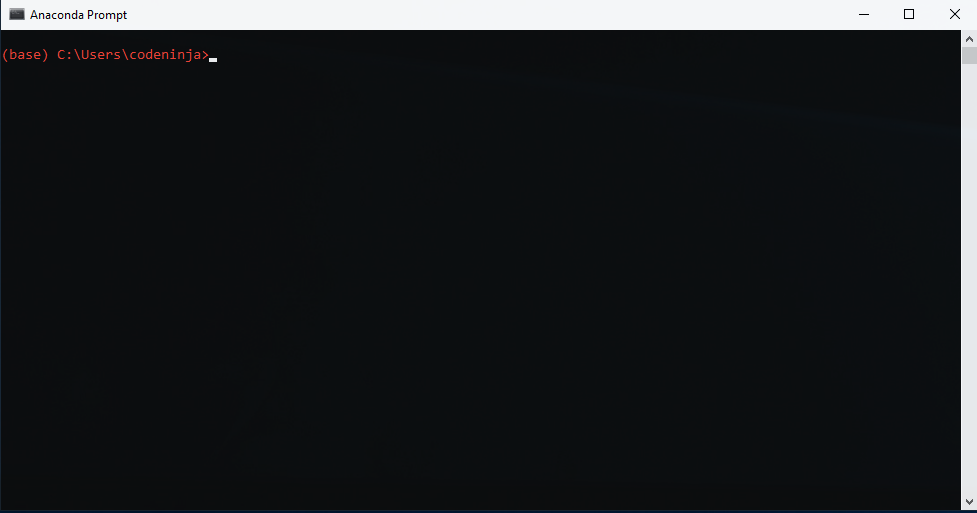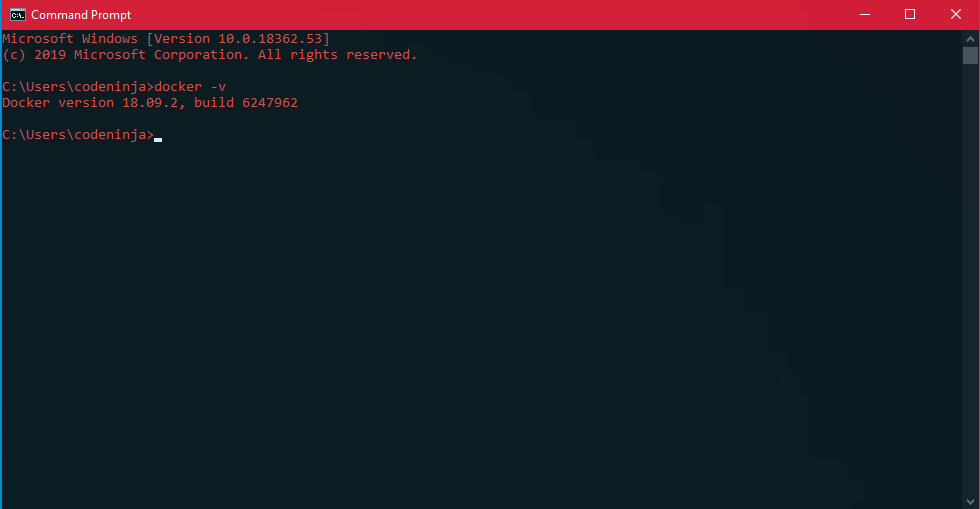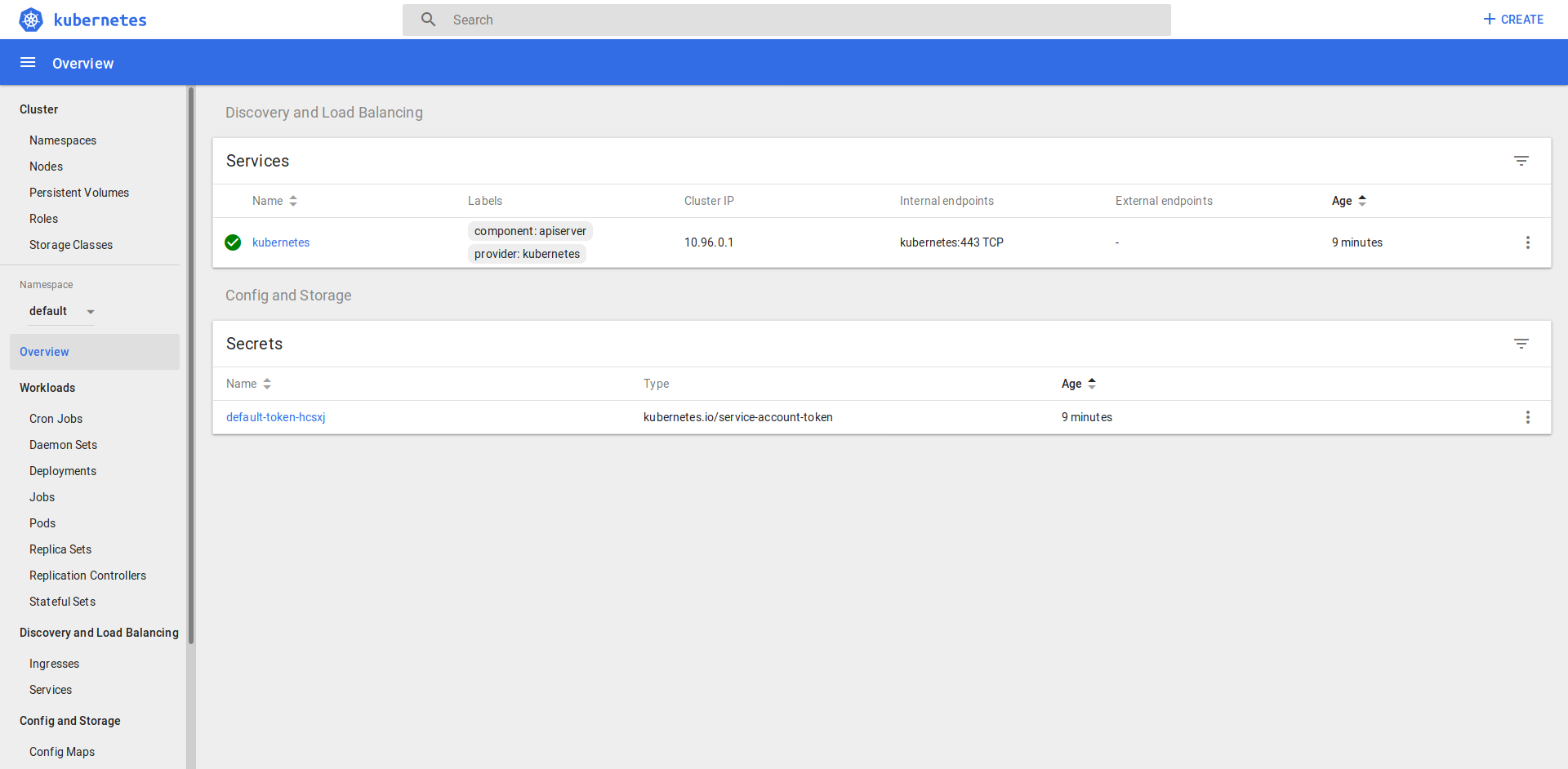Arclytics SimCCT
This is the CSIT321 Arclytics SimCCT source code repository.
Arclytics Sim (pronounced ark-lit-icks) is a project in collaboration with the Australian Nuclear Science and Technology Organisation (ANSTO) to provide a Phase Transformation scientific web application tool.
Arclytics SimCCT is built using a Microservices Client-Server Architecture. To manage our application during the development phase, we use Docker containers to maintain our microservices. During deployment, we use Kubernetes as our preferred container orchestration tool.
Using a microservices architecture has allowed our team to take advantages of modern-day web development, including:
- Smaller code bases
- Separation of Concerns with Modularity
- Interoperability
- Portability
- Reproducibility
- Scalability
Our application architecture can be described by the following:

Table of contents
- [Getting started](#Getting Started)
- Prerequisites
- [Installing Anaconda](#Installing Anaconda)
- [Installing Docker](#Installing Docker)
- [Docker and Docker Compose (Short) Cheatsheet](#Docker and Docker Compose (Short) Cheatsheet)
- Prerequisites
- [Tests and Examples](#Tests and Examples)
- Deployment
- Versioning
- License
- Authors
- Acknowledgements
Getting Started
These instructions will get you a copy of the project up and running on your local machine for development and testing purposes. See deployment for notes on how to deploy the project on a live system.
Prerequisites
Under the hood, Arclytics Sim uses the Docker containers as we develop with a microservices architecture. The infrastructure is built using Container as a Service (CaaS) with docker-compose. To ensure you can run the application in development, you will need to install the dependencies with the versions listed below.
Arclytics Sim will use the following technologies and tools:
- Anaconda
- Docker
- Docker-Compose
- Docker-Machine
- Kubernetes
- Dask
- Flask
- NodeJS
- npm
- React
- Plotly
- Redis
- MongoDB
- Swagger
To ensure this application in development works properly, you will need the following dependency versions as a minimum:
conda >= 4.7.11
docker >= 19.03.1
docker-compose >= 1.24.1
nodejs >= 10.16.2
Installing Anaconda
- Windows/macOS: download the installer for Anaconda here.
- Linux (Ubuntu 16.04/18.04): follow this tutorial by DigitalOcean to install Anaconda.
Once installed, if you are using Linux/macOS, open the terminal to create a virtual environment. If you are using Windows, you can open the Anaconda Prompt.
Installing Docker
To get the containers running, install Docker from here. From here, select Download for Windows or Download for Mac. It will ask you to login or create an account before you can download. Once you have create an account, please select Get Docker Desktop for Windows (stable). During installation, DO NOT select the option for Windows containers.
If you're using Linux (Ubuntu/Cent OS), you can also follow this tutorial for Ubuntu 18.04 and this one for 19.04 to install Docker from the terminal. To find out which version you are on, use lsb_release -rs if you are using Ubuntu.
Optionally, you can download and use the Docker GUI by downloading Kitematic from here for Windows.
Docker and Docker Compose (Short) Cheatsheet
Some handy Docker commands:
Building the containers only
> docker-compose build- Additionally, you can add the name of the service from
docker-compose.ymlto build only those services (i.e.docker-compose build clientwill only build theclientserver).
Starting and building the containers
> docker-compose up -d --build-d(optional): run the containers in detached mode withoutstdoutandstderrto the terminal.--build(optional): will build the images from theDockerfileor rebuild from the Docker cache.
Starting some specific containers
> docker-compose up -d --build client users simcctclient users simcct: will only run the containers with these service names as defined indocker-compose.yml.- Note: Because
usersandsimccthave a list of other services set asdepends_onindocker-compose.ymlyou will find those additional services will also be run (i.e. theusersservice requiresmongodbso it will also be run even without explicit commands telling it to run).
Stopping the containers
> docker-compose downListing all running containers
> docker ps -a
CONTAINER ID IMAGE COMMAND CREATED STATUS PORTS NAMES
deba49685ca4 arc_sim_client:1.0 "docker-entrypoint.s…" About a minute ago Up About a minute 0.0.0.0:3000->3000/tcp arc-client
30d29a1eeee9 arc_sim_users_service:1.0 "/docker-entrypoint.…" About a minute ago Up About a minute 0.0.0.0:8000->8000/tcp arc-users
c34f86790ad8 arc_simcct_service:1.0 "/docker-entrypoint.…" About an hour ago Up About an hour 0.0.0.0:8001->8001/tcp arc-simcct
b9e0c572a505 arc_sim_swagger:1.0 "sh /usr/share/nginx…" 3 days ago Up 8 hours 80/tcp, 3001/tcp, 0.0.0.0:3001->8080/tcp swagger-ui
ae1cc5ab4e68 arc_sim_mongo:1.0 "docker-entrypoint.s…" 5 days ago Up 11 hours 0.0.0.0:27017->27017/tcp arc-mongo
dab8694ce845 arc_sim_redis:1.0 "docker-entrypoint.s…" 5 days ago Up 11 hours 0.0.0.0:6379->6379/tcp arc-redisListing all containers
> docker container ls -a
CONTAINER ID IMAGE COMMAND CREATED STATUS PORTS NAMES
deba49685ca4 arc_sim_client:1.0 "docker-entrypoint.s…" About a minute ago Up About a minute 0.0.0.0:3000->3000/tcp arc-client
30d29a1eeee9 arc_sim_users_service:1.0 "/docker-entrypoint.…" About a minute ago Up About a minute 0.0.0.0:8000->8000/tcp arc-users
c34f86790ad8 arc_simcct_service:1.0 "/docker-entrypoint.…" About an hour ago Up About an hour 0.0.0.0:8001->8001/tcp arc-simcct
b9e0c572a505 arc_sim_swagger:1.0 "sh /usr/share/nginx…" 3 days ago Up 8 hours 80/tcp, 3001/tcp, 0.0.0.0:3001->8080/tcp swagger-ui
ae1cc5ab4e68 arc_sim_mongo:1.0 "docker-entrypoint.s…" 5 days ago Up 11 hours 0.0.0.0:27017->27017/tcp arc-mongo
dab8694ce845 arc_sim_redis:1.0 "docker-entrypoint.s…" 5 days ago Up 11 hours 0.0.0.0:6379->6379/tcp arc-redisDeleting a container
> docker stop arc-users
arc-users
> docker container ls -a
CONTAINER ID IMAGE COMMAND CREATED STATUS PORTS NAMES
deba49685ca4 arc_sim_client:1.0 "docker-entrypoint.s…" 2 minutes ago Up 2 minutes 0.0.0.0:3000->3000/tcp arc-client
30d29a1eeee9 arc_sim_users_service:1.0 "/docker-entrypoint.…" 2 minutes ago Exited (137) 20 seconds ago arc-users
c34f86790ad8 arc_simcct_service:1.0 "/docker-entrypoint.…" About an hour ago Up About an hour 0.0.0.0:8001->8001/tcp arc-simcct
b9e0c572a505 arc_sim_swagger:1.0 "sh /usr/share/nginx…" 3 days ago Up 8 hours 80/tcp, 3001/tcp, 0.0.0.0:3001->8080/tcp swagger-ui
ae1cc5ab4e68 arc_sim_mongo:1.0 "docker-entrypoint.s…" 5 days ago Up 11 hours 0.0.0.0:27017->27017/tcp arc-mongo
dab8694ce845 arc_sim_redis:1.0 "docker-entrypoint.s…" 5 days ago Up 11 hours 0.0.0.0:6379->6379/tcp arc-redis
> docker rm arc-users
arc-usersListing images
> docker image ls
REPOSITORY TAG IMAGE ID CREATED SIZE
arc_sim_swagger 1.0 a947b052fd96 2 minutes ago 51.9MB
arc_sim_client 1.0 9d7dc017c538 2 minutes ago 895MB
arc_sim_users_service 1.0 379664ae171b 3 minutes ago 437MB
arc_sim_mongo 1.0 bba28f4d4781 4 minutes ago 413MB
arc_simcct_service 1.0 fb648c779cd3 5 minutes ago 618MB
arc_sim_redis 1.0 e2e646c03358 7 minutes ago 98.2MB
redis 5.0.5 f7302e4ab3a8 3 days ago 98.2MB
node 10.16.2-alpine 4f877c96a193 8 days ago 76.4MB
mongo 4.0.11 f7adfc4dbcf5 2 weeks ago 413MB
python 3.7.3-alpine 2caaa0e9feab 7 weeks ago 87.2MB
nginx 1.15-alpine dd025cdfe837 3 months ago 16.1MB
continuumio/miniconda3 4.6.14 6b5cf97566c3 3 months ago 457MBDeleting an image
> docker image ls
REPOSITORY TAG IMAGE ID CREATED SIZE
arc_sim_users_service 1.0 0f4bcade4bb2 36 seconds ago 437MB
arc_sim_redis 1.0 bd601c214682 About a minute ago 98.2MB
arc_simcct_service 1.0 e3e25a676e12 About an hour ago 618MB
redis 5.0.5 f7302e4ab3a8 3 days ago 98.2MB
arc_sim_swagger 1.0 aa9244f9f297 4 days ago 51.9MB
arc_sim_client 1.0 c6d1f45bc149 4 days ago 895MB
arc_sim_mongo 1.0 d24defd62cde 5 days ago 413MB
<none> <none> c13142733b7c 5 days ago 98.2MB
node 10.16.2-alpine 4f877c96a193 8 days ago 76.4MB
mongo 4.0.11 f7adfc4dbcf5 2 weeks ago 413MB
python 3.7.3-alpine 2caaa0e9feab 7 weeks ago 87.2MB
nginx 1.15-alpine dd025cdfe837 3 months ago 16.1MB
continuumio/miniconda3 4.6.14 6b5cf97566c3 3 months ago 457MB
> docker rmi arc_sim_client:1.0
Untagged: arc_sim_client:1.0
Deleted: sha256:c6d1f45bc149b8db2770eba21777c959b5bfc921c3a3991f9c0f623c9159af43
Deleted: sha256:9ad449dad936d6d1fb85e0aad3336d74e69d1cdde564b1636d2b7f17eb2c85ce
Deleted: sha256:49136c36390f8f6e4bd90e9985242bb6cb36e206e2b259431ab6923ce51d714f
Deleted: sha256:4db8f1460fb3290ed3e34dc42cc7c8a0de209b7c18a0c990cd5e4467eafa4e0c
Deleted: sha256:b51ca30788fcbc359def2f103f5bb2f8839425185dfb95b776f1c7b6476baa8d
Deleted: sha256:50f6ac821285606cb49c2428b3e4ca8f0d9e89328962e7b59e38bb2a829bfdba
Deleted: sha256:8fc65493a9f6fbf180bd6a5a47cfbc93055d1cb42ab7c4a4fdb71a21087deb0a
Deleted: sha256:5766a395bbe0412c8ffb8ff4e24c00794ea9b07c76f43657e0912dd0ec8f33bf
Deleted: sha256:958bb1f5842f6330ad2ea8eeb633503876eecd478a89f8148a3fa33e70e70bf6
Deleted: sha256:3d36c828a9be725296e18896e481ffad5ce8f484b6ff5e89dce263d417e66e1c
Deleted: sha256:6a4aa8af193491a252079823dd5384557fd257d73c3c0c35ec2cf061b7ecf06f
Deleted: sha256:18dfa78f60e26b931323b716039d0b84486e88bac9f8ffcccb0e3e539d8da3f8
Deleted: sha256:4a59b9bd8832a96c1e0d9bbdd37a89c39e2d0714347fd4fab2ae24988fb5b8f7
Deleted: sha256:94365d65019fc4ed58e14270ea5c9f33f2d38ab109669064950a933c79a5b756
Deleted: sha256:bdede403bfe892437f9612de019c52af60b552c200073e40f62ac175e242d522
Deleted: sha256:d9346bd1a028a61ba23007ddd284b844f4f03c1495fc90415ddac212d6e1a100Pruning Stopped Containers, Images, System-wide, and Dependencies Respectively
> docker container prune -f # Stopped containers only
> docker image prune -f # Stopped images only
> docker system prune -af # All containers, images, networks, cachesUsing Docker Logs
> docker logs arc-users
Waiting for Mongo...
Mongo started.
Arclytics Sim Users Service Flask Server Information for e038fe5bd85d
Started on 08/17/19 03:41:01 PM UTC by
ENVIRONMENT VARIABLES:
FLASK_APP: Arclytics Sim Users Service
FLASK_ENV: development
APP_SETTINGS: configs.flask_conf.DevelopmentConfig
Starting Flask server...
* Environment: development
* Debug mode: on
* Running on http://0.0.0.0:8000/ (Press CTRL+C to quit)
* Restarting with stat
* Debugger is active!
* Debugger PIN: 285-812-959Alternatively, a simpler way is to use the name of the service defined in docker-compose.yml:
> docker-compose logs users
Waiting for Mongo...
Mongo started.
Arclytics Sim Users Service Flask Server Information for e038fe5bd85d
Started on 08/17/19 03:41:01 PM UTC by
ENVIRONMENT VARIABLES:
FLASK_APP: Arclytics Sim Users Service
FLASK_ENV: development
APP_SETTINGS: configs.flask_conf.DevelopmentConfig
Starting Flask server...
* Environment: development
* Debug mode: on
* Running on http://0.0.0.0:8000/ (Press CTRL+C to quit)
* Restarting with stat
* Debugger is active!
* Debugger PIN: 285-812-959NOTE: You cannot have two containers of the same name so if you are updating a container, you will need to delete it first before you can create a new one.
P.S. If you want to learn more about Docker click here.
Running the server
IMPORTANT!!! You must start the Docker container with this command every time you run.
$ docker-compose -p arc up -d client arclytics simcctUsing the Arclytics CLI script
To make certain environmental variables and other commands simpler. A shell script arc_cli.sh has been created which provides an intuitive use of different CLI commands for Docker and Docker Compose.
To use it to start the server:
$ ./arc_cli.sh -d upTo view what commands and options are available:
$ ./arc_cli.sh --help
ARCLYTICS CLI SCRIPT
The Arclytics CLI script for running `docker` and `docker-compose` commands on the
Arclytics Sim Docker orchestration.
Usage:
arc_cli.sh build [SERVICE ARGS...]
arc_cli.sh up [options] [SERVICE ARGS...]
arc_cli.sh up --scale [SERVICE=NUM]
arc_cli.sh logs [SERVICE]
arc_cli.sh test [options] [TEST TYPE]
arc_cli.sh down [options]
arc_cli.sh scale [SERVICE=NUM...]
arc_cli.sh [COMMAND]
Options:
-b, --build Build the Docker containers before running.
-d, --detach Run Docker Engine logs in a detached shell mode.
-s, --seed_db Seed the MongoDB database with test data.
-f, --file Set the path of the docker-compose YAML file to use.
-h, --help Get the Usage information for this script.
Up Options:
--scale SERVICE=NUM Scale the a single container when running the cluster.
-S, --swagger Run the Swagger container with the cluster.
-J, --jupyter Run the Jupyter container with the cluster.
Test Options:
-b, --build Build the Docker containers before running tests.
-t, --tty Attach a pseudo-TTY to the tests.
-c, --coverage Run the unit tests with coverage.
Down Options:
-D, --docker Stop the containers using the Docker PS stat.
Commands:
build Build the Docker images from docker-compose.yml only (passing services
to build specific ones or leave empty to build all).
up Run the main containers in docker-compose.yml or provide a list of
arguments to run only those provided.
logs Get the logs of the container.
ps List the running containers.
stats Display a live stream of container(s) resource usage statistics.
flush Flush both Redis datastore and MongoDB database only.
seed Seed the microservices with test data and flush both Redis
datastore and MongoDB database.
test Run unit tests on the microservices.
down Stop all containers.
prune Prune all stopped images, containers, and networks.
pwd Get the full path directory of the Arclytics CLI script.
scale Set number of containers to run for a service. Numbers are specified
in the form `service=num` as arguments.
Optional Containers:
-S, --swagger Run the Swagger container with the cluster.
-J, --jupyter Run the Jupyter container with the cluster.
Service (only one for logs):
users
simcct
dask-scheduler
dask-worker
redis
mongodb
jupyter
swagger
Test Types (one only):
all Run all unit tests for Arclytics Sim
server Run the server-side unit tests.
client Run the client-side unit tests.
users Run only the users tests.
simcct Run only the simcct tests.
Additional Scripts for Flask Microservices
These commands will flush the MongoDB and Redis databases for both users and simcct servers.
$ docker-compose exec users python manage.py flush
$ docker-compose exec simcct python manage.py flushThese commands will seed or load the development database into MongoDB (note: ensure you flush if you get index constraint conflicts).
$ docker-compose exec users python manage.py seed_db
$ docker-compose exec simcct python manage.py seed_dbYou can also use the Arclytics CLI script to help with this to flush:
$ ./arc_cli.sh flushTo flush and seed:
$ ./arc_cli.sh seedAdvanced Use (with caution)
To scale the Dask scheduling distributed containers, do the following on running the containers.
$ docker-compose up -d --scale dask-worker=2 client users simcctTo scale after the containers are already running:
$ docker-compose scale dask-worker=2Tests and Examples
To run the tests, you can use docker-compose exec or run the shell script run_tests.sh.
To do so manually:
> docker-compose exec users python manage.py test- This will run the tests for the
usersserver without coverage. - Currently there are no
clienttests to use.
This will run the tests with coverage:
> docker-compose exec simcct python manage.py test_coverageYou can also use the Arclytics CLI script to do the above:
$ ./arc_cli.sh test allTo view the the options for the test command with Arclytics CLI script.
$ ./arc_cli.sh test --help
ARCLYTICS CLI SCRIPT
Usage: arc_cli.sh test [OPTIONS] [TEST TYPE]
The Arclytics CLI command to run Unit Tests.
Options:
-b, --build Build the Docker containers before running tests.
-t, --tty Attach a pseudo-TTY to the tests.
-c, --coverage Run the unit tests with coverage.
Test Types (one only):
all Run all unit tests for Arclytics Sim
server Run the server-side unit tests.
client Run the client-side unit tests.
users Run only the users tests.
simcct Run only the simcct tests.
For example, this will run the tests for the Flask back-ends only with coverage:
$ ./arc_cli.sh -c serverDeployment
Prerequisites
Install VirtualBox
You must ensure you have VirtualBox installed with at least version > 6.0.0. You can download the link from here or alternatively use the Ubuntu package manager.
$ sudo apt update && sudo apt install virtualbox virtualbox-ext-pack virtualbox-guest-additions-isoIf you have an issue with installing and starting minikube, you may want to consider removing VirtualBox and reinstalling. You may need to then add your user to the vboxusers group to ensure proper permissions by doing: sudo usermod -aG vboxusers $USER.
Install minikube and kubectl tools
minikube is a tool which allows developers to use and run a Kubernetes cluster locally. Installing minikube will also install:
To install Minikube manually on Windows using Windows Installer, download minikube-installer.exe and execute the installer. To install Minikube manually on Windows, download minikube-windows-amd64, rename it to minikube.exe, and add it to your path.
On Linux, you can install via direct download:
$ curl -Lo minikube https://storage.googleapis.com/minikube/releases/latest/minikube-linux-amd64 && chmod +x minikube
$ sudo install minikube /usr/local/binTo run, do the following:
$ minikube start --vm-driver=virtualboxNote: If you are using Windows, you must use the minikube start --vm-driver=hyperkit.
If asked, you will also need to install kubectl in your PATH by doing the following:
$ curl -LO https://storage.googleapis.com/kubernetes-release/release/`curl -s https://storage.googleapis.com/kubernetes-release/release/stable.txt`/bin/linux/amd64/kubectl
$ chmod +x ./kubectl
$ sudo mv ./kubectl /usr/local/bin/kubectl
$ kubectl version
Client Version: version.Info{Major:"1", Minor:"15", GitVersion:"v1.15.3", GitCommit:"2d3c76f9091b6bec110a5e63777c332469e0cba2", GitTreeState:"clean", BuildDate:"2019-08-19T11:13:54Z", GoVersion:"go1.12.9", Compiler:"gc", Platform:"linux/amd64"}
Server Version: version.Info{Major:"1", Minor:"15", GitVersion:"v1.15.2", GitCommit:"f6278300bebbb750328ac16ee6dd3aa7d3549568", GitTreeState:"clean", BuildDate:"2019-08-05T09:15:22Z", GoVersion:"go1.12.5", Compiler:"gc", Platform:"linux/amd64"}You can now start using minikube tool via your browser with the dashboard.
$ minikube dashboardYour should see this:
Advanced Configurations for minikube (use with caution!)
By default, minikube allocates only 2GB of RAM for every node. You can increase it with the following:
$ minikube config set memory 4096Ditto with CPUs for the virtual machine which you can set with:
$ minikube config set cpus 4Versioning
Internally, we use Semantic Versioning guidelines for our versioning standard. Sometimes we can make a mess of it, but we adhere to those rules whenever possible.
For the versions available, please see the tags from release branch directory in this repository.
License
To be determined.
You can view the full details of the license at LICENSE.md.
Authors
- Andrew (Dinh) Che <@codeninja55> (andrew at neuraldev dot io)
- Matthew Greentree <@matthewjgreentree> (matthew at neuraldev dot io)
- Duong (Dalton) Le <@daltonle_> (dalton at neuraldev dot io)
- Arvy Salazar <@R-V> (arvy at neuraldev dot io)
- Dinol Shretha <@dinolsth> (dinolshrestha at gmail dot com)
- David Matthews <@tree1004> (davidmatthews1004 at gmail dot com)
You can view the awesome contributions each member has made here.
Acknowledgements
We thank the following organisations, departments, and individuals for their kind and immense support with this project:
- Australian Nuclear Science and Technology Organisation (ANSTO)
- Dr. Ondrej Muransky <omz@ansto.gov.au>
- Dr. Philip Bendeich <pbx@ansto.gov.au>
- University of Wollongong, Faculty of Engineering and Information Sciences, School of Computing and Information Technology
- Dr. Lei Ye <lei@uow.edu.au>
- Dr. Fenghui Ren <fren@uow.edu.au>
- University of Wollongong, South Western Sydney campus
- Dr. Chris Magee
- Jason Aquilina
- Student Support Division
We also thank the open source community for making available awesome packages and libraries for our ease of development and deployment. The following are used under the hood of Arclytics Sim:
- Docker
- Kubernetes
- conda
- Flask
- gunicorn
- Celery
- NodeJS
- React
- MongoDB
- Redis
- Plotly
- numpy
- pandas
- jupyter
- fluentd
- Elasticsearch
- Kibana
- Elastic APM
- Marshmallow
- Flask-RESTful
- Swagger