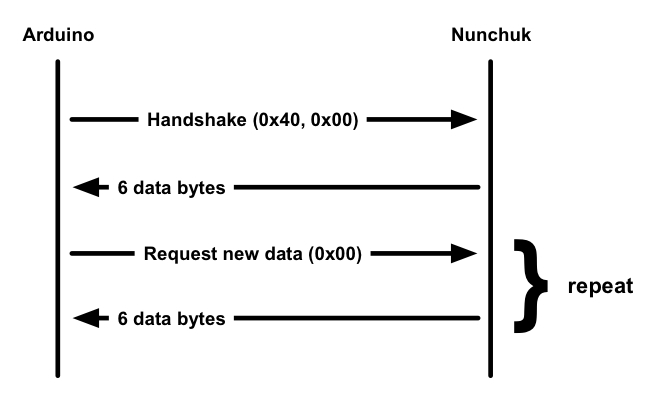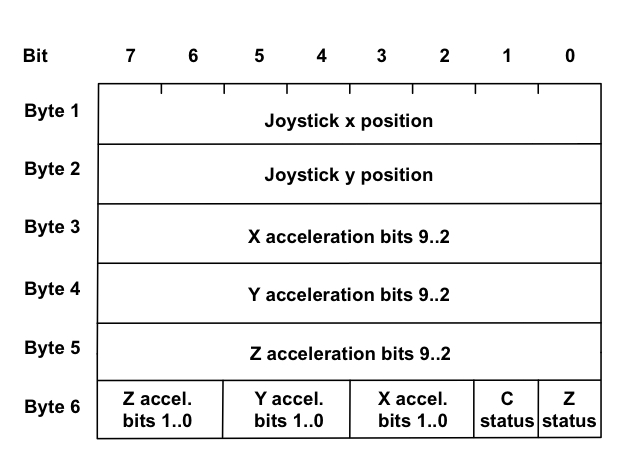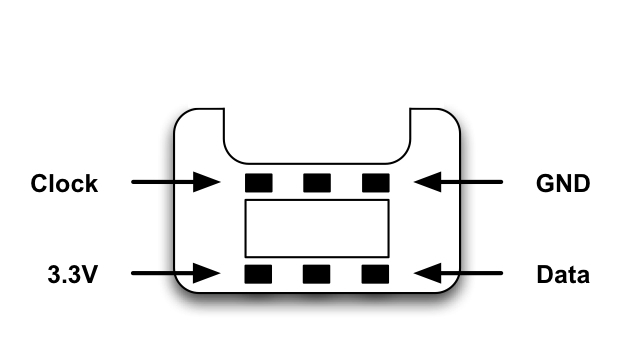#ArduinoNunchuk
This project is a Library intended to use with the Arduino framework. It creates a simple interface by which the Arduino can read the state of the Wii Nunchuk using the I2C interface with the help of the Wire Library.
The project is based on the Nunchuk Library created in an article Make Your Own Video Game System. But unfortunately, the Nunchuk library created in this article is obsolete because of the API changes in the Wire library.
The Arduino interfaces with the Nunchuk using the I2C protocol. Though it might seem challenging to learn a new protocol, In reality, it's a very simple protocol that's easy to grasp. And what makes it, even more, easier is the Wire library that can be used along with the Arduino. With the help of this library, we can forget all the tedious timekeeping, clock signal generation and synchronization hassles and just focus on talking to the Nunchuk.
The process of getting the data from the Nunchuk follows the process shown in the below diagram:
The communication with the Nunchuk is initiated by sending a Handshake message to the Nunchuk and then by sending a data request each time we want the latest Gamepad state.
The one rule of thumb when working with game controllers:
No matter what the interface is or what kind of a console a game controller is attached to a game controller always transmits the states of all its buttons and Joysticks (In this case accelerometers) as a frame everytime data is requested. This is what I call the controller state.
So in that analogy the Nunchuk's contoller state consist of the following fields/data:
- Z Button (Pressed/Released)
- C Button (Pressed/Released)
- Integer Value of the Joystick's position in X-Axis
- Integer Value of the Joystick's position in the Y-Axis
- Integer Value of the Nunchuk's acceleration in the X-Axis
- Integer Value of the Nunchuk's acceleration in the Y-Axis
- Integer Value of the Nunchuk's acceleration in the Z-Axis Now, these 7 values are packed into a 6 Byte long data packet that can be described by the following diagram.
In order to save space, these values are packed into 6 Bytes by breaking and placing the 2 Least Significant Bits of the acceleration values (X, Y, Z - Axes) into the 6th Byte.
The various fields are described in the Nunchuk.h show how the data from these bytes are extracted and used to represent the states of the controller.
No matter how much we code the most important part of any hardware project is getting the connections right. As the I2C protocol only uses The Nunchuk's Pins are described by the following diagram.
And the Pin mapping is as follows:
Board | I2C / TWI pins
Uno, Ethernet | A4 --> (Data) ,A5 --> (Clock)
Mega2560 | 20 --> (Data) ,21 --> (Clock)
Leonardo | 2 --> (Data) ,3 --> (Clock)
Note: Older Versions of the Arduino boards have similar pin configurations to allow the new boards to support older shields and hence will most likely have the same pin-out configurations as the newer counterparts.
##Ok I cloned it, now what? (How to use it inside the Arduino IDE)
- Zip the entire folder's contents into ArduinoNunchuk.zip
- From the Arduino IDE goto: Sketch->Import Library->Add Library and then select the ArduinoNunchuk.zip that you just created.
- Check if the line
#include <Nunchuk.h>is included automatically, and include the line if it did not. - Verify/Compile (Ctrl+R) the project to see if there are any errors. (Log the errors into Issues if any occour).
#include <Nunchuk.h>
#include <Wire.h>
Nunchuk _controller;
// the setup routine runs once when you press reset:
void setup() {
// initialize serial communication at 9600 bits per second:
Serial.begin(9600);
_controller.initialize();
}
// the loop routine runs over and over again forever:
void loop() {
// print out the value you read:
_controller.update();
Serial.print("Z: ");
Serial.print(_controller.z_button());
Serial.print(" ");
Serial.print("C :");
Serial.print(_controller.c_button());
Serial.print("\n");
Serial.print("UP: ");
Serial.print(_controller.up());
Serial.print(" ");
Serial.print("DOWN: ");
Serial.print(_controller.down());
Serial.print(" ");
Serial.print("LEFT: ");
Serial.print(_controller.left());
Serial.print(" ");
Serial.print("RIGHT: ");
Serial.print(_controller.right());
Serial.print("\n");
char buffer[50];
sprintf(buffer, "x:%d y:%d z:%d",_controller.x_acceleration(),_controller.y_acceleration(),_controller.z_acceleration());
Serial.println(buffer);
delay(1); // delay in between reads for stability
}
- Make Your Own Video Game System
- [Maik Schmidt for creating the original version of this library.
- Reading the Wii Nunchuk data on the Arduino
- And the Deus Ex- Machina that led me to the project in the first place!