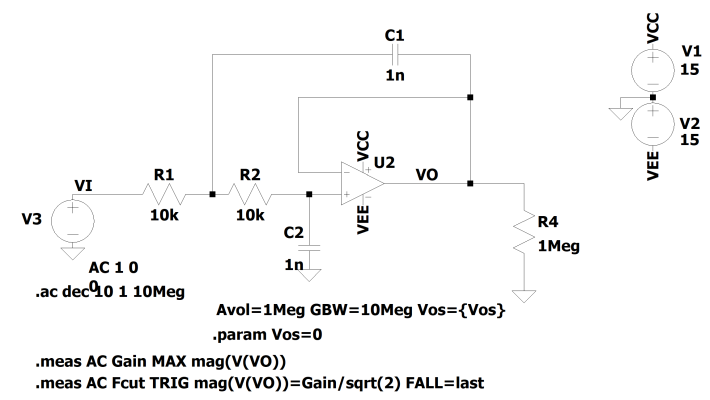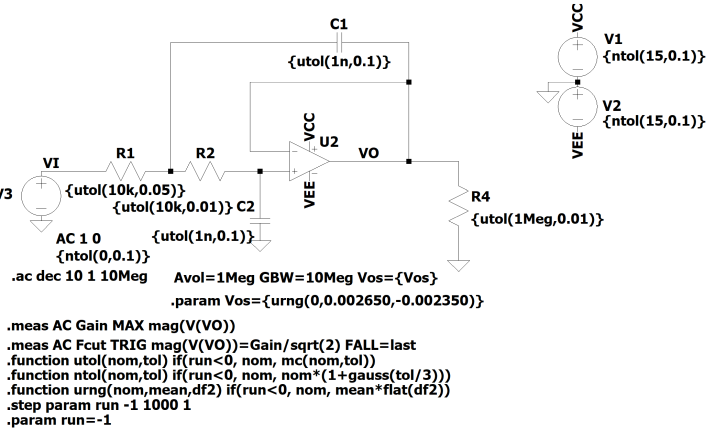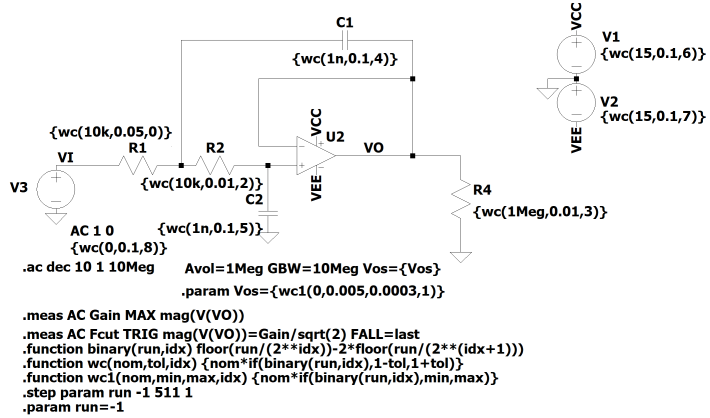spicelib is a toolchain of python utilities design to interact with spice simulators, as for example:
- LTspice
- NGSpice
- QSPICE
- Xyce
-
LTSteps.py An utility that extracts from LTSpice output files data, and formats it for import in a spreadsheet, such like Excel or Calc.
-
raw_read.py A pure python class that serves to read raw files into a python class.
-
raw_write.py A class to write RAW files that can be read by LTSpice Wave Application.
-
spice_editor.py and asc_editor.py Scripts that can update spice netlists. The following methods are available to manipulate the component values, parameters as well as the simulation commands. These methods allow to update a netlist without having to open the schematic in LTSpice. The simulations can then be run in batch mode (see sim_runner.py).
set_element_model('D1', '1N4148') # Replaces the Diode D1 with the model 1N4148set_component_value('R2', '33k') # Replaces the value of R2 by 33kset_parameters(run=1, TEMP=80) # Creates or updates the netlist to have .PARAM run=1 or .PARAM TEMP=80add_instructions(".STEP run -1 1023 1", ".dc V1 -5 5")remove_instruction(".STEP run -1 1023 1") # Removes previously added instructionreset_netlist() # Resets all edits done to the netlist.
-
sim_runner.py A python script that can be used to run LTSpice simulations in batch mode without having to open the LTSpice GUI. This in cooperation with the classes defined in spice_editor.py or asc_editor.py is useful because:
- Can overcome the limitation of only stepping 3 parameters
- Different types of simulations .TRAN .AC .NOISE can be run in a single batch
- The RAW Files are smaller and easier to treat
- When used with the RawRead.py and LTSteps.py, validation of the circuit can be done automatically.
- Different models can be simulated in a single batch, by using the following instructions:
Note: It was only tested with Windows based installations.
-
Analysis Toolkit A set of tools that prepare an LTSpice netlist for a Montecarlo or Worst Case Analysis. The device tolerances are set by the user and the netlist is updated accordingly. The netlist can then be used with the sim_runner.py to run a batch of simulations or with the LTSpice GUI.
-
Histogram.py A python script that uses numpy and matplotlib to create a histogram and calculate the sigma deviations. This is useful for Monte-Carlo analysis.
pip install spicelib
pip install --upgrade spicelib
git clone https://github.com/nunobrum/spicelib.git
If using this method it would be good to add the path where you cloned the site to python path.
import sys
sys.path.append(<path to spicelib>)
Here follows a quick outlook on how to use each of the tools.
More comprehensive documentation can be found in https://spicelib.readthedocs.io/en/latest/
GNU V3 License (refer to the LICENSE file)
The example below reads the data from a Spice Simulation called "TRAN - STEP.raw" and displays all steps of the "I(R1)" trace in a matplotlib plot
from spicelib import RawRead
from matplotlib import pyplot as plt
LTR = RawRead("TRAN - STEP.raw")
print(LTR.get_trace_names())
print(LTR.get_raw_property())
IR1 = LTR.get_trace("I(R1)")
x = LTR.get_trace('time') # Gets the time axis
steps = LTR.get_steps()
for step in range(len(steps)):
# print(steps[step])
plt.plot(x.get_wave(step), IR1.get_wave(step), label=steps[step])
plt.legend() # order a legend
plt.show()The following example writes a RAW file with a 3 milliseconds transient simulation sine with a 10kHz and a cosine with 9.997kHz
import numpy as np
from spicelib import Trace, RawWrite
LW = RawWrite(fastacces=False)
tx = Trace('time', np.arange(0.0, 3e-3, 997E-11))
vy = Trace('N001', np.sin(2 * np.pi * tx.data * 10000))
vz = Trace('N002', np.cos(2 * np.pi * tx.data * 9970))
LW.add_trace(tx)
LW.add_trace(vy)
LW.add_trace(vz)
LW.save("teste_snippet1.raw")This module is used to launch LTSPice simulations. Results then can be processed with either the RawRead or with the LTSteps module to read the log file which can contain .MEAS results.
The script will firstly invoke the LTSpice in command line to generate a netlist, and then this netlist can be updated directly by the script, in order to change component values, parameters or simulation commands.
Here follows an example of operation.
from spicelib import SimRunner
from spicelib import SpiceEditor
from spicelib.simulators.ltspice_simulator import LTspice
# select spice model
LTC = SimRunner(output_folder='./temp', simulator=LTspice)
netlist = SpiceEditor('Batch_Test.net')
# set default arguments
netlist.set_parameters(res=0, cap=100e-6, run=-1)
netlist.set_component_value('R2', '2k') # Modifying the value of a resistor
netlist.set_component_value('R1', '4k')
netlist.set_element_model('V3', "SINE(0 1 3k 0 0 0)") # Modifying the
netlist.set_component_value('XU1:C2', 20e-12) # modifying a define simulation
netlist.add_instructions(
"; Simulation settings",
".save V(Vin) I(R1)",
)
for opamp in ('AD712', 'AD820'):
netlist.set_element_model('XU1', opamp)
for supply_voltage in (5, 10, 15):
netlist.set_component_value('V1', supply_voltage)
netlist.set_component_value('V2', -supply_voltage)
print("simulating OpAmp", opamp, "Voltage", supply_voltage)
LTC.run(netlist)
for raw, log in LTC:
print("Raw file: %s, Log file: %s" % (raw, log))
# do something with the data
# raw_data = RawRead(raw)
# log_data = LTSteps(log)
# ...
netlist.reset_netlist()
netlist.add_instructions(
"; Simulation settings",
".ac dec 30 10 1Meg",
".meas AC Gain MAX mag(V(out)) ; find the peak response and call it ""Gain""",
".meas AC Fcut TRIG mag(V(out))=Gain/sqrt(2) FALL=last"
)
# Sim Statistics
print('Successful/Total Simulations: ' + str(LTC.okSim) + '/' + str(LTC.runno))
enter = input("Press enter to delete created files")
if enter == '':
LTC.file_cleanup()The example above is using the SpiceEditor to create and modify a spice netlist, but it is also possible to use the AscEditor to directly modify the .asc file. The edited .asc file can then be opened by the LTSpice GUI and the simulation can be run from there.
The AscEditor can be used with the Simulation Analysis Toolkit to perform Monte Carlo or Wost Case simulations. These simulations can either be done on the LTSpice GUI or using the Runner Class described above.
Let's consider the following circuit:
When performing a Monte Carlo simulation on this circuit, we need to manually modify the value of each component, and then add the .step command for making several runs on the same circuit. To simplify this process, the AscEditor class can be used as exemplified below:
from spicelib import AscEditor # Imports the class that manipulates the asc file
from spicelib.sim.tookit.montecarlo import Montecarlo # Imports the Montecarlo toolkit class
sallenkey = AscEditor("./testfiles/sallenkey.asc") # Reads the asc file into memory
mc = Montecarlo(sallenkey) # Instantiates the Montecarlo class, with the asc file already in memory
# The following lines set the default tolerances for the components
mc.set_tolerance('R', 0.01) # 1% tolerance, default distribution is uniform
mc.set_tolerance('C', 0.1, distribution='uniform') # 10% tolerance, explicit uniform distribution
mc.set_tolerance('V', 0.1, distribution='normal') # 10% tolerance, but using a normal distribution
# Some components can have a different tolerance
mc.set_tolerance('R1', 0.05) # 5% tolerance for R1 only. This only overrides the default tolerance for R1
# Tolerances can be set for parameters as well
mc.set_parameter_deviation('Vos', 3e-4, 5e-3, 'uniform') # The keyword 'distribution' is optional
mc.prepare_testbench(1000) # Prepares the testbench for 1000 simulations
# Finally the netlist is saved to a file
mc.save_netlist('./testfiles/sallenkey_mc.net')When opening the created sallenkey_mc.net file, we can see that the following circuit.
The following updates were made to the circuit:
- The value of each component was replaced by a function that generates a random value within the specified tolerance.
- The .step param run command was added to the netlist. Starts at -1 which it's the nominal value simulation, and finishes that the number of simulations specified in the prepare_testbench() method.
- A default value for the run parameter was added. This is useful if the .step param run is commented out.
- The R1 tolerance is different from the other resistors. This is because the tolerance was explicitly set for R1.
- The Vos parameter was added to the .param list. This is because the parameter was explicitly set using the set_parameter_deviation method.
- Functions utol, ntol and urng were added to the .func list. These functions are used to generate random values. Uniform distributions use the LTSpice built-in mc(x, tol) and flat(x) functions, while normal distributions use the gauss(x) function.
Similarly, the worst case analysis can also be setup by using the class WorstCaseAnalysis, as exemplified below:
from spicelib import AscEditor # Imports the class that manipulates the asc file
from spicelib.sim.tookit.worst_case import WorstCaseAnalysis
sallenkey = AscEditor("./testfiles/sallenkey.asc") # Reads the asc file into memory
wca = WorstCaseAnalysis(sallenkey) # Instantiates the Worst Case Analysis class
# The following lines set the default tolerances for the components
wca.set_tolerance('R', 0.01) # 1% tolerance
wca.set_tolerance('C', 0.1) # 10% tolerance
wca.set_tolerance('V', 0.1) # 10% tolerance. For Worst Case analysis, the distribution is irrelevant
# Some components can have a different tolerance
wca.set_tolerance('R1', 0.05) # 5% tolerance for R1 only. This only overrides the default tolerance for R1
# Tolerances can be set for parameters as well.
wca.set_parameter_deviation('Vos', 3e-4, 5e-3)
# Finally the netlist is saved to a file
wca.save_netlist('./testfiles/sallenkey_wc.asc')When opening the created sallenkey_wc.net file, we can see that the following circuit.
The following updates were made to the circuit:
- The value of each component was replaced by a function that generates a nominal, minimum and maximum value depending on the run parameter and is assigned a unique index number. (R1=0, Vos=1, R2=2, ... V2=7, VIN=8) The unique number corresponds to the bit position of the run parameter. Bit 0 corresponds to the minimum value and bit 1 corresponds to the maximum value. Calculating all possible permutations of maximum and minimum values for each component, we get 2**9 = 512 possible combinations. This maps into a 9 bit binary number, which is the run parameter.
- The .step param run command was added to the netlist. It starts at -1 which it's the nominal value simulation, then 0 which corresponds to the minimum value for each component, then it makes all combinations of minimum and maximum values until 511, which is the simulation with all maximum values.
- A default value for the run parameter was added. This is useful if the .step param run is commented out.
- The R1 tolerance is different from the other resistors. This is because the tolerance was explicitly set for R1.
- The wc() function is added to the circuit. This function is used to calculate the worst case value for each component, given a tolerance value and its respective index.
- The wc1() function is added to the circuit. This function is used to calculate the worst case value for each component, given a minimum and maximum value and its respective index.
This module defines a class that can be used to parse LTSpice log files where the information about .STEP information is written. There are two possible usages of this module, either programmatically by importing the module and then accessing data through the class as exemplified here:
from spicelib.LTSteps import LTSpiceLogReader
data = LTSpiceLogReader("Batch_Test_AD820_15.log")
print("Number of steps :", data.step_count)
step_names = data.get_step_vars()
meas_names = data.get_measure_names()
# Printing Headers
print(' '.join([f"{step:15s}" for step in step_names]), end='') # Print steps names with no new line
print(' '.join([f"{name:15s}" for name in meas_names]), end='\n')
# Printing data
for i in range(data.step_count):
print(' '.join([f"{data[step][i]:15}" for step in step_names]), end='') # Print steps names with no new line
print(' '.join([f"{data[name][i]:15}" for name in meas_names]), end='\n') # Print Header
print("Total number of measures found :", data.measure_count)The second possibility is to use the module directly on the command line
The can be either be a log file (.log), a data export file (.txt) or a measurement output file (.meas) This will process all the data and export it automatically into a text file with the extension (tlog, tsv, tmeas) where the data read is formatted into a more convenient tab separated format. In case the is not provided, the script will scan the directory and process the newest log, txt or out file found.
This module uses the data inside on the filename to produce a histogram image.
Usage: Histogram.py [options] LOG_FILE TRACE
Options:
--version show program's version number and exit
-h, --help show this help message and exit
-s SIGMA, --sigma=SIGMA
Sigma to be used in the distribution fit. Default=3
-n NBINS, --nbins=NBINS
Number of bins to be used in the histogram. Default=20
-c FILTERS, --condition=FILTERS
Filter condition writen in python. More than one
expression can be added but each expression should be
preceded by -c. EXAMPLE: -c V(N001)>4 -c parameter==1
-c I(V1)<0.5
-f FORMAT, --format=FORMAT
Format string for the X axis. Example: -f %3.4f
-t TITLE, --title=TITLE
Title to appear on the top of the histogram.
-r RANGE, --range=RANGE
Range of the X axis to use for the histogram in the
form min:max. Example: -r -1:1
-C, --clipboard If the data from the clipboard is to be used.
-i IMAGEFILE, --image=IMAGEFILE
Name of the image File. extension 'png'
A tool to convert .raw files into csv or Excel files.
Usage: raw_convert.exe [options] <rawfile> <trace_list>
Options:
--version show program's version number and exit
-h, --help show this help message and exit
-o FILE, --output=FILE
Output file name. Use .csv for CSV output, .xlsx for
Excel output
-c, --clipboard Output to clipboard
-v, --verbose Verbose output
-s SEPARATOR, --sep=SEPARATOR
Value separator for CSV output. Default: "\t" <TAB>
Example: -d ";"
This module is used to run a server that can be used to run simulations in a remote machine. The server will run in the background and will wait for a client to connect. The client will send a netlist to the server and the server will run the simulation and return the results to the client. The client on the remote machine is a script instancing the SimClient class. An example of its usage is shown below:
import zipfile
from spicelib.client_server.sim_client import SimClient
server = SimClient('http://localhost', 9000)
runid = server.run("./testfiles/testfile.net")
for runid in server: # Ma
zip_filename = server.get_runno_data(runid)
with zipfile.ZipFile(zip_filename, 'r') as zipf: # Extract the contents of the zip file
print(zipf.namelist()) # Debug printing the contents of the zip file
zipf.extract(zipf.namelist()[0]) # Normally the raw file comes firstusage: run_server [-h] [-p PORT] [-o OUTPUT] [-l PARALLEL] simulator
Run the LTSpice Server. This is a command line interface to the SimServer class.The SimServer class is used to run
simulations in parallel using a server-client architecture.The server is a machine that runs the SimServer class and
the client is a machine that runs the SimClient class.The argument is the simulator to be used (LTSpice, NGSpice,
XYCE, etc.)
positional arguments:
simulator Simulator to be used (LTSpice, NGSpice, XYCE, etc.)
optional arguments:
-h, --help show this help message and exit
-p PORT, --port PORT Port to run the server. Default is 9000
-o OUTPUT, --output OUTPUT
Output folder for the results. Default is the current folder
-l PARALLEL, --parallel PARALLEL
Maximum number of parallel simulations. Default is 4This module is used to read from LTSpice log files Semiconductor Devices Operating Point Information. A more detailed documentation is directly included in the source file docstrings.
The library uses the standard logging module. Three convenience functions have been added for easily changing logging
settings across the entire library. spicelib.all_loggers() returns a list of all the logger's
names, spicelib.set_log_level(logging.DEBUG)
would set the library's logging level to debug, and spicelib.add_log_handler(my_handler) would add my_handler as a
handler for
all loggers.
It is also possible to set the logging settings for a single module by using its name acquired from
the spicelib.all_loggers()
function. For example:
import logging
logging.basicConfig(level=logging.INFO) # Set up the root logger first
import spicelib # Import spicelib to set the logging levels
spicelib.set_log_level(logging.DEBUG) # Set spicelib's global log level
logging.getLogger("spicelib.RawRead").level = logging.WARNING # Set the log level for only RawRead to warningWould set only spicelib.RawRead file's logging level to warning while the other modules would remain at debug level.
Make sure to initialize the root logger before importing the library to be able to see the logs.
- Tools website : https://www.nunobrum.com/pyltspice.html
- Repo owner : me@nunobrum.com
- Alternative contact : nuno.brum@gmail.com
- Version 0.4
- Implementing the callback argument in the SimRunner class.
- Moved simulator classes into a separate package.
- Version 0.3
- Cloning and renaming from PyLTSpice 4.1.2
- Starting at 0.3 to align with the spicelib in PyPi