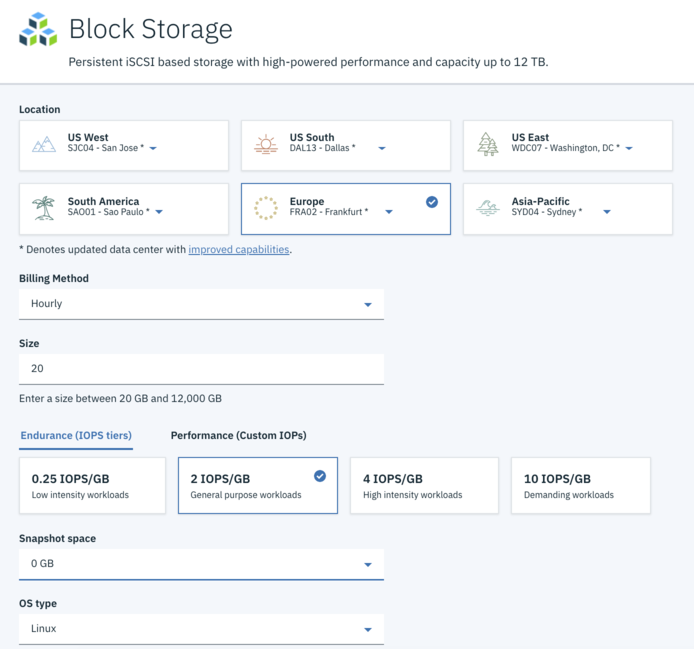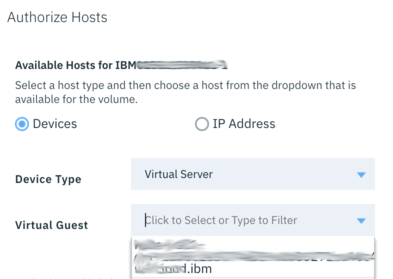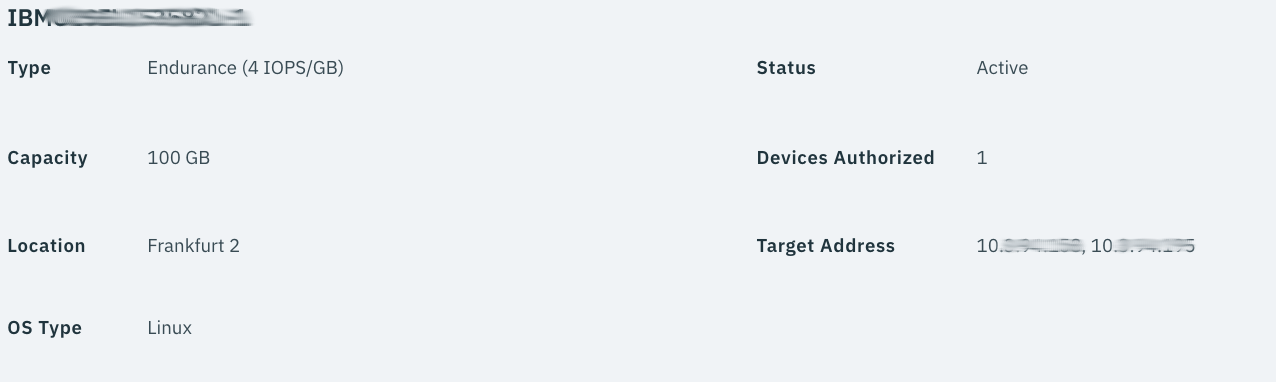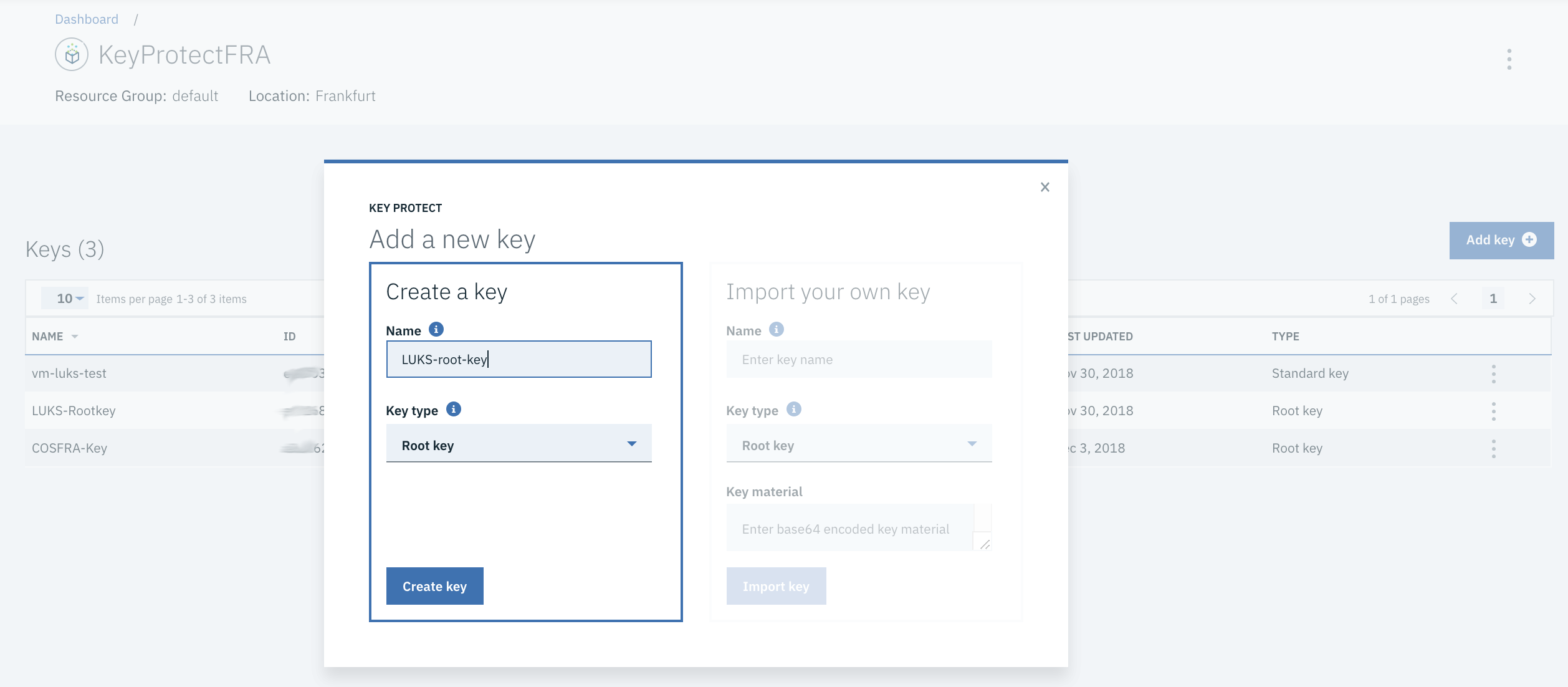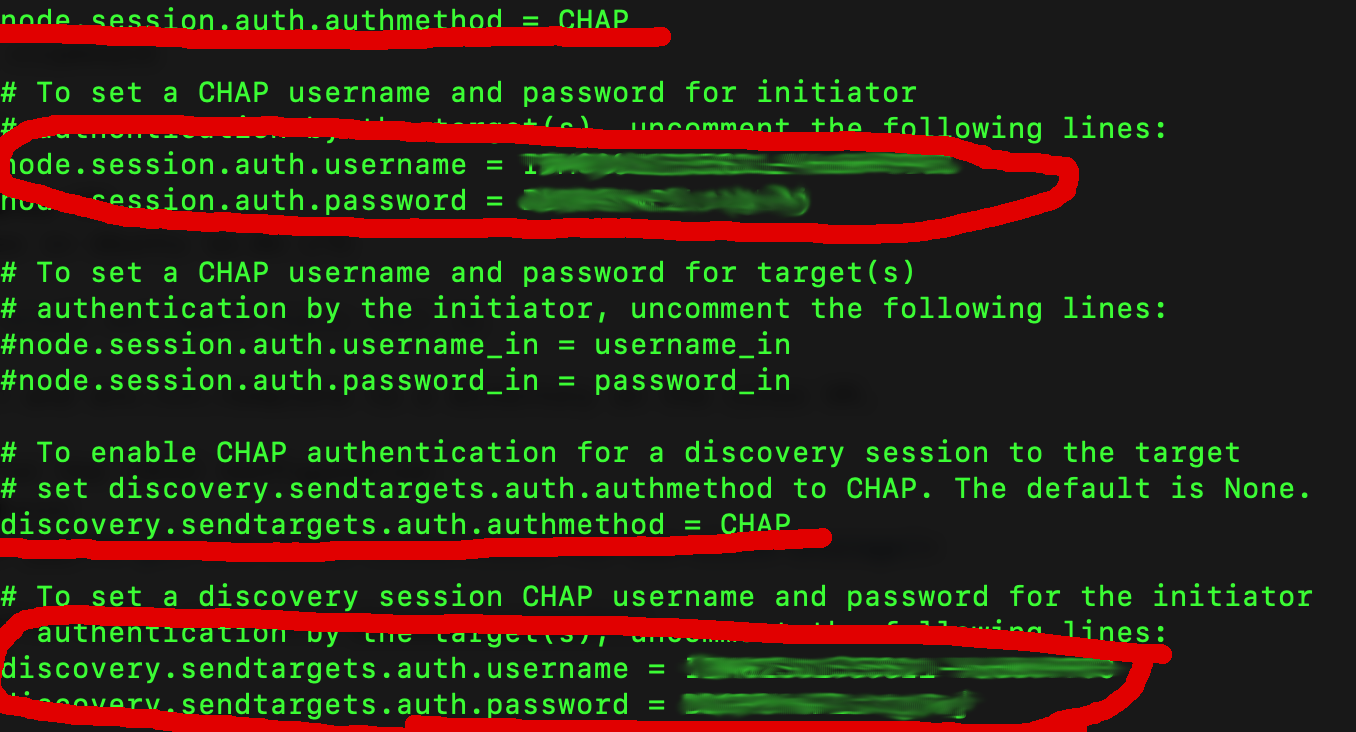This is a basic example for IBM Key Protect with IBM Cloud Block Storage.
This example shows:
- Configuring Block Storage in IBM Cloud to be used by a Virtual Machine based on Ubuntu Linux 16.04 LTS
- Mounting IBM Cloud Block Storage with multi-path tools
- Encrypting the block device with LUKS using enveloped Data Encryption Keys from IBM Key Protect.
- Understanding of basic curl and shell scripting
- Using the IBM IAM Token API and IBM Cloud Key Protect API
TODO: include picture
The IBM Cloud Block Storage Device will be configured as iSCSI configuration using multi-path tools in Ubuntu. The configuration and principle is described in the following guides:
Once properly configured the Block Storage Device will be used to create a partition table and partition to be accessible by the Operating System. In IBM Key Protect a Customer-managed root key is defined, root keys could never leave the HSM Box behind the service. With this root Key a Data Encryption Key DEK is created via API Call. This unwrapped DEK is passed to cryptsetup luksFormat to create an Encrypted LUKS Partition. The DEK is also returned as wrapped DEK which could only be unwrapped by the Root Key stored in Key Protect and the call to the Keyprotect API. This wrapped DEK is stored on the Filesystem in a text file. After the encrypted partition is created a normal EXTFS4 Partition is created into that partition. To mount the enycrypted partition we need the unwrapped key data for an API Call to unwrap (decrypt) the DEK with the root key. The unwrapped Key is passed to cryptsetup luksOpen. This concept is called Envelope Encryption
- Full IBM Cloud account with IaaS permission to provision block storage and virtual machines.
- An existing Virtual Machine with Ubuntu Linux 16.04 LTS in the IBM Cloud accessible via ssh with public and private network connection. For this example a small machine is enough.
Order some Block Storage in the same Data Center Location where your VM resides.
This will create access credentials.
On the details Page of the IBM Block Storage you will find the following Information.
- The target IP Addresses of the iSCSI Provider
- Username
- Password
- Host IQN (iSCSI qualified name) Please note down that information for later
Create a new Instance of IBM Key Protect in your IBM Cloud Account and add a new Root Key and note the Root Key Id, Root Keys never leave the Key Protect Service
Copy the Root Key Id to the clipboard
Install the required packages in Ubuntu 16.04 LTS
apt-get update && apt-get install multipath-tools curl jqEdit the following 2 Files for the iSCSI Configuration
- /etc/iscsi/initiatorname.iscsi InitiatorName=<IQN from Step 3>
- /etc/iscsi/iscsid.conf
Chap Settings for details refer to the following Documentation, see example screenshot.
Restart the required services to make the configuration active.
systemctl restart iscsid
systemctl restart open-iscsiDo a discovery and a login using one of the IP Addresses retrieved in Step 3.
iscsiadm -m discovery -t sendtargets -p <IP Address>
iscsiadm -m node --loginNow the following command should display a dev mapper device pointing to your iSCSI Blockstorage, the GUID will different.
ls -d /dev/mapper/*
==>
/dev/mapper/3600a098038304749775d4c4e554b7742Use fdisk to create a new GPT Partition Table and a new Linux Partition on the Block device.
fdisk /dev/mapper/3600a098038304749775d4c4e554b7742
==>
Command (m for help): g
Created a new GPT disklabel (GUID: CB7582D5-A8F7-4868-BA25-9A721FC15CD2).
Command (m for help): n
Partition number (1-128, default 1):
First sector (2048-209715166, default 2048):
Last sector, +sectors or +size{K,M,G,T,P} (2048-209715166, default 209715166):
Created a new partition 1 of type 'Linux filesystem' and of size 100 GiB.
Command (m for help): w
The partition table has been altered.
Calling ioctl() to re-read partition table.
Re-reading the partition table failed.: Invalid argument
The kernel still uses the old table. The new table will be used at the next reboot or after you run partprobe(8) or kpartx(8).Reread the partition Table:
kpartx /dev/mapper/3600a098038304749775d4c4e554b7742
==>
3600a098038304749775d4c4e554b7742p1 : 0 209713119 /dev/mapper/3600a098038304749775d4c4e554b7742 2048Verify the Partition is ok:
fdisk -l /dev/mapper/3600a098038304749775d4c4e554b7742
==>
3600a098038304749775d4c4e554b7742p1 : 0 209713119 /dev/mapper/3600a098038304749775d4c4e554b7742 2048
root@vm-luks:~# fdisk -l /dev/mapper/3600a098038304749775d4c4e554b7742
Disk /dev/mapper/3600a098038304749775d4c4e554b7742: 100 GiB, 107374182400 bytes, 209715200 sectors
Units: sectors of 1 * 512 = 512 bytes
Sector size (logical/physical): 512 bytes / 4096 bytes
I/O size (minimum/optimal): 4096 bytes / 65536 bytes
Disklabel type: gpt
Disk identifier: CB7582D5-A8F7-4868-BA25-9A721FC15CD2
Device Start End Sectors Size Type
/dev/mapper/3600a098038304749775d4c4e554b7742-part1 2048 209715166 209713119 100G Linux filesystemThe whole magic is in simple shell script. Copy the scriptfile byok-block-final.sh and env.txt.template to your Linux VM in the same directory. This file contains some functions to:
- get an IAM Token
- get an wrapped DEK and the DEK for LUKS commands via Key Protect API
- encrypting the partition with LUKS and the DEK
- create encrypted partition, mount, umount, delete Operations on the encrypted block device
- test function to test IAM Token and Keyprotect API
Rename env.txt.template to env.txt. Adopt the variable values:
# your dev mapper block device partition of the ISCSI Device
PARTITION=/dev/mapper/3600a098038304749775d4c4e554b7742-part1
# mount dir for encrypted FS
MOUNT_DIR=/data
# dev mapper name of encrypted fs /dev/mapper/byok
CRYPT_MAP=byok
# your IAM Service ID API Key (sensitive data)
IAM_SERVICE_ID_API_KEY=XYZ-ABC
# your IAM Endpoint depends on IBM Cloud region
IAM_URI=https://iam.eu-de.bluemix.net/identity/token
# your instance id of Key Protect Service ibmcloud service
# ibmcloud resource service-instance <YOUR Key Protect Instance Name> --id
# second string:
KP_INSTANCE_ID=xxxxxxxx-xxxx-xxxx-xxxx-xxxxxxxxxxxx
# Your Key Protect Root Key Id
KP_ROOT_KEY_ID=xxxxxxxx-xxxx-xxxx-xxxx-xxxxxxxxxxxx
# Your Keyprotect API Key Endpoint
KP_API_URI=https://keyprotect.eu-de.bluemix.net/api/v2/keys/
# Filenname of wrapped Data Encryption Key
WRAPPED_DEK_FILE=cipherkey.txtMake the script executable
chmod +x byok-block-final.shNow we can create an encrypted partition with
./byok-block-final.sh create
==>
Writing superblocks and filesystem accounting information: done
....
This will dump the wrapped DEK into a cipherfile.txt. Examine the file.
The next action is to mount the encrypted partition:
./byok-block-final.sh mount
# if your mount path is data you should see a lost+found dir, this is the encrypted LUKS partition
ls /data/
==>
lost+found
# you should be able to write some file
echo "Hello World" > /data/hello.txt"
The next action is to umount the encrypted partition, after that you should not see the lost+found dir anymore.
./byok-block-final.sh umount
# if your mount path is data you should see a lost+found dir, this is the encrypted LUKS partition
ls /data/
==>Examine or extend the script.
This is a Proof-of-Concept and should not to be used as a full production example without further hardening of the code:
- use compiled code instead of a shell script
- ask for IAM Service Id API key with password input or store API Key outside in your CI/CD automation and pass as parameter to the script
- clear the memory after the unwrapped DEK is passed to cryptsetup luksOpen
- rotate Root Keys often
- eventually use code obfuscation techniques
- use a regular cron job to track the state of the Customer managed root key, once deleted the volume should be instantly unmounted, you could use meta data of Key Protect API to get state information about the key
- you should regular track access to the keys with IBM Cloud Activity Tracker please check the description of the Integration and the events Key Protect is generating
https://www.server-world.info/en/note?os=Ubuntu_18.04&p=iscsi&f=3
https://console.bluemix.net/docs/services/key-protect/concepts/envelope-encryption.html#overview
https://console.bluemix.net/apidocs/key-protect
https://console.bluemix.net/docs/services/cloud-activity-tracker/tutorials/kp.html#kp
https://console.bluemix.net/docs/services/key-protect/at-events.html#at-events