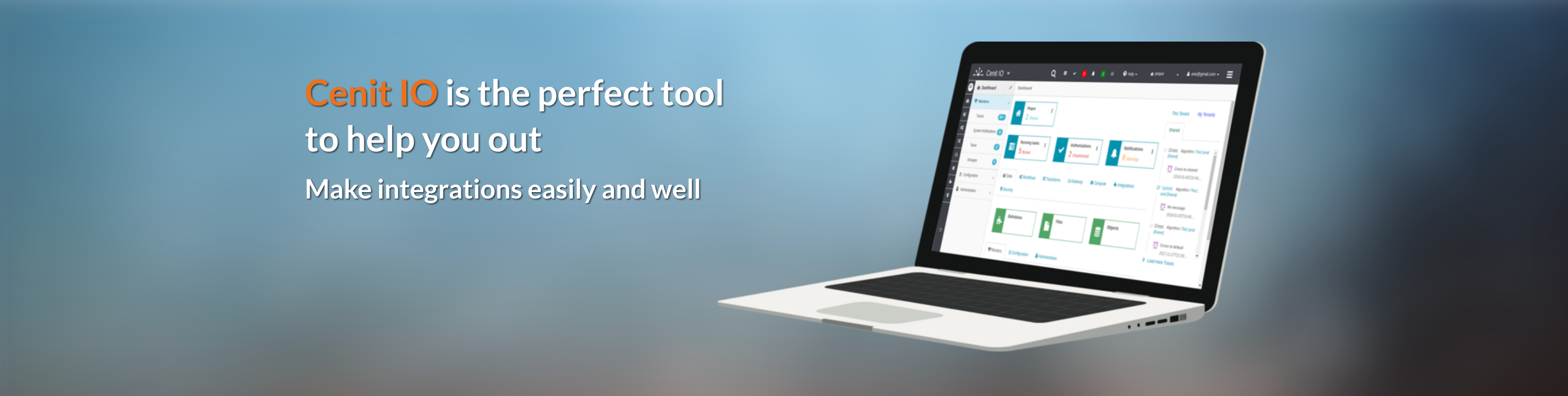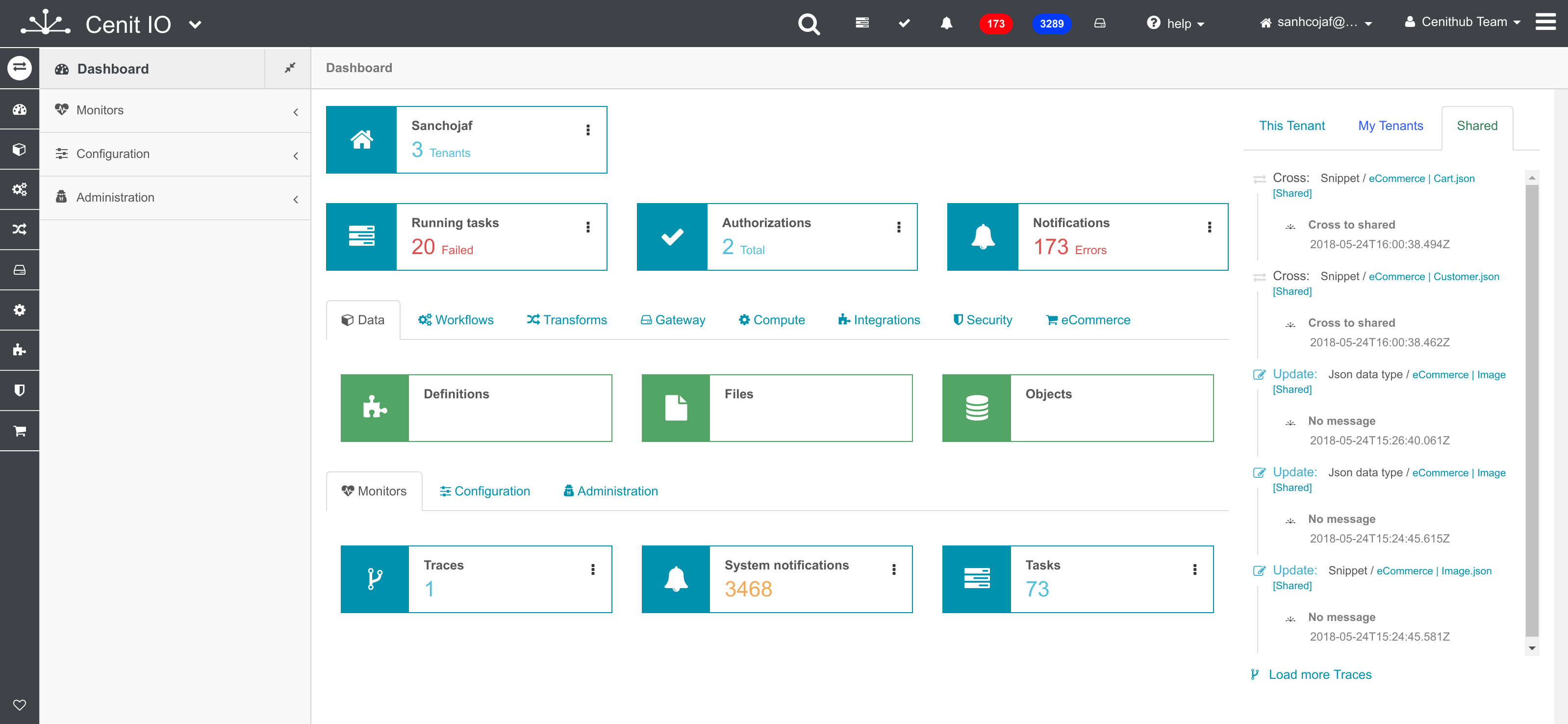- Cenit IO (https://cenit.io)
- Join our Slack (cenitio.slack.com)
- Shared Collections
- Wiki
- support@cenit.io
Cenit is a 100% open integration Platform (iPaaS) that's modern, powerful, yet hackable to the core, ready to use in the cloud https://cenit.io or on-premises. It is designed to solve unique integrations needs, orchestrate data flows that may involve types of protocols and data formats, and provide API management capabilities. All of which can support a wide range of integration use cases. Is particular valuable to embrace a pervasive integration approach.
Why
The insatiable need for integration driven by social networks, open APIs, mobile apps, cloud services and, increasingly, the IoT is fertile ground for the growth in adoption of integration platforms.
Many are familiar with services such as Zapier and IFTTT, which addresses common integration problems but have limited capabilities to adapt to particular needs and to reflect business flows that are not simple. iPaaS platforms are designed to handle this issue, being in recent years in the state of the art for applications and data integration technologies used by large organizations, and gaining increasing interest in the general public.
The proliferation and growing importance of decentralized integration tasks driven by business and IT trends are forcing to rethink organizational models and technology platforms to an approach to pervasive integration.
None of the vendor leaders in the market really offers a completely open and transparent solution, with the freedom to use, customize or modified without restriction, we believe that is one of the keys to a wide adoption, and relevant to making the decision to use on-premise.
Mission
Enable everyone to contribute and benefit from the use of a modern Integration Platform (iPaaS).
Value proposition
Cenit makes possible that benefits of a modern iPaaS should be accessible to the small and midsize organizations, particularly valuable to embrace as a strategic component of a pervasive integration approach that allows a complete automation of all operational processes. As well as adding value quickly and continuously, essential to be competitive in the actual economy.
How
- Developing a 100% open source integration Platform (iPaaS).
- Provide options to use in the cloud https://cenit.io or on-premise server.
- Include open catalogs for formal API specs.
- Options to share integrations at different openness levels: inside a tenant, to specific tenants, or for everyone.
- Ensure that anyone can create, use and share integrations.
- Be ready for enterprise environments.
Goals
- Be the most open integration platform on the market.
- Become one of the most popular iPaaS solutions.
- Be a viable option for enterprises.
Capabilities
-
Backendless: After create a new Data Type using a JSON Schema is generated on the fly a complete REST API and a CRUD UI to manage the data. Useful for mobile backend and API services.
-
Routing and orchestration: Integration flow development, monitoring and lifecycle management tools. Enables multi-step integration flows by compose atomic functionality (such as connection, transformation, data event, schedule, webhook).
-
Data integration: Data validation, transformation, mapping, and data quality. Exchange support for multiple formats (JSON, XML, ASN), standards (EDIFACT, X12, UBL) and protocol connectors (HTTP(S), FTP, SFTP, SCP).
-
Third party service integrations: Directory for OpenAPI Spec (Swagger) and Shared Collections - social feature to share integration settings - to connect services as ERP / Fulfilment / Marketing / Communication.
Data Pipelines between APIs
It allows the creation of custom data pipelines to process, storage and move data between APIs. The flows could be trigger by data events or be scheduled.
There are now over 200 pre-built integration collections shared out the box to connect with online internet services, fulfillment solutions, accounting, communications, ERP, multi-channels, etc.
see this video for more details
An example of integration data flow (Fancy <=> Shipstation):
-
Every 20 minutes Cenit trigger a flow to get orders from Fancy Marketplace.
-
New or updated orders are received and persisted in Cenit.
-
After the new or updated orders are saved, is trigger a Flow to send a shipment to Shipstation.
-
The flow requires transforming the Fancy Order into a valid shipment on Shipstation.
-
Each 20 minutes Cenit trigger a flow to fetch Shipped shipments from Shipstation.
-
After the shipments are updated in Cenit, is trigger a Flow to send the tracking update to Fancy.
- Clone the repo and change directory to it
- Log in with the Heroku Toolbelt and create an app:
heroku create - Use the mLab addon:
heroku addons:create mongolab:sandbox - Use the rabbitmq addon:
heroku addons:create rabbitmq-bigwig:pipkin - Deploy it with:
git push heroku master - Open in the browser:
heroku open
After install docker compose
Then run docker compose:
docker-compose build
docker-compose upand visit the browser: localhost:3000
- Ruby on Rails
- MongoDB
- Mongoid and Mongoff as Object Document Mapper (ODM)
- rails_admin, for build admin panel.
- RabbitMQ for internal pipeline messages.
Clone the GitHub cenit-io/cenit repo and move to the cenit folder.
$ git clone https://github.com/cenit-io/cenit.git
$ cd cenit
Move to the development branch.
$ git checkout -b develop origin/develop
If you have previously cloned it ensure that you are in the develop branch...
$ git branch
> *develop
...and that it is updated.
$ git pull origin develop
> Already up-to-date.
Run the bundle install command to set up the required gems on your computer:
$ bundle install
Since Cenit IO uses Mongodb you don't need run any migrations, simply start the hub on port 3000, or any other of your own choosing, just be mindful of that.
$ rails s -p 3000
If you have some trouble with secret_key_base running rails s, you can generate a random secret key value:
$ rake secret
Then copy this value and paste it in config/initializers/secret_token.rb:
Cenit::Application.config.secret_key_base = 'bla' # replace this
Browse http://localhost:3000. If you have any trouble please check that mongodb server is running. You should also have a working installation of RabbitMQ, see below the guide to install RabbitMQ.
If RabbitMQ is correctly installed when you run the rails server you should see:
[*] Waiting for messages. To exit press CTRL+C
It uses Figaro gem to manage app configuration using ENV. Any of this variable is required to run a local server but maybe you consider some of them to run in production environment
Then add to config/application.yml app configuration as reference review config/application.example.yml
Before generating your application, you will need:
- The Ruby language
- The Rails gem
- A working installation of MongoDB
- A working installation of RabbitMQ
If you don't have MongoDB installed on your computer, you'll need to install it and set it up to be always running on your computer (run at launch).
On Mac OS X, the easiest way to install MongoDB is to install Homebrew and then run:
brew install mongodb
Homebrew will provide post-installation instructions to get MongoDB running. The last line of the installation output shows you the MongoDB install location (for example, /usr/local/Cellar/mongodb/1.8.0-x86_64). You'll find the MongoDB configuration file there. After an installation using Homebrew, the default data directory will be /usr/local/var/mongodb.
On the Debian GNU/Linux operating system, as of March 2013, the latest stable version is MongoDB 2.0.0. With MongoDB
2.0.0, the Mongoid gem must be version 3.0.x. See the
Mongoid installation instructions. Change your
Gemfile to use an earlier Mongoid version:
gem 'mongoid', github: 'mongoid/mongoid'
gem 'bson_ext', '~> 1.8.6'
The RabbitMQ website has a good installation guide that addresses many operating systems. On Mac OS X, the fastest way to install RabbitMQ is with Homebrew:
brew install rabbitmq
then run it:
rabbitmq-server
On Debian and Ubuntu, you can either download the RabbitMQ .deb package and install it with dpkg or make use of the apt repository that the RabbitMQ team provides.
For RPM-based distributions like RedHat or CentOS, the RabbitMQ team provides an RPM package.
Note: The RabbitMQ packages that ship with Ubuntu versions earlier than 11.10 are outdated and will not work with
Bunny 0.9.0 and later versions (you will need at least RabbitMQ v2.0 to use with this guide).
sudo apt update
sudo apt dist-upgrade
sudo apt autoremove
reboot
sudo apt install mongodb rabbitmq-server zlib1g-dev build-essential libssl-dev libreadline-dev libyaml-dev libsqlite3-dev sqlite3 libxml2-dev libxslt1-dev libcurl4-openssl-dev python-software-properties libffi-dev nodejs git imagemagick libmagickwand-dev
git clone https://github.com/rbenv/rbenv.git ~/.rbenv
echo 'export PATH="$HOME/.rbenv/bin:$PATH"' >> ~/.bashrc
echo 'eval "$(rbenv init -)"' >> ~/.bashrc
exec $SHELL
git clone https://github.com/rbenv/ruby-build.git ~/.rbenv/plugins/ruby-build
echo 'export PATH="$HOME/.rbenv/plugins/ruby-build/bin:$PATH"' >> ~/.bashrc
exec $SHELL
rbenv install 2.2.1
rbenv global 2.2.1
exec $SHELL
ruby -v
gem install bundler
exec $SHELL
git clone https://github.com/cenit-io/cenit.git
cd cenit
git checkout -b develop origin/develop
Confirm repository branch > *develop
git branch
Update development branch
git pull origin develop
bundle install
exec $SHELL
rake admin:create
rails s -p 3000 -b # The IP address of Ubuntu machine
Once you have Cenit running in local you can start importing collections.
First, you need to create one translator that let you import all collections and data. So, go to Transformations/Parser and select New.
Write a namespace and a name for it. In style select Ruby.
In code write this:
if (parsed_data = JSON.parse(data)).is_a?(Array)
parsed_data.each { |item| target_data_type.create_from_json!(item) }
else
target_data_type.create_from_json!(parsed_data)
endThen save it.
Now you can import collections using the translator you have already created.
Example: Importing Basic collections
-
Export Basic collection. In Cenit.io search Basic cross collection and select Export option. In translator select JSON Portable Exporter [Shared].
-
Import Basic collection. In your local Cenit, go to Collections/Shared Collections/All and select Import option. There select the translator you have just created and import the collection. You can see it on Collections/Shared Collections/All.
Cenit IO is an open source project and we encourage contributions.
In the spirit of free software, everyone is encouraged to help improve this project.
Here are some ways you can contribute:
- by using prerelease master branch
- by reporting bugs
- by writing or editing documentation
- by writing needed code or finishing code
- by refactoring code
- by reviewing pull requests
Since the challenge is great, we have to build the solution in community. We believe that a successful open source project provides confidence, facilitates creating a broad community, where everyone can share answers to questions, suggestions, and improvements to the platform.
We encourage the community to join the initiative and contribute to the dissemination of the project, sharing integration experiences, collaborating in the detection and resolution of errors or contributing to the development of the project. We hope that those who join us enjoy the collaborative work and the challenge of achieving something innovative and useful that can potentially serve many others.
Thank you for your contributions: