A <Video> component for react-native, as seen in
react-native-login!
Requires react-native >= 0.40.0, for RN support of 0.19.0 - 0.39.0 please use a pre 1.0 version.
Using npm:
npm install --save react-native-videoor using yarn:
yarn add react-native-videoiOS
Run react-native link to link the react-native-video library.
If you would like to allow other apps to play music over your video component, add:
AppDelegate.m
#import <AVFoundation/AVFoundation.h> // import
- (BOOL)application:(UIApplication *)application didFinishLaunchingWithOptions:(NSDictionary *)launchOptions
{
...
[[AVAudioSession sharedInstance] setCategory:AVAudioSessionCategoryAmbient error:nil]; // allow
...
}Note: you can also use the ignoreSilentSwitch prop, shown below.
tvOS
Run react-native link to link the react-native-video library.
react-native link don’t works properly with the tvOS target so we need to add the library manually.
First select your project in Xcode.
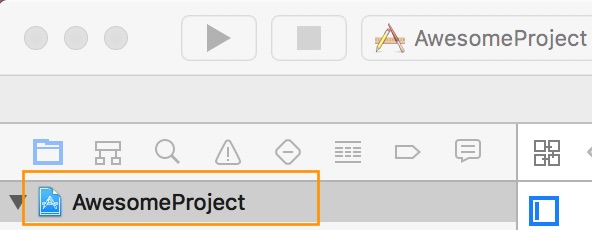
After that, select the tvOS target of your application and select « General » tab
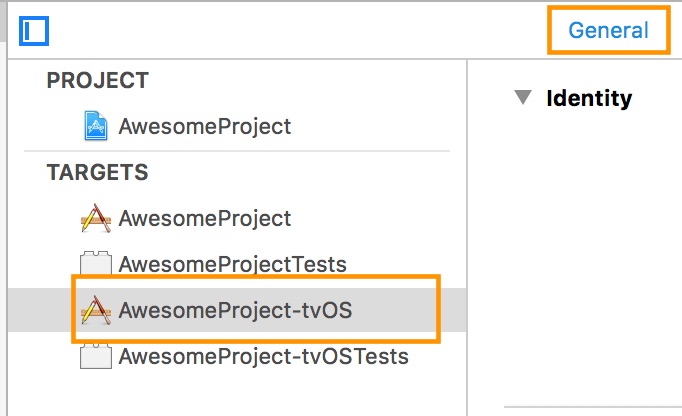
Scroll to « Linked Frameworks and Libraries » and tap on the + button
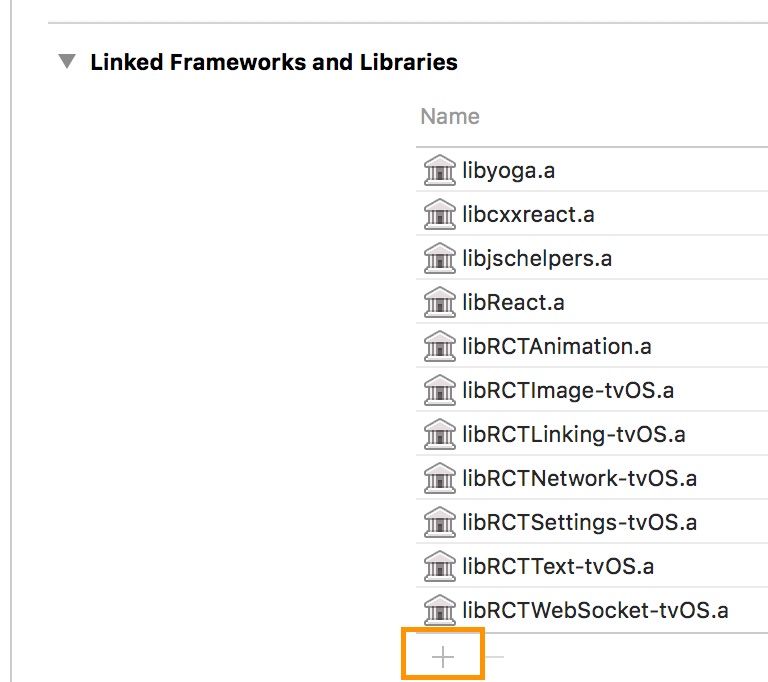
Select RCTVideo-tvOS
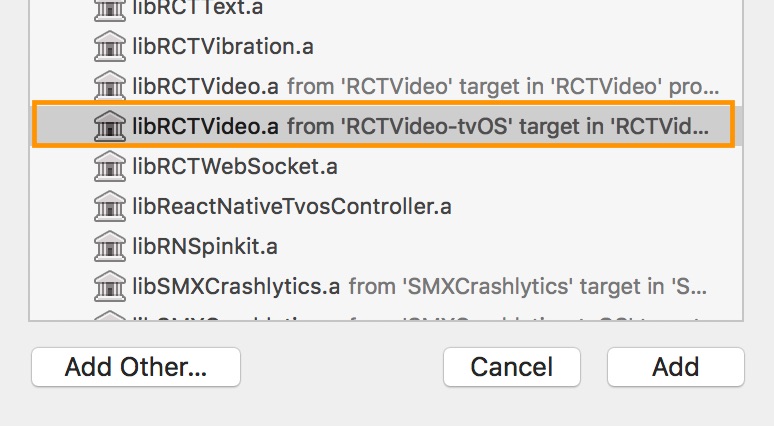
Android
Run react-native link to link the react-native-video library.
Or if you have trouble, make the following additions to the given files manually:
android/settings.gradle
The newer ExoPlayer library will work for most people.
include ':react-native-video'
project(':react-native-video').projectDir = new File(rootProject.projectDir, '../node_modules/react-native-video/android-exoplayer')If you need to use the old Android MediaPlayer based player, use the following instead:
include ':react-native-video'
project(':react-native-video').projectDir = new File(rootProject.projectDir, '../node_modules/react-native-video/android')android/app/build.gradle
dependencies {
...
compile project(':react-native-video')
}MainApplication.java
On top, where imports are:
import com.brentvatne.react.ReactVideoPackage;Add the ReactVideoPackage class to your list of exported packages.
@Override
protected List<ReactPackage> getPackages() {
return Arrays.asList(
new MainReactPackage(),
new ReactVideoPackage()
);
}Windows
Make the following additions to the given files manually:
windows/myapp.sln
Add the ReactNativeVideo project to your solution.
- Open the solution in Visual Studio 2015
- Right-click Solution icon in Solution Explorer > Add > Existing Project
- UWP: Select
node_modules\react-native-video\windows\ReactNativeVideo\ReactNativeVideo.csproj - WPF: Select
node_modules\react-native-video\windows\ReactNativeVideo.Net46\ReactNativeVideo.Net46.csproj
windows/myapp/myapp.csproj
Add a reference to ReactNativeVideo to your main application project. From Visual Studio 2015:
- Right-click main application project > Add > Reference...
- UWP: Check
ReactNativeVideofrom Solution Projects. - WPF: Check
ReactNativeVideo.Net46from Solution Projects.
MainPage.cs
Add the ReactVideoPackage class to your list of exported packages.
using ReactNative;
using ReactNative.Modules.Core;
using ReactNative.Shell;
using ReactNativeVideo; // <-- Add this
using System.Collections.Generic;
...
public override List<IReactPackage> Packages
{
get
{
return new List<IReactPackage>
{
new MainReactPackage(),
new ReactVideoPackage(), // <-- Add this
};
}
}
...// Within your render function, assuming you have a file called
// "background.mp4" in your project. You can include multiple videos
// on a single screen if you like.
<Video source={{uri: "background"}} // Can be a URL or a local file.
poster="https://baconmockup.com/300/200/" // uri to an image to display until the video plays
posterResizeMode="contain" // Poster resize mode. One of contain (default), cover, stretch, center, repeat
ref={(ref) => {
this.player = ref
}} // Store reference
rate={1.0} // 0 is paused, 1 is normal.
volume={1.0} // 0 is muted, 1 is normal.
muted={true|false} // Mutes the audio entirely. Default false
paused={true|false} // Pauses playback entirely. Default false
resizeMode="cover" // Fill the whole screen at aspect ratio.*
repeat={true|false} // Repeat forever. Default false
playInBackground={true|false} // Audio continues to play when app entering background. Default false
playWhenInactive={true|false} // [iOS] Video continues to play when control or notification center are shown. Default false
ignoreSilentSwitch={"ignore"} // [iOS] ignore | obey - When 'ignore', audio will still play with the iOS hard silent switch set to silent. When 'obey', audio will toggle with the switch. When not specified, will inherit audio settings as usual.
progressUpdateInterval={250.0} // [iOS] Interval to fire onProgress (default to ~250ms)
onBuffer={this.onBuffer} // Callback when remote video is buffering
onEnd={this.onEnd} // Callback when playback finishes
onError={this.videoError} // Callback when video cannot be loaded
onFullscreenPlayerWillPresent={this.fullScreenPlayerWillPresent} // Callback before fullscreen starts
onFullscreenPlayerDidPresent={this.fullScreenPlayerDidPresent} // Callback after fullscreen started
onFullscreenPlayerWillDismiss={this.fullScreenPlayerWillDismiss} // Callback before fullscreen stops
onFullscreenPlayerDidDismiss={this.fullScreenPlayerDidDissmiss} // Callback after fullscreen stopped
onLoadStart={this.loadStart} // Callback when video starts to load
onLoad={this.setDuration} // Callback when video loads
onProgress={this.setTime} // Callback every ~250ms with currentTime
onTimedMetadata={this.onTimedMetadata} // Callback when the stream receive some metadata
style={styles.backgroundVideo} />
// Later to trigger fullscreen
this.player.presentFullscreenPlayer()
// Disable fullscreen
this.player.dismissFullscreenPlayer()
// To set video position in seconds (seek)
this.player.seek(0)
// Later on in your styles..
var styles = StyleSheet.create({
backgroundVideo: {
position: 'absolute',
top: 0,
left: 0,
bottom: 0,
right: 0,
},
});To see the full list of available props, you can check the propTypes of the Video.js component.
- By default, iOS 9+ will only load encrypted HTTPS urls. If you need to load content from a webserver that only supports HTTP, you will need to modify your Info.plist file and add the following entry:
For more detailed info check this article
Within your render function, assuming you have a file called "background.mp4" in your expansion file. Just add your main and (if applicable) patch version
<Video
source={{uri: "background", mainVer: 1, patchVer: 0}}
/>
This will look for an .mp4 file (background.mp4) in the given expansion version.
The asset system introduced in RN 0.14 allows loading image resources shared across iOS and Android without touching native code. As of RN 0.31 the same is true of mp4 video assets for Android. As of RN 0.33 iOS is also supported. Requires react-native-video@0.9.0.
<Video
source={require('../assets/video/turntable.mp4')}
/>
To enable audio to play in background on iOS the audio session needs to be set to AVAudioSessionCategoryPlayback. See Apple documentation for additional details. (NOTE: there is now a ticket to expose this as a prop )
-
See an Example integration in
react-native-loginnote that this example uses an older version of this library, before we usedexport default-- if you userequireyou will need to dorequire('react-native-video').defaultas per instructions above. -
Try the included VideoPlayer example yourself:
git clone git@github.com:react-native-community/react-native-video.git cd react-native-video/example npm install open ios/VideoPlayer.xcodeprojThen
Cmd+Rto start the React Packager, build and run the project in the simulator. -
Lumpen Radio contains another example integration using local files and full screen background video.
- Add support for captions
- Add support for playing multiple videos in a sequence (will interfere with current
repeatimplementation) - Callback to get buffering progress for remote videos
- Bring API closer to HTML5
<Video>reference
MIT Licensed
