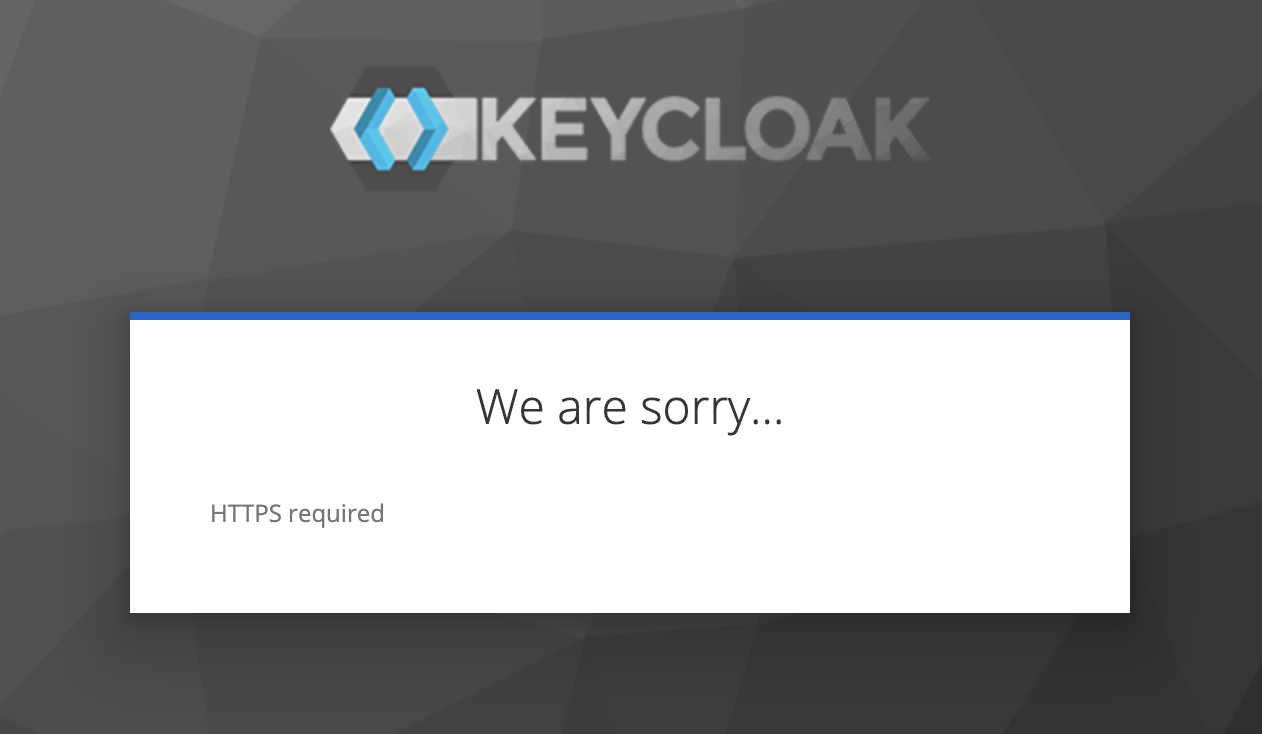This is a Community Project that helps to install Camunda and other supporting technologies into Kubernetes.
Those who are already familiar with DevOps and Kubernetes may find it easier, and more flexible, to use the official Camunda Helm Charts along with your own methods and tools.
For those looking for more guidance, this project provides Makefiles, along with custom scripts and camunda-values.yaml files to help with:
-
Creating Kubernetes Clusters from scratch in several popular cloud providers, including Google Cloud Platform, Azure, AWS, and Kind.
-
Installing Camunda into existing Kubernetes Clusters by providing
camunda-values.yamlpre-configured for specific use cases. -
Automating common tasks, such as installing Ingress controllers, configuring temporary TLS certificates, installing Prometheus and Grafana for metrics, etc.
Each subfolder of this project is intended to support a specific (and opinionated) use case (aka "profile").
The Azure Nginx Ingress TLS profile helps to create Azure Kubernetes (AKS) cluster, install Camunda, and configure an nginx ingress with temporary tls certificates.
The AWS Nginx Ingress TLS profile helps to create an AWS Kubernetes (EKS) cluster, install Camunda, and configure an nginx ingress with temporary tls certificates.
The Google Nginx Ingress TLS profile helps to create an Google Kubernetes (GKE) cluster, install Camunda, and configure an nginx ingress with temporary tls certificates.
The metrics profile sets up a systems monitoring web dashboard using Prometheus and Grafana.
Explore the subfolders of this project fo discover more profiles. See the README.md file inside each profile for more information about the specific details.
Each profile contains a Makefile. These Makefiles define Make targets. Make targets use command line tools and bash scripts to accomplish the work of each profile.
For example, let's say your use case is to have a fully working Camunda 8 Environment in an Azure AKS Cluster. cd into the azure/ingress/nginx/tls directory, and run make. The Make targets found there will use the az command line tool as well as kubectl, and helm commands to do the tasks needed to create a fully functioning environment. See the Azure Nginx Ingress TLS profile for more details.
Complete the following steps regardless of which cloud provider you use.
- Clone the Camunda 8 Helm Profiles git repository.
Note As of Nov 2022, the Camunda 8 Greenfield installation project has been deprecated. All functionality from the Greenfield has been combined into the camunda-8-helm-profiles repository (the one you are currently viewing)
-
Verify
kubectlis installedkubectl --help -
Verify
helmis installed. Helm version must be at least3.7.0helm version -
Verify GNU
makeis installed.make --version
If you have an idea for a new profile that is not yet available here, please open a GitHub Issue.
To check to make sure that letsencrypt has successfully issued tls certs, use the following command:
kubectl get certificaterequest --all-namespaces
By default, kubectl looks for a file named config ins the $HOME/.kube directory.
As a convenience, this project provides a Makefile target to help configure kubectl connect to an existing Kubernetes environment.
Run make use-kube from inside one of the profiles to configure your kubectl appropriately.
For example, running make use-kube from inside the google/ingress/nginx/tls directory will configure your kubectl to connect
to an existing GKE cluster.
Running make use-kube from an aws, or azure profile should configure kubectl appropriately.
Instead of running make inside the profile folder, it's possible to use of camunda values yaml files directly with Helm using:
helm install <RELEASE NAME> camunda/camunda-platform --values <PROFILE YAML FILE>
For example, here's how to run helm using the development version of camunda-values.yaml:
helm install test-core camunda/camunda-platform --values https://raw.githubusercontent.com/camunda-community-hub/camunda-8-helm-profiles/master/development/camunda-values.yaml
Or, as another example, you might manually edit the ingress-nginx/camunda-values.yaml file, and replace 127.0.0.1 urls with your custom domain name. Then you could run the following to install camunda with ingress rules for your custom domain:
helm install test-core camunda/camunda-platform --values ingress-nginx/camunda-values.yaml
There are 2 techniques to setup networking for a Camunda 8 Environment.
- Serve each application using a separate domain name. For example:
identity.mydomain.com
operate.mydomain.com
tasklist.mydomain.com
optimize.mydomain.com- Use a single domain, and serve each application as a different context path. For example:
mydomain.com/identity
mydomain.com/operate
mydomain.com/tasklist
mydomain.com/optimizeKubernetes Networking is, of course, a very complicated topic! There are many ways to configure Ingress and networks. And to make things worse, each cloud provider has a slightly different flavor of load balancers and network configuration options.
For a variety of reasons, it's often convenient (and sometimes required) to access services via dns names rather than IP addresses.
Provisioning a custom domain name can be time-consuming and complicated, especially for demonstrations or prototypes.
Here's a technique using a public service called nip.io that might be useful. nip.io makes it possible to quickly and easily translate ip addresses into domain names.
nip.io provides dynamic domain names for any ip address. For example, if your ip address is 1.2.3.4, a doman name like my-domain.1.2.3.4.nip.io will resolve to ip address 1.2.3.4.
So, for example, say our Cloud provider created a Load Balancer listening on ip address 54.210.85.151. We can configure our environment to use dns names like this:
http://identity.54.210.85.151.nip.io
http://keycloak.54.210.85.151.nip.io
http://operate.54.210.85.151.nip.io
http://tasklist.54.210.85.151.nip.ioSeveral of the profiles in this project use nip.io for convenience. You're always welcome (and encouraged!) to substitute your own domain name. To do so, you will need to make some manual configuration changes to the camunda-values.yaml files.
By default, the Camunda Helm Charts configure a Keycloak Administrator user with username admin.
To retrieve the admin password from the Kubernetes secret and decode it you can run:
make keycloak-password
You should be able to authenticate to Keycload using admin as username and the password retrieved by the command above.
If your Kubernetes cluster does not use "private" IP addresses for internal communication, i.e. it does not resolve the internal service names to "private" IP addresses, then the first time you attempt to authenticate to keycloak, you may encounter the following error:
Users can interact with Keycloak without SSL so long as they stick to private IP addresses like localhost, 127.0.0.1, 10.x.x.x, 192.168.x.x, and 172.16.x.x. If you try to access Keycloak without SSL from a non-private IP address you will get an error.
This project provides a Makefile target named config-keycloak. If you run the following against an existing environment, it should fix this issue:
make config-keycloakFor more details on how to fix this issue manually see here
Enable Debug logging for Identity by adding the following to camunda-values.yaml
identity:
env:
- name: LOGGING_LEVEL_ROOT
value: DEBUG