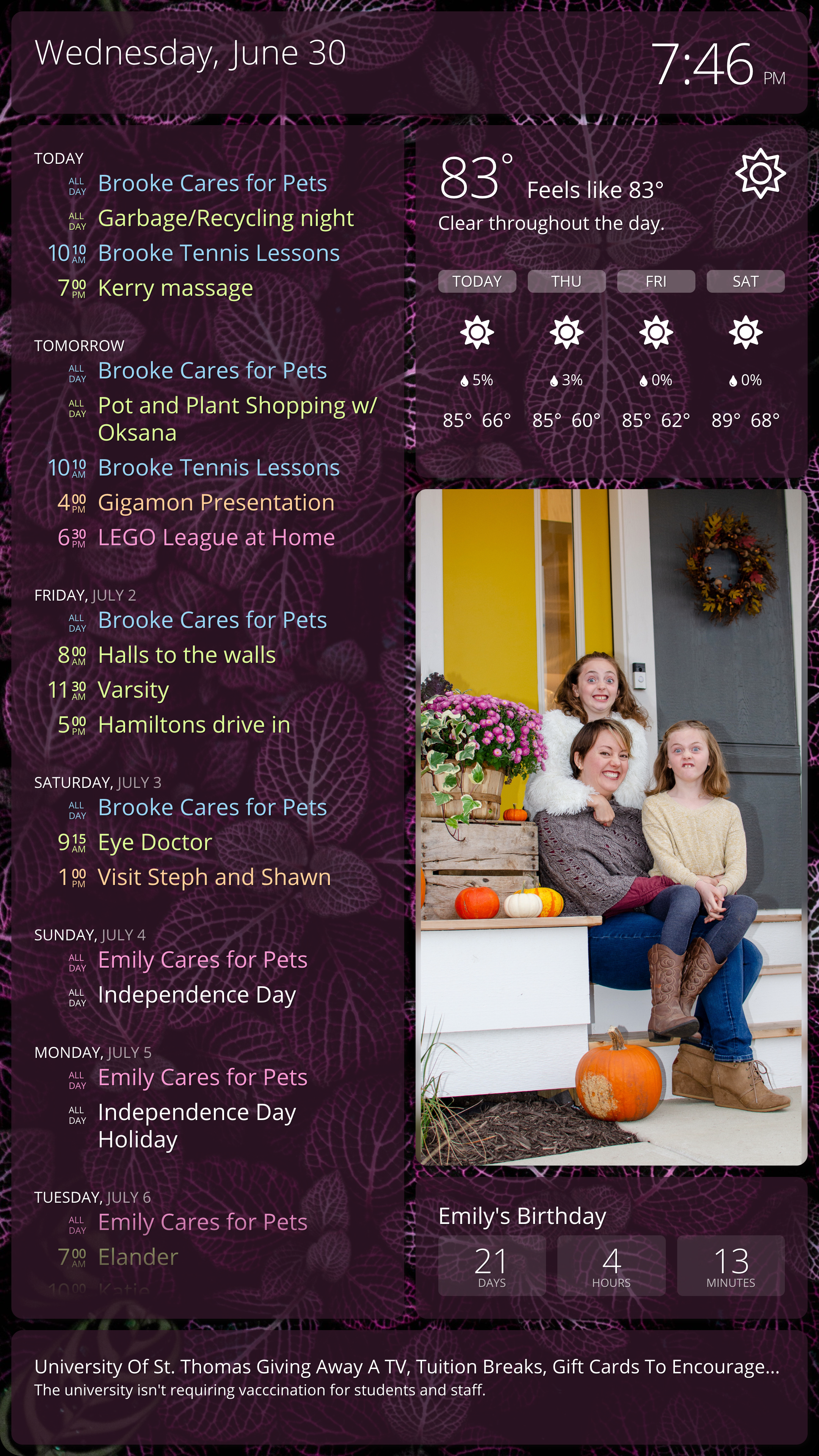This project starts with a DIY DAKboard and customizes it with two features:
-
A Python package that interfaces with a PIR motion sensor to programmatically turn the display on and off.
-
Handwritten CSS for a two-column portrait layout that looks like this:
Background photo by Hybrid on Unsplash.
I created an online presentation about this project for a talk at work:
- It's a Reveal.js project and its source code can be found in this repo's docs/ subdirectory. My slides, in particular, are found in docs/slides/.
- A viewable instance is hosted by GitHub Pages at https://robertbullen.github.io/dakboard/.
This project was sponsored in part by my employer, Constellation. As part of its employee growth and development strategy, Constellation allocates IT staff 12 Personal Hack Days per year to pursue self-guided technology-related interests. I used four of my Personal Hack Days (plus more of my own time) working on this project.
-
Follow the steps found at DIY Wall Display until the "Turn the monitor on and off automatically (optional)" section. Rather than control the display on a schedule, as that section explains, this project controls it via a motion sensor.
-
Depending on the display being used, install the HDMI-CEC client. Screenly has a great article on three ways to turn on/off a monitor programmatically from a Raspberry Pi. That article is two and a half years old at the time of this writing and the installation command is slightly different now:
sudo apt-get install cec-utils
Another great tutorial is Using HDMI-CEC on a Raspberry Pi.
With that information in hand, some trial and error lead me to the most effective command for each of the displays that I tested, which I documented in my presentation. Your mileage may vary and you may or may not need the CEC client.
-
[Optional] Add and configure a USB 3.0-attached SSD drive as the boot drive for a larger swapfile with more reliable I/O.
Background:
I never needed to configure additional swap space on the Pi 3 that I used for prototyping. But when using the Pi 4 for a matter of hours or days, the system would eventually encounter an out-of-memory scenario that manifested as a Chromium "Aww, Snap!" error. Perhaps I never ran the Pi 3 for long enough to observe the error. Or maybe running the Pi 4 at 1440p (instead of 1080p) is demanding enough to warrant additional memory. In retrospect I wish I would've opted for the 2GB or 4Gb version of the Pi 4 and avoided this issue altogether.
Raspbian ships with a preconfigured 100MB swap file at
/var/swap, which by default resides on the SD card. Simply increasing the size of that swap file prevented the out-of-memory errors. However, there are many warnings online advising against using the SD card for swapping because it isn't made for a lot of random I/O and can eventually become corrupted, taking the OS with it. I can confirm that with my own experiences using cheap SD cards.In an effort to heed those warnings, I first tried using ZRAM. This approach lengthened the amount of time between "Aww, Snap!" occurrences, but didn't eliminate them.
I eventually settled on using a spare SSD to use as the boot drive, with benefits of faster and more reliable I/O.
-
Configure the system to boot from an external SSD: https://www.tomshardware.com/how-to/boot-raspberry-pi-4-usb.
-
Increase the swapfile size according to the instructions at https://nebl.io/neblio-university/enabling-increasing-raspberry-pi-swap/. In my case, I changed the following lines:
#CONF_SWAPSIZE=100CONF_SWAPFACTOR=2
-
-
Clone this repository to your Raspberry Pi.
# Substitute your forked repository URL if necessary. git clone https://github.com/robertbullen/dakboard.git -
Modify
start.shscript'sstart_detector()function to use desired parameters. For example, you may want to change--display-type=video-coreto--display-type=cecif a TV will be used for the display. -
Start the Python motion detector on boot by adding these lines to /etc/rc.local:
# This assumes the user is the default (pi) and that the repository has # been cloned to that user's home directory. pushd /home/pi/dakboard || exit $? sudo ./update.sh || exit $? sudo ./start.sh & popd
-
Configure the system to wait for the network at boot:
Both Chrome and the Python motion detector are started ASAP, and they both require network access to function properly. Do the following to ensure they succeed:
sudo raspi-config
At the time of this writing, the menu choices to make are:
1 System OptionsS6 Network at Boot<Yes>