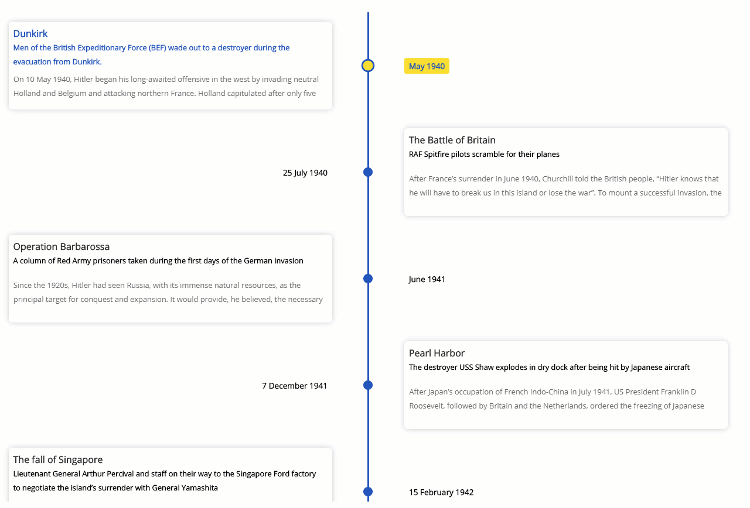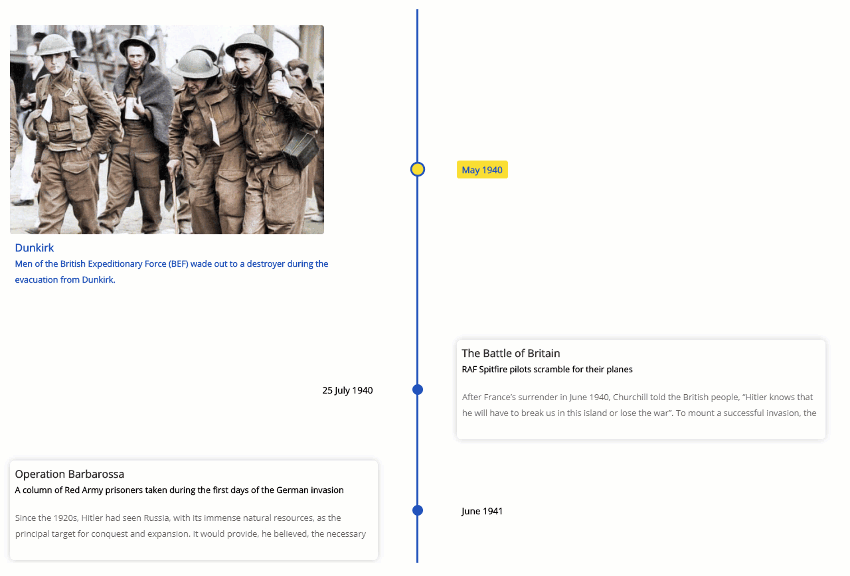Try it on CodeSandbox!
- 🚥 Render timelines in three different modes (Horizontal, Vertical, Tree).
- 🌲 Use the Tree mode to layout the timeline cards vertically in a tree like fashion.
- 📺 Auto play the timeline with the slideshow mode.
- 🖼️ Display Images & Videos in the timeline with ease.
- ⌨ Navigate the timeline via Keyboard.
- ⚡ Data driven API.
- 🔧 Optimized to render images & videos efficiently on (tree & vertical mode).
- 🎨 Customize colors with ease.
- 💪 Built with Typescript.
- 🎨 Styled with emotion.
- ⚡ Installation
- 🚀 Getting Started
- Props
- 📦Build Setup
- 🔨 Contributing
- 🧱 Built with
- 🔭 What's coming next
- Meta
yarn install react-chronoPlease make sure you wrap the component in a container that has a width and height.
When no mode is specified, the component defaults to HORIZONTAL mode. Please check props for all the available options.
import React from "react"
import { Chrono } from "react-chrono";
const Home = () => {
const items = [{
title: "May 1940",
contentTitle: "Dunkirk",
contentText:"Men of the British Expeditionary Force (BEF) wade out to..",
media: {
type: "IMAGE",
source: {
url: "http://someurl/image.jpg"
}
}
}, ...];
return (
<div style={{ width: "500px", height: "400px" }}>
<Chrono items={items} cardHeight={300} />
</div>
)
}To render the timeline vertically use the VERTICAL mode
<div style={{ width: "500px", height: "950px" }}>
<chrono
items={items}
mode="VERTICAL"
/>
</div>In Tree mode the timeline is rendered vertically with cards alternating between left and right side.
<div style={{ width: "500px", height: "950px" }}>
<chrono
items={items}
mode="TREE"
/>
</div>Play the timeline automatically with the slideShow mode.
<div style={{ width: "500px", height: "950px" }}>
<chrono
items={items}
slideShow
mode="TREE"
/>
</div>| name | description | default |
|---|---|---|
| mode | sets the layout of the component. can be HORIZONTAL, VERTICAL or TREE |
HORIZONTAL |
| items | collection of timeline items. This should be a collection of Timeline Item Model | [] |
| disableNavOnKey | prop to disable keyboard navigation. | false |
| slideShow | starts the timeline in slideshow mode. | false |
| slideItemDuration | The amount of delay in ms for the timeline points in slideshow mode. |
5000 |
| itemWidth | width of the timeline section in HORIZONTAL mode. |
300 |
| cardHeight | sets the minimum height of the timeline card. | 250 |
| theme | prop to customize the colors. |
react-chrono supports three modes HORIZONTAL, VERTICAL and TREE. No additional setting is required.
<chrono items={items} mode="HORIZONTAL" /> <chrono items={items} mode="VERTICAL" /> <chrono items={items} mode="TREE" />| name | description | type |
|---|---|---|
| title | title of the timeline item | String |
| contentTitle | title that is displayed on the timeline card | String |
| contentText | text displayed in the timeline card | String |
| media | media object to set image or video. | Object |
{
title: "May 1940",
contentTitle: "Dunkirk",
media: {
name: "dunkirk beach",
source: {
url: "http://someurl/image.jpg"
},
type: "IMAGE"
},
contentText:
"Men of the British Expeditionary Force (BEF) wade out to a destroyer during the evacuation from Dunkirk."
}The timeline can be navigated via keyboard.
- For
HORIZONTALmode use your LEFT RIGHT arrow keys for navigation. - For
VERTICALorTREEmode, the timeline can be navigated via the UP DOWN arrow keys. - To easily jump to the first item or the last item in the timeline, use HOME or END key.
To disable keyboard navigation set disableNavOnKey to true.
<chrono items={items} disableNavOnKey />Both images and videos can be embedded in the timeline. Just add the media attribute to the Timeline Item model and the component will take care of the rest.
{
title: "May 1940",
contentTitle: "Dunkirk",
media: {
name: "dunkirk beach",
source: {
url: "http://someurl/image.jpg"
},
type: "IMAGE"
}
}Videos start playing automatically when active will be paused when not active. Like images, videos are also automatically hidden when not in the visible viewport of the container.
{
title: "7 December 1941",
contentTitle: "Pearl Harbor",
media: {
source: {
url: "/pearl-harbor.mp4",
type: "mp4"
},
type: "VIDEO",
name: "Pearl Harbor"
}
}Slideshow can be enabled by setting the slideShow prop to true. You can also set an optional slideItemDuration that sets the time delay between cards.
<chrono items={items} slideShow slideItemDuration={4500} />The itemWidth prop can be used to set the width of each individual timeline sections. This setting is applicable only for the HORIZONTAL mode.
Customize colors with theme prop.
<chrono items={items} titlePosition="BOTTOM" theme={{primary: "red", secondary: "blue" }} /># install dependencies
yarn install
# start dev setup
yarn run start
# run css linting
yarn run lint:css
# package lib
yarn run rollup- Fork it ( https://github.com/prabhuignoto/react-chrono/fork )
- Create your feature branch (
git checkout -b new-feature) - Commit your changes (
git commit -am 'Add feature') - Push to the branch (
git push origin new-feature) - Create a new Pull Request
- The Component is written in React and Typescript.
- Styled with emotion.
- Support for Mobile devices & Tablets (responsive).
- Support for embedding videos.
Prabhu Murthy – @prabhumurthy2 – prabhu.m.murthy@gmail.com
Distributed under the MIT license. See LICENSE for more information.