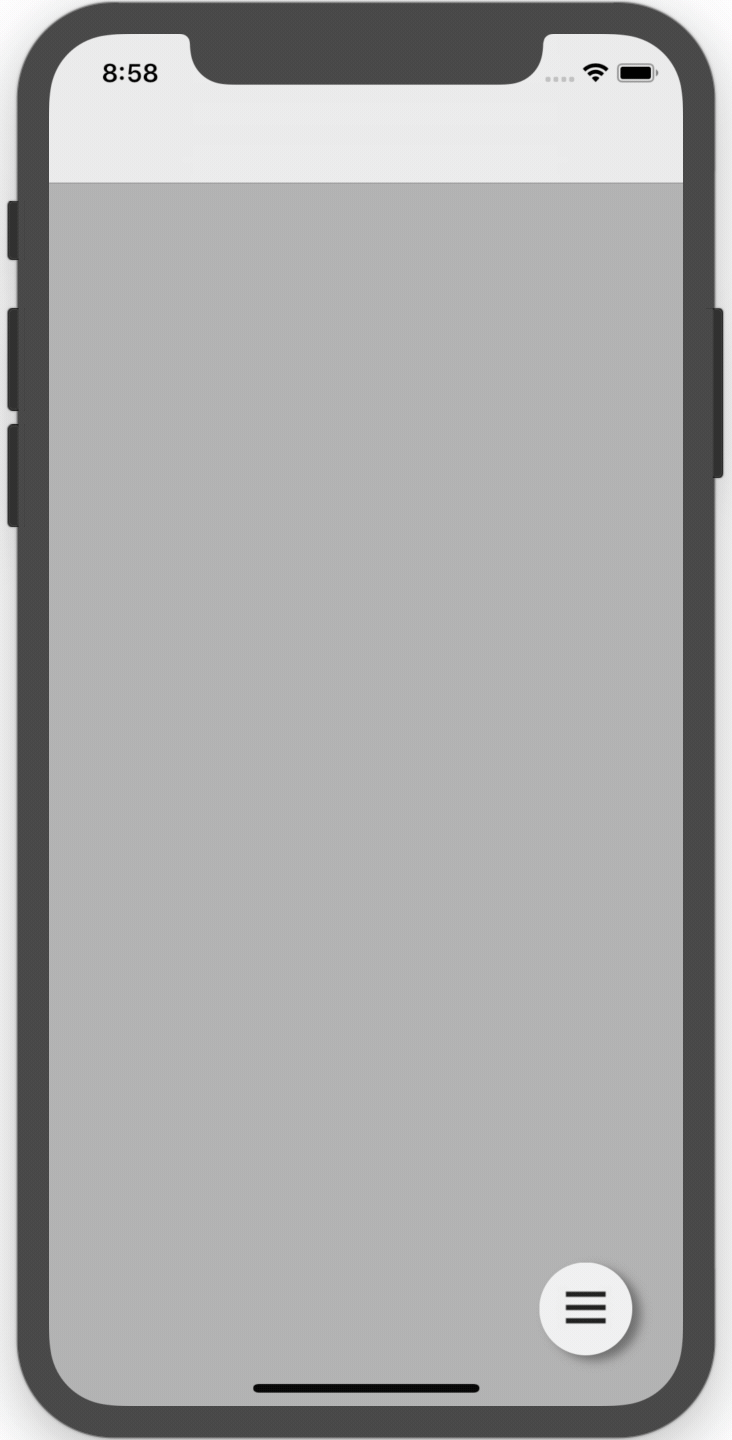Library provides easy to implement variation of Android (Material Design) Floating Action Button for iOS. You can use it as your app small side menu. 🌶
You can install RHSideButtons library using CocoaPods:
pod 'RHSideButtons'
or you can simply copy RHSideButtons folder to your project.
You just need implement RHSideButtonsDataSource and RHSideButtonsDelegate similar to well-known UIKit design.
// You need to firstly create trigger button. You can do this using block or your builder object which should conform to 'RHButtonViewConfigProtocol'
// RHTriggerButtonView allows you to change image for pressed state! 👌🏻
let triggerButton = RHTriggerButtonView(pressedImage: UIImage(named: "exit_icon")!) {
$0.image = UIImage(named: "trigger_img")
$0.hasShadow = true
}
// Then you need to create instance of SideButtons coordinator class with your View Controller view (it can be even TableView)
sideButtonsView = RHSideButtons(parentView: view, triggerButton: triggerButton)
sideButtonsView.delegate = self
sideButtonsView.dataSource = self
// When SideButtons controller is initialized properly you should set thier position in view in e.g. viewWillAppear method:
override func viewWillAppear(animated: Bool) {
super.viewWillAppear(animated)
sideBttns?.setTriggerButtonPosition(CGPoint(x: bounds.width - 85, y: bounds.height - 85))
}... let us prepare our data models for buttons 💥 below you can see one of many ways to do this:
//Finally you should create array of buttons which will feed our dataSource and Delegate methods :) e.g.:
let button_1 = RHButtonView {
$0.image = UIImage(named: "icon_1")
$0.hasShadow = true
}
let button_2 = RHButtonView {
$0.image = UIImage(named: "icon_2")
$0.hasShadow = true
}
let button_3 = RHButtonView {
$0.image = UIImage(named: "icon_3")
$0.hasShadow = true
}
buttonsArr.appendContentsOf([button_1, button_2, button_3])
//Similar as it is in TableView, now you should reload buttons with new values
sideButtonsView.reloadButtons()💡 important thing is that you need to reload buttons when your datasource has changed using reloadButtons() method (😱 simple right❓)
func sideButtonsNumberOfButtons(sideButtons: RHSideButtons) -> Int
func sideButtons(sideButtons: RHSideButtons, buttonAtIndex index: Int) -> RHButtonViewfunc sideButtons(sideButtons: RHSideButtons, didSelectButtonAtIndex index: Int)
func sideButtons(sideButtons: RHSideButtons, didTriggerButtonChangeStateTo state: RHButtonState)If you decide to position RHSideButtons on the left site of view, buttons will dissapears to the left side of screen automatically.
e.g.:
sideBttns?.setTriggerButtonPosition(CGPoint(x:25, y: frame.size.height - 85))| Library ver | Swift ver |
|---|---|
| 1.0 | 2.2 |
| 1.0.1 | 3.0 |
| 1.1.0 | 4.0 |
Please check out the demo project, you can see there what is the best (in my opinion 🤔) way to implement my buttons. Please keep in mind that Readme contains the simplest way to implement this control.