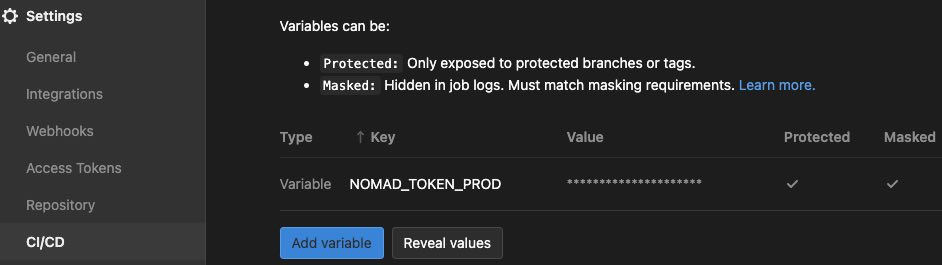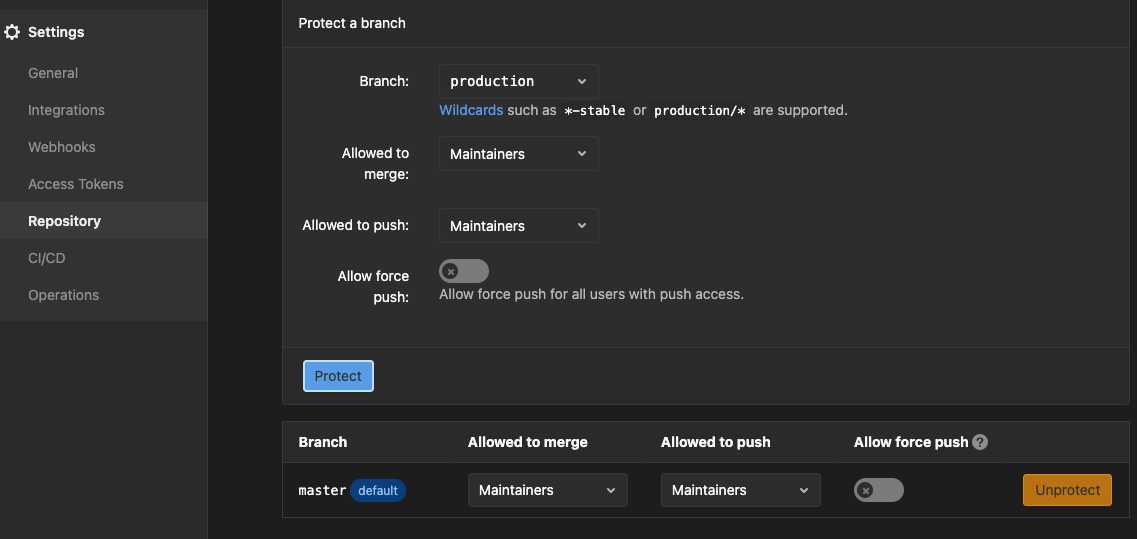Code, setup, and information to:
- create Nomad clusters
- setup automatic deployment to Nomad clusters from GitLab's standard CI/CD pipelines
- interact with, monitor, and customize deployments
[[TOC]]
Deployment leverages a simple .gitlab-ci.yml using GitLab runners & CI/CD ([build] and [test]);
then switches to custom [deploy] phase to deploy docker containers into nomad.
This also contains demo "hi world" webapp.
Uses:
- nomad deployment (management, scheduling)
- consul networking (service mesh, service discovery, envoy, secrets storage & replication)
- caddy routing (load balancing, automatic https)
- verify project's [Settings] [CI/CD] [Variables] has either Group or Project level settings for:
NOMAD_ADDRhttps://MY-HOSTNAME:4646NOMAD_TOKENMY-TOKEN- (archive.org admins will often have set this already for you at the group-level)
- simply make your project have this simple
.gitlab-ci.ymlin top-level dir:
include:
- remote: 'https://gitlab.com/internetarchive/nomad/-/raw/master/.gitlab-ci.yml'- if you want a [test] phase, you can add this to the
.gitlab-ci.ymlfile above:
test:
stage: test
image: ${CI_REGISTRY_IMAGE}/${CI_COMMIT_REF_SLUG}:${CI_COMMIT_SHA}
script:
- cd /app # or wherever in your image
- npm test # or whatever your test scripts/steps are- [optional] you can instead copy the included file and customize/extend it.
- [optional] you can copy this project.nomad file into your repo top level and customize/extend it if desired
- ... but there's a good chance you won't need to 😎
Note: For urls like https://archive.org/services/project -- watch out for routes defined in your app with trailing slashes – they may redirect to project.dev.archive.org. More information here.
There are various options that can be used in conjunction with the project.nomad and .gitlab-ci.yml files, keys:
NOMAD_VAR_BIND_MOUNTS
NOMAD_VAR_CHECK_PATH
NOMAD_VAR_CHECK_PROTOCOL
NOMAD_VAR_CHECK_TIMEOUT
NOMAD_VAR_CONSUL_PATH
NOMAD_VAR_COUNT
NOMAD_VAR_COUNT_CANARIES
NOMAD_VAR_CPU
NOMAD_VAR_FORCE_PULL
NOMAD_VAR_HEALTH_TIMEOUT
NOMAD_VAR_HOME
NOMAD_VAR_HOSTNAMES
NOMAD_VAR_IS_BATCH
NOMAD_VAR_MEMORY
NOMAD_VAR_MULTI_CONTAINER
NOMAD_VAR_NETWORK_MODE
NOMAD_VAR_NO_DEPLOY
NOMAD_VAR_PERSISTENT_VOLUME
NOMAD_VAR_PORTS
NOMAD_VAR_SERVERLESS
- See the top of project.nomad
- Our customizations always prefix with
NOMAD_VAR_. - You can simply insert them, with values, in your project's
.gitlab-ci.ymlfile before including our.gitlab-ci.ymllike above. - Examples 👇
Perhaps your project just wants to leverage the CI (Continuous Integration) for [buil] and/or [test] steps - but not CD (Continuous Deployment). An example might be a back-end container that runs elsewhere and doesn't have web listener.
variables:
NOMAD_VAR_NO_DEPLOY: 'true'This value is the expected value for your container's average running needs/usage, helpful for nomad scheduling purposes. It is a "soft limit" and we use ten times this amount to be the amount used for a "hard limit". If your allocated container exceeds the hard limit, the container may be restarted by nomad if there is memory pressure on the Virtual Machine the container is running on.
variables:
NOMAD_VAR_MEMORY: 1000This value is the expected value for your container's average running needs/usage, helpful for nomad scheduling purposes. It is a "soft limit". If your allocated container exceeds your specified limit, the container may be restarted by nomad if there is CPU pressure on the Virtual Machine the container is running on. (So far, CPU-based restarts seem very rare in practice, since most VMs tend to "fill" up from aggregate container RAM requirements first 😊)
variables:
NOMAD_VAR_CPU: 1000This can be useful if your webapp serves using websockets, doesnt respond to http, or typically takes too long (or can't) respond with a 200 OK status. (Think of it like switching to just a ping on your main port your webapp listens on).
variables:
NOMAD_VAR_CHECK_PROTOCOL: 'tcp'variables:
NOMAD_VAR_CHECK_PATH: '/healthcheck'If your healthcheck may take awhile to run & succeed, you can increase the amount of time the consul healthcheck allows your HTTP request to run.
variables:
NOMAD_VAR_CHECK_TIMEOUT: '1m'Custom time to start healthchecking after container re/start from (default) 20s (20 second) to 3m (3 minutes)
If your container takes awhile, after startup, to settle before healthchecking can work reliably, you can extend the wait time for the first healthcheck to run.
variables:
NOMAD_VAR_HEALTH_TIMEOUT: '3m'You can run more than one container for increased reliability, more request processing, and more reliable uptimes (in the event of one or more Virtual Machines hosting containers having issues).
For archive.org users, we suggest instead to switch your production deploy to our alternate production cluster.
Keep in mind, you will have 2+ containers running simultaneously (usually, but not always, on different VMs). So if your webapp uses any shared resources, like backends not in containers, or "persistent volumes", that you will need to think about concurrency, potentially multiple writers, etc. 😊
variables:
NOMAD_VAR_COUNT: 3Allow your containers to see NFS /home/ home directories, readonly.
variables:
NOMAD_VAR_HOME: 'ro'Allow your containers to see NFS /home/ home directories, readable and writable. Please be highly aware of operational security in your container when using this (eg: switch your USER in your Dockerfile to another non-root user; use "prepared statements" with any DataBase interactions; use [https://developer.mozilla.org/en-US/docs/Web/HTTP/CSP](Content Security Policy) in all your pages to eliminate [https://developer.mozilla.org/en-US/docs/Glossary/Cross-site_scripting](XSS attacks, etc.)
variables:
NOMAD_VAR_HOME: 'rw'Your deploy will get a nice semantic hostname by default, based upon "slugged" formula like: https://[GITLAB_GROUP]-[GITLAB_PROJECT_OR_REPO_NAME]-[BRANCH_NAME]. However, you can override this if needed. This custom hostname will only pertain to a branch named main (or master [sic])
variables:
NOMAD_VAR_HOSTNAMES: '["www.example.com"]'Similar to prior example, but you can have your main deployment respond to multiple hostnames if desired.
variables:
NOMAD_VAR_HOSTNAMES: '["www.example.com", "store.example.com"]'If you want to run multiple containers in the same job and group, set this to true. For example, you might want to run a Postgresql 3rd party container from bitnami, and have the main/http front-end container talk to it. Being in the same group will ensure all containers run on the same VM; which makes communication between them extremely easy. You simply need to inspect environment variables.
You can see a minimal example of two containers with a "front end" talking to a "backend" here https://gitlab.com/internetarchive/nomad-multiple-tasks
See also a postgres DB setup example.
variables:
NOMAD_VAR_MULTI_CONTAINER: 'true'If your deployment's job spec doesn't change between pipelines for some reason, you can set this to ensure docker pull always happens before your container starts up. A good example where you might see this is a periodic/batch/cron process that fires up a pipeline without any repository commit. Depending on your workflow and Dockerfile from there, if you see "stale" versions of containers, use this customization.
variables:
NOMAD_VAR_FORCE_PULL: 'true'Turn off deploy canaries
When a new deploy is happening, live traffic continues to old deploy about to be replaced, while a new deploy fires off in the background and nomad begins healthchecking. Only once it seems healthy, is traffic cutover to the new container and the old container removed. (If unhealthy, new container is removed). That can mean two deploys can run simultaneously. Depending on your setup and constraints, you might not want this and can disable canaries with this snippet below. (Keep in mind your deploy will temporarily 404 during re-deploy without using blue/green deploys w/ canaries).
variables:
NOMAD_VAR_COUNT_CANARIES: 0If you deployment is something you want to run periodically, instead of continuously, you can use this variable to switch to a nomad type="batch"
variables:
NOMAD_VAR_IS_BATCH: 'true'Combine your NOMAD_VAR_IS_BATCH override, with a small job.nomad file in your repo to setup your cron behaviour.
Example job.nomad file contents, to run the deploy every hour at 15m past the hour:
type = "batch"
periodic {
cron = "15 * * * * *"
prohibit_overlap = false # must be false cause of kv env vars task
}If your admin allows it, there might be some useful reasons to use VM host networking for your deploy. A good example is "relaying" UDP broadcast messages in/out of a container. Please see Tracey if interested, archive folks. :)
variables:
NOMAD_VAR_NETWORK_MODE: 'host'There are even more, less common, ways to customize your deploys.
With other variables, like NOMAD_VAR_PORTS, you can use dynamic port allocation, setup daemons that use raw TCP, and more.
Please see the top area of project.nomad for "Persistent Volumes" (think a "disk" that survives container restarts), additional open ports into your webapp, and more.
See also this section below.
Our production cluster has 3 VMs and will deploy your repo to a running container on each VM, using haproxy load balancer to balance requests.
This should ensure much higher availability and handle more requests.
Keep in mind if your deployment uses a "persistent volume" or talks to other backend services, they'll be getting traffic and access from multiple containers simultaneously.
Setting up your repo to deploy to production is easy!
- add a CI/CD Secret
NOMAD_TOKEN_PRODwith the nomad cluster value (ask tracey or robK) - Make a new branch named
production(presumably from your repo's latestmainormasterbranch)- It should now deploy your project to a different
NOMAD_ADDRurl - Your default hostname domain will change from
.dev.archive.orgto.prod.archive.org
- It should now deploy your project to a different
- [GitLab only] - Protect the
productionbranch
Our production cluster will deploy your repo to a running container on one of its VMs.
Setting up your repo to deploy to staging is easy!
- add a CI/CD Secret
NOMAD_TOKEN_STAGINGwith the nomad cluster value (ask tracey or robK)- make it: protected, masked (similar to
productionsection above)
- make it: protected, masked (similar to
- Make a new branch named
staging(presumably from your repo's latestmainormasterbranch)- It should now deploy your project to a different
NOMAD_ADDRurl - Your default hostname domain will change from
.dev.archive.orgto.staging.archive.org
- It should now deploy your project to a different
- [GitLab only] - Protect the
stagingbranch
- create
$HOME/.config/nomadand/or get it from an admin who setup your Nomad cluster- @see top of aliases
brew install nomadsource $HOME/.config/nomad- better yet:
git clone https://gitlab.com/internetarchive/nomad- adjust next line depending on where you checked out the above repo
- add this to your
$HOME/.bash_profileor$HOME/.zshrcetc.FI=$HOME/nomad/aliases && [ -e $FI ] && source $FI
- better yet:
- then
nomad statusshould work nicely- @see aliases for lots of handy aliases..
- you can then also use your browser to visit $NOMAD_ADDR/ui/jobs
- and enter your
$NOMAD_TOKENin the ACL requirement
- and enter your
- setup.sh
- you can customize the install with these environment variables:
NFSHOME=1- setup some minor config to support a r/w/home/and r/o/home/
- you can customize the install with these environment variables:
- bin/setup-mac.sh
- setup single-node cluster on your mac laptop
Options:
- have DNS domain you can point to a VM?
- nomad/consul with $5/mo VM (or on-prem)
- have DNS domain and want on-prem GitLab?
- nomad/consul/gitlab/runners with $20/mo VM (or on-prem)
- no DNS - run on mac/linux laptop?
- nomad really nice overview (see
Topologylink ☝)- https://[NOMAD-HOST]:4646 (eg:
$NOMAD_ADDR) - then enter your
$NOMAD_TOKEN
- https://[NOMAD-HOST]:4646 (eg:
- @see aliases
nom-tunnel- http://localhost:8500 # consul
nomad node status
nomad node status -allocs
nomad server members
nomad job run example.nomad
nomad job status
nomad job status example
nomad job deployments -t '{{(index . 0).ID}}' www-nomad
nomad job history -json www-nomad
nomad alloc logs -stderr -f $(nomad job status www-nomad |egrep -m1 '\srun\s' |cut -f1 -d' ')
# get CPU / RAM stats and allocations
nomad node status -self
nomad node status # OR pick a node's 1st column, then
nomad node status 01effcb8
# get list of all services, urls, and more, per nomad
wget -qO- --header "X-Nomad-Token: $NOMAD_TOKEN" $NOMAD_ADDR/v1/jobs |jq .
wget -qO- --header "X-Nomad-Token: $NOMAD_TOKEN" $NOMAD_ADDR/v1/job/JOB-NAME |jq .
# get list of all services and urls, per consul
consul catalog services -tags
wget -qO- 'http://127.0.0.1:8500/v1/catalog/services' |jq .In your project/repo Settings, set CI/CD environment variables starting with NOMAD_SECRET_, marked Masked but not Protected, eg:
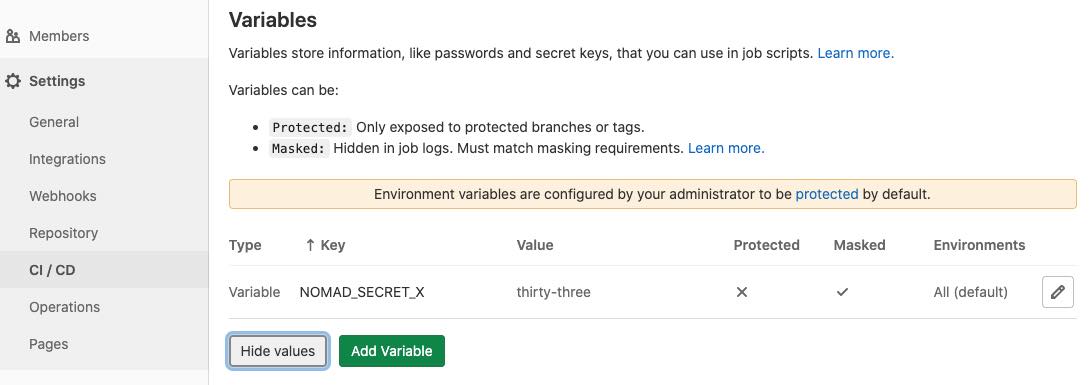 and they will show up in your running container as environment variables, named with the lead
and they will show up in your running container as environment variables, named with the lead NOMAD_SECRET_ removed. Thus, you can get DATABASE_URL (etc.) set in your running container - but not have it anywhere else in your docker image and not printed/shown during CI/CD pipeline phase logging.
Persistent Volumes (PV) are like mounted disks that get setup before your container starts and mount in as a filesystem into your running container. They are the only things that survive a running deployment update (eg: a new CI/CD pipeline), container restart, or system move to another cluster VM - hence Persistent.
You can use PV to store files and data - especially nice for databases or otherwise (eg: retain /var/lib/postgresql through restarts, etc.)
Here's how you'd update your project's .gitlab-ci.yml file,
by adding these lines (suggest near top of your file):
variables:
NOMAD_VAR_PERSISTENT_VOLUME: '/pv'Then the dir /pv/ will show up (blank to start with) in your running container.
If you'd like to have the mounted dir show up somewhere besides /pv in your container,
you can setup like:
variables:
NOMAD_VAR_PERSISTENT_VOLUME: '/var/lib/postgresql'Please verify added/updated files persist through two repo CI/CD pipelines before adding important data and files. Your DevOps teams will try to ensure the VM that holds the data is backed up - but that does not happen by default without some extra setup. Your DevOps team must ensure each VM in the cluster has (the same) shared /pv/ directory. We presently use NFS for this (after some data corruption issues with glusterFS and rook/ceph).
We have a postgresql example, visible to archive.org folks. But the gist, aside from a CI/CD Variable/Secret POSTGRESQL_PASSWORD, is below.
Keep in mind if you setup something like a database in a container, using a Persistent Volume (like below) you can get multiple containers each trying to write to your database backing store filesystem (one for production; one temporarily for production re-deploy "canary"; and similar 1 or 2 for every deployed branch (which is probably not what you want). So you might want to look into NOMAD_VAR_COUNT and NOMAD_VAR_COUNT_CANARIES in that case.
It's recommended to run the DB container during the prestart hook as a "sidecar" service (this will cause it to finish starting before any other group tasks initialize, avoiding service start failures due to unavailable DB, see nomad task dependencies for more info)
.gitlab-ci.yml:
variables:
NOMAD_VAR_MULTI_CONTAINER: 'true'
NOMAD_VAR_PORTS: '{ 5000 = "http", 5432 = "db" }'
NOMAD_VAR_PERSISTENT_VOLUME: '/bitnami/postgresql'
NOMAD_VAR_CHECK_PROTOCOL: 'tcp'
# avoid 2+ containers running where both try to write to database
NOMAD_VAR_COUNT: 1
NOMAD_VAR_COUNT_CANARIES: 0
include:
- remote: 'https://gitlab.com/internetarchive/nomad/-/raw/master/.gitlab-ci.yml'vars.nomad:
# used in @see group.nomad
variable "POSTGRESQL_PASSWORD" {
type = string
default = ""
}group.nomad:
task "db" {
driver = "docker"
lifecycle {
sidecar = true
hook = "prestart"
}
config {
image = "docker.io/bitnami/postgresql:11.7.0-debian-10-r9"
ports = ["db"]
volumes = ["/pv/${var.CI_PROJECT_PATH_SLUG}:/bitnami/postgresql"]
}
template {
data = <<EOH
POSTGRESQL_PASSWORD="${var.POSTGRESQL_PASSWORD}"
EOH
destination = "secrets/file.env"
env = true
}
}Dockerfile: (setup DB env var, then fire up django front-end..)
...
CMD echo DATABASE_URL=postgres://postgres:${POSTGRESQL_PASSWORD}@${NOMAD_ADDR_db}/production >| .env && python ...
- We use GitHub Actions to create [build], [test], and [deploy] CI/CD pipelines.
- There is a lot of great information and links to example repos here: https://github.com/internetarchive/cicd#readme
- You can use the same
NOMAD_VAR_options above to tailor your deploy in the #Customizing section above. Documentation and examples here.
- You can add GitHub secrets to your repo from the GitHub GUI. You then need to get those secrets to pass through to the [deploy] phase, using the
NOMAD_SECRETSsetting in the GitHub Actions workflow yaml file. - Here is an example GH repo that passes 2 GH secrets into the [deploy] phase. Each secret will wind up as environment variable that your servers can read, or your
RUN/CMDentrypoint can read:
- https://youtube.com/watch?v=3K1bSGN7zGA 'HashiConf Digital June 2020 - Full Opening Keynote'
- https://www.nomadproject.io/docs/install/production/deployment-guide/
- https://learn.hashicorp.com/nomad/managing-jobs/configuring-tasks
- https://www.burgundywall.com/post/continuous-deployment-gitlab-and-nomad
- https://weekly-geekly.github.io/articles/453322/index.html
- https://www.haproxy.com/blog/haproxy-and-consul-with-dns-for-service-discovery/
- https://www.youtube.com/watch?v=gf43TcWjBrE Kelsey Hightower, HashiConf 2016
- https://blog.tjll.net/reverse-proxy-hot-dog-eating-contest-caddy-vs-nginx/#results
- hashicorp/consul-template#200 (comment)
- https://www.hashicorp.com/blog/hashicorp-joins-the-cncf/
- https://www.nomadproject.io/intro/who-uses-nomad/
- https://medium.com/velotio-perspectives/how-much-do-you-really-know-about-simplified-cloud-deployments-b74d33637e07
- https://blog.cloudflare.com/how-we-use-hashicorp-nomad/
- https://www.hashicorp.com/resources/ncbi-legacy-migration-hybrid-cloud-consul-nomad/
- https://thenewstack.io/fargate-grows-faster-than-kubernetes-among-aws-customers/
- https://github.com/rishidot/Decision-Makers-Guide/blob/master/Decision%20Makers%20Guide%20-%20Nomad%20Vs%20Kubernetes%20-%20Oct%202019.pdf
- https://medium.com/@trevor00/building-container-platforms-part-one-introduction-4ee2338eb11
- https://github.com/hashicorp/consul-esm (external service monitoring for Consul)
- https://github.com/timperrett/hashpi (🍓raspberry PI mini cluster 😊)
- client IP addresses will be in request header 'X-Forwarded-For' (per
caddy) - get list of
consulservices:
wget -qO- 'localhost:8500/v1/catalog/services?tags=1' | jq .
- get
caddyconfig:
wget -qO- localhost:2019/config/ | jq .
- have [deploy] wait for service to be up and marked healthy??
docker pushrepeated fails and "running out of memory" deep errors? Try:
sysctl net.core.netdev_max_backlog=30000
sysctl net.core.rmem_max=134217728
sysctl net.core.wmem_max=134217728
# to persist across reboots:
echo '
net.core.netdev_max_backlog=30000
net.core.rmem_max=134217728
net.core.wmem_max=134217728' |sudo tee /etc/sysctl.d/90-tcp-memory.conf
# This allows us to more easily partition nodes (if desired) to run normal jobs like this (or not)
constraint {
attribute = "${meta.kind}"
operator = "set_contains"
value = "worker"
}- probably just try
sudo service docker restart - if that still doesnt get the previously registered runner to be able to contact/talk back to the gitlab server, on box where it runs, can try:
sudo docker exec -it $(sudo docker ps |fgrep -m1 gitlab/gitlab-runner |cut -f1 -d' ') bash
gitlab-runner stop
gitlab-runner --debug run
CTC-C
gitlab-runner start- docker exec ✅
- pop into deployed container and poke around - similar to
ssh - @see aliases
nom-ssh
- pop into deployed container and poke around - similar to
- docker cp ✅
- hot-copy edited file into running deploy (avoid full pipeline to see changes)
- @see aliases
nom-cp - hook in VSCode sync-rsync package to 'copy (into container) on save'
- secrets ✅
- load balancers ✅
- 2+ instances HPA ✅
- PV ✅
- http/2 ✅
- auto http => https ✅
- web sockets ✅
- auto-embed HSTS in https headers, similar to kubernetes ✅
- eg:
Strict-Transport-Security: max-age=15724800; includeSubdomains
- eg:
- [workaround via deploy token] sometimes
docker pullwas failing on deploy...
In the past, we've made it so certain jobs are "constrained" to run on specifc 1+ cluster VM.
Here's how you can do it:
You can manually add this to 1+ VM /etc/nomad/nomad.hcl file:
client {
meta {
"kind" = "tcp-vm"
}
}You can add this as a new file named job.nomad in the top of a project/repo:
constraint {
attribute = "${meta.kind}"
operator = "set_contains"
value = "tcp-vm"
}Then deploys for this repo will only deploy to your specific VMs.