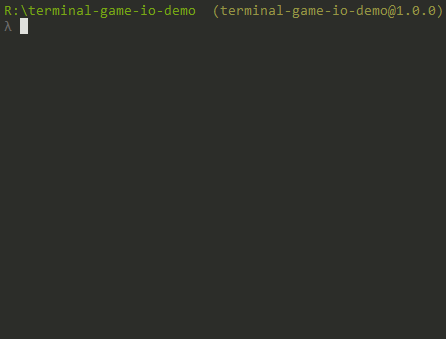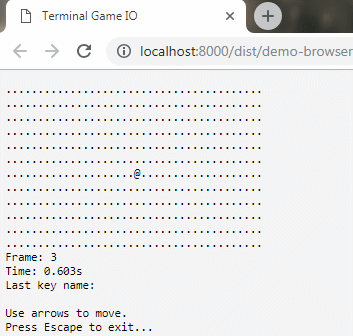It has never been easier to start writing ASCII games in NodeJs or browser. This package handles for you basic input (keyboard events) and output (ASCII 'frame').
NodeJs terminal example:
Browser example:
You can check the browser example here
Interactive code examples:
- Clean JavaScript simplest example here
- Clean JavaScript full example with mobile device support here
- Angular 6 example here
Project that uses terminal-game-io lib:
npm install terminal-game-io
- small refactor of dev/demo files structure as currently it's not clear which file is used in particular development mode
- render only part that really changed (more complex performance fix)
- fix ssh connection double keypress bug
- think about prevent default of keyboard event
- use requestAnimationFrame
- probably
instanceparameter is not required atkeypressHandlerandframeHandler- I don't remember why I added it ;) - write unit tests
- [bugfix] blank first frame after initialization
- render the frame only if it's different than previous (easy performance fix)
- remove WrapperWebpackPlugin
- remove externals ('process' and 'readline')
- split main class into two (one for node, one for browser)
- normalize keyNames, currently there is a mismatch between node and browser
- remove write method
- fix mobile buttons on demo apps
- add keyName constants
- create project core
- export env utils (isBrowser, isNode)
- add ability to change DOM element id
- add ability to trigger keypress handler from other sources (mouse click, swipe event)
- fix error with node environment detection
Follow the installation instruction and create test.js file with the content below. At the end execute the node test.js command.
const TerminalGameIo = require('terminal-game-io');
const Key = TerminalGameIo.Key;
const FPS = 1;
const BOARD_WIDTH = 40;
const BOARD_HEIGHT = 12;
let terminalGameIo;
let posX = Math.round(BOARD_WIDTH / 2);
let posY = Math.round(BOARD_HEIGHT / 2);
const frameHandler = (instance) => {
let frameData = '';
for (let y = 0; y < BOARD_HEIGHT; y++) {
for (let x = 0; x < BOARD_WIDTH; x++) {
frameData += (posX === x && posY === y) ? '@' : '.';
}
}
instance.drawFrame(frameData, BOARD_WIDTH, BOARD_HEIGHT);
};
const keypressHandler = (instance, keyName) => {
switch (keyName) {
case Key.ArrowDown:
posY = (posY + 1) % BOARD_HEIGHT;
break;
case Key.ArrowUp:
posY = posY === 0 ? BOARD_HEIGHT - 1 : posY - 1;
break;
case Key.ArrowLeft:
posX = posX === 0 ? BOARD_WIDTH - 1 : posX - 1;
break;
case Key.ArrowRight:
posX = (posX + 1) % BOARD_WIDTH;
break;
case Key.Escape:
instance.exit();
break;
}
frameHandler(instance);
};
terminalGameIo = TerminalGameIo.createTerminalGameIo({
fps: FPS,
frameHandler,
keypressHandler
});Use Arrows to move and Escape to exit. For more examples see section at very top of this readme.
Running in browser is also easy. Just create index.html with the content below.
<!DOCTYPE html>
<html lang="en">
<head>
<meta charset="UTF-8">
<title>Terminal Game IO</title>
<meta name="viewport" content="width=device-width, initial-scale=1.0">
</head>
<body onLoad="run()">
<pre id="root"></pre>
<script>
var FPS = 1;
var BOARD_WIDTH = 40;
var BOARD_HEIGHT = 12;
var terminalGameIo;
var posX = Math.round(BOARD_WIDTH / 2);
var posY = Math.round(BOARD_HEIGHT / 2);
function frameHandler(instance) {
var frameData = '';
for (var y = 0; y < BOARD_HEIGHT; y++) {
for (var x = 0; x < BOARD_WIDTH; x++) {
frameData += (posX === x && posY === y) ? '@' : '.';
}
}
instance.drawFrame(frameData, BOARD_WIDTH, BOARD_HEIGHT);
}
function keypressHandler(instance, keyName) {
frameHandler(instance);
switch (keyName) {
case TerminalGameIo.Key.ArrowDown:
posY = (posY + 1) % BOARD_HEIGHT;
break;
case TerminalGameIo.Key.ArrowUp:
posY = posY === 0 ? BOARD_HEIGHT - 1 : posY - 1;
break;
case TerminalGameIo.Key.ArrowLeft:
posX = posX === 0 ? BOARD_WIDTH - 1 : posX - 1;
break;
case TerminalGameIo.Key.ArrowRight:
posX = (posX + 1) % BOARD_WIDTH;
break;
case TerminalGameIo.Key.Escape:
instance.exit();
break;
}
}
function run() {
terminalGameIo = TerminalGameIo.createTerminalGameIo({
// domElementId: 'my-custom-id', // default: 'root'
fps: FPS,
frameHandler: frameHandler,
keypressHandler: keypressHandler
});
}
</script>
<script src="https://unpkg.com/terminal-game-io"></script>
</html>Similar as in NodeJs example you can use Arrows to move and Escape to stop. For more examples see section at very top of this readme.
git clone https://github.com/robertrypula/terminal-game-io.git
cd terminal-game-io
npm install
npm run dev-node
This library can run also in the browser:
npm run dev-browser
The MIT License (MIT)
Copyright (c) 2018 Robert Rypuła - https://github.com/robertrypula/terminal-game-io
Permission is hereby granted, free of charge, to any person obtaining a copy of this software and associated documentation files (the "Software"), to deal in the Software without restriction, including without limitation the rights to use, copy, modify, merge, publish, distribute, sublicense, and/or sell copies of the Software, and to permit persons to whom the Software is furnished to do so, subject to the following conditions:
The above copyright notice and this permission notice shall be included in all copies or substantial portions of the Software.
THE SOFTWARE IS PROVIDED "AS IS", WITHOUT WARRANTY OF ANY KIND, EXPRESS OR IMPLIED, INCLUDING BUT NOT LIMITED TO THE WARRANTIES OF MERCHANTABILITY, FITNESS FOR A PARTICULAR PURPOSE AND NONINFRINGEMENT. IN NO EVENT SHALL THE AUTHORS OR COPYRIGHT HOLDERS BE LIABLE FOR ANY CLAIM, DAMAGES OR OTHER LIABILITY, WHETHER IN AN ACTION OF CONTRACT, TORT OR OTHERWISE, ARISING FROM, OUT OF OR IN CONNECTION WITH THE SOFTWARE OR THE USE OR OTHER DEALINGS IN THE SOFTWARE.