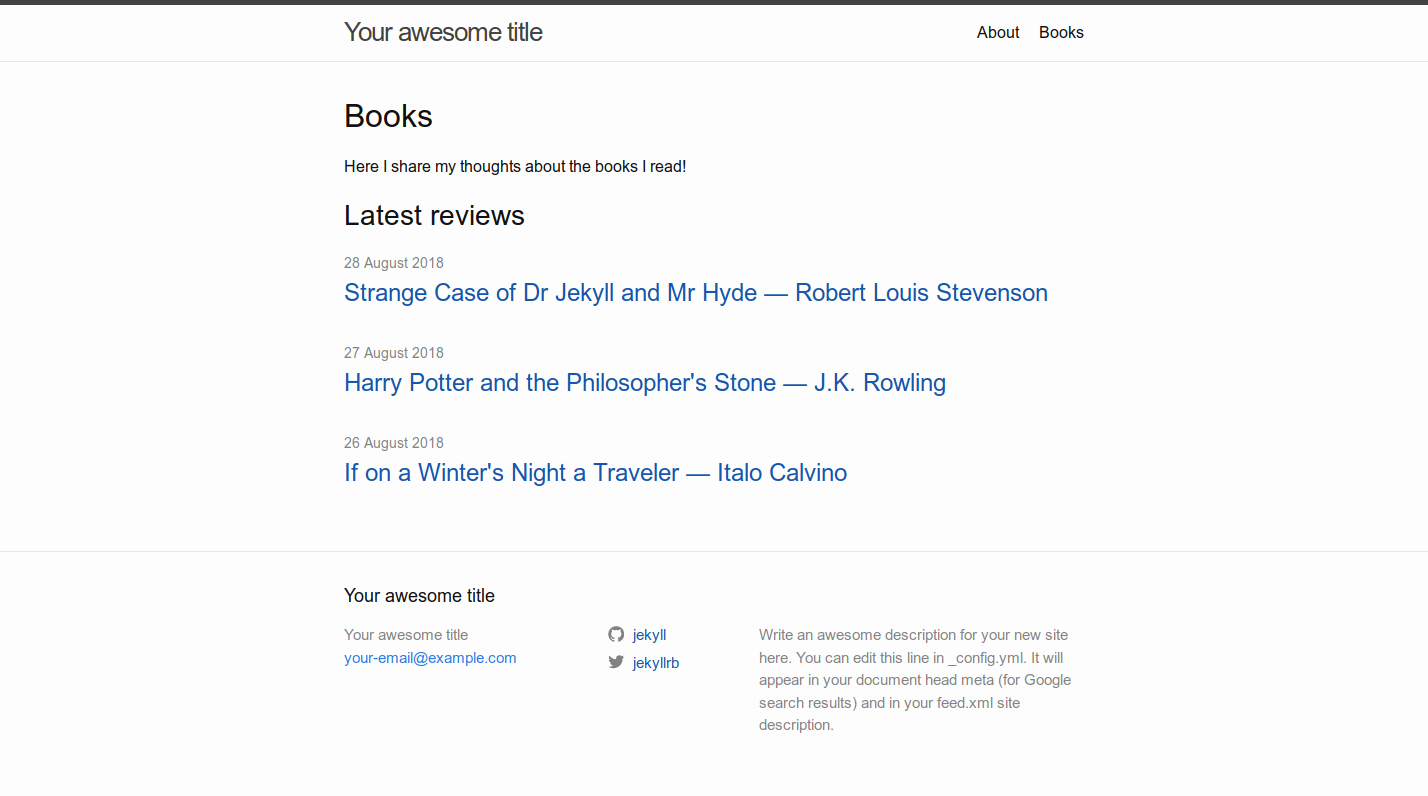Book reviews for your Jekyll site, built for Minima 📚
The purpose of this project is to provide Jekyll users with a simple, hackable book reviews template.
It consists in two HTML layouts:
_layouts/books.htmldisplays a list of book reviews beloning to a custom Jekyll collection_layouts/review.htmldisplays an individual book review with the book's cover, either self-hosted or imported through the Open Library Covers API
It was developed for Minima (the Jekyll default theme) and can be set up on a site running Minima in minutes, but it can also be easily adapted to any theme.
There's also a greater long-term vision for this project. I'll write about it soon and create a roadmap. Star/watch this repo to stay up to date!
Okay, here's the demo (on an out-of-the-box Jekyll site running Minima).
The books list:
An individual book review:
Requirements: a functional Jekyll site.
Summary (for the Minima theme)
- Set up a custom
bookscollection - Add the
books.htmlandreview.htmllayouts to your_layoutdirectory - Create a books list page with the
bookslayout - Write book reviews with the
reviewlayout
To get started with custom collections, you need to set them up in your Jekyll configuration file.
First, copy this code into your _config.yml file in your Jekyll root directory:
# Collections
collections:
books:
output: true
permalink: /:collection/:title/
What it does:
- Define a new Jekyll collection named
books - Specify that each book review should have its own page, and that the reviews' permalink should be mywebsite.com/books/a-book-i-liked/
Then, create a folder named _books in your Jekyll root directory. This is where you'll write your book reviews!
For more information about collections, see Jekyll's amazing docs.
This step is pretty straightforward.
Copy the _layouts folder at the root of this repo into your Jekyll root directory.
If you have an existing _layouts folder in your Jekyll root, simply add in there the two template files, books.html and review.html.
Copy books.md to your root Jekyll directory.
The front matter:
- Make sure to specify
layout: booksin the front matter - this will display your books list - Optionally specify a
list_title: My reviewsin the front matter to override the default "Latest reviews" - Give a title to your page with
title: Booksand a permalink withpermalink: /books/
The contents:
- Write anything and it will be displayed before your books list
You're all set up!
Writing a book review works much like writing a post.
Optionally, copy the book review template to your new /_books folder.
The front matter:
- Make sure to specify
layout: reviewin the front matter - Specify your review's date with
date: YYYY-MM-DD HH:MM:SS(this will display as the date you've read the book) - Specify the book's title:
title: A Great Book - Specify the book's author:
author: My Favourite Writer - Specify the book's publication year:
year: 2018 - If you want to display the book's cover image, there are two options:
- If you want to self-host your cover images: place a cover image in
/assets/coversand specify your image's file name in front matter withcover: "2018-01-01-book-cover.jpg" - If you want to use the Open Library Covers API to display your cover images: enter either the book's Open Library ID (which you can find on any Open Library book page with for example
olid: OL7243520Mor the book's ISBN with for exampleisbn: 9780156439619(warning: some ISBNs do not yet have a listing on the Open Library and won't return a cover image)
- If you want to self-host your cover images: place a cover image in
A few additional notes about book covers:
- We recommend using the Open Library API with an Open Library ID
- Specify only one of either
cover:,olid:orisbn:. - The review.html layout will first display an image specified with
cover:, if not look for an Open Library ID, if not look for an ISBN, and if not will not display any cover image - In the future the system will support cover import from more varied sources
The contents:
- Write your book review using Markdown! You can insert images, bloquotes, text styling and others. For more information see the Markdown Cheatsheet!