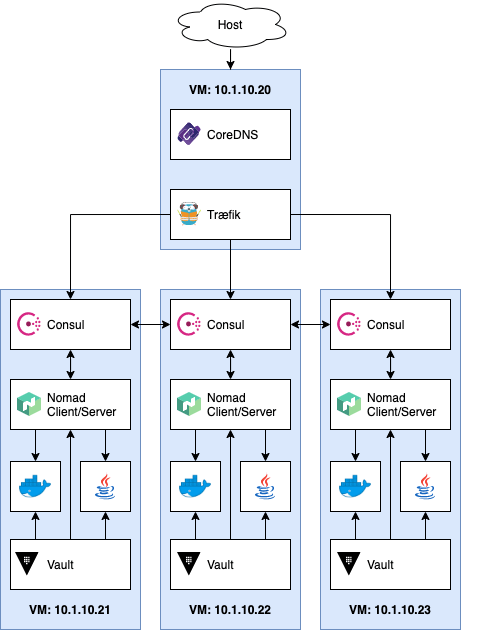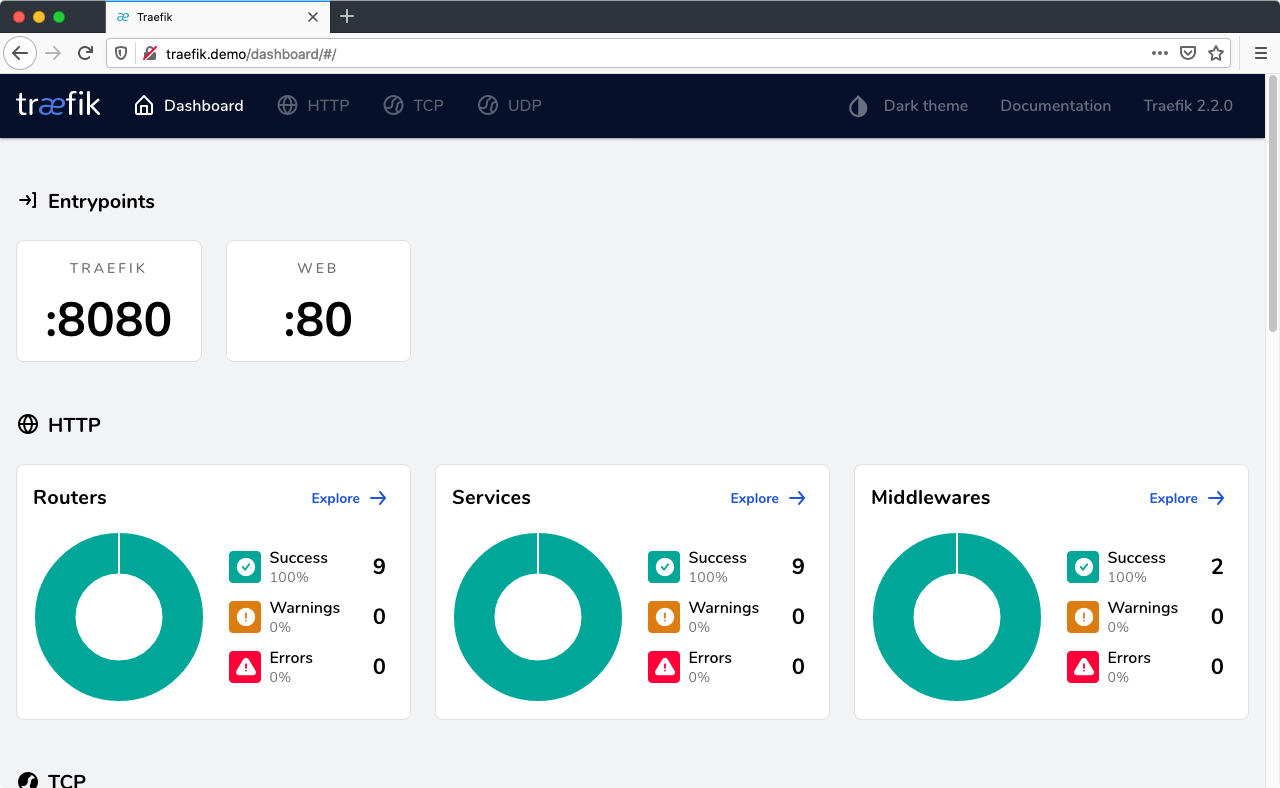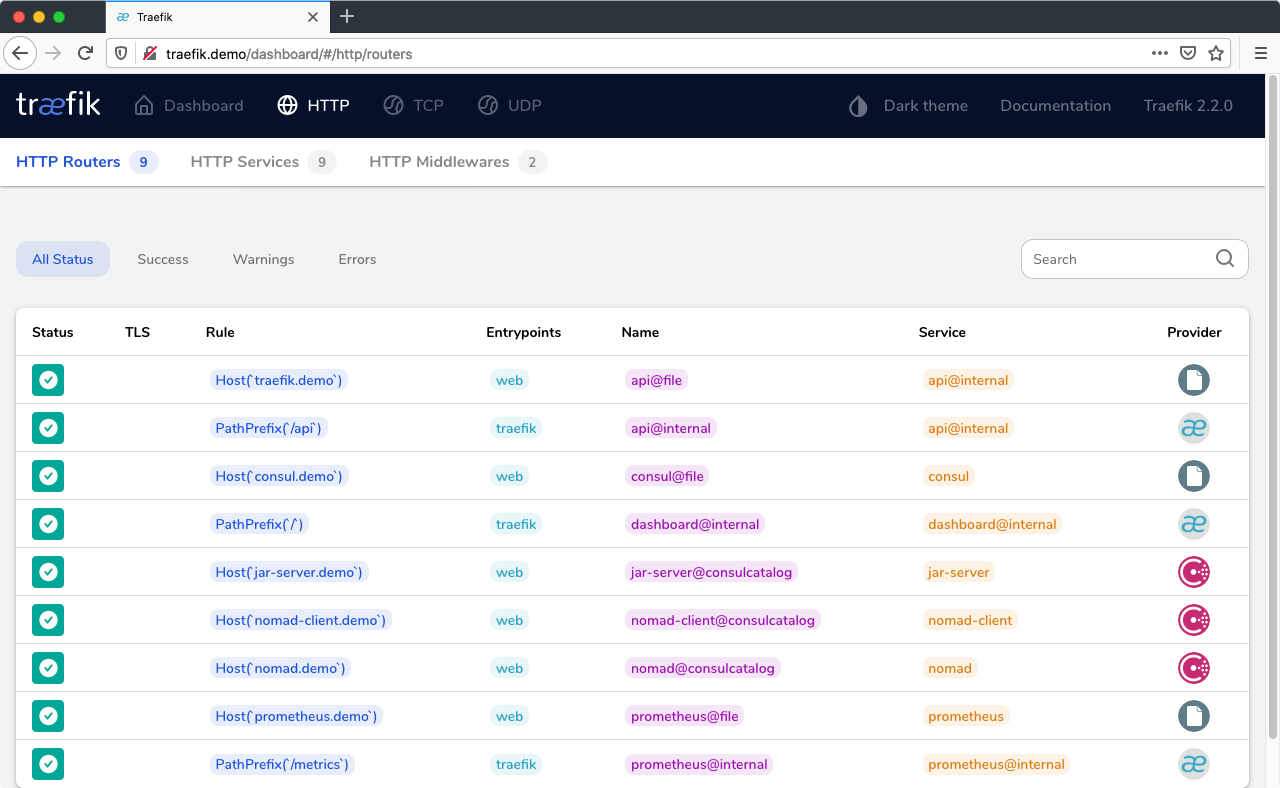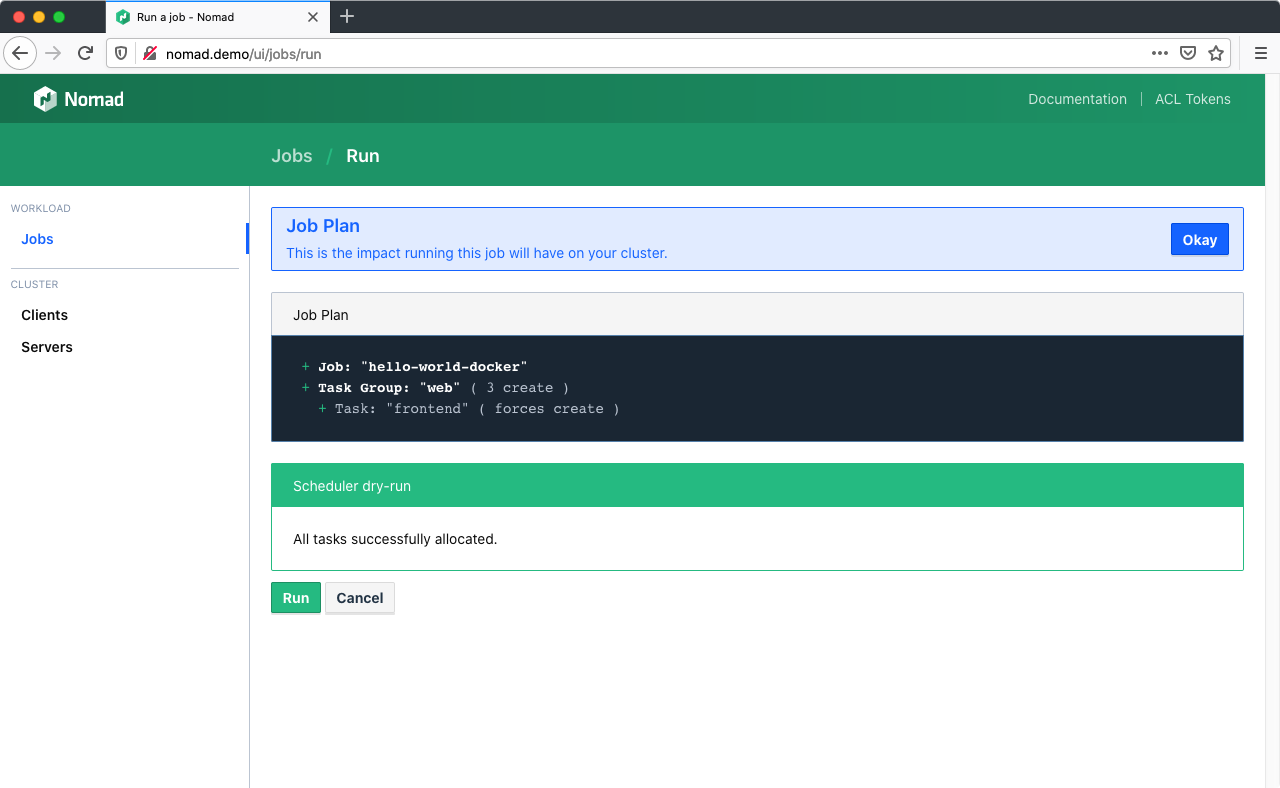Kubernetes is ubiquitous and an excellent platform, especially if you use the integrated offers of the big cloud providers like Amazon Web Services, Google Cloud or Microsoft Azure. But installing it on-premise can be quite a challenge: Many new concepts and abstraction layers need to be understood and managed in production, including several options for software defined networking and storage adapters.
Smaller administration teams in particular are often not immediately up to this challenge, and the volume of software and services deployed in the end does not always justify such complexity.
It may be worth considering alternatives, especially if not only containers are to be managed centrally, but also other traditional workloads such as Java applications or VMs.
This demo project uses Consul, Nomad and Vault from HashiCorp:
Consul is a service networking solution to connect services across any runtime platform. Service registry, integrated health checks, and DNS and HTTP interfaces enable any service to discover and be discovered by other services. Nomad is a workload orchestrator that deploys and manages containers and non-containerized applications at scale. It addresses the technical complexity of workload orchestration across the cloud, on-prem, and hybrid infrastructure.
Vault allows you to store, access, and deploy secrets across applications, systems, and infrastructure. Vault centrally manages and enforces access to secrets and systems based on trusted sources of application and user identity.
Traefik: Load balancer using Consul Catalog service discovery. All services registered in Consul with the tag http will be exposed as <service name>.demo. In context of this demo setup, you'll have to adjust your /etc/hosts file accordingly (see below).
CoreDNS: Provides name resolution for the consul. root domain and forwards DNS queries to either the local *.consul. zone or Cloudflare 1.1.1.1 as upstream DNS.
Prometheus: Collects basic metrics form Traefik, Consul (via consul_exporter), Nomad and applications tagged with prometheus.
All three nodes run Consul, Nomad and Vault, with Nomad configured both as server (= control plane) and client (= node running the actual workload). As both Docker and a Java Runtime Environment is installed, Nomad can run containerized workloads and jar files.
An example deployment configuration for each is included in this setup.
- **** REMEMBER, THIS IS JUST A DEMO SET UP AND IN NO WAY INTENDED TO RUN IN PRODUCTION! **** -You need three components to get the setup running:
If you're working on macOS and have Homebrew installed, you can setup everything with two commands:
brew cask install vagrant virtualbox
brew install ansibleAlso your host system needs at least 4GB of RAM available and about 14GB of free hard disk (sorry, Vagrant VM boxes 🤷♂️).
-
Clone this Git repository:
git clone --depth=1 https://github.com/fhemberger/nomad-demo.git cd nomad-demo -
Create and provision virtual machines with Vagrant:
Vagrant will create four virtual machines with IPs 10.1.10.20–23. If your local network already uses this address range, you can define an alternate range in theVagrantfilebefore continuing with the installation.As there are some logical dependencies in the setup, it is split up in multiple parts:
- Create the four VMs in VirtualBox
- Setup the Consul cluster and elect a leader
- Setup Vault (which requires the working Consul cluster),
Nomad (which in turn requires a token from Vault) and the load balancer VM. - Deploy the provided demo jobs on Nomad
vagrant up --no-provision \ && vagrant provision --provision-with consul \ && vagrant provision --provision-with all \ && ansible-playbook -i localhost playbook.yml
-
Configure host names for all services:
On your machine, add the following lines to your/etc/hosts. If you changed the IP range before in yourVagrantfile, make sure to adjust it here as well:10.1.10.20 traefik.demo 10.1.10.20 consul.demo 10.1.10.20 nomad.demo 10.1.10.20 vault.demo 10.1.10.20 grafana.demo 10.1.10.20 prometheus.demo 10.1.10.20 alertmanager.demo 10.1.10.20 hello-docker.demo 10.1.10.20 hello-java.demo 10.1.10.20 hello-vault.demo
To check if everything is working correctly, go to http://traefik.demo, you should see the UI of the load balancer with a list of registered services:
Sites available after installation:
- http://traefik.demo - Load balancer UI, see all registered services
- http://consul.demo - Consul UI
- http://nomad.demo - Nomad UI
- http://vault.demo - Vault UI
- http://grafana.demo - Grafana Dashboards
- http://prometheus.demo - Prometheus metrics UI
- http://alertmanager.demo - Prometheus Alertmanager UI
If you followed step 2 above, Prometheus, Grafana and the demo jobs will already be running on Nomad.
If you want to edit those jobs or deploy one of your own, there are two ways to do so:
Three example applications are included with this demo: hello-world-docker.nomad, hello-world-java.nomad and hello-world-vault.nomad. Go to http://nomad.demo/ui/jobs/run, copy and paste one of the jobs into the editor and click "Plan".
Nomad performs a syntax check by dry-running the job on the scheduler without applying the changes yet. If you change settings in your job file later on, this step will also show a diff of all the changes (e.g. number of instances):
Click "Run" to deploy the job to the Nomad cluster.
If you prefer to run the demos from the command line, you can use vagrant ssh to login to one of the nodes and the nomad CLI command to deploy them directly from the VM. The three example jobs are copied to the vagrant user's home directory on all instances, the node number doesn't matter, e.g.:
vagrant ssh consul-nomad-node1
# Inside the VM
nomad job run ~/nomad_jobs/hello-world-docker.nomadGo to the Job overview page, select a job, click "Stop" and confirm. Stopped jobs don't disappear immediately but remain in the "Dead" state until the garbage collection removes them completely.
Dead/completed jobs are cleaned up in accordance to the garbage collection interval (default: 1h). You can force garbage collection using the System API endpoint which will run the global garbage collector:
vagrant ssh consul-nomad-node1 -c 'curl -X PUT http://localhost:4646/v1/system/gc'If you wish to lower the GC interval permanently for jobs, you can use the job_gc_threshold configuration parameter within Nomad's server config stanza.
Vault is the Swiss Army knife for managing secrets and access rights across your entire platform, e.g.:
- Store arbitrary passwords, API keys, etc. for your applications in the key/value store.
- Create custom, short lived credentials for databases and rotate root passwords regularly.
- Generate dynamic API tokens for Consul and Nomad.
- Create X.509 certificates and manage the SSH access to your machines.
- Manage access to your cloud environment (AWS, Azure, Google Cloud, etc.) for users and applications.
- Authenticate users through LDAP, username/password, GitHub, Okta, etc.
And all this with granular access control and full audit trail.
This Vault integration is based on a blog post by Patrick Gryzan from HashiCorp.
The process of initializing and unsealing vault are already automated in Ansible for this demo, however you should familiarize yourself with the concept:
When a Vault server is started, it starts in a sealed state. In this state, Vault is configured to know where and how to access the physical storage, but doesn't know how to decrypt any of it.
Unsealing is the process of constructing the master key necessary to read the decryption key to decrypt the data, allowing access to the Vault.
– »Concepts: Seal/Unseal« (from the Vault documentation)
Whenever you stop the Vault service on the server or shut down the VM, the node will be sealed again, making sure your encrypted data is always safe. The Consul dashboard will show a failed service check for that particular Vault node.
To unseal Vault again, run the following Ansible playbook:
ansible-playbook \
-i .vagrant/provisioners/ansible/inventory/vagrant_ansible_inventory \
unseal-vault.ymlThe keys for unsealing and the user tokens to access Vault are stored under credentials.
This setup also includes a Prometheus instance, which uses Consul for service discovery. If your application's Nomad job is tagged with prometheus and has a metrics endpoint under /metrics, it will be scraped automatically and appear in the Prometheus target overview under http://prometheus.demo.
There are some basic dashboards for Consul, Nomad and Traefik available under http://grafana.demo. Username/password is admin.
Dive deeper into the Job specification: learn about the artifact, template and volume stanzas to add config files and storage to your jobs. Starting 0.11 beta, Nomad also supports Container Storage Interface (CSI).
You can launch jobs that claim storage volumes from AWS Elastic Block Storage (EBS) or Elastic File System (EFS) volumes, GCP persistent disks, Digital Ocean droplet storage volumes, Ceph, vSphere, or vendor-agnostic third-party providers like Portworx. This means that the same plugins written by storage providers to support Kubernetes also support Nomad out of the box.
For this demo I tried to keep the setup simple, but already a bit closer to a practical use than "just start it in development mode on your laptop". I think that it provides a good, stable basis which can be extended (especially through Ansible) if the following security considerations are taken into account:
-
Separate the control plane from the worker pool running the applications, so faulty or malicious workloads have less impact on the overall system integrity and stability. Three nodes running a Consul and Nomad server are required to run in high availability (HA) mode. This allows Consul to reach a quorum, even in one node should go down. Each worker node however should run a Consul and Nomad Client, with the Nomad client talking to the Consul client and the Consul client talking to the Consul server.
-
Access Control Lists (ACLs) are indispensable to secure UI, API, CLI, service and agent communications on Consul, Nomad and Vault.
-
Apply thorough network security measures (firewall, isolation, etc.) both from the outside and in between the machines.
-
Whatever workloads you run, please familiarize yourself with the appropriate security measures and implement them on all machines (and no, just putting applications into containers does not automatically make them secure).
-
Make all web-services only available via HTTPS. Traefik offers great support for automatic certificate management with Let's Encrypt, for example.
-
Monitor Vault's audit log. All Vault API requests (internal and external) are logged to detect if someone tries to gain access to your secrets or tamper with them. This demo uses the
syslogaudit backend to send those logs to theloadbalancer, in lack of a different VM – In production of course, audit logs never belong on an outside facing machine!They are stored in
/var/log/vault/audit.logand the file is rotated daily. However, it is better to send them to Elasticsearch for example and have them analyzed with Kibana.
Contributions and bug fixes are always welcome!
1 Deployment is also possible without Vagrant if the VMs are provided elsewhere. All you need is an Ansible inventory file in the following format:
loadbalancer ansible_host=your.vm.ip.address
[consul_nomad]
consul-nomad-node1 ansible_host=your.vm.ip.address
...
consul-nomad-nodeN ansible_host=your.vm.ip.address
Afterwards run the provisioning step with ansible-playbook -i <inventory file> playbook-consul.yml && ansible-playbook -i <inventory file> playbook.yml ↩