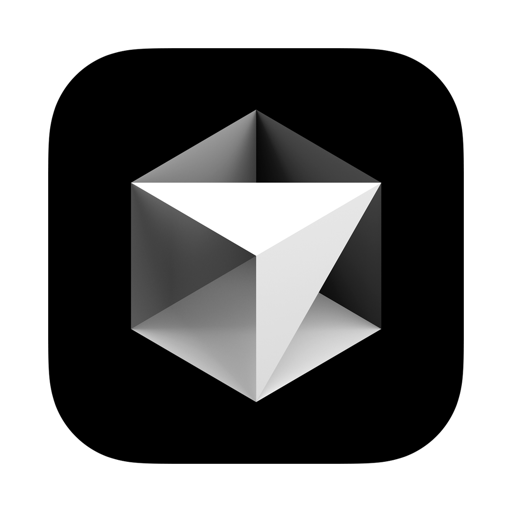This guide helps you install Cursor IA Code Editor as a desktop application on Linux operating systems, regardless of which distribution you use, simplifying the setup process.
Cursor IDE is an AI-powered code editor, built on the foundations of Visual Studio Code and enhanced with ChatGPT integration. It offers a rich development experience with AI-based coding assistance. To learn more about Cursor IDE, visit the official Cursor website.
Before starting the installation, ensure the following dependencies are installed on your system:
- Git: Used to clone the repository.
- Curl: Required to download the installation files.
- Bash: The script is written in Bash, so ensure it's available in your shell.
To install these dependencies (if not already installed), use the following commands, depending on the distribution you use:
Debian/Ubuntu and derivados
sudo apt update
sudo apt install git curl bash -y
Arch Linux/Manjaro/EndeavourOS
sudo pacman -Sy
sudo pacman -S git curl bash --noconfirm
Fedora
sudo dnf install git curl bash -y
OpenSUSE
sudo zypper refresh
sudo zypper install git curl bash
Gentoo
sudo emerge --ask dev-vcs/git net-misc/curl app-shells/bash
Solus
sudo eopkg install -y git curl bash
To install Cursor IDE, run the following command in your terminal. This will clone the repository, navigate into it, and start the installation process:
git clone https://github.com/IsRengel/InstallCursorEditorLinux.git --depth=1 && cd InstallCursorEditorLinux && ./install.sh && cd .. && rm -rf InstallCursorEditorLinux
This script will:
- Download the Cursor IDE application.
- Set it up as a desktop application.
- Create a
.desktopfile for easy access from your applications menu. - Configure an automatic update script using
systemd.
If you'd like to change the installation directory or other settings, you can modify the install.sh script before running it. The default installation path is /opt/cursor/.
- AI-powered coding: Leverages ChatGPT for real-time code suggestions and improvements.
- Cross-platform: Cursor IDE is available on Windows, macOS, and Linux.
- VSCode-based: Built on the familiar interface of Visual Studio Code, making it easy for VSCode users to adapt.
The installation process configures a systemd service that checks for and installs the latest updates of Cursor IDE. To manually trigger an update, run the following command:
sudo systemctl start update-cursor.service
To enable automatic updates at startup:
sudo systemctl enable update-cursor.service
To completely remove Cursor IDE from your system, run:
sudo rm -rf /opt/cursor
rm ~/.config/systemd/system/update-cursor.service
Additionally, you can disable the systemd update service:
sudo systemctl disable update-cursor.service
For more details about Cursor IDE and its features, visit the official website.