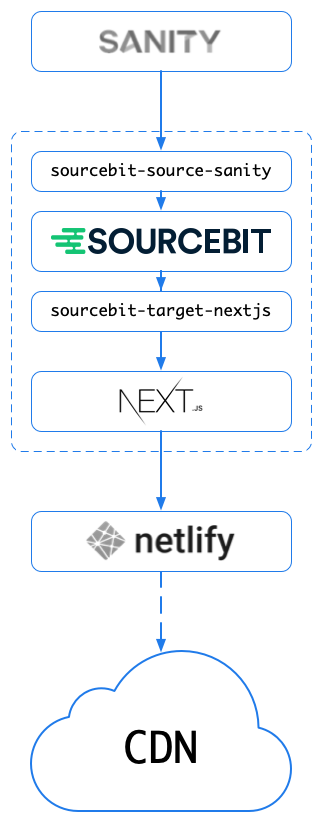1 This Stackbit's "Azimuth" theme built with Next.js and powered by Sanity.
This theme is deprecated and will no longer be maintained by Stackbit. Stackbit launched a new major version that brings a superior developer experience and visual editing capabilities.
Click the button below to create a new website using the new version of Stackbit.
The theme can be used to create a static website that is hosted by a serverless deployment platform such as Netlify. The contents of the website are stored in Sanity.io, a Headless CMS.
When deploying the website, Sourcebit fetches the site's contents from Sanity and provides it to Next.js. Once Next.js finishes generating the static website, Netlify pushes the static files to its CDN.
Sourcebit and its plugins, specifically
sourcebit-source-sanity
and sourcebit-target-next,
are used to fetch website contents from Sanity, normalize it, and provide it to
Next.js pages. It also sets up live updates in development mode allowing to
update the content in CMS and instantly see them in the browser.
The Next.js SSG support has been leveraged to support client side rendering when navigating the internal links of the site.
Create a site from this theme using Stackbit.
Stackbit will execute following steps for you
- Create a new GitHub repository with the contents of this repository.
- Create a new Sanity project.
- Deploy the Sanity Studio.
- Create Netlify site connected to the GitHub repo
- Deploy the Netlify site.
- Create a Stackbit project that will allow you edit your website via on-page visual editing experience.
Additionally, Stackbit will connect all services together:
- Create a "commit" webhook in GitHub that will trigger Netlify deployment as soon as new commit is pushed to GitHub.
- Create a "publish" webhook in Sanity that will trigger Netlify deployment as soon as content is published in Sanity.
Once Stackbit creates a site, you can start editing the content using the free on-page editing experience provided by the Stackbit Studio.
Here's a few resources to get you started:
- 📺 Editing Content
- 📺 Adding, Reordering and Deleting Items
- 📺 Collaboration
- 📺 Publishing
- 📚 Stackbit Documentation
If you need a hand, make sure to check the Stackbit support page.
-
Create a site from this theme using Stackbit.
-
Once finished, you will be redirected to Stackbit Studio where you will be able to edit the content using the free on-page editing experience, and publish new versions of your site.
-
To further develop your site, clone the generated repository.
-
Install dependencies
run npm install -
Optionally, run Sanity Studio locally by installing sanity-cli, and then installing and running the studio from the
/studiodirectory. You may be required to login with the Sanity CLI.npm install -g @sanity/cli cd studio sanity login sanity install sanity start -
Set the following environment variables locally.
SANITY_PROJECT_ID- Sanity project ID (you can copy it from theapi.projectIdkey in studio/sanity.json)SANITY_DATASET- Sanity dataset name (optional, default isproduction)SANITY_TOKEN- Sanity read-write token (you can copy it from the "environment" section in your Netlify site https://app.netlify.com/sites//settings/deploys#environment)
-
Start the Gatsby local development server (run from project root):
npm run dev -
Navigate to http://localhost:3000 to see the site. You can now edit the site contents in the local Sanity Studio, and the browser will live-update your changes. 🎉
To contribute to this theme please follow the following steps:
-
Clone this repository locally
git clone https://github.com/stackbit-themes/azimuth-nextjs-sanity.git
-
Install dependencies
npm install
-
Install Sanity CLI
npm install -g @sanity/cli
-
Login into Sanity
sanity login
-
Create an empty Sanity project, and a dataset by running the following command:
node sanity-export/create-project.js
This will create an empty Sanity project and a "production" dataset. The output will include the project ID, you will need it in next steps:
> creating a project... > created a project, projectId: dgaiu42f > creating a dataset... > created a dataset -
Replace the
<project_id>in the next command with the value of theprojectIdfrom the previous step and run it to import the initial theme contents fromsanity-export/export.tar.gzto the "production" dataset:node sanity-export/import.js <project_id>
-
Replace the
SANITY_PROJECT_IDin studio/sanity.json withprojectId -
Install and start local Sanity Studio
cd studio sanity install sanity startSanity studio is now available at http://localhost:3333
-
Define following environment variables to allow Sourcebit to fetch the content from Sanity when developing or building the site locally. You will need to create a "read-write" token in your Sanity project settings page (https://manage.sanity.io/projects/__PROJECT_ID__/settings/api)
export SANITY_PROJECT_ID=<project_id> export SANITY_DATASET=production export SANITY_TOKEN=<read_write_token>
-
Lastly, run the development server (from project folder):
npm run dev
Navigate to http://localhost:3000 to see the site. You can now edit the site contents in the local Sanity Studio, and the browser will live-update your changes.
-
Once you finish updating the code and contents, export the contents back to the
sanity-export/export.tar.gzfile by running:node sanity-export/export.js <project_id>
-
Set back the
"projectId": "SANITY_PROJECT_ID"in studio/sanity.json -
Commit, push and submit a pull-request 🎉
To build a static site for production, run the following command
npm run build
The exported site will be written to out folder. The contents of this folder
can be deployed by serverless deployment platform such as Netlify.
To learn more about Stackbit, take a look at the following resources:
- Stackbit Documentation
- Configure your theme using stackbit.yaml
To learn more about Next.js, take a look at the following resources:
- Next.js Documentation - learn about Next.js features and API.
- Learn Next.js - an interactive Next.js tutorial.
To learn more about Sanity, take a look at the following resources:
To learn more about Netlify, take a look at the following resources: