Convert SVG to PNG during skin creation
| mini weather card | thumbnail | webcam image | forecast |
|---|---|---|---|
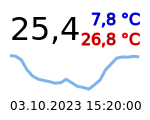 |
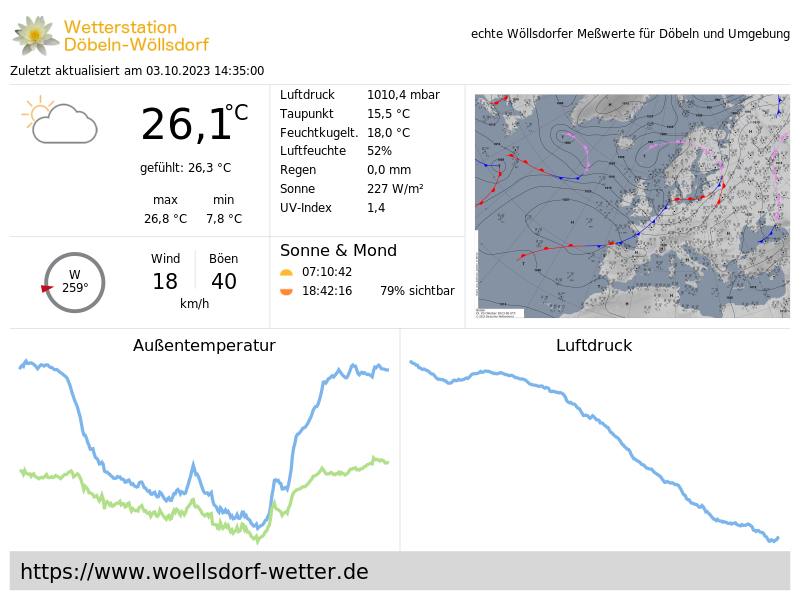 |
 |
Using this generator you can
- create thumbnail images for the web pages created by WeeWX
- create weather cards
- put actual weather data onto webcam images
It is intended to create the SVG files by the CheetahGenerator functionality of WeeWX.
First, install CairoSVG, if it is not already there.
sudo apt-get install cairosvg
This will install python3-cairosvg as well.
-
download
wget -O weewx-svg2png.zip https://github.com/roe-dl/weewx-svg2png/archive/master.zip -
run the installer
WeeWX up to version 4.X
sudo wee_extension --install weewx-svg2png.zip
WeeWX from version 5.0 on and WeeWX packet installation
sudo weectl extension install weewx-svg2png.zip
WeeWX from version 5.0 on and WeeWX pip installation into an virtual environment
source ~/weewx-venv/bin/activate weectl extension install weewx-svg2png.zip
-
edit configuration in
skin.confSee section "Configuration instructions"
-
restart weewx
for SysVinit systems:
sudo /etc/init.d/weewx stop sudo /etc/init.d/weewx start
for systemd systems:
sudo systemctl stop weewx sudo systemctl start weewx
This is for use in skins. Add a reference to this generator to the
generator_list key in skin.conf:
[Generators]
generator_list = ..., user.svg2png.SVGtoPNGGenerator
Then, add a section to skin.conf to configure the files to be
created as SVG and converted to PNG (replace index_thumbnail by
your file name and file1 to something reasonable for you):
[CheetahGenerator]
...
[[ToDate]]
...
[[[file1]]]
template = index_thumbnail.svg.tmpl
...
[SVGtoPNGGenerator]
[[file1]]
# file name without extension (optional)
file = index_thumbnail
# image width in pixels (optional)
width = replace_me
# image height in pixels (optional)
height = replace_me
...
If width and height are not provided, they will be taken out of the SVG file header.
If the file key is missing, the section name is used instead.
If you want to use special fonts within your SVG files you need to
inform the system about the existence of those fonts. This is done
by linking the font files or the directory containing the font files
to /usr/local/share/fonts. After that you have to update the
font cache.
Assuming your fonts reside in /etc/weewx/skins/Belchertown/lib/fonts/
you will enter:
cd /usr/local/share/fonts
sudo ln -s /etc/weewx/skins/Belchertown/lib/fonts belchertown-fonts
sudo fc-cache /usr/local/share/fonts
Please note, that this requires to download the fonts and store them locally.
Now you can reference your fonts within the <style> section of your
SVG file template. Assuming your font is called Roboto (a font provided
by Google and used within the Belchertown skin) you would write:
text {
font-family: Roboto, sans-serif;
}
See the examples directory for example WeeWX templates to create an SVG file.
The examples include instructions how to
- have actual weather data on the created image
- include images from image files like webcam pictures or weather symbols
- create graphs of readings
Another example, this time involving DWD forecasts, you find in the weewx-DWD wiki.
In social media posts that reference web pages you often see a preview image of the web page shown below the post. You may have wondered how this is done.
It is quite easy. You only need a thumbnail image as created by this
generator and a special <meta> statement within the header section
of your web page referencing it. Assuming your thumbnail is named
index_thumbnail.png and your domain is example.com this reads
like this:
<meta name="twitter:image" content="https://www.example.com/index_thumbnail.png?v=$current.dateTime.raw" />
<meta property="og:image" content="https://www.example.com/index_thumbnail.png?v=$current.dateTime.raw" />
You can also specify wether the thumbnail is shown as a small image besides the page description or as a large image above the page description.
-
for small thumbnails
<meta name="twitter:card" content="summary" /> -
for large thumbnails
<meta name="twitter:card" content="summary_large_image" />
-
See the syslog for messages containing
user.svg2png. They may reveal some reason for problems. -
To log the file names and paths set
debug = 1inweewx.confand restart WeeWX -
If you see a log message like this
Oct 12 15:21:08 XXXX weewx[12345] ERROR user.svg2png: URLError <urlopen error [Errno 2] Datei oder Verzeichnis nicht gefunden: '/var/www/html/somepath/somefile.jpg'>then there is a file reference within one of your templates that could not be resolved. Check the template and fix the path.
Enter
ls -l /var/www/html/somepath/somefile.jpgto see whether the file exists.
-
Relative paths are not the same as absolute paths. So for example
webcam/snap.jpg(without slash) is not the same as/webcam/snap.jpg(with slash). Make sure you know the real location of your files. -
Check file names carefully. For example
snap.jpeg(including character e) is not the same assnap.jpg(without character e).
- WeeWX website
- WeeWX information in german
- WeeWX customization guide (See this guide for writing templates.)
- Calculation in templates
- Tags for series
- CairoSVG website
- The Belchertown skin