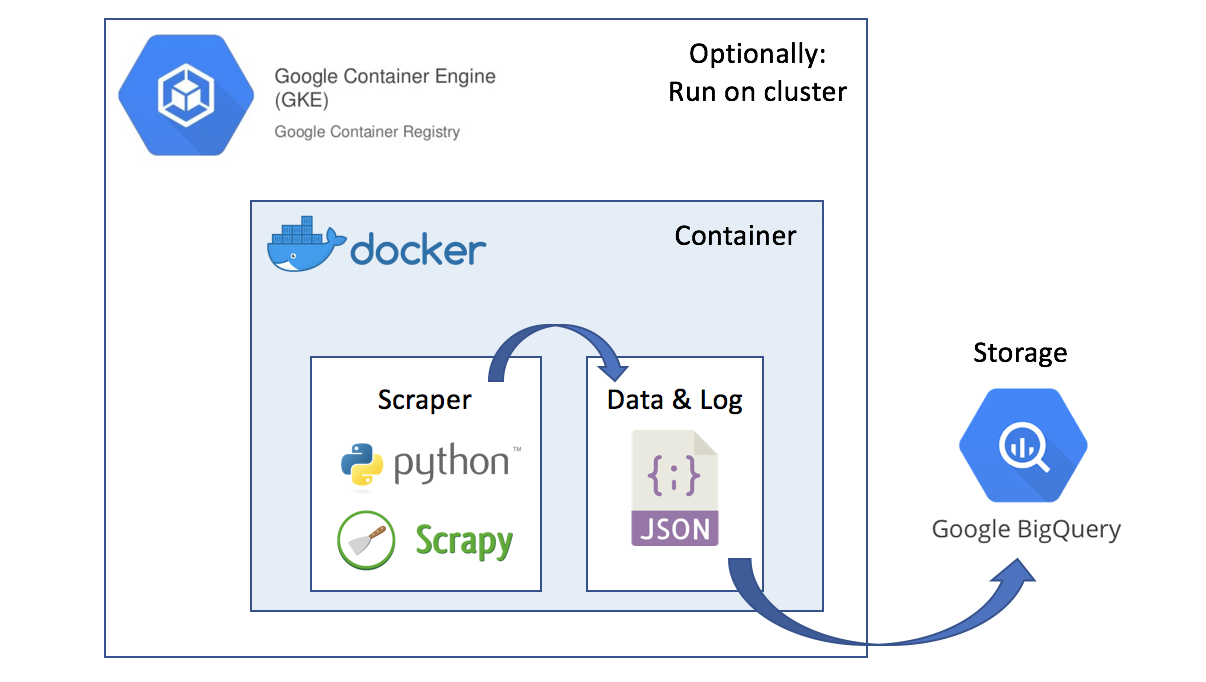The goal of this project is to learn how to run a Python Scrapy script from Docker on Google Cloud.
- Create 1 DAG in Airflow to schedule: 1) the scraper, and 2) writing the output to bigquery (dependent on step 1)
- Setup Terraform script to provision the Google Cloud environment that is needed (more robust than clicking in web UI)
- Write log files somewhere to google cloud? otherwise get lost
- In the main project folder we have all setup files (like Dockerfile, entrypoint.sh and requirements.txt)
- In the directory
datathere are some sample data sets, and the json schema required to upload to Google BigQuery - The directory
scrapercontains:- the
spidersfolder set up by Scrapy with 2 crawlersrestaurant_spider.py(scrapes all info about the restaurant excl. comments)comments_spider.py(scrapes restaurant id, name and comments)
- Other required code (nothing necessary yet)
- the
- Your private google service account credentials should be saved in folder
google-credentials.
With the code in this repository, there's only 3 steps required for you to scrape restaurant info and upload the output to BigQuery.
- Create a service account on Google Cloud and save the private key at
google-credentials\gsdk-credentials.json - From the project directory build the Docker image with:
docker build --build-arg city=<value> --build-arg comments=<true/false> -t iens_scraper .
- Run the container that scrapes and saves the output for you in BigQuery. The volume mount is
optional and comes in handy if you want the data and logs to be stored locally as well.
docker run --name iens_container -v /tmp:/app/dockeroutput iens_scraper
The picture below gives a high level impression of the setup: running a Python Scrapy web crawler from a container that outputs JSON, which is then uploaded to BigQuery for storage and analysis. The container can be run locally or, optionally, in the cloud with Google's Container Engine.
In this section we describe in detail how to get each of the individual components to work.
To set-up a local virtual environment for testing scrapy, we use Conda:
conda env create -f environment.ymlScrapy is a Python web crawling framework which works with so called spiders.
Use the code below to call the spiders from the scraper folder. One gathers information about the restaurant and the other gathers all corresponding reviews/comments:
scrapy crawl restaurant_spider -a placename=amsterdam -o output/restaurant_spider.jsonlines -s LOG_FILE=output/scrapy.log
scrapy crawl comments_spider -a placename=amsterdam -o output/comments_spider.jsonlines -s LOG_FILE=output/scrapy_comments.logWithin these calls the following arguments can be set:
-aadds an argument forplacenameto indicate for which city we want to scrape data. This argument is passed on to the spider class.-ofor the location of the output file. Use file extension.jsonlinesinstead of.jsonso we can use it later as input for Google BigQuery. More on this in the Google Cloud section.-s LOG_FILEto save the scrapy log information to file for error checking. InSettings.pysetLOG_LEVEL = 'WARNING'to only print error messages of level warning or higher.
If the scraper doesn't do anything, check if it is possibly blocked by fetching just the first page with scrapy fetch.
If so, change the scrapy USER_AGENT in settings.py to some browser default that isn't blocked.
Note: Docker is actually an overkill for what we intent to do. A simple virtual environment with a script scheduler would be sufficient for this purpose. We only use Docker because we can.
To set-up the container, navigate to the project folder and build the image with:
docker build --build-arg city=<value> -t iens_scraper .Replace <value> with the name of the city that you want to scrape data for. For testing purposes choose a small town with few restaurants like Diemen.
- About building this particular image:
- This command builds a Docker image based on the Dockerfile. Here we make use of the
Google Cloud SDK base image so that we have the BigQuery command line commands available in the container. - One could also use a Python base image and install the gc-sdk on it, but it's a bit less trivial how to do that. However, it would be better as you would be able to install only the tools required for BigQuery and thus keep the size of the image as small as possible. We did find that the Python 3.6.1-slim base image won't work. It misses certain packages to set up Scrapy.
- This command builds a Docker image based on the Dockerfile. Here we make use of the
- About Dockerfiles:
- RUN vs. CMD: RUN commands are executed when building the image. CMD commands when running a container based on the image.
- There can only be one CMD instruction in a Dockerfile. If you have more than one CMD then only the last CMD will take effect.
ARGin the Dockerfile is used in combination with--build-argto pass parameters to the image.- Package managers like
apt-getandpipcan be used to install any required packages in the image. - It's good practice to use ENTRYPOINT in your Dockerfile when you want to execute a shellscript when building:
- In that case there is no need to use CMD, set it to for example
CMD["--help"]. - Make sure to set the permissions of
entrypoint.shto executable withchmod.
- In that case there is no need to use CMD, set it to for example
To spin up a container named iens_container after you have created the image iens_scraper do:
docker run --name iens_container -v /tmp:/app/dockeroutput iens_scraperWithin this command -v does a volume mount to the local /tmp folder to store the data. Note that we don't call the
volume mount within the script as the path is system-dependent and thus isn't known in advance.
If you want to remove the container directly after running, add the option -rm.
When testing whether you have set up your image correctly, it can be handy to bash into a container:
- Uncomment
ENTRYPOINT ["./entrypoint.sh"]in the Dockerfile as otherwise this will run before you can bash into the container. And build a new image that you give some obvious test name. - Then just add
-itandbashto the run command:docker run -it --name iens_container iens_scraper bash. - When inside the container, check for example if imported folders are what you expect and whether you can run all
commands that are in your
entrypoint.shfile. Try running Scrapy and uploading to BigQuery.
To get started from the command line download the Google Cloud SDK and set up your credentials. The following
link could be instrumental in doing this. Add the path
to your service key to .bash_profile so that bash knows where to find it when working locally.
# google cloud service key
export GOOGLE_APPLICATION_CREDENTIALS='${path-to-your-gc-credentials.json}'Similarly, we'll have to set up Google Cloud SDK and credentials for the container. When in the Cloud Console UI, go
to IAM & Admin and create a service account under the tab Service Accounts. Save the private
key in the project folder named google-credentials. Next go to tab IAM and assign permissions (roles) to the newly
created service account. For writing to BigQuery we need permission bigquery.tables.create. We can give this by
assigning the role BigQuery Data Editor or higher.
Your private key saved in google-credentials\gsdk-credentials.json is copied into the container when building the
Docker image. When running a container the key is used for authentication with Google Cloud.
Based on the following decision tree Google recommends us to use BigQuery.
Pricing on storage and compute can be found here. As our data is not
that big, we pay nothing as we remain within the free tier of 10GB storage and 1TB of queries per month.
Do note: BigQuery charges you for the quantity of data queried.
Therefore avoid doing a SELECT *, and only query columns you actually need.
Follow this quickstart command line tutorial to get up to
speed on how to query BigQuery. For example use bq ls to list all data sets within your default project.
BigQuery supports multiple data formats for uploading. To upload a
simple JSON file use the --autodetect option for BigQuery to detect the schema. This works for the scraped reviews.
When the JSON structure is more complicated (like for the restaurant information data), you can
upload a nested json.
To do this, you need a schema of the json file. A simple online editor could be used for the basis
(for example jsonschema.net), but we needed to do some manual editing on top of that to get it into the schema
required by BigQuery. Also, it turns out that BigQuery doesn't like JSON as a list, so make sure you use .jsonlines
as output file extension from your scraper. Check out the schema for the restaurant data in the data folder.
To upload data to BigQuery do:
bq load --source_format=NEWLINE_DELIMITED_JSON --schema=data/iens_schema.json iens.iens_sample data/iens_sample.jsonlines
bq load --autodetect --source_format=NEWLINE_DELIMITED_JSON iens.iens_comments data/iens_comments.jsonlinesAfter uploading, the data can now be queried from the command line. For example, for the data/iens_sample table, the
following query will return all restaurant names with a Romantisch tag:
bq query "SELECT info.name FROM iens.iens_sample WHERE tags CONTAINS 'Romantisch'"To clean up and avoid charges to your account, remove all tables within the iens dataset with bq rm -r iens.
Follow the following tutorial on how to push and pull to the Google Container Registry.
To tag and push your existing image to the Container Registry do:
docker tag iens_scraper eu.gcr.io/${PROJECT_ID}/iens_scraper:v1
gcloud docker -- push eu.gcr.io/${PROJECT_ID}/iens_scraperYou should now be able to see the image in the Container Registry.
To run the application we need a Kubernetes container cluster. Kubernetes represents applications as Pods, which is basically a group of one or more tightly-coupled containers. The Pod is the smallest deployable unit in Kubernetes.
We can obtain such a cluster easily with the Google Container Engine. Follow this tutorial and spin up a cluster from the command line with:
gcloud container clusters create iens-cluster --num-nodes=1By default Google deploys machines with 1 core and 3.75GB.
To deploy your application, run the command below.
kubectl run iens-deploy --image=eu.gcr.io/${PROJECT_ID}/iens_scraper:v1Afterwards, check that it is running with:
kubectl get podsCongrats! You now have a machine in the cloud that is scraping restaurant information for you!
Do note: currently our approach doesn't make a lot of sense as the scraping is a one time thing. This means the cluster stays alive even after the scraping is done, which will unnecessarily cost you money. It does make sense when we would want to schedule an iterative task (with Airflow or Cron), like scraping each hour. Luckily, making sense was not our goal.