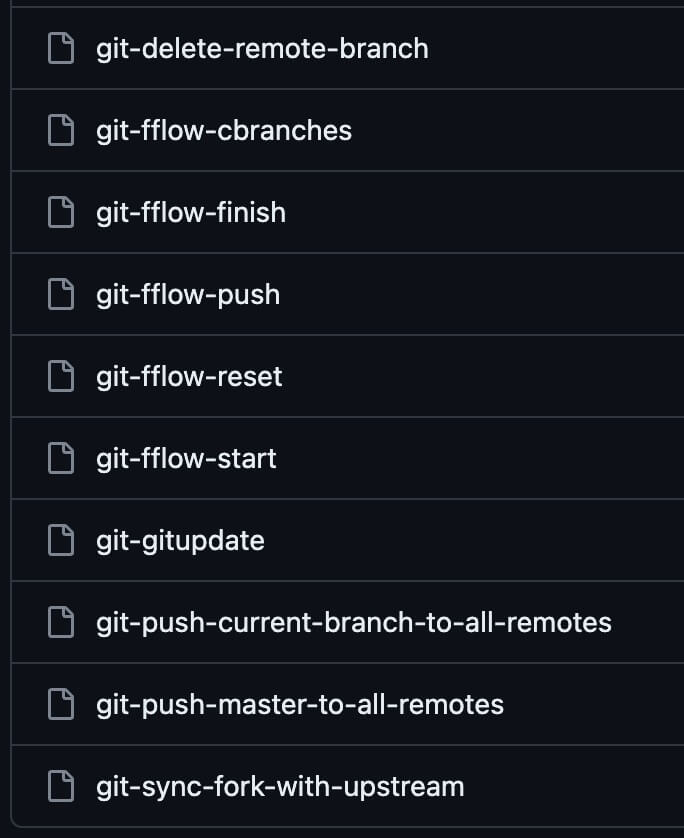The commands I'm using to complement SourceTree via Custom Actions
Change your current directory to $HOME/Library/Application Support/SourceTree/:
# macos
cd "$HOME/Library/Application Support/SourceTree/"
# or, in Windows
# cd "%USERPROFILE%\AppData\Local\Atlassian\SourceTree\"So, git clone (or download) this repository there:
git clone \
https://github.com/rogeriopradoj/sourcetree-custom-actions-scripts.git \
scriptsThen, go to SourceTree, Preferences -> Custom Actions -> Add, filling the options like this:
- Menu Caption: a custom name for that action;
- [x] Show Full Ouput: mark it;
- Script to run: navigate to
$HOME/Library/Application Support/SourceTree/scriptsfolder (in macos or, in Windows,%USERPROFILE%\AppData\Local\Atlassian\SourceTree\) and pick the one you are setting up;
And it's done! Remember that you need to do this process to each of the scripts you want to use as a Custom Action in your machine.
You can download latest zip, or run the following command:
# macos
CWD=`pwd` && \
cd "$HOME/Library/Application Support/SourceTree/scripts" && \
git pull && \
cd $CWD
# or, in Windows
# set "CWD=%CD%" & cd /d "%USERPROFILE%\AppData\Local\Atlassian\SourceTree\scripts" & git pull & cd /d "%CWD%"So, you get the latest versions of the scripts.
While working in your repositories as normal in SourceTree, go to Actions -> Custom Actions and pick the one you want to use.
I suggest you adding the folder $HOME/Library/Application Support/SourceTree/scripts/bin in your $PATH environment variable (in macos or, in Windows, %USERPROFILE%\AppData\Local\Atlassian\SourceTree\ to %PATH%). This way, you can use the same scripts via CLI just calling script name, instead of needing to type the full path to each script.
In case you are using bash as your shell, you can do this:
echo \
'export PATH=$PATH:"$HOME/Library/Application Support/SourceTree/scripts/bin"' \
>> ~/.bashrc && \
source ~/.bashrcOtherwise, here is the syntax if your shell is zsh:
echo \
'export PATH=$PATH:"$HOME/Library/Application Support/SourceTree/scripts/bin"' \
>> ~/.zshrc && \
source ~/.zshrcRemember to make scripts executable:
find "$HOME/Library/Application Support/SourceTree/scripts/bin/" -type f -print0 | xargs -0 chmod +xAfter that, you can run any of the scripts via CLI no matter inside what directory you are, example of running git-push-master-to-all-remotes
cd PATH_TO_ANY_GIT_PROJECT
#
git-push-master-to-all-remotes
# or
git push-master-to-all-remotes