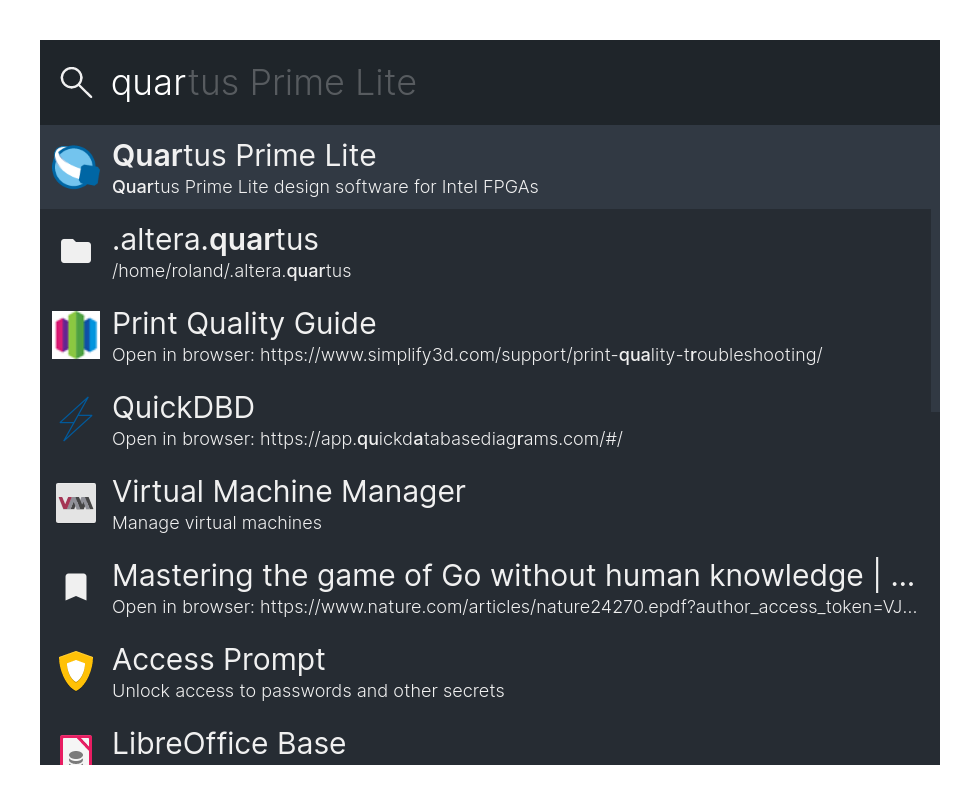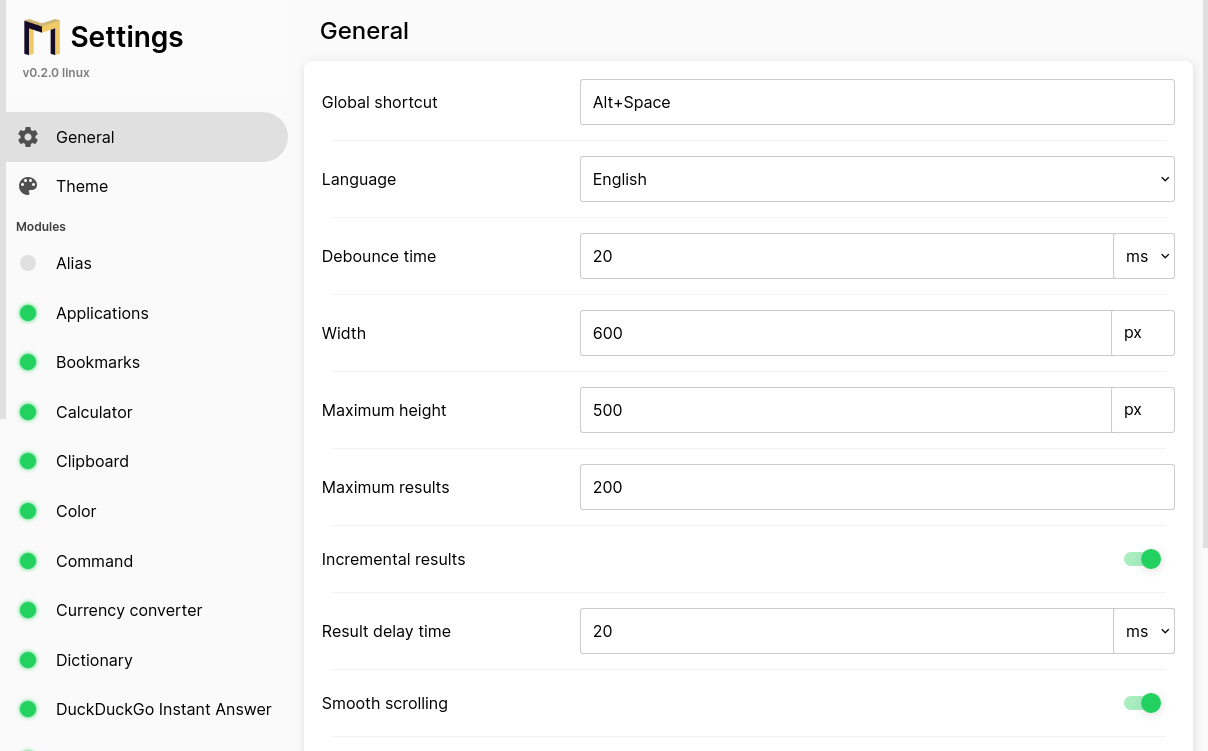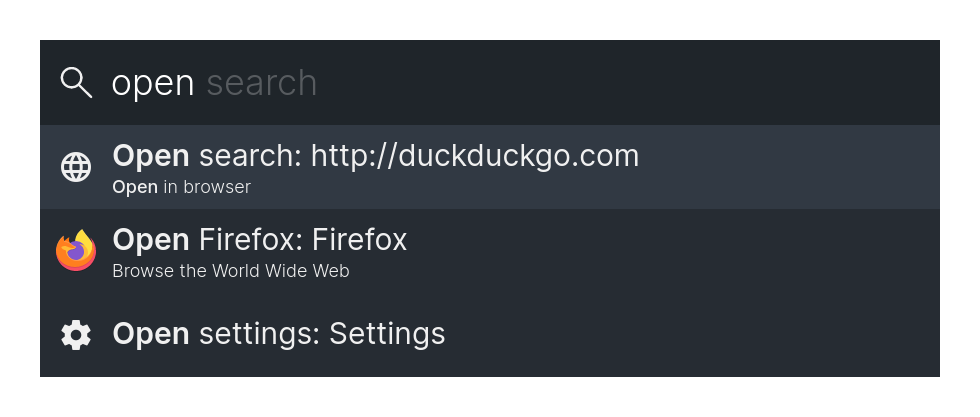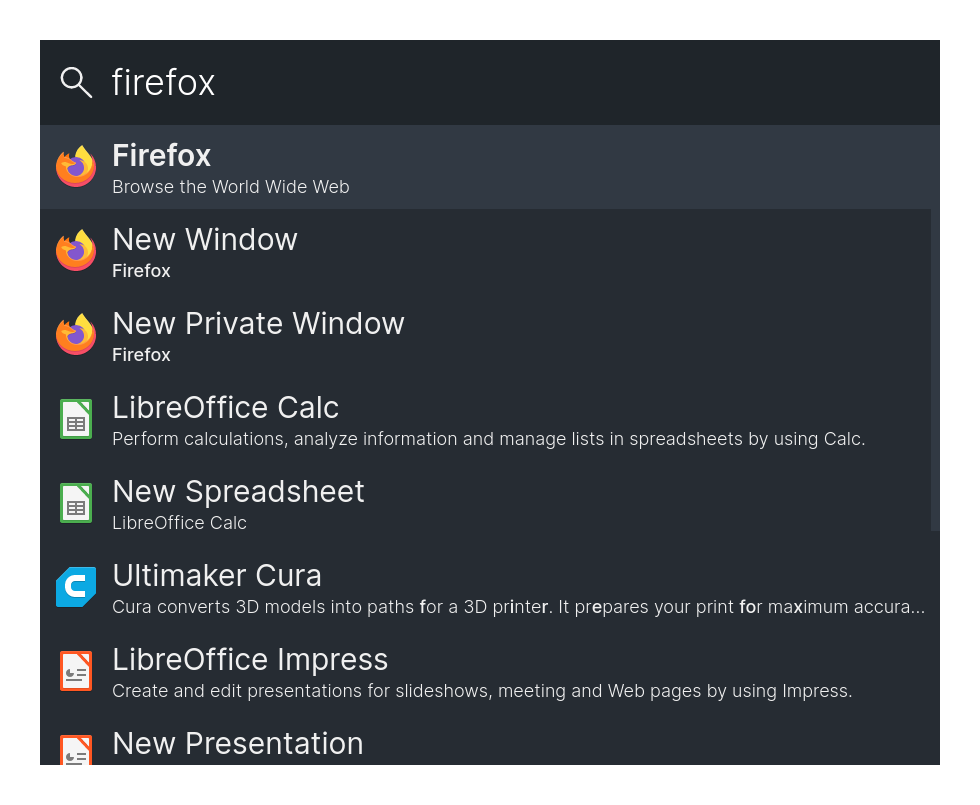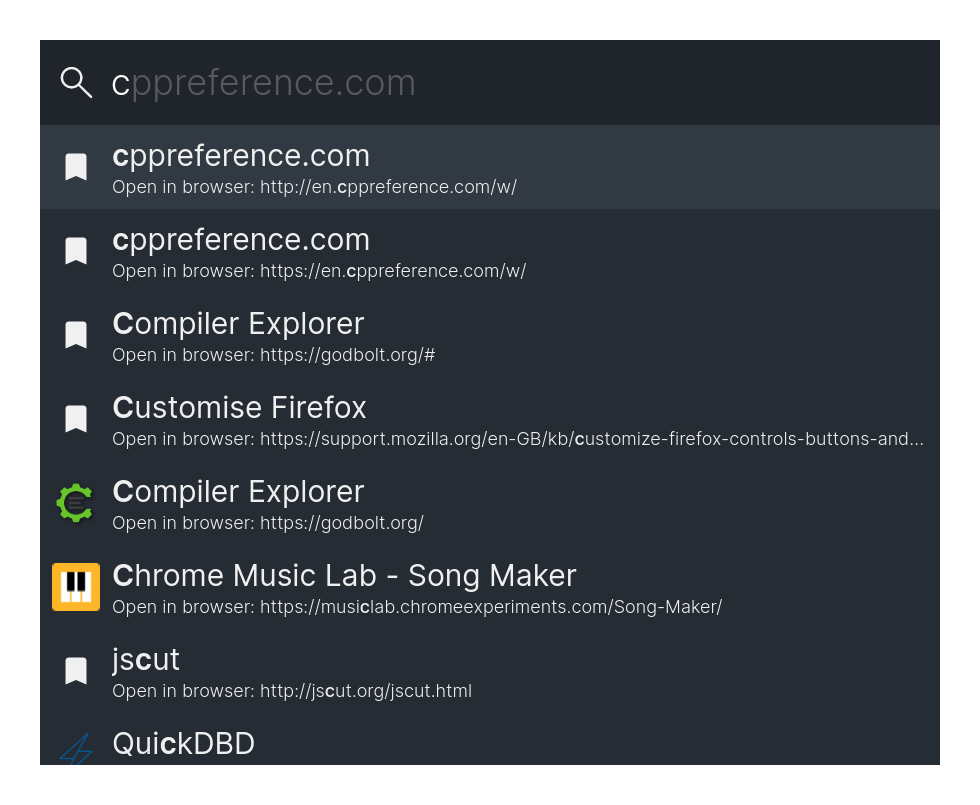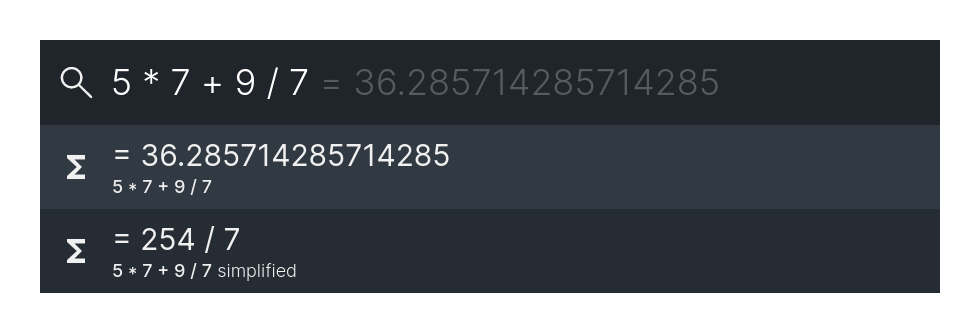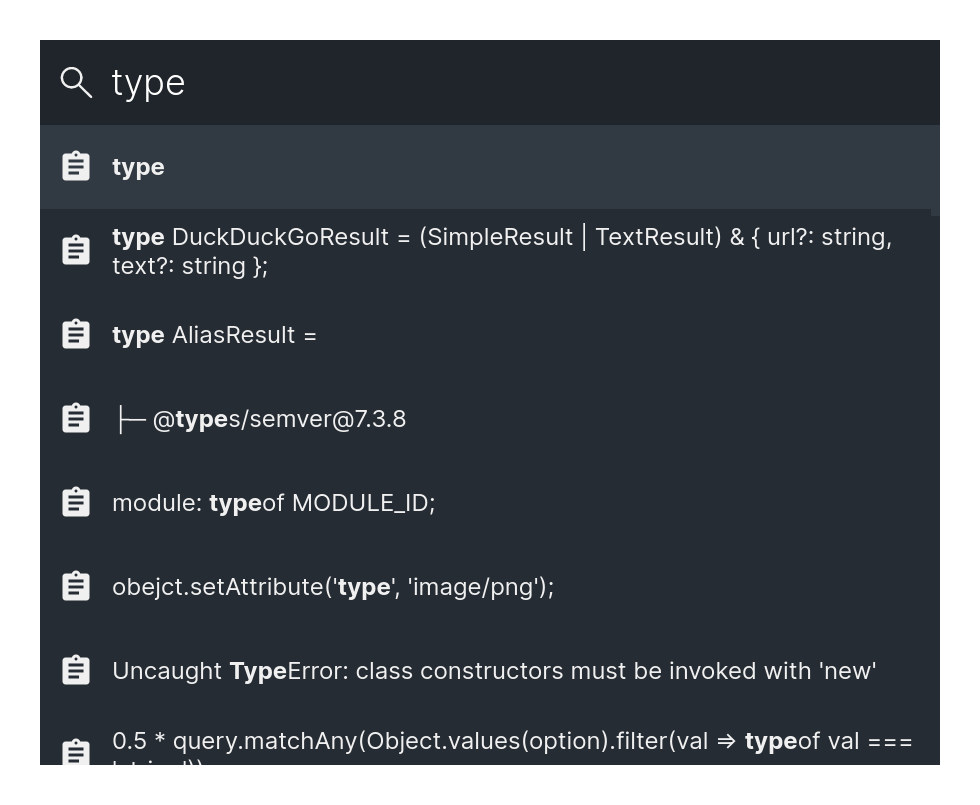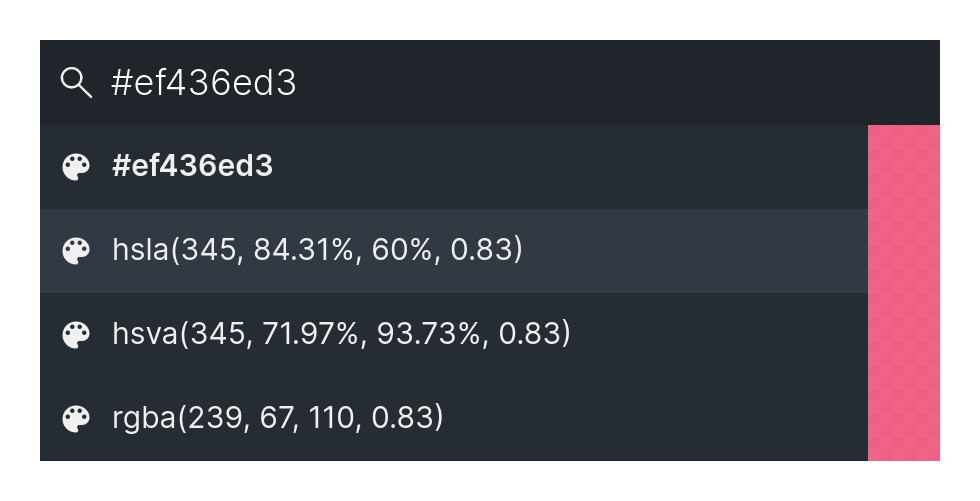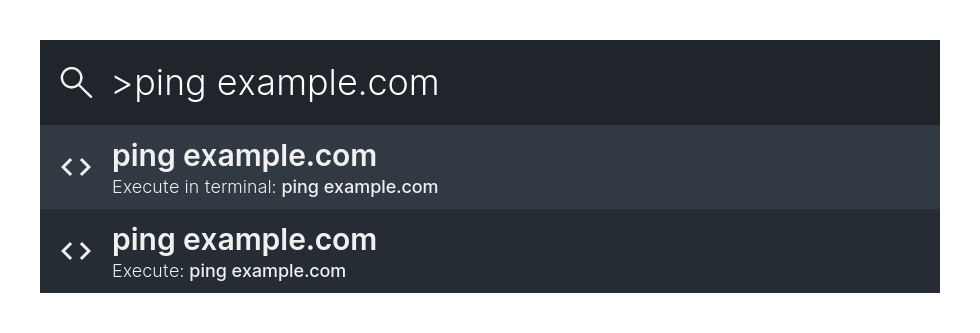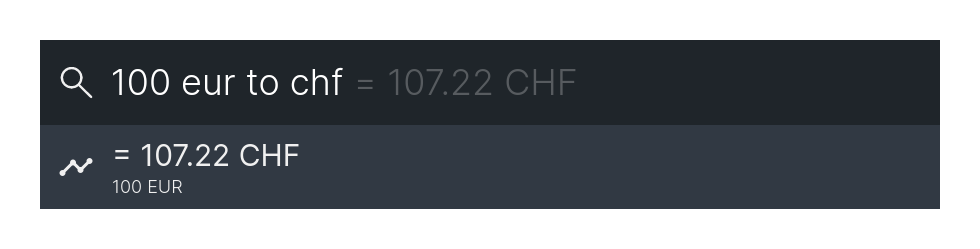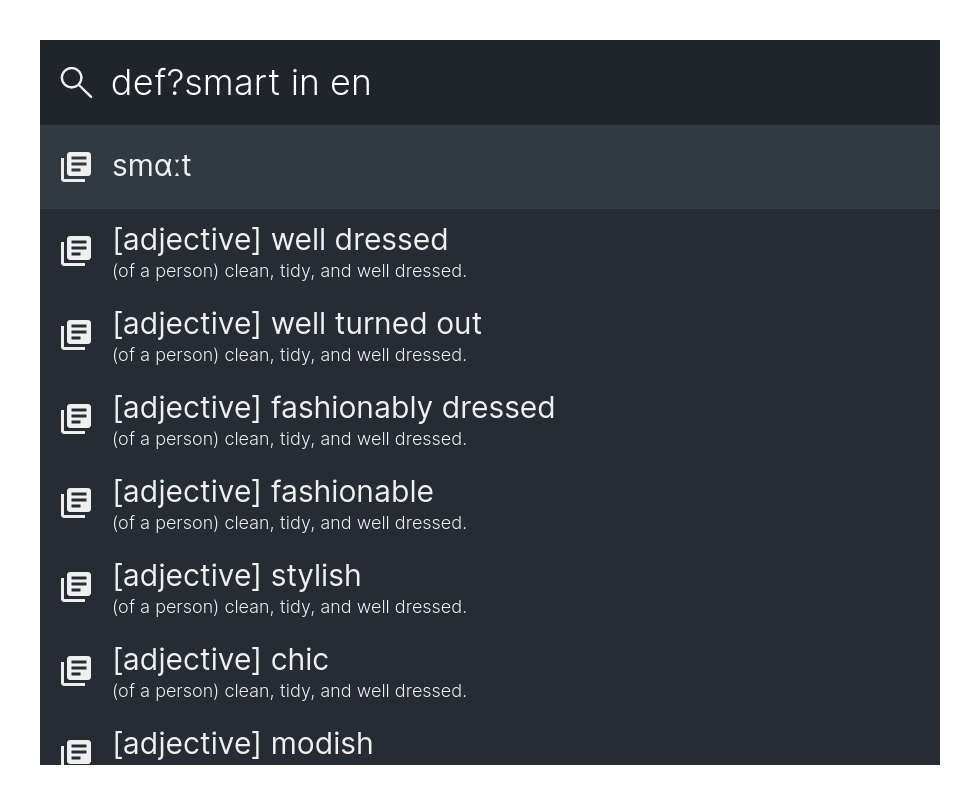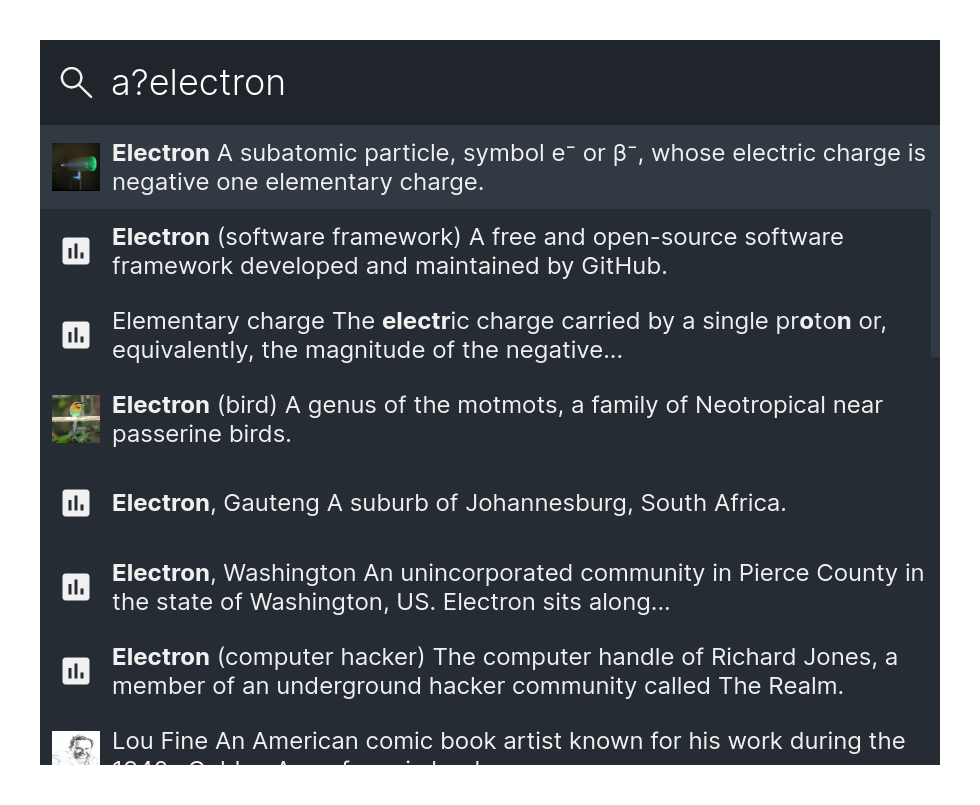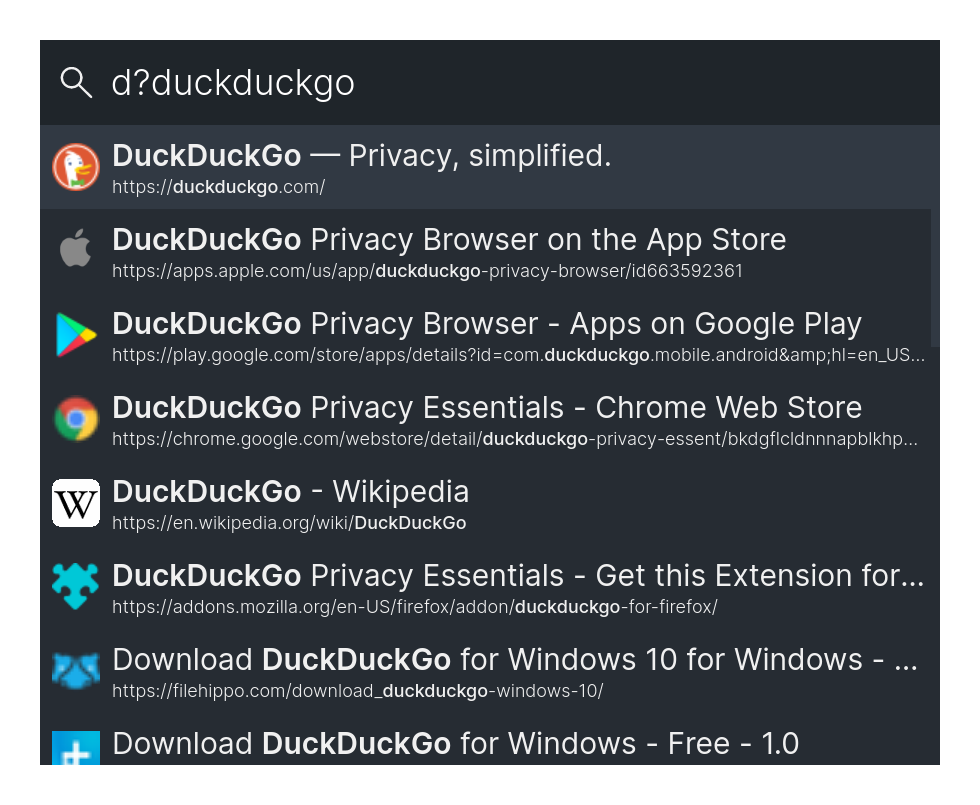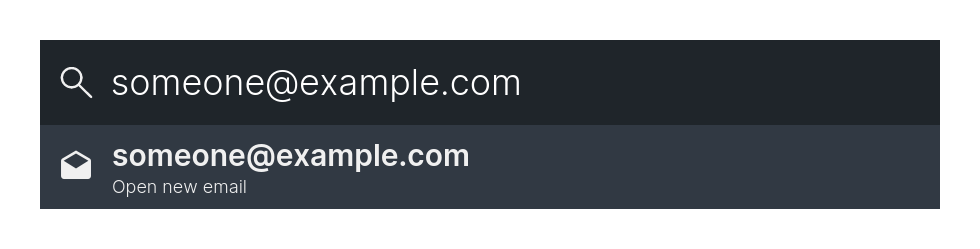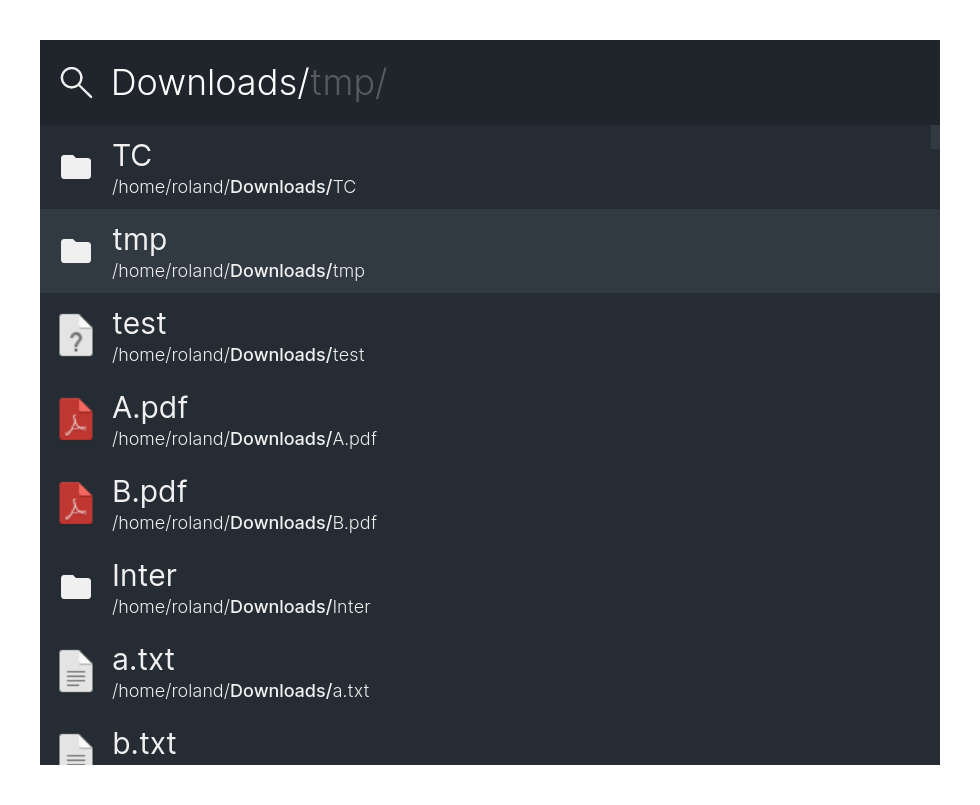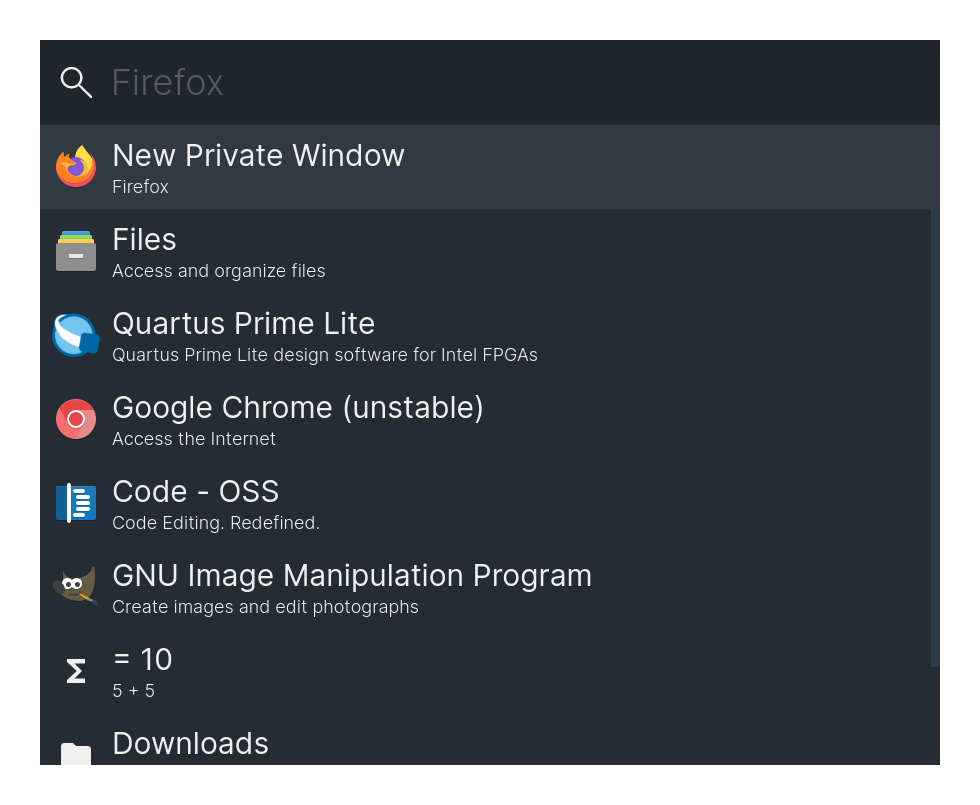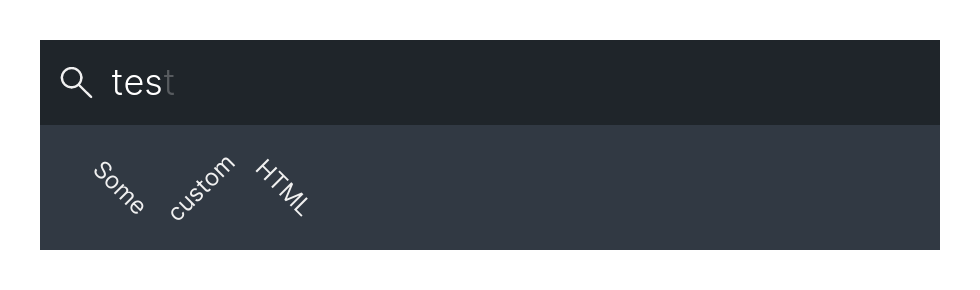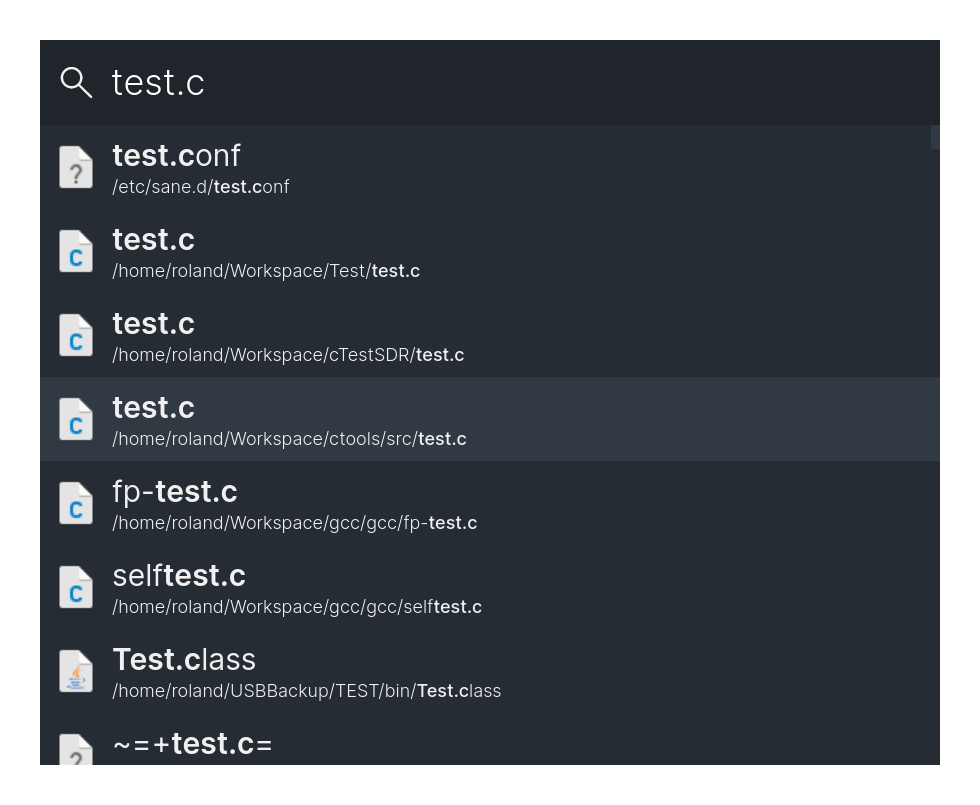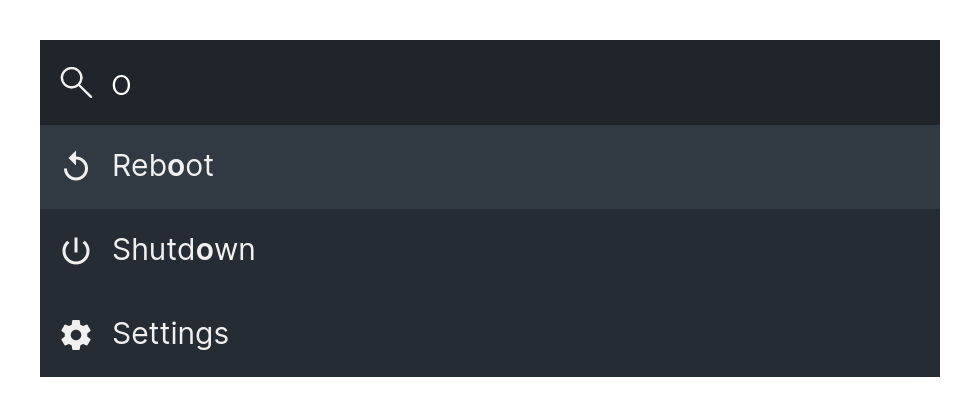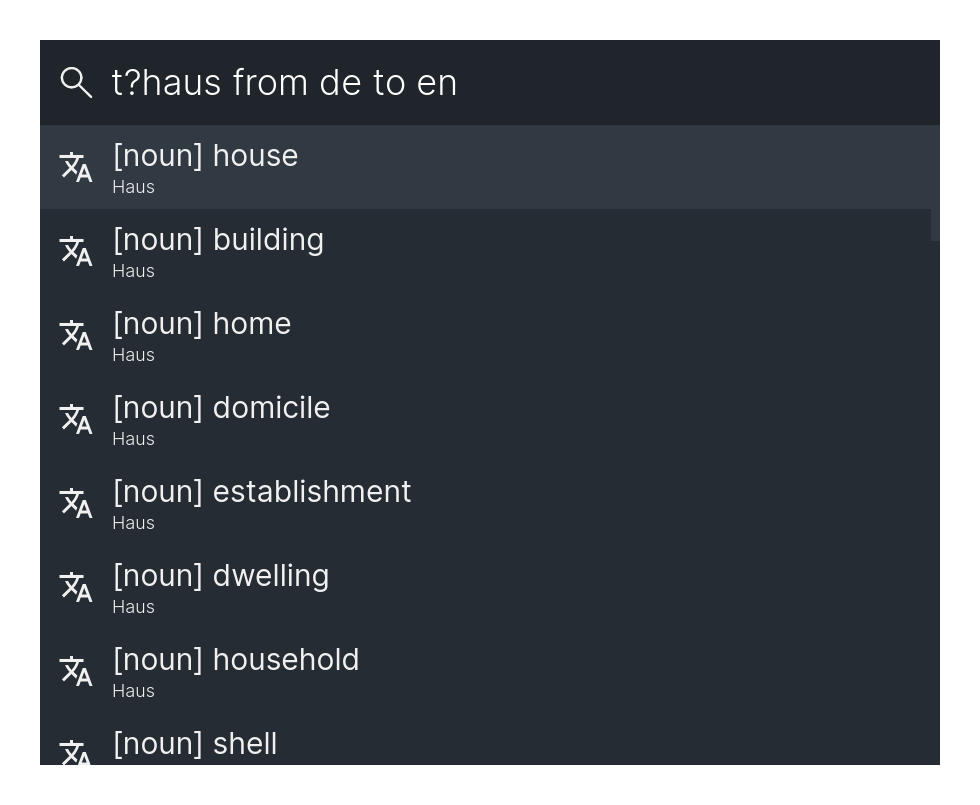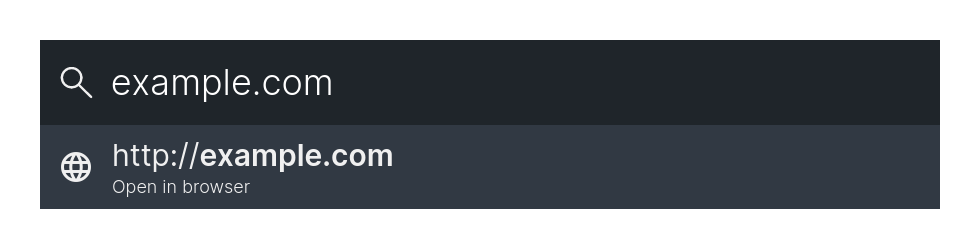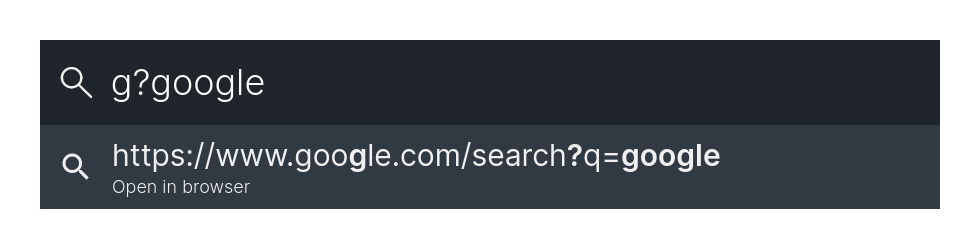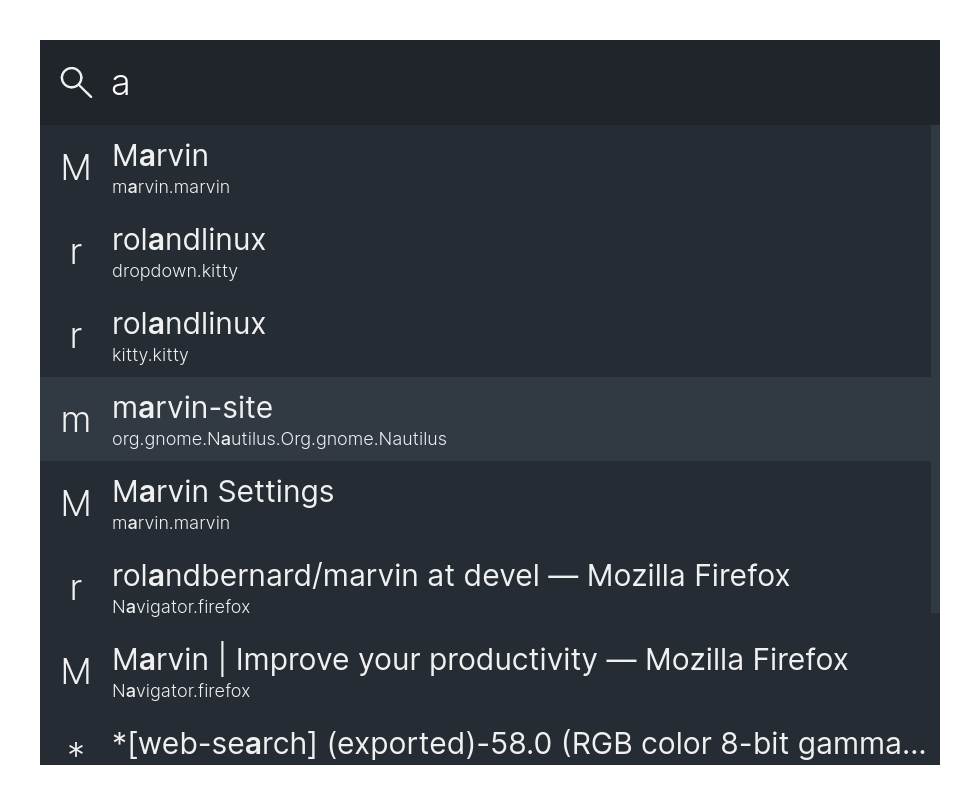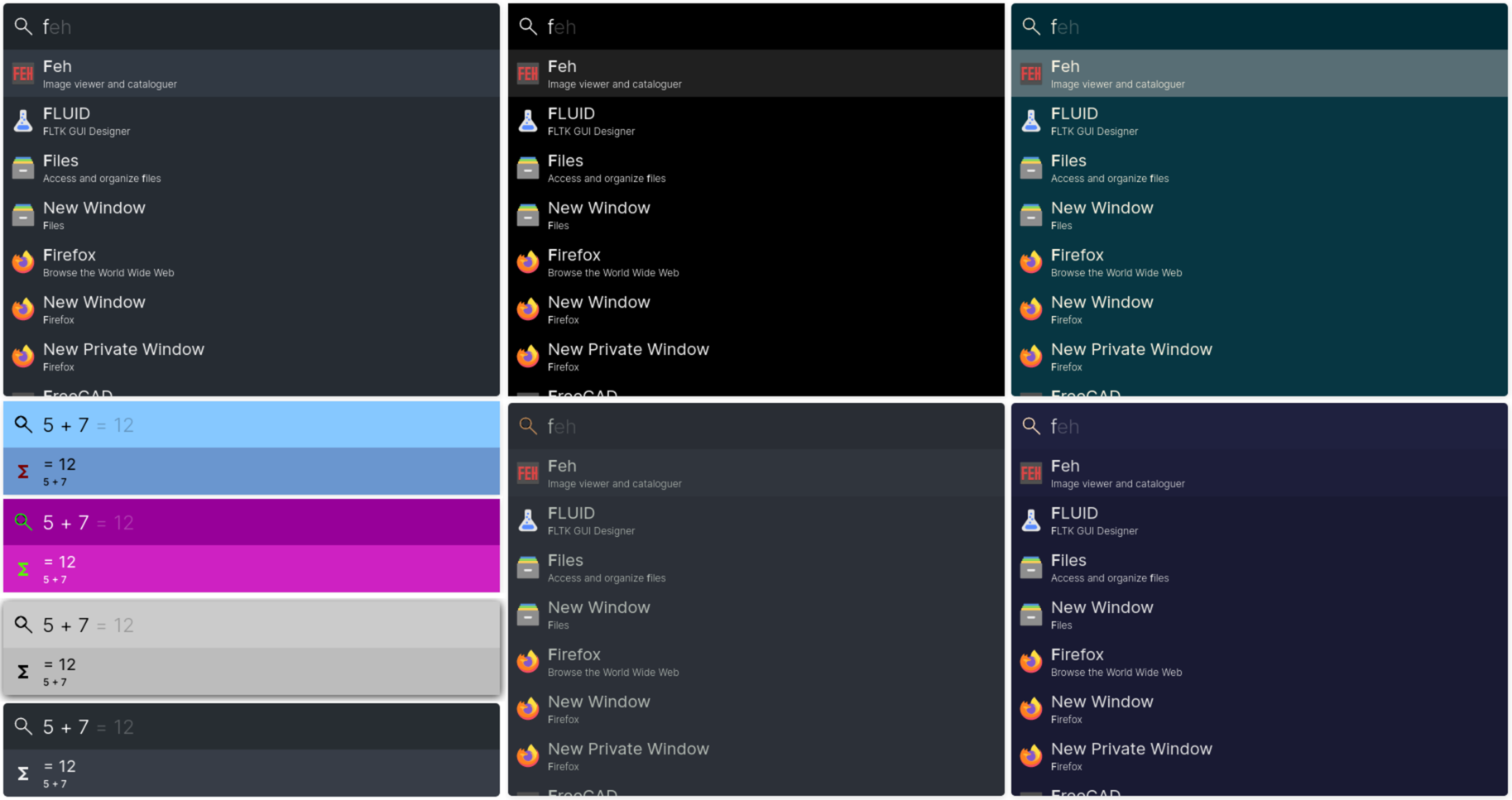This is an app launcher for Linux and Windows.
You can download the latest release of Marvin here.
For both Linux and Windows, portable versions are available in marvin-*.*.*.zip and
Marvin-*.*.*-win.zip respectively.
For Windows, you can download and execute the installer called Marvin-Setup-*.*.*.exe from
here. Because the executable is not
signed by Microsoft, Windows will most likely warn you before starting the installer.
For Linux, you can download the AppImage. For an easy installation, you can execute the following command:
wget -qO- https://raw.githubusercontent.com/rolandbernard/marvin/master/install.sh | bash
If you prefer, you can change the build configuration in electron-builder.yml and build a
different package type (electron-builder docs).
You can go to the Update tab in the settings to check the currently installed version. Use the
Check for update button to check for a newer version. To open the latest release in the browser,
use the Open in browser button.
If a newer version is available, the Install update button will be enabled, and you can press it to
directly install the update and restart the application. When enabling the Automatic update
setting, the updates will be downloaded automatically and installed when closing the application.
The direct update features can work on Linux depending on your setup, but it is not very reliable. If you used the installation script, it should work as expected.
With the global shortcut (Alt+Space by default, but can be changed) you can open the main program.
The settings can be opened by searching for 'Settings' (or 'Einstellungen'/'Impostazioni') in the main window. Settings can also be opened using the tray icons context menu. The settings include general settings, theme settings and settings specific to certain modules.
The program uses different modules to provide different functionalities.
This module allows you to add an alias for a certain option, that allows you to search it under a different name.
This module allows you to start applications.
This module allows you to search through your Firefox and Chromium/Google Chrome/(New) Edge/Brave bookmarks.
This module allows you to do calculations using Math.js (and/or Algebrite).
This module allows you to access your clipboard history.
This module allows you to convert colors between hex/rgb/hsl/hsv.
This module allows you to execute shell commands.
This module allows you to quickly convert between currencies.
This module allows you to quickly lookup definitions and synonyms for words.
This module gives you the DuckDuckGo Instant Answers for your query.
This module gives you the DuckDuckGo Search results for your query.
This module allows one to quickly start writing a new email.
This module allows you to browse files.
This module allows you to execute recent options again.
This module allows you to create custom HTML entries.
This module allows you to search for files using locate.
This module allows you to create custom entries to execute shell scripts.
This module allows you to define shortcuts to run shell scripts.
This module will give you access to some fundamental system operations. (Reboot, Shutdown)
This module allows you to translate words.
This module allows you to open urls.
This module allows you to quickly do a web search. It will open a URL, by inserting the query at a specific location.
This module allows you to find open windows.
There are some predefined themes, but it is also possible to configure most of the colors and some other parameters in the settings under the 'Theme' tab.
git clone https://github.com/rolandbernard/marvin
cd marvin
yarn install
yarn debug
To debug connect to the devtools on port 9223 for the renderer and 9222 for the node.
This only works when running with yarn start and not in the packaged application.
yarn build
The output can be found in the build directory. If the NODE_ENV variable is not set to
production a development build will be generated.