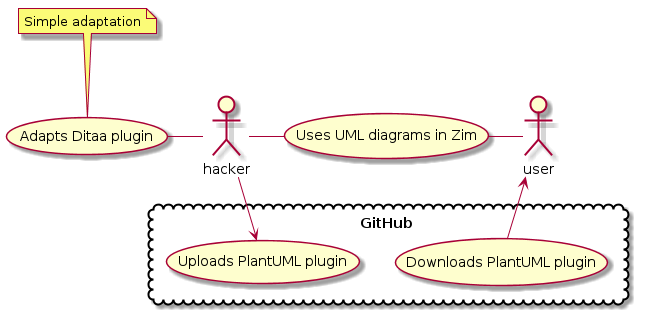This version of the plugin is archived, and not maintained anymore. Thanks to @caiofior for pointing to a next iteration on Gitlab. And thanks to Voyvode for continuing to work on it!
zim-plantuml
Plugin for Zim to work with PlantUML diagrams. You can define a default style for your diagrams.
PlantUML
PlantUML lets you write UML diagrams in plain text. The source for the diagram above
@startuml
actor hacker
actor user
hacker -left- (Adapts Ditaa plugin)
note top: Simple adaptation
cloud GitHub {
hacker -> (Uploads PlantUML plugin)
user <- (Downloads PlantUML plugin)
}
hacker - (Uses UML diagrams in Zim)
user - (Uses UML diagrams in Zim)
@enduml
http://plantuml.sourceforge.net
Zim
Zim is a graphical text editor used to maintain a collection of wiki pages on your local machine.
Zim can be extended with plugins. The Ditaa plugin lets you work with GraphViz diagrams. This PlantUML plugin is a simple adaptation of the Ditaa plugin.
Install
A bit of a hack:
-
Download
plantuml.jarfrom http://sourceforge.net/projects/plantuml/files/plantuml.jar/download -
Put it somewhere in your path and make it executable
-
Fork or download this repo.
-
Put
plantumlsomewhere in your path and make it executable. -
Put
my-style.plantumlin the same directory, and adapt as you like for your default style settings. -
Copy or symlink the Zim plugin:
Ubuntu 16.04:
- Make the local directory for plugins (if needed)
mkdir $HOME/.local/share/zim/plugins/- Copy the plugin to the directory you just created.
cp zim-plugin/plantumleditor.py $HOME/.local/share/zim/plugins/Ubuntu 13.10:
- Check which Python version Zim uses (on Ubuntu 13.10 it uses version 2.7, with a system-wide directory for plugins
/usr/lib/python2.7/dist-packages/zim/plugins)- Make the local directory for plugins (if needed)
mkdir $HOME/.local/lib/python2.7/site-packages/zim/plugins- Copy the plugin to the directory you just created.
cp zim-plugin/plantumleditor.py $HOME/.local/lib/python2.7/site-packages/zim/plugins
- Close all Zim instances, and restart Zim. Under menu Edit > Preferences, you should be able to enable the plugin now.