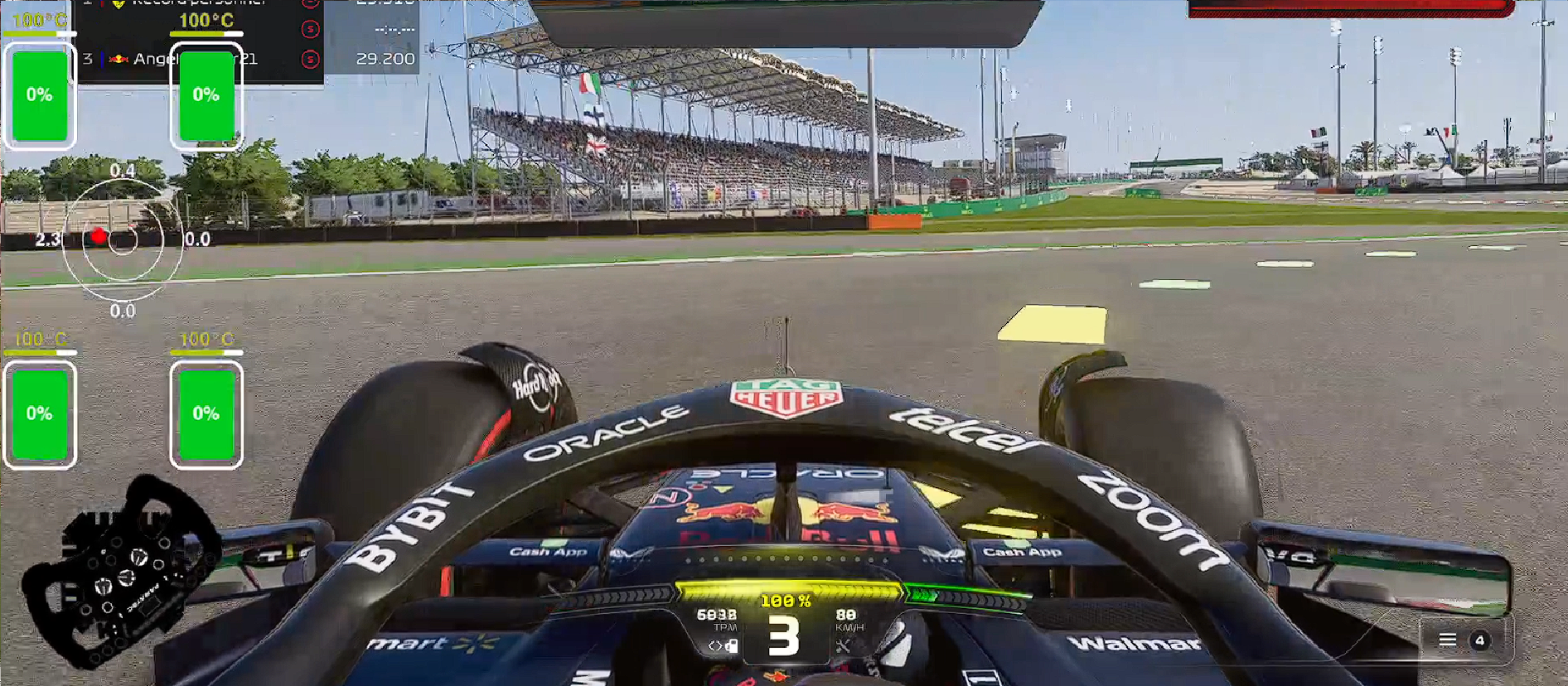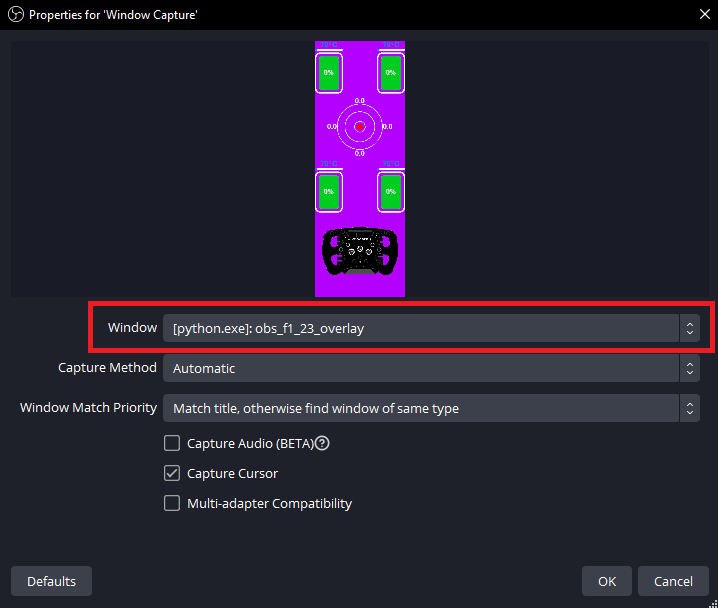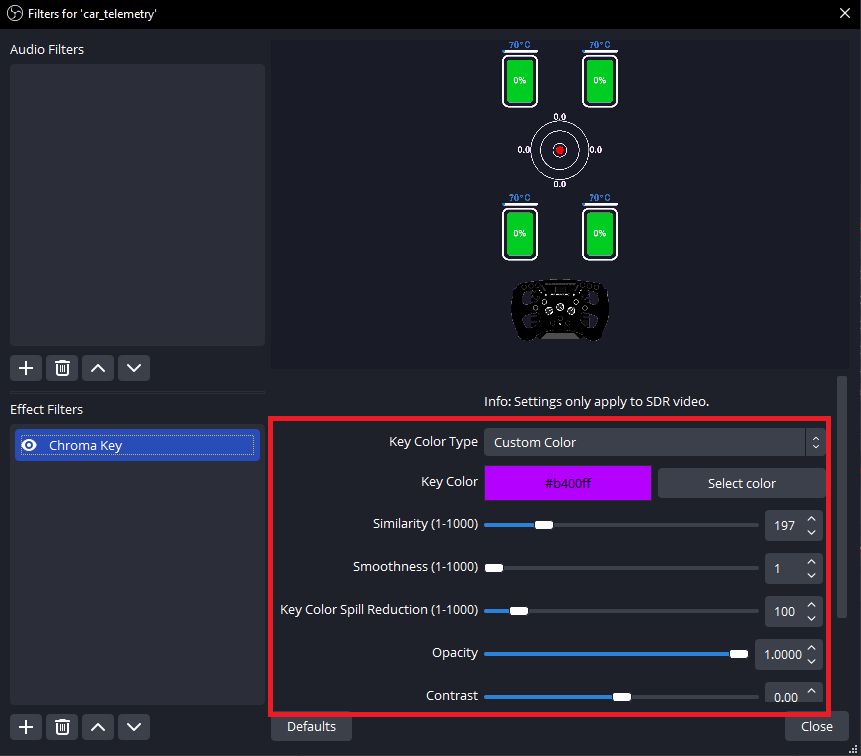This python app shows car data that are fetch from the F1® 23 game in a nice UI.
To install all the necessary libraries, you will need to use:
pip install -r requirements.txtFor this script to work, you will need to modify the f1-23-telemetry python library. I know not idea but it is necessary ☹. After installing the library you will need to modify the listener.py file. To find the file run this command :
> pip show f1-23-telemetry
Name: f1-23-telemetry
Version: 0.1.4
Summary:
Home-page:
Author: Chris Hannam
Author-email: ch@chrishannam.co.uk
License: MIT
Location: <PATH_To_LIB_FOLDER>\venv\lib\site-packages
Requires:
Required-by:You will find the path to the library in the Location field. the listener.py file will be inside the f1-23-telemetry folder and copy/paste this code.
"""
Basic listener to read the UDP packet and convert it to a known packet format.
"""
import socket
from typing import Optional
from f1_23_telemetry.packets import PacketHeader, HEADER_FIELD_TO_PACKET_TYPE
class TelemetryListener:
def __init__(self, host: Optional[str] = None, port: Optional[int] = None, timeout: Optional[int] = None):
# Set to default port used by the game in telemetry setup.
if not port:
port = 20777
if not host:
host = '0.0.0.0'
self.socket = socket.socket(family=socket.AF_INET, type=socket.SOCK_DGRAM)
self.socket.bind((host, port))
# Set the listening timeout.
if timeout is not None:
self.socket.settimeout(timeout)
def get(self):
try:
packet = self.socket.recv(2048)
except TimeoutError:
return None
header = PacketHeader.from_buffer_copy(packet)
key = (header.packet_format, header.packet_version, header.packet_id)
return HEADER_FIELD_TO_PACKET_TYPE[key].unpack(packet)To start the program execute the main.py file.
- Windows
python main.pyIf you want to use this script without OBS, you can modify the config.py file to have a black background.
# OBS SETTINGS
IS_OBS_OVERLAY = 0
CHROMA_KEY_COLOR = (180, 0, 255)Setting the IS_OBS_OVERLAY to 0 will set the background to black whereas setting it to 1 will set it the the color from the CHROMA_KEY_COLOR variable.
To add this overlay to OBS follow this step by step guide :
first, run the script, start OBS, and add a Window Capture to your scene.
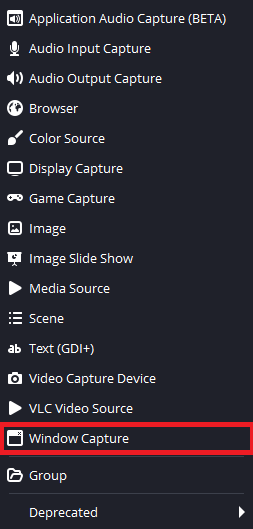
Window capture position in add source menu.
Then you will need to capture the window of the script as shown below :
To remove the magenta background we will add a Chroma Key to our window capture. Right Click on the Window Capture object and add filters.

Filters position in Right Click menu.
Next add a Chroma Key in the bottom left panel. And tweak settings as shown on the image.
And there you go! You got a nice overlay :).
- romainflcht