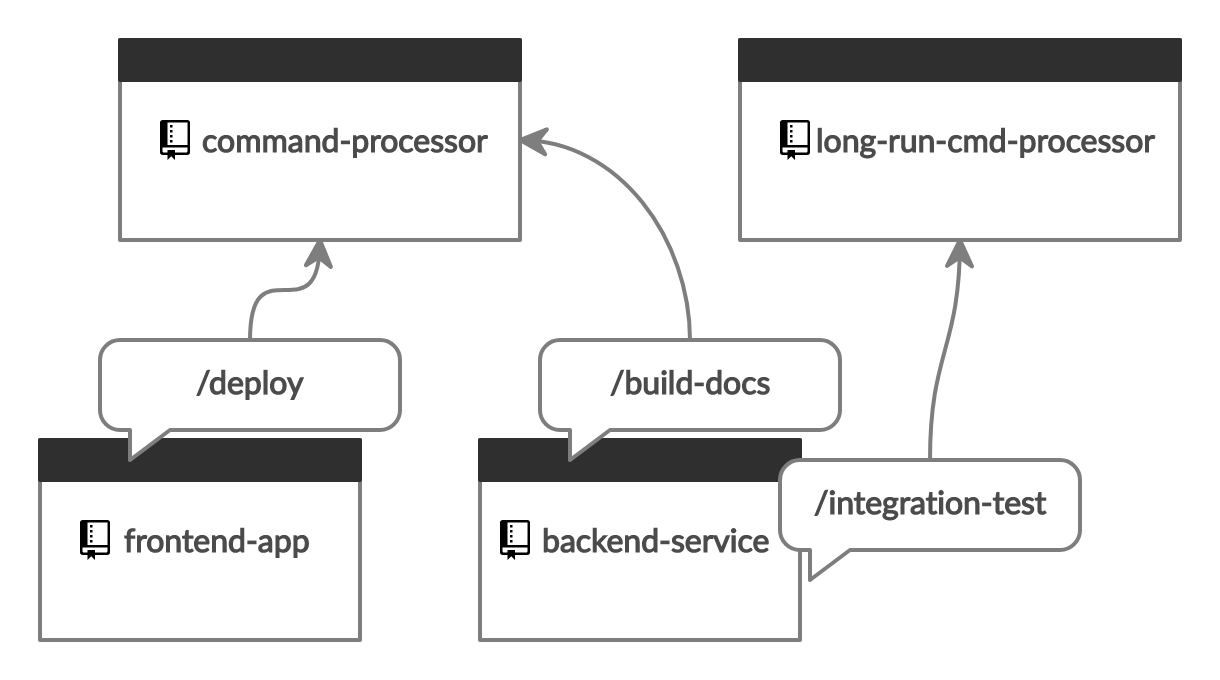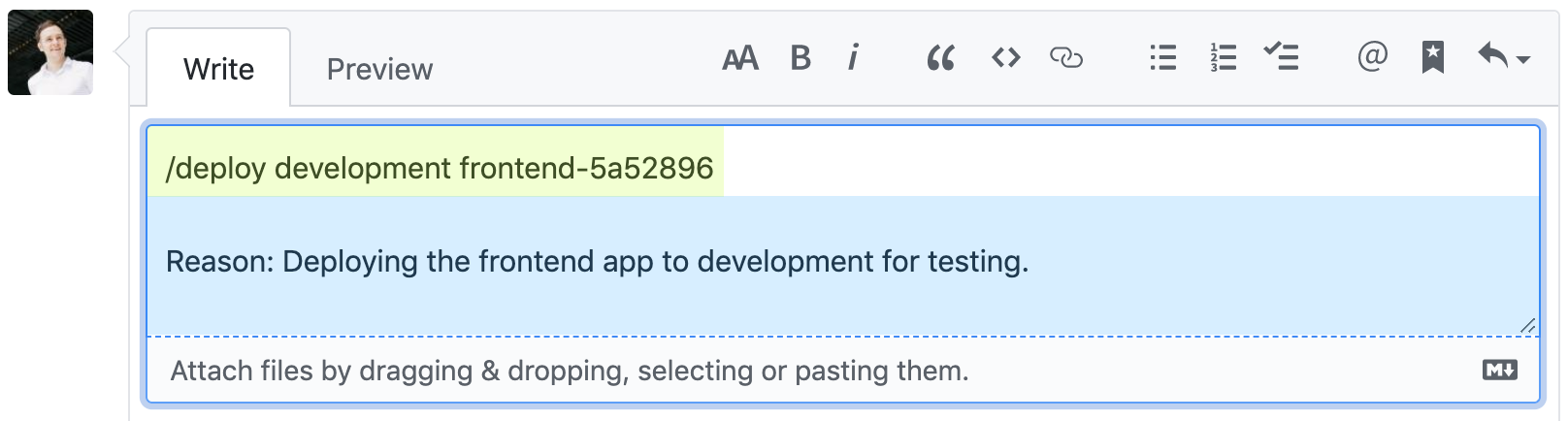A GitHub action that facilitates "ChatOps" by creating dispatch events for slash commands.
The action runs in issue_comment event workflows and checks the first line of comments for slash commands.
When a valid command is found it creates a repository dispatch event that includes a payload containing full details of the command and its context.
It also supports creating workflow dispatch events with defined input parameters.
"ChatOps" with slash commands can work in a basic way by parsing the commands during issue_comment events and immediately processing the command.
In repositories with a lot of activity, the workflow queue will get backed up very quickly trying to handle new issue_comment events and process the commands themselves.
Dispatching commands to be processed elsewhere keeps the workflow queue moving quickly. It essentially enables parallel processing of workflows.
An additional benefit of dispatching is that it allows non-sensitive workloads to be run in public repositories to save using private repository GitHub Action minutes.
See it in action with the following live demos.
- Getting started
- Examples
- Standard configuration
- Advanced configuration
- Workflow dispatch
- Updating to v3
The following workflow should be configured in the repository where commands will be dispatched from. This example will respond to comments containing the slash commands /deploy, /integration-test and /build-docs.
name: Slash Command Dispatch
on:
issue_comment:
types: [created]
jobs:
slashCommandDispatch:
runs-on: ubuntu-latest
steps:
- name: Slash Command Dispatch
uses: peter-evans/slash-command-dispatch@v3
with:
token: ${{ secrets.PAT }}
commands: |
deploy
integration-test
build-docsNote that not specifying the repository input will mean that dispatch events are created in the current repository by default. It's perfectly fine to use the current repository and not dispatch events to a separate "processor" repository.
This action also features advanced configuration that allows each command to be configured individually if necessary. Use the standard configuration shown above unless you require advanced features.
| Input | Description | Default |
|---|---|---|
token |
(required) A repo scoped Personal Access Token (PAT). Note: GITHUB_TOKEN does not work here. See token for further details. |
|
reaction-token |
GITHUB_TOKEN or a repo scoped Personal Access Token (PAT). See reaction-token for further details. |
GITHUB_TOKEN |
reactions |
Add reactions. 👀 = seen, 🚀 = dispatched | true |
commands |
(required) A comma or newline separated list of commands. | |
permission |
The repository permission level required by the user to dispatch commands. See permission for further details. (none, read, triage, write, maintain, admin) |
write |
issue-type |
The issue type required for commands. (issue, pull-request, both) |
both |
allow-edits |
Allow edited comments to trigger command dispatches. | false |
repository |
The full name of the repository to send the dispatch events. | Current repository |
event-type-suffix |
The repository dispatch event type suffix for the commands. | -command |
skip-named-args |
Skip named arguments parsing | false |
static-args |
A comma or newline separated list of arguments that will be dispatched with every command. | |
dispatch-type |
The dispatch type; repository or workflow. See dispatch-type for further details. |
repository |
config |
JSON configuration for commands. See Advanced configuration | |
config-from-file |
JSON configuration from a file for commands. See Advanced configuration |
This action creates repository_dispatch and workflow_dispatch events.
The default GITHUB_TOKEN does not have scopes to create these events, so a repo scoped PAT is required.
If you will be dispatching commands to public repositories only then you can use the more limited public_repo scope.
When using the action in a GitHub organization, the user the PAT is created on must be a member of the organization.
Additionally, the PAT should be given the org:read scope.
If you don't specify a token for reaction-token it will use the default GITHUB_TOKEN.
Reactions to comments will then be made by the @github-actions bot user.
You can use a PAT if you would prefer reactions to be made by the user account associated with the PAT.
- name: Slash Command Dispatch
uses: peter-evans/slash-command-dispatch@v3
with:
token: ${{ secrets.PAT }}
reaction-token: ${{ secrets.PAT }}
commands: |
deploy
integration-test
build-docsThis input sets the repository permission level required by the user to dispatch commands.
It expects one of the five repository permission levels, or none.
From the least to greatest permission level they are none, read, triage, write, maintain and admin.
Setting write as the required permission level means that any user with write, maintain or admin permission level will be able to execute commands.
Note that read, triage and maintain are only applicable to organization repositories.
For repositories owned by a user account there are only two permission levels, the repository owner (admin) and collaborators (write).
There is a known issue with permissions when using nested teams in a GitHub organization. See here for further details.
By default, the action creates repository_dispatch events.
Setting dispatch-type to workflow will instead create workflow_dispatch events.
There are significant differences in the action's behaviour when using workflow dispatch. See workflow dispatch for usage details.
For the majority of use cases, the default repository dispatch will likely be the most suitable for new workflows.
If you already have workflow_dispatch workflows, you can execute them with slash commands using this action.
| Repository Dispatch (default) | Workflow Dispatch |
|---|---|
Events are created with a client_payload giving the target workflow access to a wealth of useful context properties. |
A client_payload cannot be sent with workflow_dispatch events. The target workflow can only make use of up to 10 pre-defined inputs, the names of which must match named arguments supplied with the slash command. |
| Slash commands can only execute workflows in the target repository's default branch. | Slash commands can execute workflows in any branch using the ref named argument. The reference can be a branch, tag, or a commit SHA. This can be useful to test workflows in PR branches before merging. |
| Immediate command validation feedback is unavailable when creating the dispatch event. | Immediate command validation feedback is available as an action output. |
Slash commands must be placed in the first line of the comment to be interpreted as a command.
- The command must start with a
/ - The slash command extends to the last non-whitespace character on the first line
- Anything after the first line is ignored and can be freely used for comments
The following documentation applies to the dispatch-type default, repository, which creates repository_dispatch events.
For workflow dispatch documentation, see workflow dispatch.
Repository dispatch events have a type to distinguish between events. The type set by the action is a combination of the slash command and event-type-suffix. The event-type-suffix input defaults to -command.
For example, if your slash command is integration-test, the event type will be integration-test-command.
on:
repository_dispatch:
types: [integration-test-command]Commands are dispatched with a payload containing a number of contexts.
The slash command context contains the command and any arguments that were supplied by the user. It will also contain any static arguments if configured.
To demonstrate, take the following configuration as an example.
- uses: peter-evans/slash-command-dispatch@v3
with:
token: ${{ secrets.PAT }}
commands: |
deploy
static-args: |
production
region=us-east-1For the above example configuration, the slash command /deploy branch=main dry-run reason="new feature" will be converted to a JSON payload as follows.
"slash_command": {
"command": "deploy",
"args": {
"all": "production region=us-east-1 branch=main dry-run reason=\"new feature\"",
"unnamed": {
"all": "production dry-run",
"arg1": "production",
"arg2": "dry-run"
},
"named": {
"region": "us-east-1",
"branch": "main",
"reason": "new feature"
},
}
}The properties in the slash_command context from the above example can be used in a workflow as follows.
- name: Output command and arguments
run: |
echo ${{ github.event.client_payload.slash_command.command }}
echo ${{ github.event.client_payload.slash_command.args.all }}
echo ${{ github.event.client_payload.slash_command.args.unnamed.all }}
echo ${{ github.event.client_payload.slash_command.args.unnamed.arg1 }}
echo ${{ github.event.client_payload.slash_command.args.unnamed.arg2 }}
echo ${{ github.event.client_payload.slash_command.args.named.region }}
echo ${{ github.event.client_payload.slash_command.args.named.branch }}
echo ${{ github.event.client_payload.slash_command.args.named.reason }}
# etc.The payload contains the github context of the issue_comment event at path github.event.client_payload.github.
Additionally, if the comment was made in a pull request, the action calls the GitHub API to fetch the pull request detail and attaches it to the payload at path github.event.client_payload.pull_request.
You can inspect the payload with the following step.
- name: Dump the client payload context
env:
PAYLOAD_CONTEXT: ${{ toJson(github.event.client_payload) }}
run: echo "$PAYLOAD_CONTEXT"Note that the client_payload.github.payload.issue.body and client_payload.pull_request.body context properties will be truncated if they exceed 1000 characters.
Using create-or-update-comment action there are a number of ways you can respond to the comment once the command has completed.
The simplest response is to add a 🎉 reaction to the comment.
- name: Add reaction
uses: peter-evans/create-or-update-comment@v2
with:
token: ${{ secrets.PAT }}
repository: ${{ github.event.client_payload.github.payload.repository.full_name }}
comment-id: ${{ github.event.client_payload.github.payload.comment.id }}
reaction-type: hoorayAnother option is to reply with a new comment containing a link to the run output.
- name: Create URL to the run output
id: vars
run: echo "run-url=https://github.com/$GITHUB_REPOSITORY/actions/runs/$GITHUB_RUN_ID" >> $GITHUB_OUTPUT
- name: Create comment
uses: peter-evans/create-or-update-comment@v2
with:
token: ${{ secrets.PAT }}
repository: ${{ github.event.client_payload.github.payload.repository.full_name }}
issue-number: ${{ github.event.client_payload.github.payload.issue.number }}
body: |
[Command run output][1]
[1]: ${{ steps.vars.outputs.run-url }}