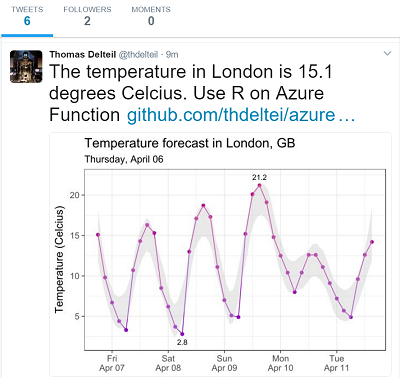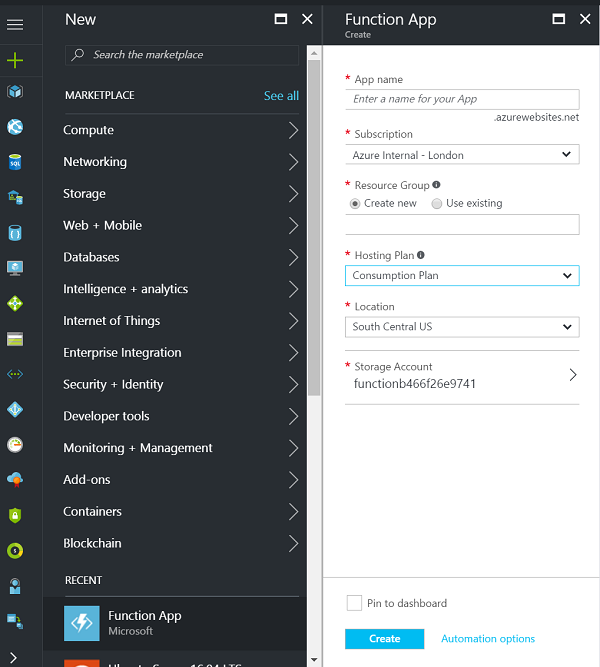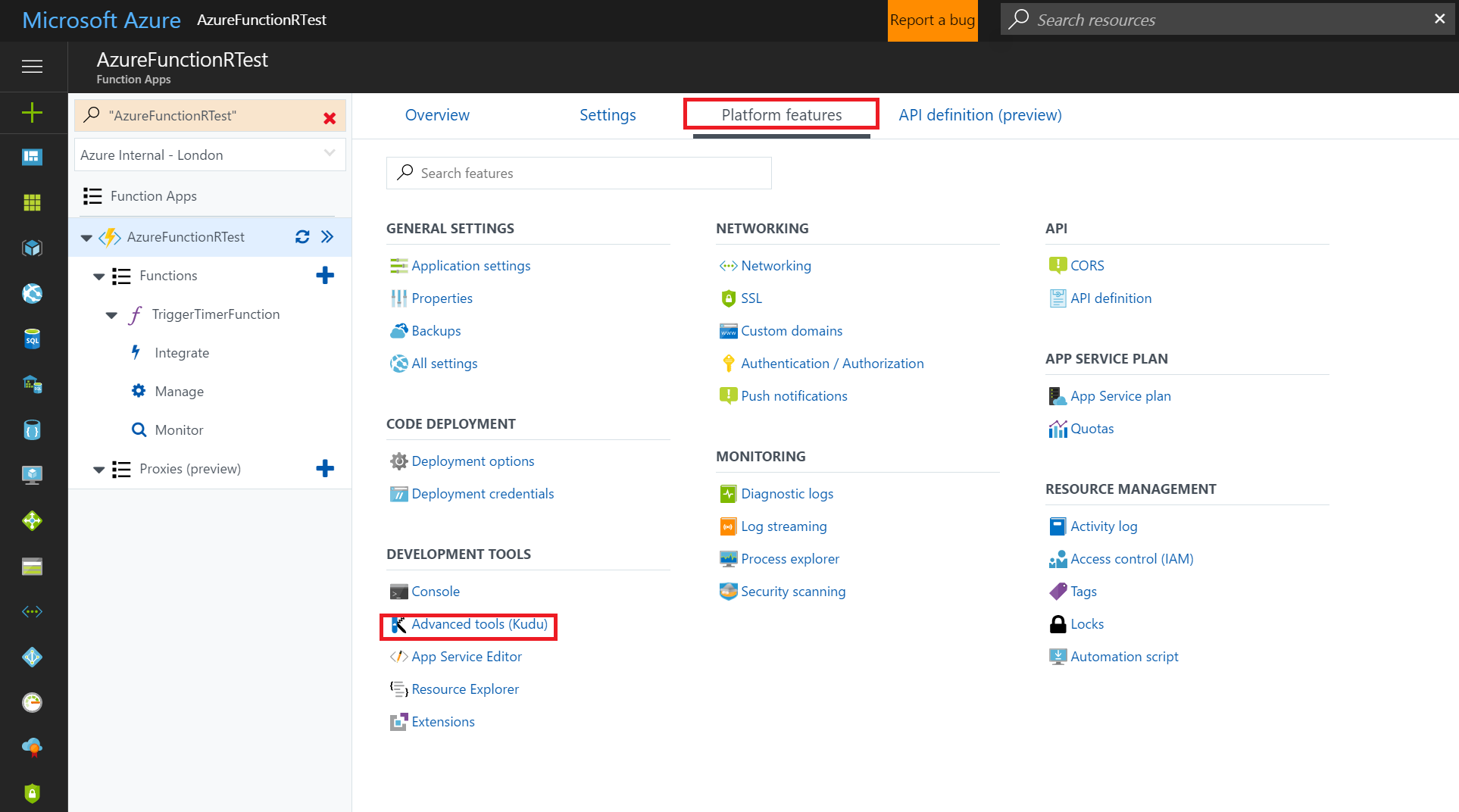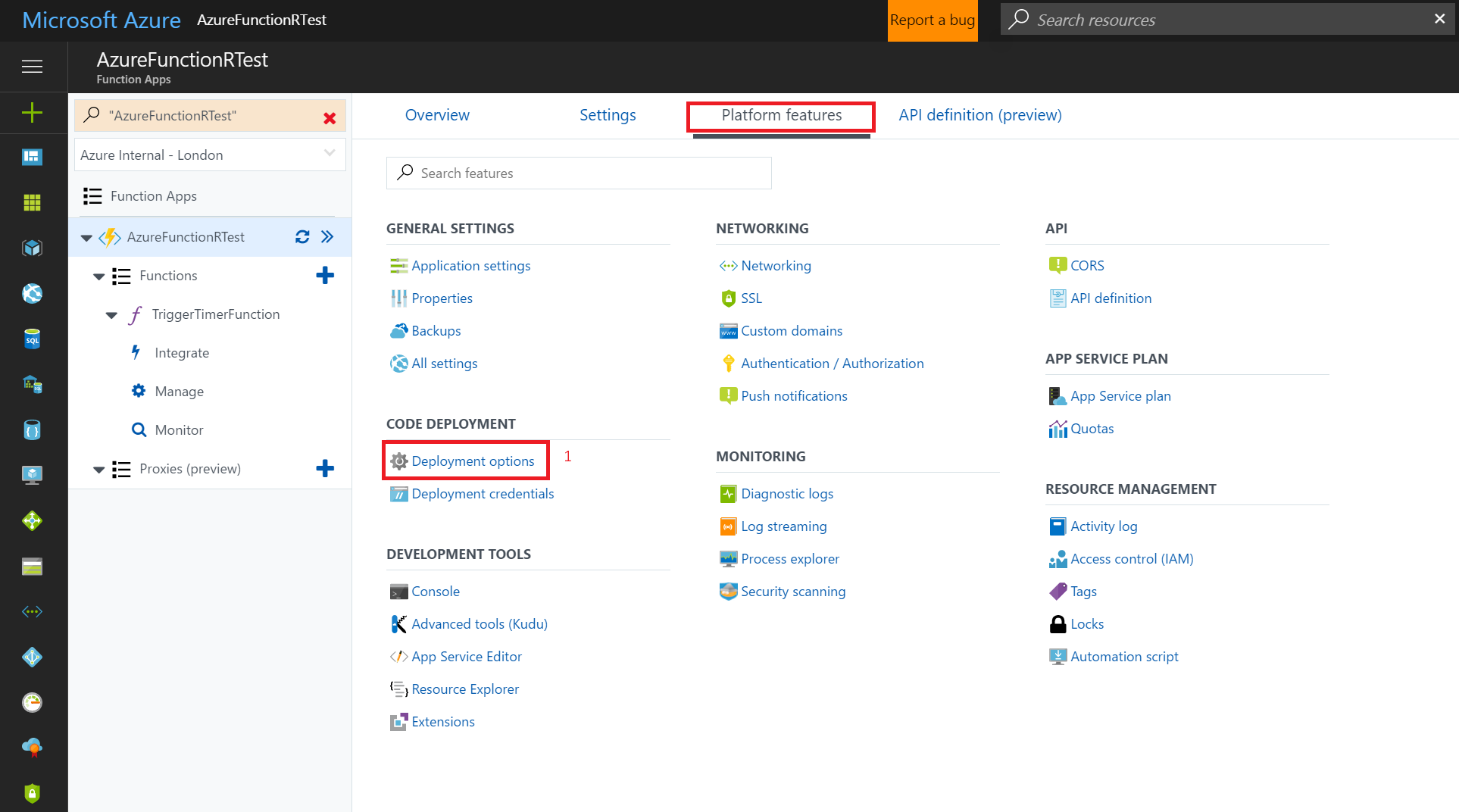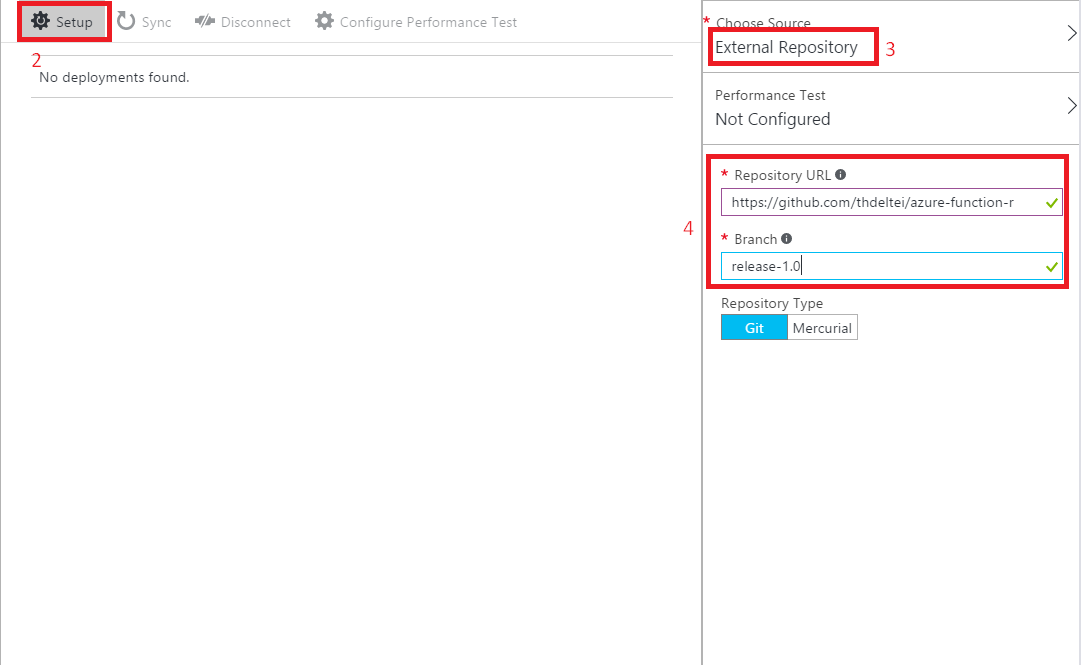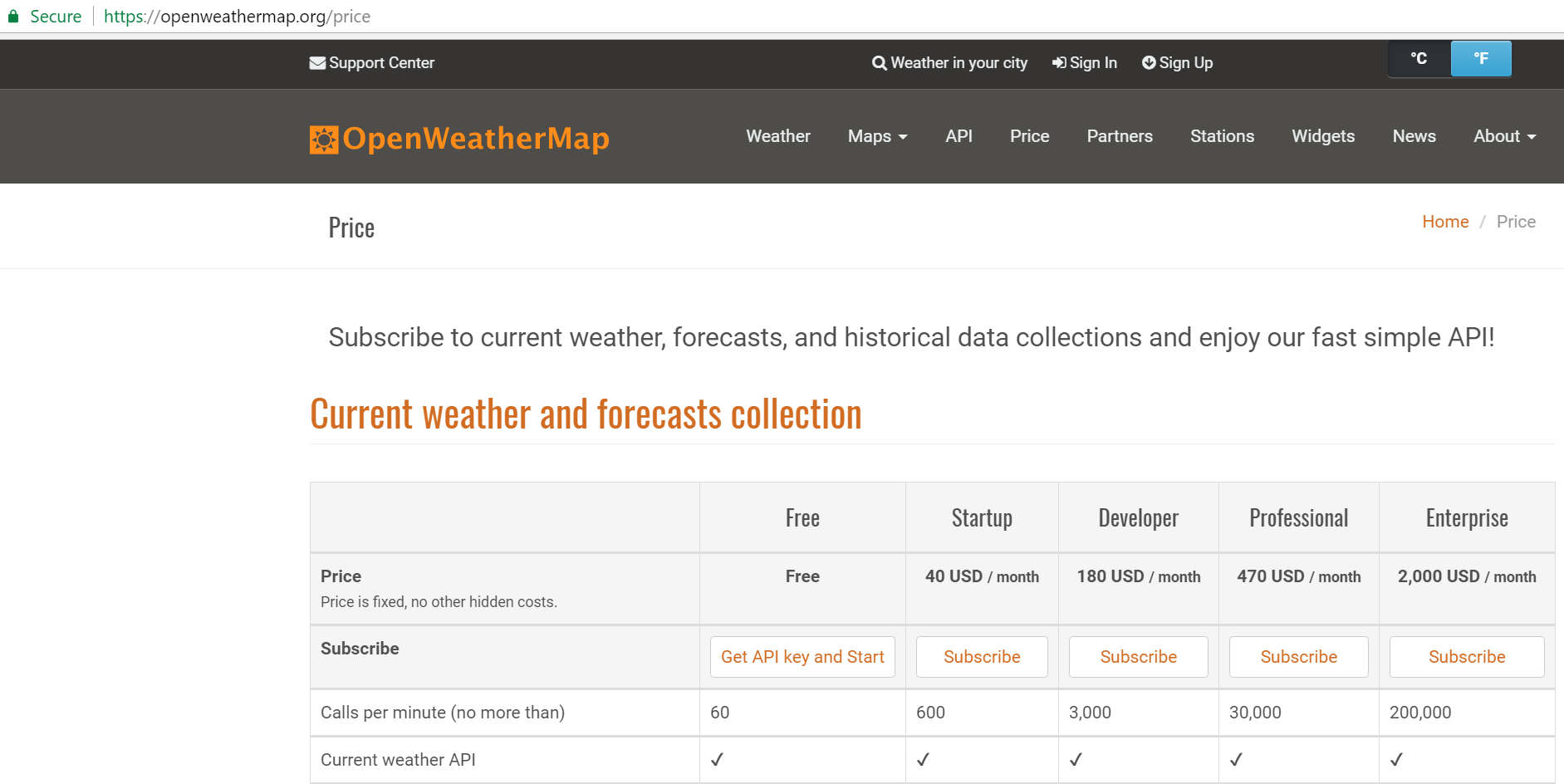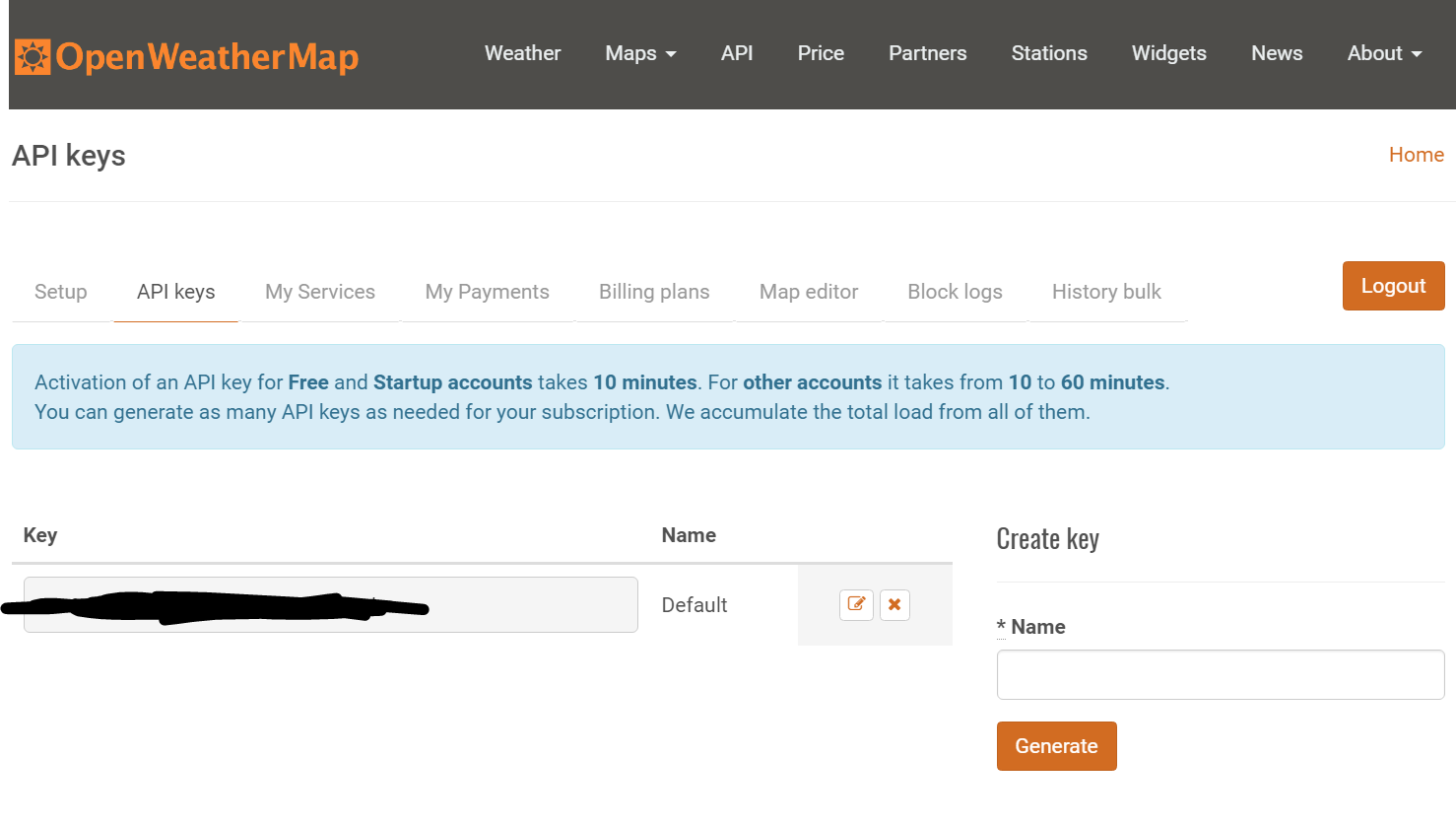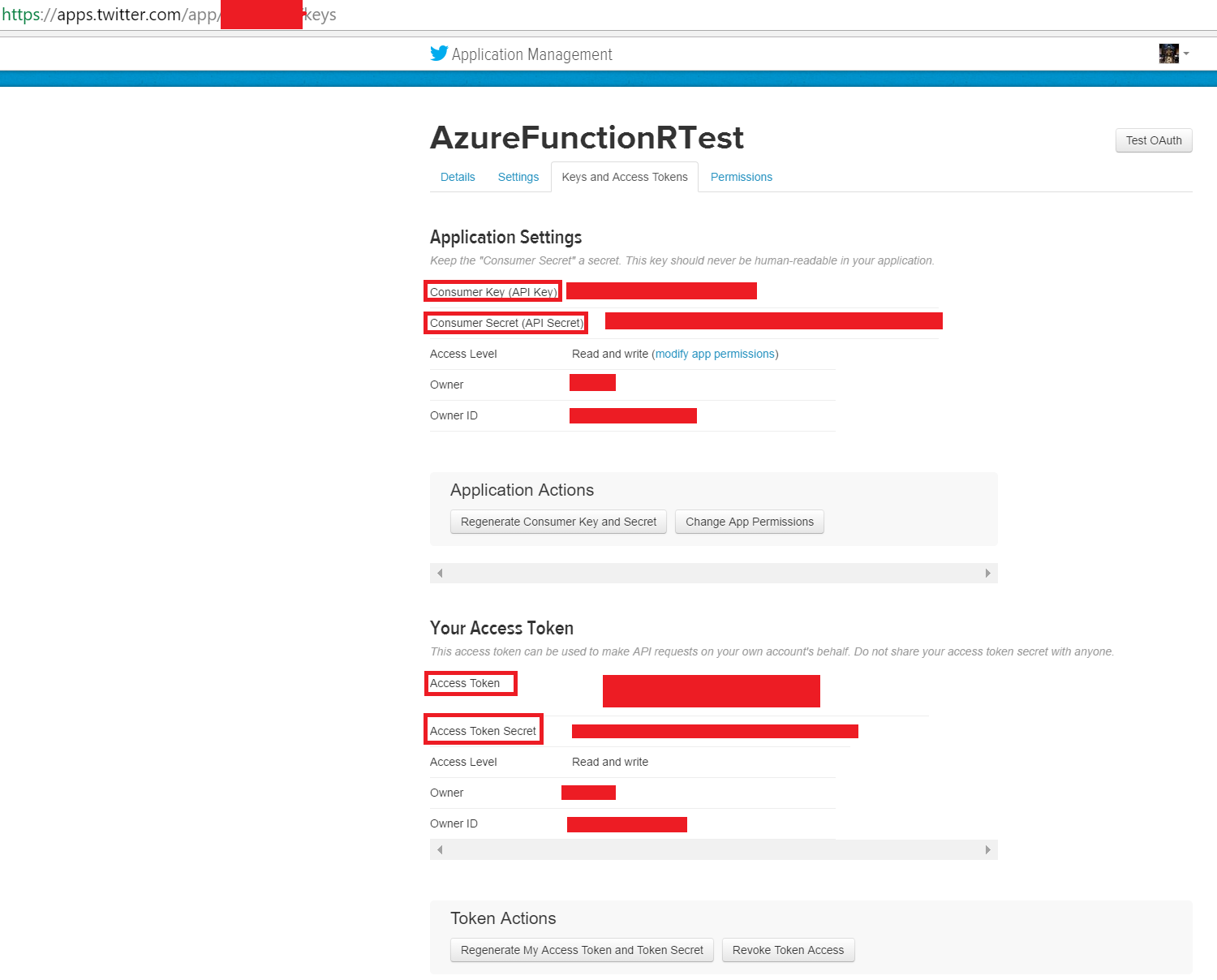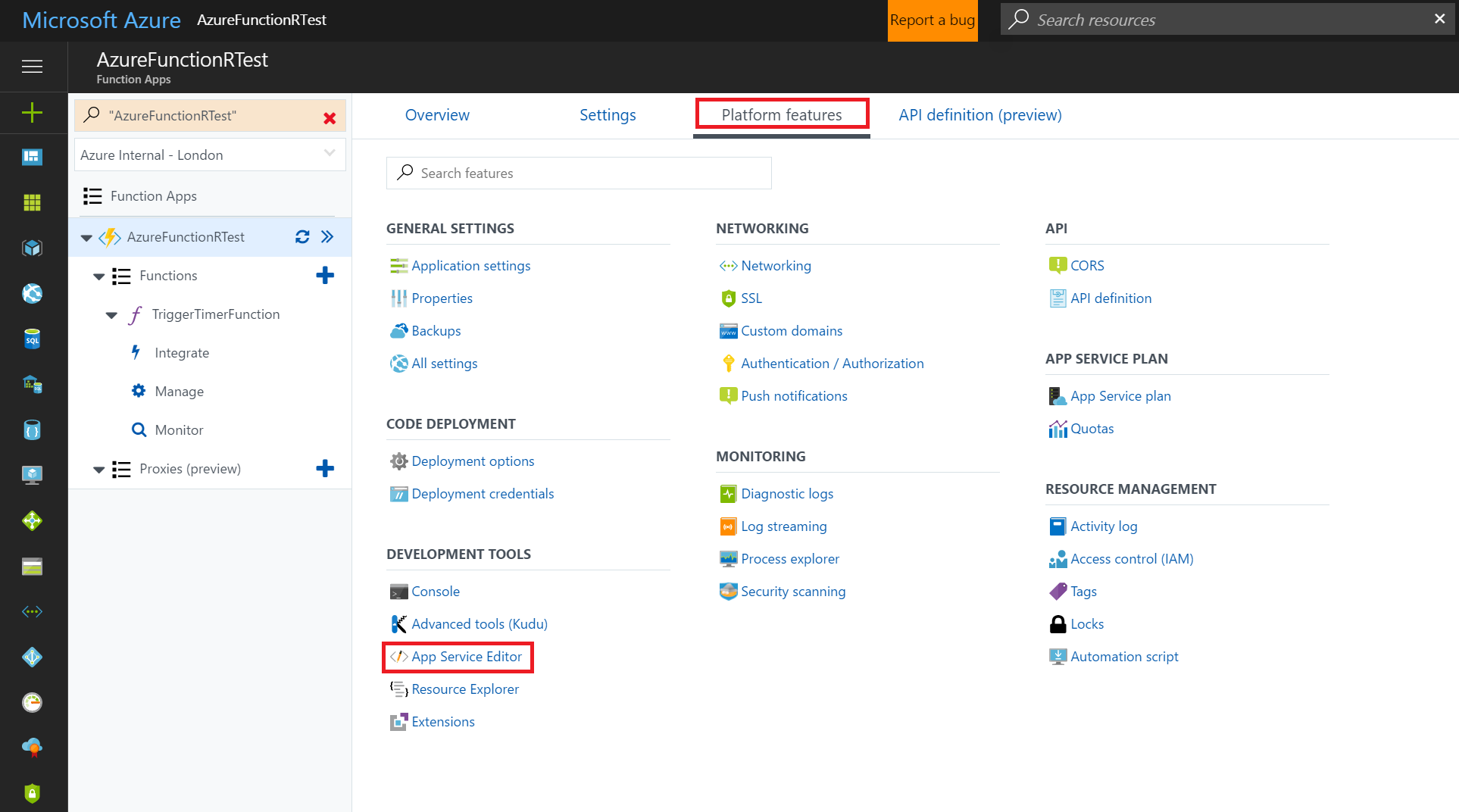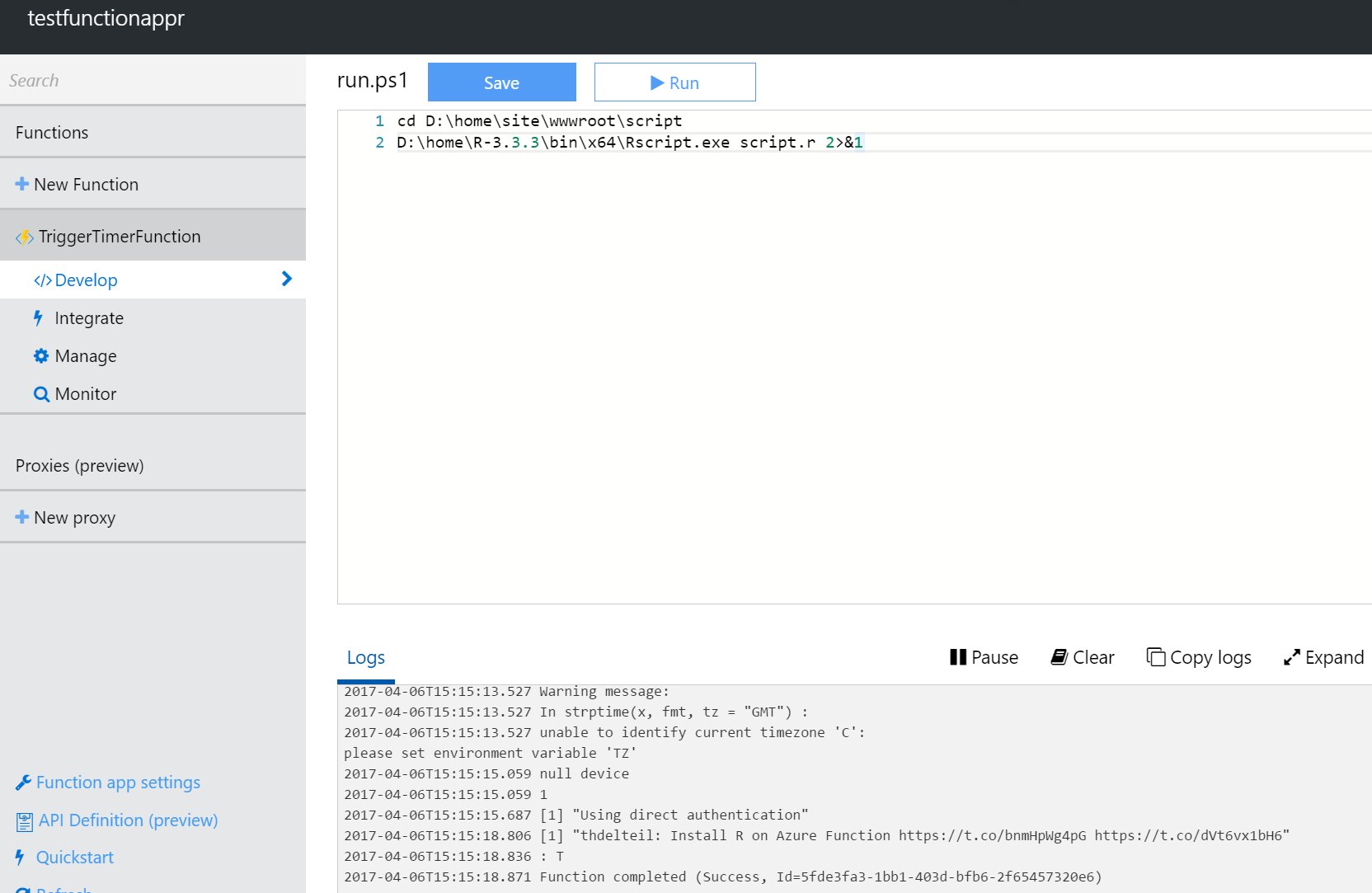https://github.com/thdeltei/azure-function-r
In this tutorial we will show how to deploy a R script on Azure Function. To illustrate that we take the example of a bot that posts daily to Twitter the temperature forecast for the next 5 days. See it in action here
Azure Function supports a variety of languages (C#, js, batch, PowerShell, Python). However R is not natively supported, in the following tutorial we will show how to run R scripts on Azure Function.
Azure Function can be used in several scenarios because of the broad choice of triggers it offers:
- Timer trigger, executes a Function on a schedule.
- Http trigger, execute a Function after an HTTP call.
- Azure Queue Storage, Service Bus, Blob Storage, triggers the function when a new object or message is received.
-
Make sure you have an Azure Subscription and that you are logged in the Azure Portal
-
Navigate to the Function creation wizard.
-
Pick a name, a resource group, a region and a storage account for your function. The difference between the consumption plan and the hosted plan is price and performance. The consumption plan is much cheaper and in most use cases can be essentially free apart from the storage cost. However it has a 5 minutes execution time limit, and runs slower than the hosted plan. What you chose will depend on your budget and performance requirements. If you want the twitter bot to tweet the temperature plot, use a hosted plan
-
Once you have your Azure Function set up, navigate to the Kudu Console of the function.
-
Navigate to the site extension tab, search for Rscript and install the R 3.3.3 x64 extension. It can take up to 5 minutes to install on the slower plans.
Once the installation in completed, you might get a
installation failedpop-up message, ignore it. Refresh the page and navigate to theinstalledtab. You should see the R extension there. -
When the site is back online you can test that R has been properly installed by running
Rscript --helpin the kudu powershell debug console. -
To make sure the installation is complete run the following command in the powershell kudu console and wait until completion (this can take up to ~10 min on consumption plan):
unzip -n D:\home\SiteExtensions\R-3.3.3x64\R-3.3.3.zip -d D:\homeSometimes the installation times-out and fails to complete, especially on the consumption plan. This is being investigated. If you don't run the above command you might encounter a similar error as the following:
2017-08-02T07:46:06 Welcome, you are now connected to log-streaming service.
2017-08-02T07:46:10.787 Function started (Id=56a4dde7-e44b-4fa7-8820-686b381fb341)
2017-08-02T07:46:14.230 During startup - Warning messages:
2017-08-02T07:46:14.230 1: package 'utils' in options("defaultPackages") was not found
2017-08-02T07:46:14.230 2: package 'grDevices' in options("defaultPackages") was not found
2017-08-02T07:46:14.230 3: package 'graphics' in options("defaultPackages") was not found
2017-08-02T07:46:14.230 4: package 'stats' in options("defaultPackages") was not found
2017-08-02T07:46:14.277 Loading required package: httr
2017-08-02T07:46:14.293 Error: could not find function "install.packages"
2017-08-02T07:46:14.293 In addition:
2017-08-02T07:46:14.293 Warning message:
2017-08-02T07:46:14.293 In library(package, lib.loc = lib.loc, character.only = TRUE, logical.return = TRUE, :
2017-08-02T07:46:14.293
2017-08-02T07:46:14.293 there is no package called 'httr'
2017-08-02T07:46:14.308 Execution halted
2017-08-02T07:46:14.324 Function completed (Success, Id=56a4dde7-e44b-4fa7-8820-686b381fb341, Duration=3545ms)
- You only need to create an Azure Function and call Rscript.exe from powershell. All you need is a R script
script.rfor example, and have arun.ps1similar to this:
cd D:\home\site\wwwroot\YourFunctionName
D:\home\R-3.3.3\bin\x64\Rscript.exe script.r 2>&1
/!\ Due to a limitation of the low-level graphics libraries of the Azure Function environment, generating the graph requires a Hosted Plan, the bot only tweets text on the Consumption Plan /!\
- This current repository contains the code for an Azure Function that post to twitter the temperature forecast for the next 5 days in London. The first thing to do is to enable continuous deployment on the function.
-
You can select external repository and set the address to this repository
https://github.com/thdeltei/azure-function-rand branchrelease-1.0 -
Click on
syncand refresh the page. You should see the code in your Azure Function. -
The
TriggerTimerFunctionfolder contains what is necessary to run a function. There is therun.ps1file that is executed when the function is triggered. Thefunction.jsonfile defines the triggers, bindings and output of the function. You can read more about them in the Azure Function documentation. Therun.ps1script contains:cd D:\home\site\wwwroot\script D:\home\R-3.3.3\bin\x64\Rscript.exe script.r 2>&1This powershell script change the directory to the
scriptdirectory of this repository and execute the R script while redirecting the stderr to stdout.
-
In order to use the
script.rfile that gets the temperature from the Open Weather API and post it to twitter you need:- An open weather API key and subscribe to the forecast API.
- A twitter developer account, create an App and get the consumer key and secret and a dev access token and secret
- An open weather API key and subscribe to the forecast API.
-
Once you have that you need to edit the
credentials.jsonfile on your Azure Function with the right values. You can use theApp Service Editorfor that.
- Click
Runon the portal
-
The first time around, the packages are going to be installed and this can take some time (3-4 min), especially on the consumption plan. Sometimes you even reach the 5 minutes limit (on the consumption plan), in that case run again the function and it will continue the installation of the packages where it left it.
-
Enjoy the temperature forecast:
You can make this bot more complex by using an HTTP trigger, reading query string arguments from the environment variables in the R script for example to let the user specify the city and country to generate the forecast for.
The more complex use cases would need some a bit more powershell scripting for example to return an JSON HTTP response, but it consists only of redirecting the stdout of the R process to the normal powershell commands.
The consumption plan has some limitations in terms of graphical libraries that are available. If you find a way around it, let me know! On the hosted plan, vector graphic libraries can be used (svg for e.g) and then converted to .png.
Thanks Andrie De Vries for the help in R and Mathew Salvaris for the svg hack.