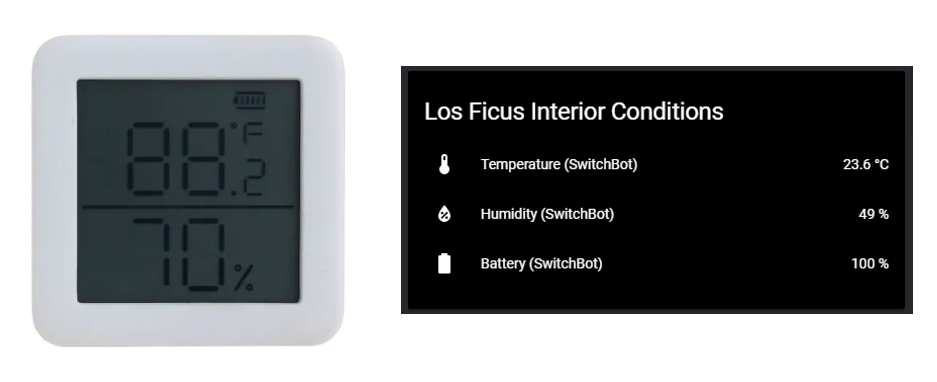UPDATE: I'm no longer maintaining this project, because the official Home Assistant Switchbot integration now supports meters. See https://www.home-assistant.io/integrations/switchbot/.
Grab SwitchBot Meter data from Bluetooth Low Energy advertisements and publish them to an MQTT topic for use with Home Assistant, etc. sbm2mqtt supports any number of meters.
- Based in part on OpenWonderLabs/python-host, Switchbot_Py_Meter and switchbot-meter.py.
- Intended for use with Home Assistant but applicable to any system which can use MQTT.
- Applies to SwitchBot Meter devices with the BLE UUID cba20d00-224d-11e6-9fb8-0002a5d5c51b. I don't know if all SwitchBot Meter hardware and firmware versions share the same UUID.
Tested with:
- Pi Zero W, Pi 3B+ and Pi 4B running Raspbian Buster and Python 3.7.3
- SwitchBot Meters with firmware 2.5 & 2.6
- Local MQTT broker
- Home Assistant versions 0.106 to 2022.6 (optional)
Some users have reported success with Ubuntu systems. If you use sbm2mqtt on a system other than a Pi running Raspbian/Raspberry Pi OS, please raise an issue with details or edit this README file and create a pull request.
sbm2mqtt works like this:
- Scan for SwitchBot Meter BLE advertisements.
- For each SwitchBot Meter, grab the MAC address, temperature, humidity and battery level from the advertisement.
- Publish the temperature, humidity and battery level for each SwitchBot Meter separately to an MQTT topic that includes the MAC address.
- Print the values to the terminal (if not running in the background) and save them to a log.
- If you also configure Home Assistant with MQTT sensors for the sbm2mqtt MQTT topics, HA updates the states of those sensors with every new MQTT message.
First, download and unzip or clone all files in the repository. You can install and run sbm2mqtt as a Docker container or directly on a Raspberry Pi.
Build the Docker image:
docker build . -t sbm2mqtt
To spin up the Docker container, either use the following command replacing the environmental variable defaults with your own:
docker run --rm --net=host --privileged -it -e MQTT_HOST=127.0.0.1 -e MQTT_PORT=1883 -e MQTT_USER=xxxxxx -e MQTT_PASS=xxxxxx REPORTING_INTERVAL=300 sbm2mqtt
Or, edit the sbm2mqtt_config.py file with your own information and just use:
docker run --rm --net=host --privileged -it sbm2mqtt
Available environmental variables
| Variable | Default | Description |
|---|---|---|
MQTT_HOST |
127.0.0.1 | IP address of the MQTT broker |
MQTT_PORT |
1883 | Port of the MQTT broker |
MQTT_CLIENT |
sbm2mqtt | Name of the MQTT client |
MQTT_USER |
xxxxxx | MQTT user name |
MQTT_PASS |
xxxxxx | MQTT password |
MQTT_TOPIC |
switchbot_meter | MQTT topic to monitor in Home Assistant, etc. |
REPORTING_INTERVAL |
300 | Time in seconds between each execution of sbm2mqtt |
sbm2mqtt needs the BluePy and Paho MQTT libraries. Run the following commands on a fresh installation of Raspbian Buster:
$ sudo apt update
$ sudo apt upgrade
$ sudo apt install python3-pip libglib2.0-dev
$ sudo pip3 install bluepy
$ sudo pip3 install paho-mqttCreate a directory called switchbot containing the files:
sbm2mqtt.py
sbm2mqtt_config.py
You don't need to edit sbm2mqtt.py. Edit sbm2mqtt_config.py with your settings for:
# MQTT Settings
mqtt_host = 'xxx.xxx.xxx.xxx'
mqtt_port = xxxx
mqtt_timeout = 30
mqtt_client = 'sbm2mqtt'
mqtt_user = 'xxxxxx'
mqtt_pass = 'xxxxxx'
mqtt_topic = 'switchbot_meter'To execute sbm2mqtt in the switchbot directory:
$ sudo python3 sbm2mqtt.pyTo run sbm2mqtt in the background automatically every five minutes and also log what it's doing:
$ sudo nano /etc/crontaband add:
*/5 * * * * pi sudo python3 /home/pi/switchbot/sbm2mqtt.py >> /home/pi/switchbot/sbm2mqtt.log 2>&1
If you have a different user name or used a different directory structure, edit accordingly.
Your output should look something like this:
Scanning for SwitchBot Meters...
f5:49:7c:bb:xx:46 @ 2020-03-30 14:26:02
Temp: 21.0° C
Humidity: 29%
Battery: 100%
Publishing MQTT payload to switchbot_meter/f5:49:7c:bb:xx:46 ...
{"time":"2020-03-30 14:26:02","temperature":21.0,"humidity":29,"battery":100,"temperature_scale":"C"}
c9:c7:8d:fb:xx:65 @ 2020-03-30 14:26:05
Temp: 69.8° F
Humidity: 30%
Battery: 100%
Publishing MQTT payload to switchbot_meter/c9:c7:8d:fb:xx:65 ...
{"time":"2020-03-30 14:26:05","temperature":69.8,"humidity":30,"battery":100,"temperature_scale":"F"}
Finished.
Execute sbm2mqtt and note the MAC addresses of any SwitchBot meters it finds.
Add three sensor: entries to configuration.yaml for each Meter, as follows:
mqtt:
sensor:
- name: 'name_of_this_meter_temperature'
state_topic: 'switchbot_meter/xx:xx:xx:xx:xx:xx' # MAC address of this meter
value_template: '{{ value_json.temperature }}'
unit_of_measurement: '°C' # Change to '°F' as appropriate
- name: 'name_of_this_meter_humidity'
state_topic: 'switchbot_meter/xx:xx:xx:xx:xx:xx' # MAC address of this meter
value_template: '{{ value_json.humidity }}'
unit_of_measurement: '%'
icon: mdi:water-percent
- name: 'name_of_this_meter_battery'
state_topic: 'switchbot_meter/xx:xx:xx:xx:xx:xx' # MAC address of this meter
value_template: '{{ value_json.battery }}'
unit_of_measurement: '%'
icon: mdi:battery
If you have a split configuration, paste in the contents of the sensors.yaml file to your sensor configuration file and edit appropriately.
*This yaml snippet was updated to use the updated Home assistant 2022.6 the configuration