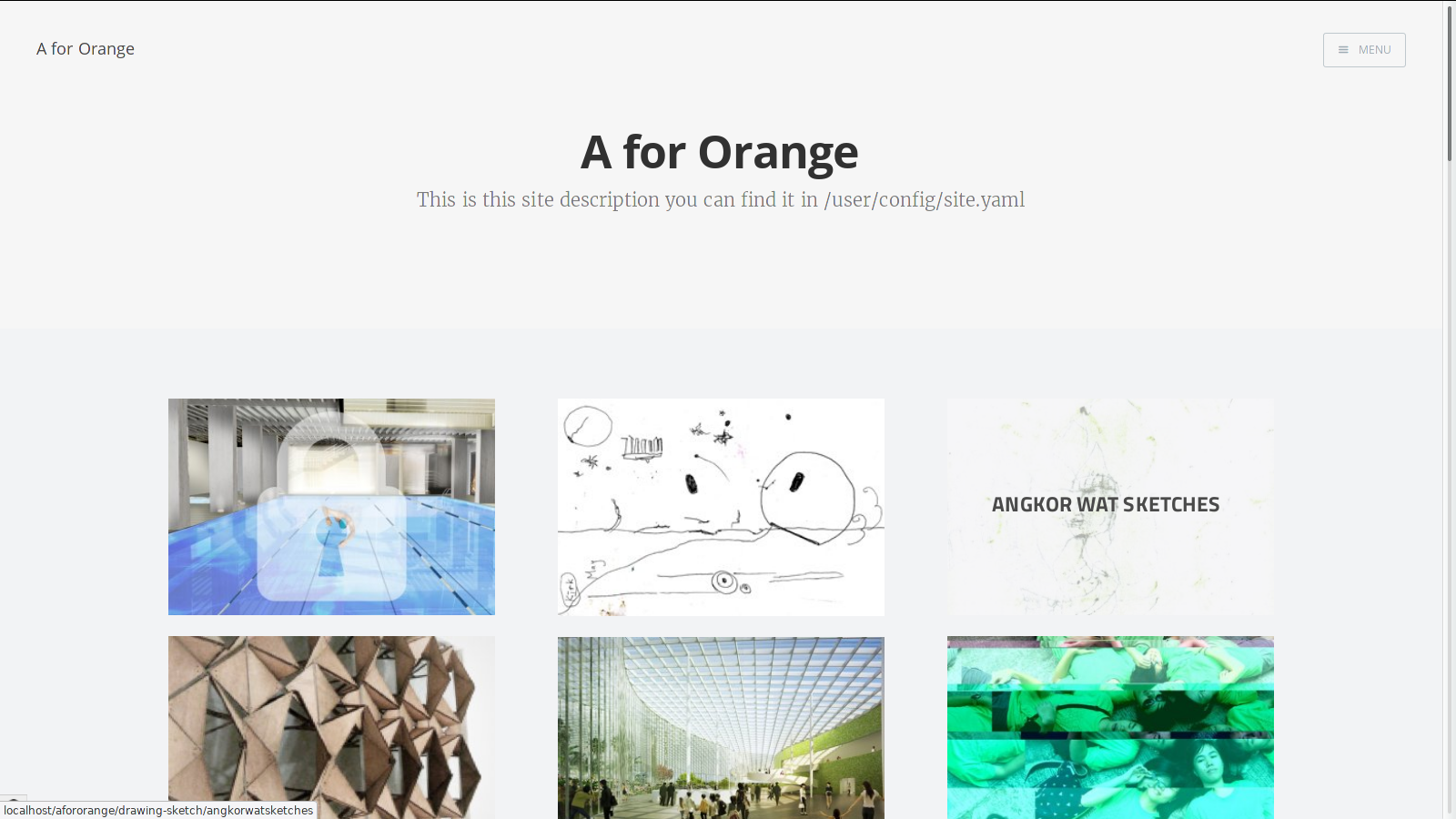The Masonry theme for Grav is a direct port of the Masonry Theme for Ghost designed by Chris Brown.
Installing the Masonry theme can be done in one of two ways. With GPM (Grav Package Manager) installation method enables you to quickly and easily install the theme with a simple terminal command, while the manual method enables you to do so via a zip file.
The simplest way to install this theme is via the Grav Package Manager (GPM) through your system's Terminal (also called the command line). From the root of your Grav install type:
bin/gpm install masonry
This will install the Masonry theme into your /user/themes directory within Grav. Its files can be found under /your/site/grav/user/themes/masonry.
To install this theme, just download the zip version of this repository and unzip it under /your/site/grav/user/themes. Then, rename the folder to masonry.
You should now have all the theme files under
/your/site/grav/user/themes/masonry
This theme requires Pagination plugin. Supports Disqus or Comments plugin. And i highly recommend Grav Admin plugin.
The theme works best in combination with appropriate content and configuration. Please check out the Mediator Skeleton Package.
your/site/user/pages should look like:
├── 01.blog (Main folder for blog posts)
│ ├── default.md (blog settings)
| |── header.jpg (blog cover image if you want to)
| |
│ ├── post-with-cover (folder for a blog post)
│ │ ├── post.md
│ │ └── unsplash.jpg
│ ├── tooling-grunt (folder for a blog post)
│ │ └── post.md
|
└── 02.about (Page Folder)
└── page.md
Open the your/site/user/data/site.yaml file and add/replace these lines.
# Home Page Title
title: 'Mesut Koca · Web Developer'
description: 'Thoughts, stories and ideas.'
author:
name: 'Mesut Koca'
email: youremail@domain.com
# Avatar image optional (under your/site/user/themes/masonry/images/avatar.png)
image: avatar.png
# Optional
link: 'https://twitter.com/twitterusername'
# Optional
location: Poland
# Optional
bio: 'Type something cool here.'
# Optional
disqus: disqususername
# Optional (under your/site/user/themes/masonry/images/logofile.png)
logo: logofile.png
Sample your/site/user/pages/01.blog/default.md file
---
#cover: header.jpg this is optional...
sitemap:
changefreq: weekly
priority: 1.03
content:
items: '@self.children'
order:
by: date
dir: desc
limit: 8
pagination: true
feed:
description: 'Sample Blog Description'
limit: 3
pagination: true
---
Go to the your/site/user/pages/01.blog/default.md file and add this line:
cover: header.jpg
If you want to add cover images to your pages or posts add image: covername.jpg to your markdown file. Like so:
---
title: 'Tooling: Grunt'
image: yourimagefile.png
---
Lorem ipsum your post....
English, German and French languages are supported out of the box. If you want to add your language, edit the languages.yaml file. And don't forget to send a Pull Request :)
As development for the Masonry theme continues, new versions may become available that add additional features and functionality, improve compatibility with newer Grav releases, and generally provide a better user experience. Updating Masonry is easy, and can be done through Grav's GPM system, as well as manually.
The simplest way to update this theme is via the Grav Package Manager (GPM). You can do this with this by navigating to the root directory of your Grav install using your system's Terminal (also called command line) and typing the following:
bin/gpm update masonry
This command will check your Grav install to see if your Masonry theme is due for an update. If a newer release is found, you will be asked whether or not you wish to update. To continue, type y and hit enter. The theme will automatically update and clear Grav's cache.
Manually updating Masonry is pretty simple. Here is what you will need to do to get this done:
- Delete the
your/site/user/themes/masonrydirectory. - Downalod the new version of the Masonry theme from either GitHub or GetGrav.org.
- Unzip the zip file in
your/site/user/themesand rename the resulting folder tomasonry. - Clear the Grav cache. The simplest way to do this is by going to the root Grav directory in terminal and typing
bin/grav clear-cache.
Note: Any changes you have made to any of the files listed under this directory will also be removed and replaced by the new set. Any files located elsewhere (for example a YAML settings file placed in
user/config/themes) will remain intact.
If you want to set Masonry as the default theme, you can do so by following these steps:
- Navigate to
/your/site/grav/user/config. - Open the system.yaml file.
- Change the
theme:setting totheme: masonry. - Save your changes.
- Clear the Grav cache. The simplest way to do this is by going to the root Grav directory in Terminal and typing
bin/grav clear-cache.
Once this is done, you should be able to see the new theme on the frontend. Keep in mind any customizations made to the previous theme will not be reflected as all of the theme and templating information is now being pulled from the Masonry folder.
This theme is free and open source software, distributed under the MIT License