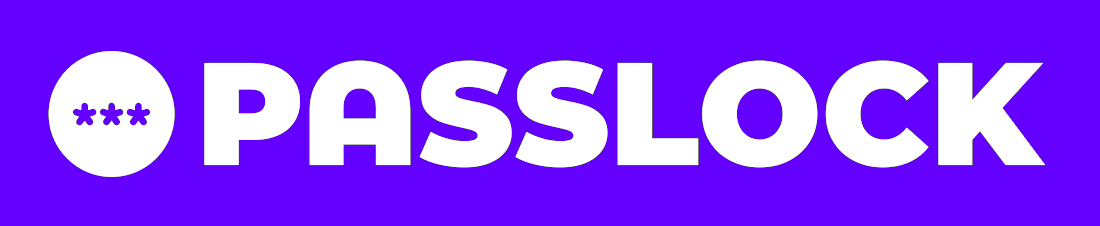NOTE: on the master branch you will find the cli version, the GUI version is still in development in the GUI branch
There are multiple ways to install passlock, If one option does not work for you, try the other ones.
In the release section there are binaries for Windows (.zip) and Linux (.tar.gz and .tar.xz)
Windows installation
- Download and extract
passlock-{version}.zip - Place the contents of the archive where you want on disk (can be inside
C:\Programs\)
To be able to search and passlock from the windows search bar
- create a new shortcut to the executable
passlock.exe - place the shurtcut in
C:\Users\{your_user_name}\AppData\Roaming\Microsoft\Windows\Start Menu\Programs
Now passlock is installed, you can search it in the search bar and run it.
Windows may detect block the execution and flag it as dangerous, as the program is not signed and does not contain some metadata that Windows will look for. Just allow to execute it.
Linux installation
- Download and extract either
passlock-{version}.tar.gzorpasslock-{version}.tar.xz(note that.tar.xzis lighter and faster to download) - Place the contents of the archive in the
/usr/share/passlockfolder - create a symlink to the
passlockexecutable
ln /usr/share/passlock/passlock passlock
- place the symlink in the
/usr/binfolder
Now passlock is installed, you can type passlock in the terminal run it.
You may have to add the
xflag to the executable to run it.
You can do so withchmod +x /usr/share/passlock/passlock
- You need to install python (and add it to PATH)
- You need to install git
- Clone this repository on your machine
git clone https://github.com/roysmanfo/PassLock
- Install the application using
pip
pip install -r requirements.txt
pip install ./PassLock
Password after being encrypted, get stored in a JSON file with the following format:
{
"PM-hash": "...",
"Hint": "A non encrypted sentence choosed by you displayed when login fails 3 times",
"Apps": {
"website-name": {
"username": "your encrypted username",
"password": "your encrypted password"
},
"app-name": {
"password": "your encrypted password"
},
"website-name": {
"email": "your encrypted email address",
"password": "your encrypted password"
}
}
}As you can see, there are multiple ways to save your data
NOTE: Everything is encrypted, both keys and values, except for the keys
"Apps","Hint"andPM-hashthat are not
To learn more about the commands available go to the documentation
The hash is generated using the sha512 algorithm, which generates a 128byte output
This algorithm is a little slower to compute than sha256, but it's large output size makes it less prone to collisions (if you want, you can switch over to another hashing algorithm) When lost there is no way of recovery (only bruteforce, dictionary attacks and rainbow tables may save you here)
The hint is stored in plain text, as it is supposed to help you recover the password.
For this reason you should be careful about what you write here
It is reccomended to setup the hint as soon as you create a new vault.
The keys are encrypted before being stored. The algorithm used to encrypt the passwords is Fernet, but another algorithms may be more suitable, I chose this one because it is beginner friendly, so even if you just started working with the cryptography module, you should know how it works
When you provide the right password, the key for Fernet is derivated using PBKDF2HMAC