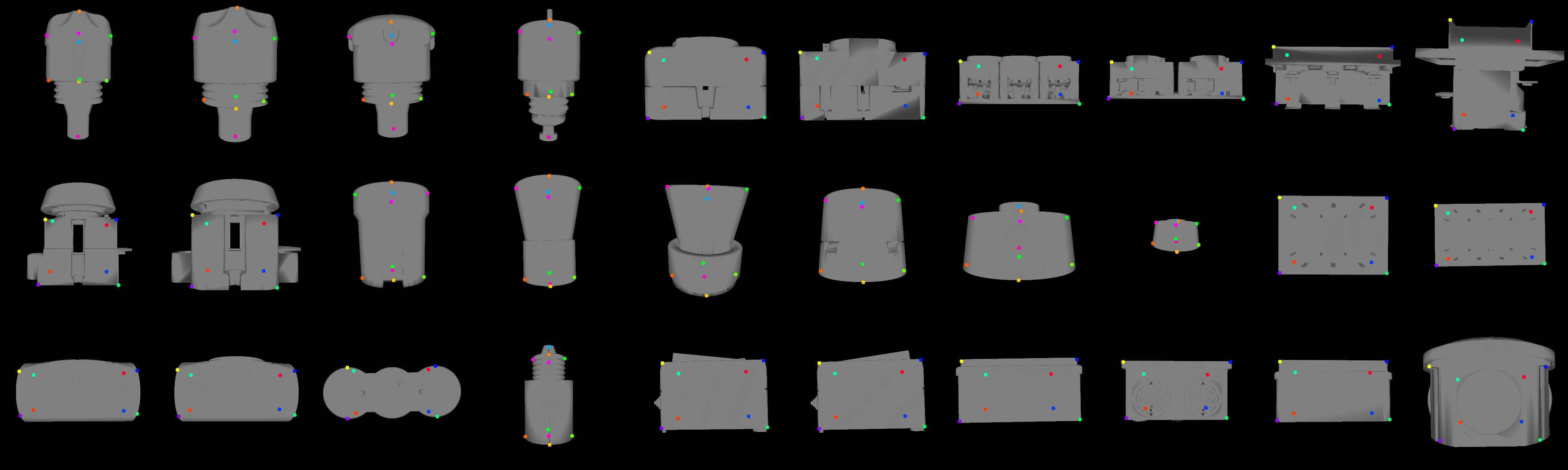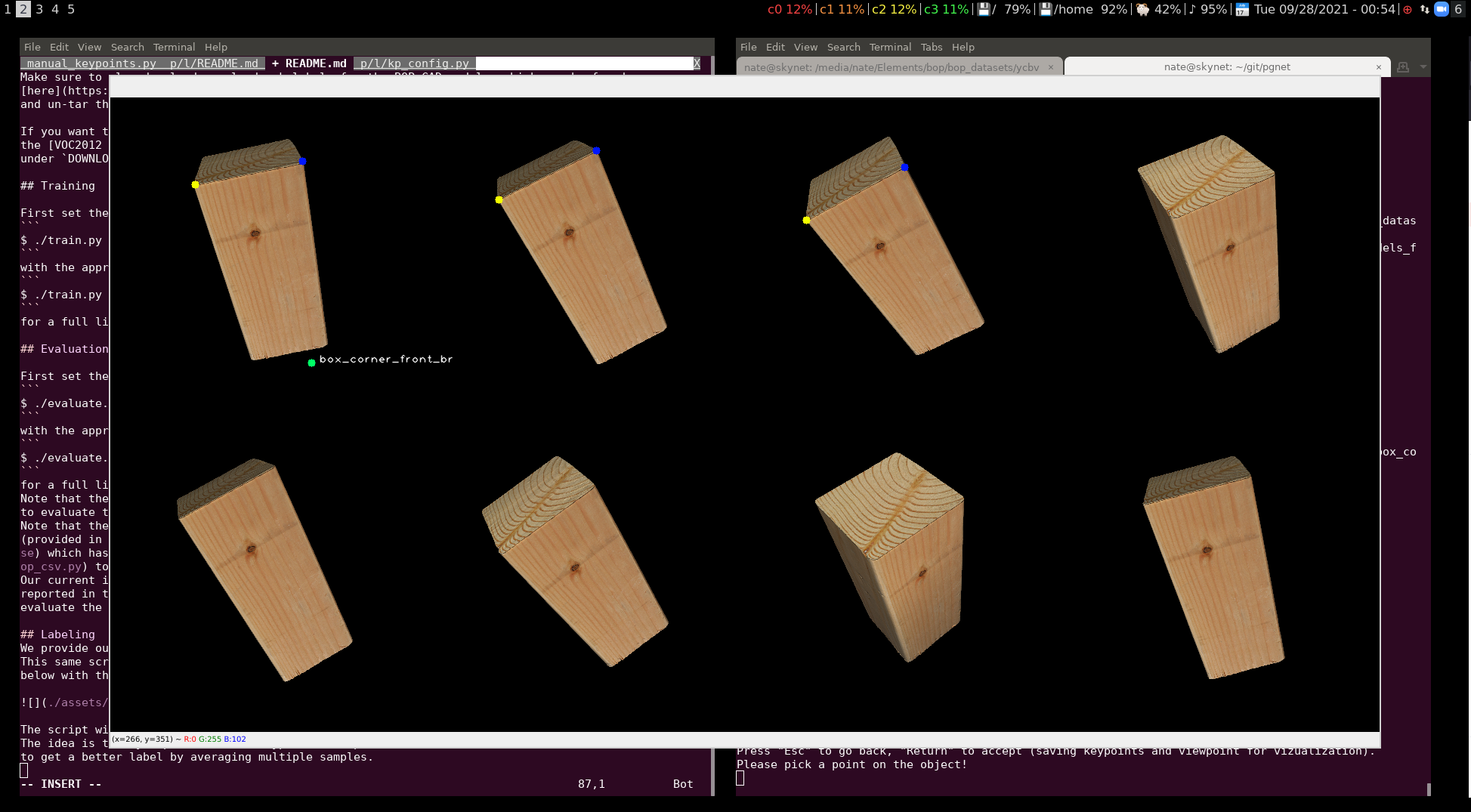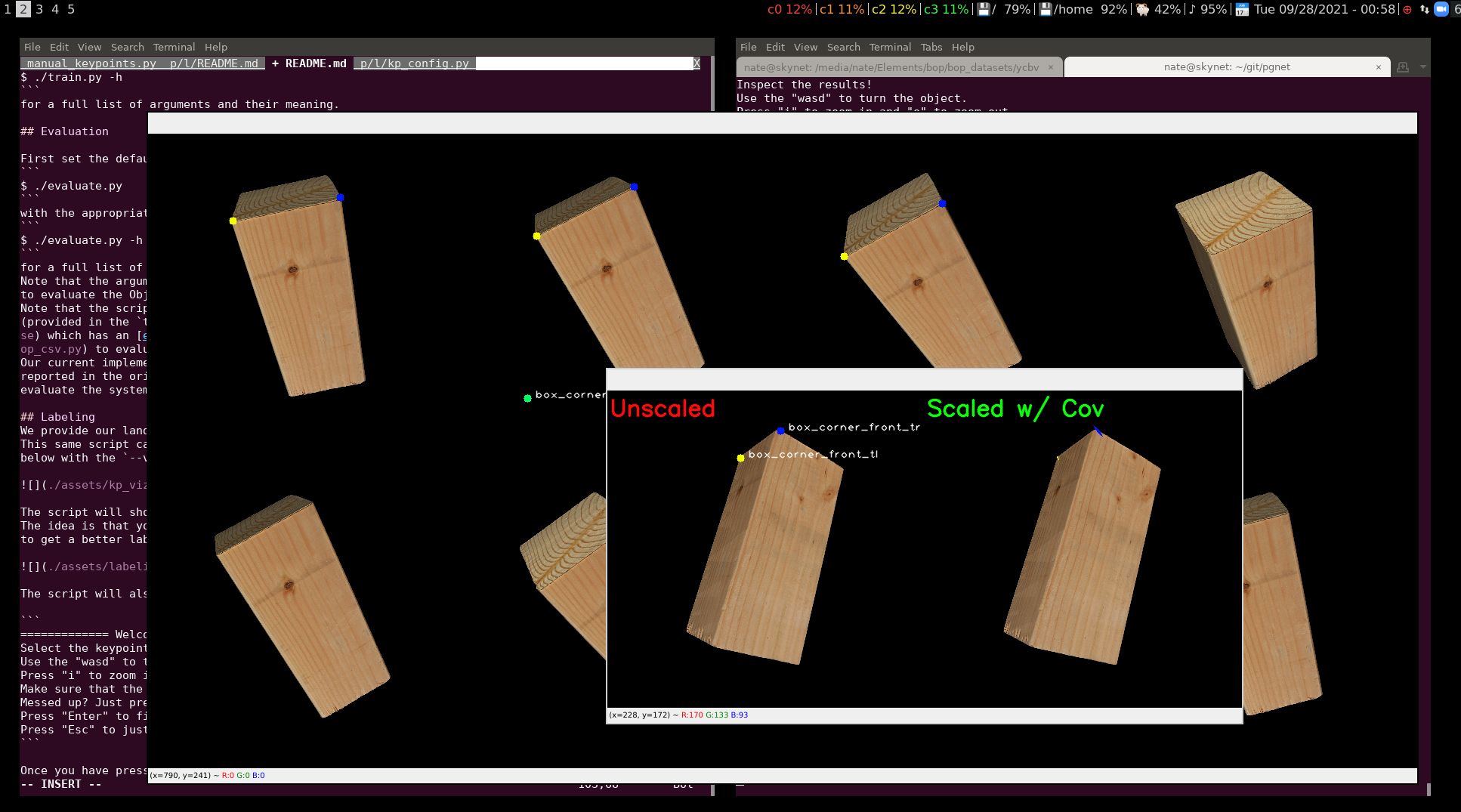This repository hosts the code for our CVPR 2022 paper "Symmetry and Uncertainty-Aware Object SLAM for 6DoF Object Pose Estimation". ArXiv link.
If you use any part of this repository in an academic work, please cite our paper as:
@inproceedings{Merrill2022CVPR,
Title = {Symmetry and Uncertainty-Aware Object SLAM for 6DoF Object Pose Estimation},
Author = {Nathaniel Merrill and Yuliang Guo and Xingxing Zuo and Xinyu Huang and Stefan Leutenegger and Xi Peng and Liu Ren and Guoquan Huang},
Booktitle = {2022 Conference on Computer Vision and Pattern Recognition (CVPR)},
Year = {2022},
Address = {New Orleans, USA},
Month = jun,
}
Click for details...
This codebase was tested on Ubuntu 18.04. To use the BOP rendering (i.e. for keypoint labeling) installsudo apt install libfreetype6-dev libglfw3
You will also need a python environment that contains the required packages. To
see what packages we used, check out the list of requirements in requirements.txt.
They can be installed via pip install -r requirements.txt
Click for details...
To be able to run the training and testing (i.e. single view or with SLAM),
first decide on a place to download the data to.
The disk will need a few hundred GB of space for all the data (at least 150GB for download and more
to extract).
All of our code expects the data to be in a local directory ./data, but you
can of course symlink this to another location (perhaps with more disk space).
So, first of all, in the root of this repo run
$ mkdir data
or to symlink to an external location
$ ln -s /path/to/drive/with/space/ ./data
You can pick and choose what data you want to download (for example just T-LESS or YCBV).
Note that all YCBV and TLESS downloads have our keypoint labels packaged along with the data.
Download the following google drive links into ./data and extract them.
- YCBV full dataset
- YCBV eval-only dataset
- T-LESS dataset
- Saved detections (eval only)
- VOC dataset (training only)
When all is said and done, the tree should look like this
$ cd ./data && tree --filelimit 3
.
├── bop_datasets
│ ├── tless
│ └── ycbv
├── saved_detections
└── VOCdevkit
└── VOC2012
You can download the pretrained models anywhere, but I like to keep them
in the results directory that is written to during training.
Click for details...
First set the default arguments in ./lib/args.py for your username if desired, then execute
$ ./train.py
with the appropriate arguments for your filesystem. You can also run
$ ./train.py -h
for a full list of arguments and their meaning.
Some important args are batch_size, which is the number of images loaded for each
training batch. Note that there may be a variable number of objects in each image,
and the objects are all stacked together into one big batch to run the network --
so the actual batch size being run might be multiple times batch_size. In
order to keep batch_size reasonably large, we provide another arg called truncate_obj,
which, as the help says, truncates the object batches to this number if it exceeds it.
We recommend that you start with a large batch size so that you can find out the maximum truncate_obj
for you GPUs, then reduce the batch size until there are little to no warnings about too many objects
being truncated.
Click for details...
Before you can evaluate in a single-view or SLAM fashion, you will need to build the thirdparty libraries for PnP and graph optimization. First make sure that you have CERES solver installed. The run
$ ./build_thirdparty.sh
To reproduce the results of the paper with the pretrained models, check out the scripts under
the scripts directory:
eval_all_tless.sh eval_all_ycbv.sh make_video.sh
These will reproduce most of the results in the paper as well as any video clips you want. You may have to change the first few lines of each script. Note that these examples can also show you the proper arguments if you want to run from command line alone.
Note that for the T-LESS dataset, we use the thirdparty BOP toolkit to get the VSD error recall, which will show up in the final terminal output as "Mean object recall" among other numbers.
Click for details...
We manually label keypoints on the CAD model to enable some keypoints with semantic meaning. For the full list of keypoint meanings, see the specific README
We provide our landmark labeling tool. Check out the script manual_keypoints.py.
This same script can be used to make a visualization of the keypoints as shown
below with the --viz option.
The script will show a panel of the same object but oriented slightly differently. The idea is that you pick the same keypoint multiple times to ensure correctness and to get a better label by averaging multiple samples.
The script will also print the following directions to follow in the terminal.
============= Welcome ===============
Select the keypoints with a left click!
Use the "wasd" to turn the objects.
Press "i" to zoom in and "o" to zoom out.
Make sure that the keypoint colors match between all views.
Messed up? Just press 'u' to undo.
Press "Enter" to finish and save the keypoints
Press "Esc" to just quit
Once you have pressed "enter", you will get to an inspection pane.
Where the unscaled mean keypoints are on the left, and the ones scaled by covariance is on the left, where the ellipses are the Gaussian 3-sigma projected onto the image. If the covariance is too large, or the mean is out of place, then you may have messed up. Again, the program will print out these directions to terminal:
Inspect the results!
Use the "wasd" to turn the object.
Press "i" to zoom in and "o" to zoom out.
Press "Esc" to go back, "Enter" to accept (saving keypoints and viewpoint for vizualization).
Please pick a point on the object!
So if you are done, and the result looks good, then press "Enter", if not then "Esc" to go back. Make sure also that when you are done, you rotate and scale the object into the best "view pose" (with the front facing the camera, and top facing up), as this pose is used by both the above vizualization and the actual training code for determining the best symmetry to pick for an initial detection.
Even though there are 8 panels, you don't need to fill out all 8. Each keypoint just needs at least 3 samples to sample the covariance.
We recommend that you label the same keypoint (say keypoint i) on all the object
renderings first, then go to the inspection panel at the end
of this each time so that you can easily undo a mistake for keypoint i with the "u" key
and not lose any work. Otherwise, if you label each object rendering completely, then
you may have to undo a lot of labelings that were not mistakes.
Also, if there is an object that you want to label a void in the CAD model, like the top center of the bowl, then you can use the multiple samples to your advantage, and choose samples that will average to the desired result, since the labels are required to land on the actual CAD model in the labeling tool.
<\details>