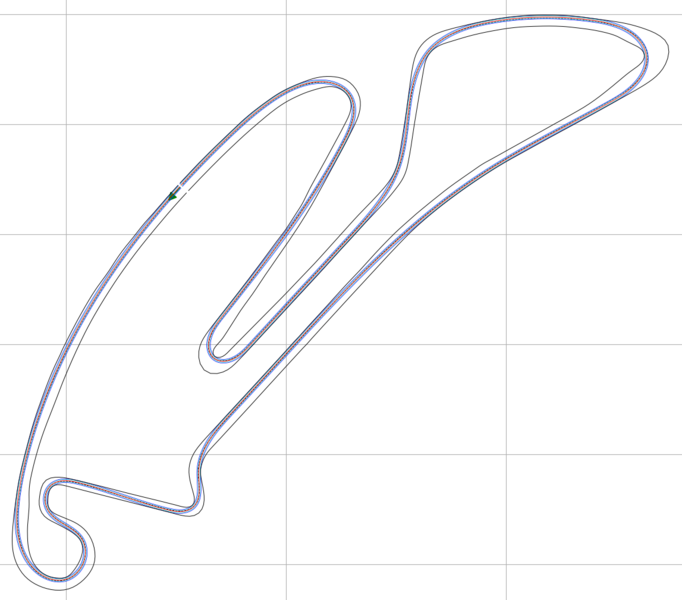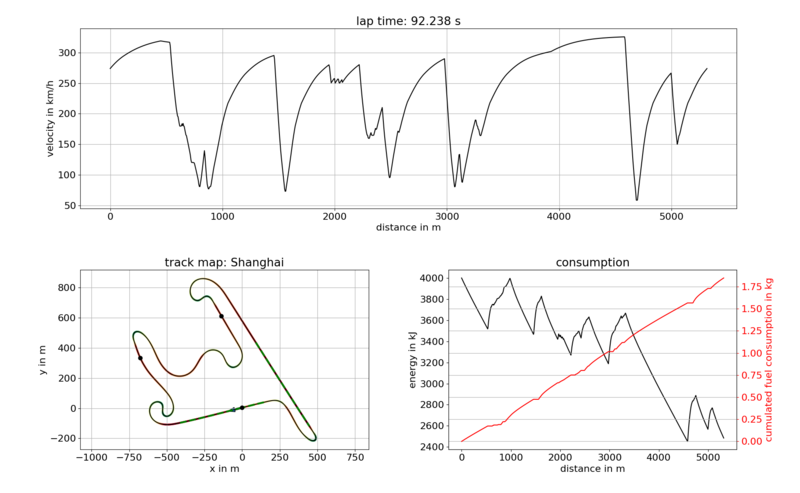This repository contains a quasi-steady-state lap time simulation implemented in Python. It can be used to evaluate the effect of various vehicle parameters on lap time and energy consumption. To generate a proper raceline for a given race track, it furthermore contains our minimum curvature optimization.
Contact person: Alexander Heilmeier.
laptimesim: This python module is used to simulate the lap time of a specified race car on a given race track as accurate as possible. It can furthermore be used to evaluate the effects of parameter changes, e.g. the lap time sensitivity against mass. Theinputfolder contains the racelines and track parameters as well as the vehicle parameters. Please see the paper linked below for further information.opt_raceline: This python module is used to determine a proper raceline for a given race track. The used approach is based on a minimization of the summed curvature. It is extracted from our main repository https://github.com/TUMFTM/global_racetrajectory_optimization. Please see the paper linked below for further information.
Use the provided requirements.txt in the root directory of this repo, in order to install all required modules.
pip3 install -r /path/to/requirements.txt
The code is tested with Python 3.8.3 on Windows 10 and 3.6.8 on Ubuntu 18.04.
cvxpy, cython or any other package requires a Visual C++ compiler -> Download the build tools for Visual Studio
2019 (https://visualstudio.microsoft.com/de/downloads/ -> tools for Visual Studio 2019 -> build tools), install them and
chose the C++ build tools option to install the required C++ compiler and its dependencies
matplotlibrequirestkinter-> can be solved bysudo apt install python3-tkPython.hrequiredquadprog-> can be solved bysudo apt install python3-dev
The intended workflow is as follows:
opt_raceline: Calculate a proper raceline for the race track.laptimesim: Use the determined raceline in the lap time simulation to calculate the velocity profile, lap time, energy consumption and so on. Sensitivity analysis can be performed to determine further parameters, e.g. the lap time mass sensitivity.
If the requirements are installed on the system, follow these steps:
Step 1: (optional) The race track can be supplied in two formats:.csvand.geojson. The former includes not only the centerline but also the track widths[x, y, w_tr_right, w_tr_left]. The latter contains only the centerline. Add your own files to the according folder, either/opt_raceline/input/centerlines/geojsonor/opt_raceline/input/tracks/csv. A.geojsonfile can be extracted from map services such as OpenStreetMap, for example (see separate instructions below). Additionally to this step, a track map should be copied to/opt_raceline/input/mapsto be able to check the track data during the import. Such a track map can be obtained from the FIA, e.g. on https://www.fia.com/events/fia-formula-one-world-championship/season-2017/eventtiming-informationStep 2: Check the user input section in the upper part ofmain_opt_raceline.py. It might be necessary to test a little bit to find a working parameter set for the individual race track.Step 3: Executemain_opt_raceline.pyto start the raceline optimization process. During the import of the track data file you will see a plot of the track on its corresponding track map (if it was provided in the first step). In case of a GeoJSON file you must select which of the sections should be used. By clicking on the legend entries you can activate or deactivate the corresponding lines in the plot to obtain a closed but unique centerline. Additionally, you can enter the ID of the section containing the start finish line into the text field. As soon as you close the plot the final status will be used for the further processing steps. If there is only one line for the whole race track, this step seems unncessary (e.g. Budapest). However, many exported GeoJSON data files will contain a lot of different lines (e.g. Shanghai).Step 4: If the optimization was finished successfully, you will see a plot of the optimized raceline as well as its curvature profile (if using the standard plotting options). For a later usage in the lap time simulation it is of great importance that this curvature profile is smooth because this heavily influences simulation result. Enter the presented length of the raceline into thetrack_pars.inifile within thelaptimesimfolder and copy the exported raceline from the output folder to the according input folder of the lap time simulation. Furthermore, the smoothed centerline was saved in the output folder and can be used if required, e.g. for plotting purposes.
The currently available tracks in the input folder were created by Andressa de Paula Suiti during her semester thesis.
Please refer to our paper for further information:
Heilmeier, Wischnewski, Hermansdorfer, Betz, Lienkamp, Lohmann
Minimum Curvature Trajectory Planning and Control for an Autonomous Racecar
DOI: 10.1080/00423114.2019.1631455
Step 1: Open https://overpass-turbo.eu/ This is a tool to extract map informations from OpenStreetMap.Step 2: Navigate to the desired race track, e.g. the Red Bull Ring in Austria.Step 3: Paste the following search into the text field and execute the search to highlight everything which is tagged as a raceway.
[out:json][timeout:25];
(
node["highway"="raceway"]({{bbox}});
way["highway"="raceway"]({{bbox}});
relation["highway"="raceway"]({{bbox}});
);
out body;
>;
out skel qt;
Step 4: Click export and save it as a GeoJSON. Be aware that the export might include a lot of unnecessary points which must be excluded either in a separate step or during the import.
If the requirements are installed on the system, follow these steps:
Step 1: (optional) Adjust a given or create a new vehicle parameter file (.ini) for the simulation. The files are located in/laptimesim/input/vehicles.Step 2: (optional) Adjust a given or create a new track. Every track consists of some parameters (e.g. length) as well as a raceline. Therefore, you have to make sure the parameters are given in/laptimesim/input/tracks/track_pars.iniand the raceline is available in/laptimesim/input/tracks/racelines. Additionally, you can place a .png track map in/laptimesim/input/tracks/maps.Step 3: Check the user input section in our main filemain_laptimesim.py.Step 4: Runmain_laptimesim.py.
Please refer to our paper for further information:
@inproceedings{Heilmeier2019,
doi = {10.1109/ever.2019.8813646},
url = {https://doi.org/10.1109/ever.2019.8813646},
year = {2019},
month = may,
publisher = {{IEEE}},
author = {Alexander Heilmeier and Maximilian Geisslinger and Johannes Betz},
title = {A Quasi-Steady-State Lap Time Simulation for Electrified Race Cars},
booktitle = {2019 Fourteenth International Conference on Ecological Vehicles and Renewable Energies ({EVER})}}
- Lap-discrete race simulation: https://github.com/TUMFTM/race-simulation
- Time-discrete race simulator: https://github.com/heilmeiera/time-discrete-race-simulator
- Race track database: https://github.com/TUMFTM/racetrack-database
- Formula 1 timing database: https://github.com/TUMFTM/f1-timing-database