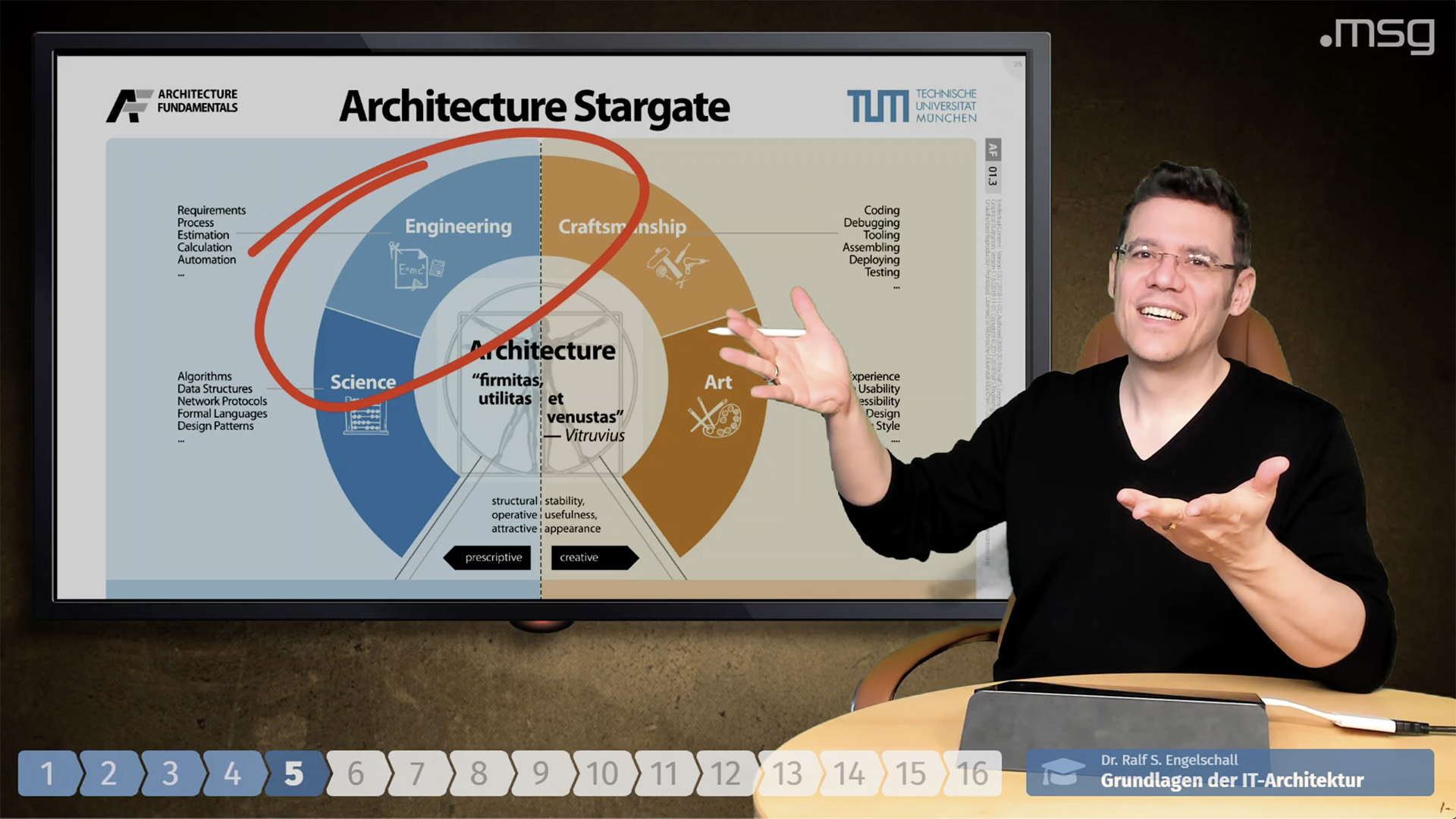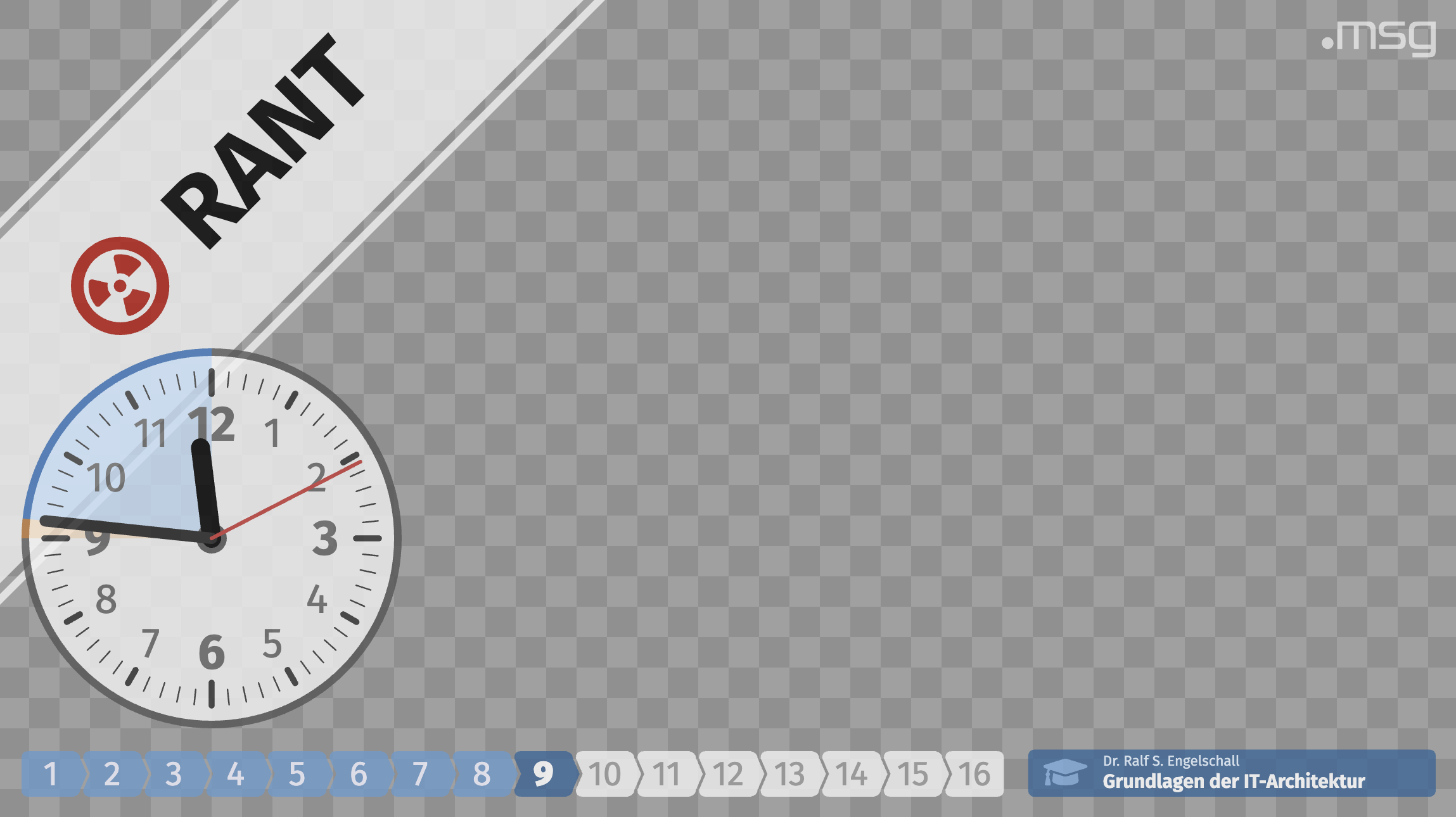Training HUD for HUDS
Training HUD for Head-Up-Display Server (HUDS)
Abstract
This is a Head-Up-Display (HUD) running under the Head-Up-Display Server (HUDS) for performing online trainings as broadcasted live-video streams. It acts as a HUD or "overlay" in your video production scenario. It is specially intended to be used with OBS Studio's CEF-based Browser Source and optionally the Elgato Stream Deck remote control device and its System:Website function.
Example
Usage
-
Install Node.js:
First, install the Node.js run-time execution environment by following the instructions on the Node.js website. -
Install and Start Training HUD:
Now install and start this training HUD with the help of the Head-Up-Display Server (HUDS) and optionally a customized training configuration. Here you have three different options:-
Option 1: Without any installation (directly from source tree):
$ git clone https://github.com/rse/huds-hud-training $ cd huds-hud-training $ npm install $ vi training.yaml # optionally edit the training configuration $ npm run huds -- \ -a 127.0.0.1 -p 9999 \ -d training:.,training.yaml
-
Option 2: Without any installation (from distribution)
$ curl -LO https://github.com/rse/huds-hud-training/raw/master/training.yaml $ vi training.yaml # optionally edit the training configuration $ npx -p huds -p huds-hud-training huds \ -a 127.0.0.1 -p 9999 \ -d training:@huds-hud-training,training.yaml -
Option 3: With global system installation:
$ npm install -g huds huds-hud-training $ curl -LO https://github.com/rse/huds-hud-training/raw/master/training.yaml $ vi training.yaml # optionally edit the training configuration $ huds \ -a 127.0.0.1 -p 9999 \ -d training:@huds-hud-training,training.yaml
Hint: when customizing the training configuration feel free to both replace (for adjustment) or even completey kick-out (for disabling) the
title,progress,bannerandlogosections. -
-
Start OBS Studio:
Start OBS Studio and add a Browser Source to any scene. As the URL for the browser source use:http://127.0.0.1:9999/training/ -
Locally Control HUD (Keystrokes):
If you want to interact with the HUD directly from within OBS Studio, right-click onto the browser source and choose "Interact". In the interaction window, you then can press the particular control keys mentioned for each Widget below. -
Remote Control HUD (Programmatically):
Now you can also programmatically control the HUD by remotely triggering the events from any shell with the help of the cURL utility:curl -D- http://127.0.0.1:9999/training/event/logo.animate curl -D- http://127.0.0.1:9999/training/event/title.animate curl -D- http://127.0.0.1:9999/training/event/progress.prev curl -D- http://127.0.0.1:9999/training/event/progress.next curl -D- http://127.0.0.1:9999/training/event/agenda.toggle curl -D- http://127.0.0.1:9999/training/event/attendance.animate curl -D- http://127.0.0.1:9999/training/event/attendance?data={"client":"...","event":"..."} curl -D- http://127.0.0.1:9999/training/event/attendees.toggle curl -D- http://127.0.0.1:9999/training/event/latency.toggle curl -D- http://127.0.0.1:9999/training/event/timer.start?data=<minutes> curl -D- http://127.0.0.1:9999/training/event/timer.stop curl -D- http://127.0.0.1:9999/training/event/votes.toggle curl -D- http://127.0.0.1:9999/training/event/votes.type.judge curl -D- http://127.0.0.1:9999/training/event/votes.type.evaluate curl -D- http://127.0.0.1:9999/training/event/votes.type.quiz curl -D- http://127.0.0.1:9999/training/event/votes.type.choose curl -D- http://127.0.0.1:9999/training/event/votes.type.propose curl -D- http://127.0.0.1:9999/training/event/votes.receive?data={"client":"...","choice":"..."} curl -D- http://127.0.0.1:9999/training/event/votes.reveal curl -D- http://127.0.0.1:9999/training/event/votes.disclose curl -D- http://127.0.0.1:9999/training/event/votes.quiz.prev curl -D- http://127.0.0.1:9999/training/event/votes.quiz.next curl -D- http://127.0.0.1:9999/training/event/popup.add?data={"client":"...","type":<type>[,"title":"..."],"text":"..."[,"image":"..."][,"audio":"..."]} curl -D- http://127.0.0.1:9999/training/event/popup.remove curl -D- http://127.0.0.1:9999/training/event/feeling.toggle curl -D- http://127.0.0.1:9999/training/event/feeling?data={"client":"...","challenge":N,"mood":M} curl -D- http://127.0.0.1:9999/training/event/feedback?data={"client":"...","type":"..."} curl -D- http://127.0.0.1:9999/training/event/banner.pause.toggle curl -D- http://127.0.0.1:9999/training/event/banner.rant.toggle curl -D- http://127.0.0.1:9999/training/event/banner.qna.toggle curl -D- http://127.0.0.1:9999/training/event/closure.begin.toggle curl -D- http://127.0.0.1:9999/training/event/closure.pause.toggle curl -D- http://127.0.0.1:9999/training/event/closure.end.toggle curl -D- http://127.0.0.1:9999/training/event/message?data={"client":"...","text":"..."[,"image":"..."][,"audio":"..."]} curl -D- http://127.0.0.1:9999/training/event/confetti.raise curl -D- http://127.0.0.1:9999/training/event/snowfall.toggle curl -D- http://127.0.0.1:9999/training/event/peer.reconnect curl -D- http://127.0.0.1:9999/training/event/peer.disconnect
-
Remote Control HUD (Device):
Optionally, trigger the events from an Elgato Stream Deck remote control device and its System:Website functions. For this, generate key images with the help of the companion tool Stream-Deck Key-Image Generator (SDKIG) and the provided script training-key.sh. Just use the System:Website function with the generated key images, the URLs above and just let them be executed in the background.
Widgets
This HUD provides the following on-screen widgets:
-
LOGO:
This widget displays a logo at the top-right of the screen and rotationally animates it every 5 minutes automatically. The intention of this widget is to just provide some vendor/employer-related branding. The widget has to be configured with...logo: opacity: 0.60 svg: | <svg>[...]</svg>
...and can be manually animated interactively with the keystroke l or programmatically with the remote HUDS event
logo.animate. -
TITLE:
This widget displays a title bar at the bottom-right of the screen. The intention of this widget is to just provide some training-specific branding. The widget has to be configured with...title: opacity: 0.80 background: "#336699" iconname: graduation-cap iconcolor: "#77aadd" nametext: Dr. Ralf S. Engelschall namecolor: "#e0f0ff" titletext: Grundlagen der IT-Architektur titlecolor: "#ffffff"
...and can be manually animated interactively with the keystroke t or programmatically with the remote HUDS event
title.animate. -
ATTENDANCE:
This widget displays a short box at the bottom-right of the screen with the number of attendees. The intention of this widget is to just provide some audience size information. The widget has to be configured with...attendance: opacity: 0.80 background: "#6699cc" iconcolor: "#99ccff" textcolor: "#e0f0ff"
...and can be manually animated interactively with the keystroke A or programmatically with the remote HUDS event
attendance.animate. The number of attendees is tracked by the remote HUDS eventattendance(usually injected into HUDS via MQTT through the integration of a companion message queue system). -
ATTENDEES:
This widget displays a large box at the left edge of the screen with the portraits and names of all attendees. The intention of this widget is to provide a visual overview of the audience. The widget has to be configured with...attendance: opacity: 0.80 background: "#336699" namecolorbg: "#003366" namecolorfg: "#e0f0ff" noattendeestext: "This training has still no attendees."
...and can be manually toggled on/off interactively with the keystroke e or programmatically with the remote HUDS event
attendees.toggle. The number of attendees is tracked by the remote HUDS eventattendance(usually injected into HUDS via MQTT through the integration of a companion message queue system). -
FEEDBACK:
This widget displays bouncing smilies at the right edge of the screen. The intention of this widget is to allow visual feedback for the audience. The widget has to be configured with...feedback: opacity: 0.80 surprisecolor1: "#222222" surprisecolor2: "#f0f0f0" surprisecolor3: "#c0c0c0" surprisecolor4: "#000000" smilecolor1: "#221100" smilecolor2: "#d08840" smilecolor3: "#a05810" smilecolor4: "#ffffff" frowncolor1: "#99ccff" frowncolor2: "#336699" frowncolor3: "#003366" frowncolor4: "#ffffff" sadnesscolor1: "#cccccc" sadnesscolor2: "#333333" sadnesscolor3: "#000000" sadnesscolor4: "#ffffff"
...and can be controlled programmatically with the remote HUDS event
feedback?data={"client":"...","type":"..."}. The client is a unique id of the client and type can select one of the following four smilies:surprise,smile,frownorsadness. -
FEELING:
This widget displays a statistics box at the right corner and above the title widget. The intention of this widget is to allow attendees to continuously express their feeling and let the tainer regularly show an aggregated view on the feelings. The widget has to be configured with...feeling: opacity: 0.80 background: "#336699" textcolor: "#e0f0ff" stdbarcolor: "#d0e0f0" maxbarcolor: "#ffffff" bordercolor: "#99ccff" legendcolor: "#ffffff" c1color: "#b06820" c2color: "#909090" c3color: "#336699" c4color: "#909090" c5color: "#b06820" m1color: "#905810" m2color: "#b06820" m3color: "#909090" m4color: "#336699" m5color: "#225588"
...and can be manually toggled on/off interactively with the keystroke f or programmatically with the remote HUDS event
feeling.toggle. The feelings are tracked by the remote HUDS eventfeeling?data={"client":"...","challenge":N,"mood":M}(usually injected into HUDS via MQTT through the integration of a companion message queue system). -
PROGRESS:
This widget displays a permanently visible progress bar at the bottom-left of the screen. The intention of this widget is to allow the attendees to see the current training progress at any time. The widget has to be configured with...progress: opacity: 0.80 slots: 16 donecolorbg: "#6699cc" donecolorfg: "#f0f0ff" currcolorbg: "#336699" currcolorfg: "#ffffff" todocolorbg: "#f0f0f0" todocolorfg: "#999999"
...and is controlled interactively with the keystrokes LEFT (previous slot) and RIGHT (next slot) or programmatically with the remote HUDS events
progress.prev(previous slot) andprogress.next(next slot). -
AGENDA:
This widget displays a training agenda list at the left border of the screen. The intention of this widget is to allow the attendees to regularly see the agenda slots and current training progress during the training. The widget has to be configured with...agenda: opacity: 0.90 donecolorbg: "#6699cc" donecolorfg: "#f0f0ff" currcolorbg: "#336699" currcolorfg: "#ffffff" todocolorbg: "#f0f0f0" todocolorfg: "#999999" slots: - Agenda point 1 - Agenda point 2 [...]
...and is toggled interactively with the keystroke a or programmatically with the remote HUDS event
agenda.toggle. -
LATENCY:
This widget displays a latency timer at the bottom-right corner of the screen. The intention of this widget is to allow one to determine the network latency, i.e., the lag between uploading/upstreaming the video stream (a the trainer side) and the downloading/downstreaming of the video stream (usually at the attendee side). For this it displays the current (upstreaming) time and keeps space for the downstreaming time, which has to be overlayed separately to the HUD in OBS Studio through an RTMP downstream Media Source. It has to be configured with...latency: opacity: 0.80 background: "#336699" foreground: "#ffffff" iconcolor: "#77aadd"
...and is toggled interactively with the keystroke ! or programmatically with the remote HUDS event
latency.toggle. -
TIMER:
This widget displays a combined wall clock and stopwatch at the bottom-left corner of the screen. The intention of this widget is to allow the trainer to raise a pause for a certain amount of time and clearly indicate the remaining time to the attendees. It has to be configured with...timer: opacity: 0.80 background1: "#555555" background2: "#f0f0f0" ticks: "#333333" digits: "#666666" pointer1: "#000000" pointer2: "#222222" pointer3: "#cc3333" segment1: "#b06820" segment2: "#f4dbc2" segment3: "#2068b0" segment4: "#c2dbf4"
...and is controlled interactively with the keystrokes 0 (stop timer manually), 1 (start 5-minute timer), 2 (start 10-minute timer), 3 (start 15-minute timer), 4 (start 20-minute timer), 5 (start 25-minute timer), 6 (start 30-minute timer), 7 (start 35-minute timer), 8 (start 40-minute timer) and 9 (start 45-minute timer), or programmatically with the remote HUDS events
timer.stopandtimer.start?data=<minutes>. -
VOTES:
This widget displays voting results at the bottom-left corner of the screen. The intention of this widget is to allow the attendees to give votes during the training which are anonymously shown by the trainer. It has to be configured with...votes: opacity: 0.90 winnamecolorbg: "#b06820" winnamecolorfg: "#ffffff" maxnamecolorbg: "#336699" maxnamecolorfg: "#ffffff" stdnamecolorbg: "#6699cc" stdnamecolorfg: "#ffffff" xtrnamecolorbg: "#999999" xtrnamecolorfg: "#ffffff" winvotecolorbg: "#ffffff" winvotecolorfg: "#666666" maxvotecolorbg: "#ffffff" maxvotecolorfg: "#666666" stdvotecolorbg: "#f0f0f0" stdvotecolorfg: "#999999" xtrvotecolorbg: "#f0f0f0" xtrvotecolorfg: "#999999" allvotecolorbg: "#60606080" allvotecolorbd: "#999999" quizidcolorbg: "#225588" quizidcolorfg: "#e0e0ff" quiztxtcolorbg: "#336699" quiztxtcolorfg: "#ffffff" hintcolorbg: "#f0f0f0" hintcolorfg: "#666666"
...and is toggled interactively with the keystroke v or programmatically with the remote HUDS event
votes.toggle. The votes of the attendees are extracted from thetextfield in data received with the remote HUDS eventmessage(usually injected into HUDS via MQTT through the integration of a companion chat system). -
POPUP:
This widget displays popups at the bottom-left corner of the screen. The intention of this widget is to let attendees raise questions, objections and comments during the training. It has to be configured with...popup: opacity: 0.80 questionbackground: "#336699" questiontitlecolor: "#e0f0ff" questionmessagecolor: "#ffffff" objectionbackground: "#333333" objectiontitlecolor: "#e0e0e0" objectionmessagecolor: "#ffffff" commentbackground: "#f0f0f0" commenttitlecolor: "#333333" commentmessagecolor: "#000000"
...and is controlled interactively with the keystroke BACKSPACE (for removing the lowest/oldest popup) or programmatically with the remote HUDS event
popup.remove. The popups of the attendees are extracted fromtextfield in data received with the remote HUDS eventmessage(usually injected into HUDS via MQTT through the integration of a companion chat system). A message ending in "?" is considered a question. a message ending in "!" is considered an objection and everything else is considered a comment. In addition to the HUDS eventmessageone can also use thepopup.addevent with the data{ client, text, title?, image?, type }to add a popup. -
BANNER:
This widget displays arbitrary banners at the top-left corner of the screen. The intention of this widget is to flag special parts of the training, ensure that the right expectations for the attendees and allow one to also easily recognize the flagged parts in a potential video recording of the training. It has to be configured with...banner: opacity: 0.80 background: "#f0f0f0" banner: - name: pause key: p iconname: pause-circle iconcolor: "#336699" titletext: PAUSE titlecolor: "#000000" - name: rant key: r iconname: radiation-alt iconcolor: "#bb0000" titletext: RANT titlecolor: "#000000" - name: qna key: q iconname: comments iconcolor: "#ccaa00" titletext: "Q&A" titlecolor: "#000000"
...and is controlled interactively with the configured keystrokes (in the example p, r and q) or programmatically with the remote HUDS events
banner.<i>name</i>.toggle(in the example with the namespause,rantandqna). -
CLOSURE:
This widget displays three partly-transparent full-screen closures. The intention of this widget is clearly indicate the begin phase (the time before the training starts but where the video streaming has to be ensured to work), the pause phases (the time the trainer is away from the video stream) and the end phase (the time after the training ended but where the video streaming is still sent). It has to be configured with...closure: opacity: 0.75 background: "#000000" beginiconname: "play-circle" beginiconcolor: "#b06820" beginhinttext: "The training will start soon.<br/>Please be patient!" beginhintcolor: "#ffffff" pauseiconname: "pause-circle" pauseiconcolor: "#336699" pausehinttext: "The training is paused.<br/>Please be patient!" pausehintcolor: "#ffffff" endiconname: "stop-circle" endiconcolor: "#b06820" endhinttext: "The training already has ended.<br/>Thanks for your attention!" endhintcolor: "#ffffff"
...and is controlled interactively with the keystrokes UP (for begin closure), RETURN (for pause closure) and DOWN (for end closure) or programmatically with the remote HUDS events
closure.begin.toggle,closure.pause.toggleandclosure.end.toggle. -
CONFETTI:
This widget displays a confetti bomb. The intention of this widget is to celebrate a special situation. It has to be configured with...confetti: opacity: 1.00
...and is controlled interactively with the keystroke c or programmatically with the remote HUDS event
confetti.raise. -
SNOWFALL:
This widget displays a snowfall. The intention of this widget is to celebrate a special situation. It has to be configured with...snowfall: opacity: 1.00
...and is controlled interactively with the keystroke s or programmatically with the remote HUDS event
snowfall.toggle.
License
Copyright © 2020-2023 Dr. Ralf S. Engelschall (http://engelschall.com/)
Permission is hereby granted, free of charge, to any person obtaining a copy of this software and associated documentation files (the "Software"), to deal in the Software without restriction, including without limitation the rights to use, copy, modify, merge, publish, distribute, sublicense, and/or sell copies of the Software, and to permit persons to whom the Software is furnished to do so, subject to the following conditions:
The above copyright notice and this permission notice shall be included in all copies or substantial portions of the Software.
THE SOFTWARE IS PROVIDED "AS IS", WITHOUT WARRANTY OF ANY KIND, EXPRESS OR IMPLIED, INCLUDING BUT NOT LIMITED TO THE WARRANTIES OF MERCHANTABILITY, FITNESS FOR A PARTICULAR PURPOSE AND NONINFRINGEMENT. IN NO EVENT SHALL THE AUTHORS OR COPYRIGHT HOLDERS BE LIABLE FOR ANY CLAIM, DAMAGES OR OTHER LIABILITY, WHETHER IN AN ACTION OF CONTRACT, TORT OR OTHERWISE, ARISING FROM, OUT OF OR IN CONNECTION WITH THE SOFTWARE OR THE USE OR OTHER DEALINGS IN THE SOFTWARE.