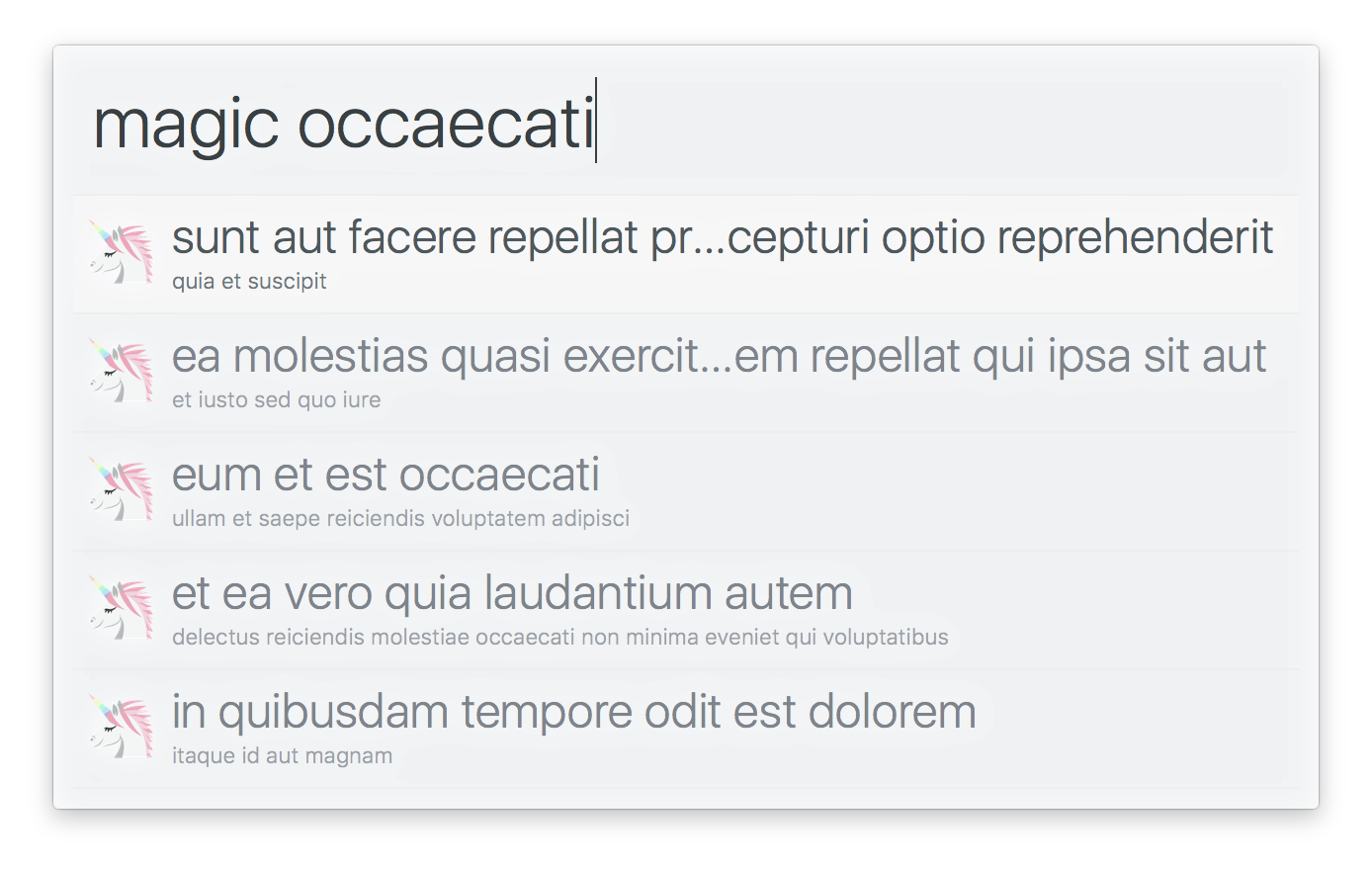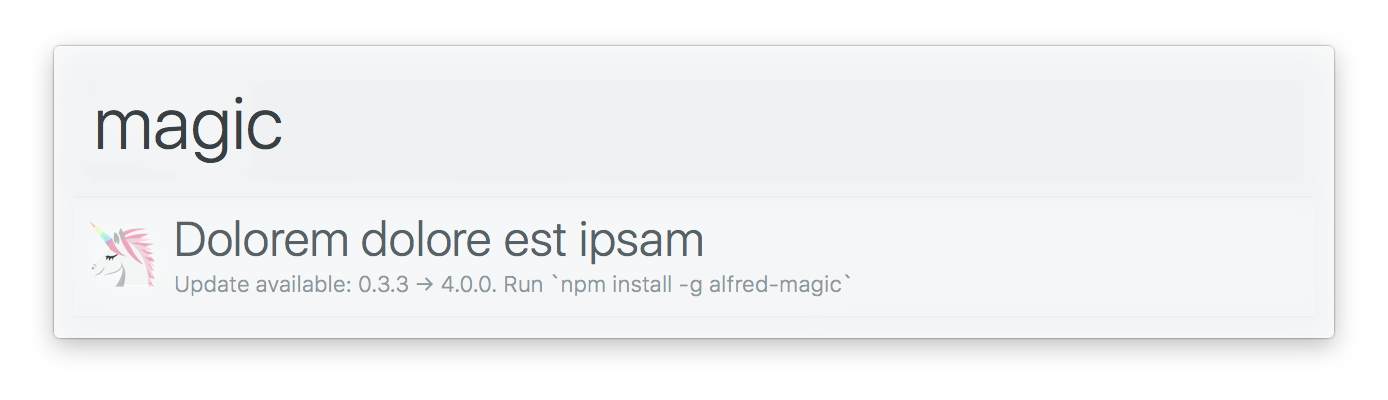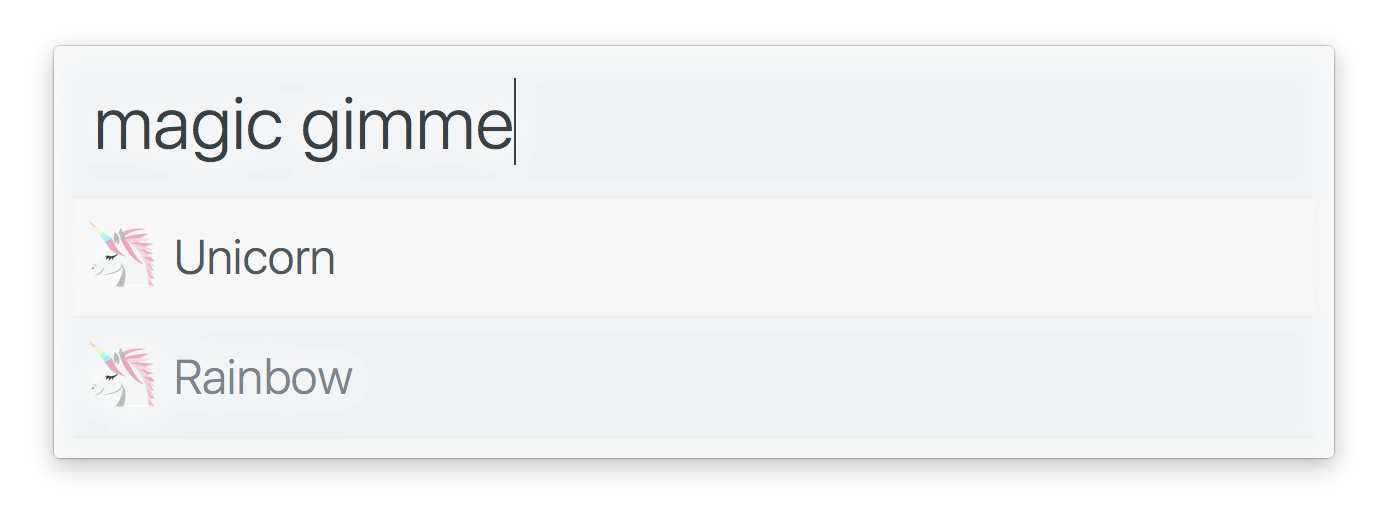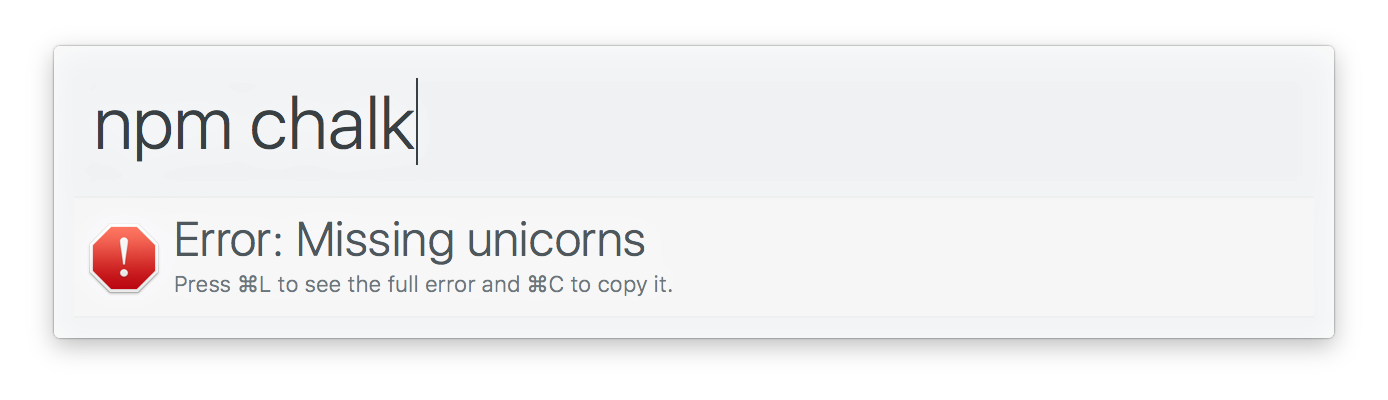Create Alfred workflows with ease
- Easy input↔output.
- Config and cache handling built-in.
- Fetching remote files with optional caching.
- Publish your workflow to npm.
- Automatic update notifications.
- Easily testable workflows.
- Finds the
nodebinary. - Presents uncaught exceptions and unhandled Promise rejections to the user.
No need to manually.catch()top-level promises.
You need Node.js 4+ and Alfred 3 with the paid Powerpack upgrade.
$ npm install alfy
-
Create a new blank Alfred workflow.
-
Add a
Script Filter(right-click the canvas →Inputs→Script Filter), setLanguageto/bin/bash, and add the following script:
./node_modules/.bin/run-node index.js "$1"
We can't call node directly as GUI apps on macOS doesn't inherit the $PATH.
Tip: You can use generator-alfred to scaffold out an
alfybased workflow. If so, you can skip the rest of the steps, go straight to theindex.jsand do your thing.
-
Set the
Keywordby which you want to invoke your workflow. -
Go to your new workflow directory (right-click on the workflow in the sidebar →
Open in Finder). -
Initialize a repo with
npm init. -
Install Alfy with
npm install alfy. -
In the workflow directory, create a
index.jsfile, importalfy, and do your thing.
Here we fetch some JSON from a placeholder API and present matching items to the user:
const alfy = require('alfy');
alfy.fetch('jsonplaceholder.typicode.com/posts').then(data => {
const items = alfy
.inputMatches(data, 'title')
.map(x => ({
title: x.title,
subtitle: x.body,
arg: x.id
}));
alfy.output(items);
});Some example usage in the wild: alfred-npms, alfred-emoj, alfred-ng.
Alfy uses alfred-notifier in the background to show a notification when an update for your workflow is available.
Alfy offers the possibility of caching data, either with the fetch or directly through the cache object.
An important thing to note is that the cached data gets invalidated automatically when you update your workflow. This offers the flexibility for developers to change the structure of the cached data between workflows without having to worry about invalid older data.
By adding alfy-init as postinstall and alfy-cleanup as preuninstall script, you can publish your package to npm instead of to Packal. This way, your packages are only one simple npm install command away.
{
"name": "alfred-unicorn",
"version": "1.0.0",
"description": "My awesome unicorn workflow",
"author": {
"name": "Sindre Sorhus",
"email": "sindresorhus@gmail.com",
"url": "sindresorhus.com"
},
"scripts": {
"postinstall": "alfy-init",
"preuninstall": "alfy-cleanup"
},
"dependencies": {
"alfy": "*"
}
}Tip: Prefix your workflow with
alfred-to make them easy searchable through npm.
You can remove these properties from your info.plist file as they are being added automatically at install time.
After publishing your workflow to npm, your users can easily install or update the workflow.
$ npm install --global alfred-unicorn
Tip: instead of manually updating every workflow yourself, use the alfred-updater workflow to do that for you.
Workflows can easily be tested with alfy-test. Here is a small example.
import test from 'ava';
import alfyTest from 'alfy-test';
test(async t => {
const alfy = alfyTest();
const result = await alfy('workflow input');
t.deepEqual(result, [
{
title: 'foo',
subtitle: 'bar'
}
]);
});When developing your workflow it can be useful to be able to debug it when something is not working. This is when the workflow debugger comes in handy. You can find it in your workflow view in Alfred. Press the insect icon to open it. It will show you the plain text output of alfy.output() and anything you log with alfy.log():
const unicorn = getUnicorn();
alfy.log(unicorn);Alfred lets users set environment variables for a workflow which can then be used by that workflow. This can be useful if you, for example, need the user to specify an API token for a service. You can access the workflow environment variables from process.env. For example process.env.apiToken.
Type: string
Input from Alfred. What the user wrote in the input box.
Return output to Alfred.
Type: Array
List of Object with any of the supported properties.
Example:
alfy.output([{
title: 'Unicorn'
}, {
title: 'Rainbow'
}]);Log value to the Alfred workflow debugger.
Returns an Array of items in list that case-insensitively contains input.
alfy.matches('Corn', ['foo', 'unicorn']);
//=> ['unicorn']Type: string
Text to match against the list items.
Type: Array
List to be matched against.
Type: string Function
By default it will match against the list items.
Specify a string to match against an object property:
const list = [{
title: 'foo'
}, {
title: 'unicorn'
}];
alfy.matches('Unicorn', list, 'title');
//=> [{title: 'unicorn'}]Or nested property:
const list = [{
name: {
first: 'John',
last: 'Doe'
}
}, {
name: {
first: 'Sindre',
last: 'Sorhus'
}
}];
alfy.matches('sindre', list, 'name.first');
//=> [{name: {first: 'Sindre', last: 'Sorhus'}}]Specify a function to handle the matching yourself. The function receives the list item and input, both lowercased, as arguments, and is expected to return a boolean whether it matches:
const list = ['foo', 'unicorn'];
// here we do an exact match
// `Foo` matches the item since it's lowercased for you
alfy.matches('Foo', list, (item, input) => item === input);
//=> ['foo']Same as matches(), but with alfy.input as input.
Display an error or error message in Alfred.
Note: You don't need to .catch() top-level promises. Alfy handles that for you.
Type: Error string
Error or error message to be displayed.
Returns a Promise that returns the body of the response.
Type: string
URL to fetch.
Type: Object
Any of the got options.
Type: boolean
Default: true
Parse response body with JSON.parse and set accept header to application/json.
Type: number
Number of milliseconds this request should be cached.
Type: Function
Transform the response before it gets cached.
alfy.fetch('https://api.foo.com', {
transform: body => {
body.foo = 'bar';
return body;
}
})You can also return a Promise.
const xml2js = require('xmls2js');
const pify = require('pify');
const parseString = pify(xml2js.parseString);
alfy.fetch('https://api.foo.com', {
transform: body => parseString(body)
})Type: Object
Persist config data.
Exports a conf instance with the correct config path set.
Example:
alfy.config.set('unicorn', '🦄');
alfy.config.get('unicorn');
//=> '🦄'Type: Object
Persist cache data.
Exports a modified conf instance with the correct cache path set.
Example:
alfy.cache.set('unicorn', '🦄');
alfy.cache.get('unicorn');
//=> '🦄'The set method of this instance accepts an optional third argument where you can provide a maxAge option. maxAge is
the number of milliseconds the value is valid in the cache.
Example:
const delay = require('delay');
alfy.cache.set('foo', 'bar', {maxAge: 5000});
alfy.cache.get('foo');
//=> 'bar'
// Wait 5 seconds
await delay(5000);
alfy.cache.get('foo');
//=> undefinedType: boolean
Whether the user currently has the workflow debugger open.
Type: Object
Keys: info warning error alert like delete
Get various default system icons.
The most useful ones are included as keys. The rest you can get with icon.get(). Go to /System/Library/CoreServices/CoreTypes.bundle/Contents/Resources in Finder to see them all.
Example:
console.log(alfy.icon.error);
//=> '/System/Library/CoreServices/CoreTypes.bundle/Contents/Resources/AlertStopIcon.icns'
console.log(alfy.icon.get('Clock'));
//=> '/System/Library/CoreServices/CoreTypes.bundle/Contents/Resources/Clock.icns'Type: Object
Example:
{
name: 'Emoj',
version: '0.2.5',
uid: 'user.workflow.B0AC54EC-601C-479A-9428-01F9FD732959',
bundleId: 'com.sindresorhus.emoj'
}Type: Object
Alfred metadata.
Example: '3.0.2'
Find out which version the user is currently running. This may be useful if your workflow depends on a particular Alfred version's features.
Example: 'alfred.theme.yosemite'
Current theme used.
Example: 'rgba(255,255,255,0.98)'
If you're creating icons on the fly, this allows you to find out the color of the theme background.
Example: 'rgba(255,255,255,0.98)'
The color of the selected result.
Example: 3
Find out what subtext mode the user has selected in the Appearance preferences.
Usability note: This is available so developers can tweak the result text based on the user's selected mode, but a workflow's result text should not be bloated unnecessarily based on this, as the main reason users generally hide the subtext is to make Alfred look cleaner.
Example: '/Users/sindresorhus/Library/Application Support/Alfred 3/Workflow Data/com.sindresorhus.npms'
Recommended location for non-volatile data. Just use alfy.data which uses this path.
Example: '/Users/sindresorhus/Library/Caches/com.runningwithcrayons.Alfred-3/Workflow Data/com.sindresorhus.npms'
Recommended location for volatile data. Just use alfy.cache which uses this path.
Example: '/Users/sindresorhus/Dropbox/Alfred/Alfred.alfredpreferences'
This is the location of the Alfred.alfredpreferences. If a user has synced their settings, this will allow you to find out where their settings are regardless of sync state.
Example: 'adbd4f66bc3ae8493832af61a41ee609b20d8705'
Non-synced local preferences are stored within Alfred.alfredpreferences under …/preferences/local/${preferencesLocalHash}/.
Alfred workflows using Alfy
- alfred-emoj - Find relevant emoji from text
- alfred-npms - Search for npm packages with npms.io
- alfred-dark-mode - Toggle the system dark mode
- alfred-xcode - Open Xcode projects and workspaces
- alfred-lock - Lock your Mac
- alfred-fkill - Fabulously search and kill processes
- alfred-ng - Search through the Angular documentation on angular.io
- alfred-ionic - Search through the Ionic documentation
- alfred-react-native - Access the React Native documentation
- alfred-hl - Syntax highlight code in the clipboard
- alfred-workflow-docs-elastic - Search the Elastic.co documentation
- alfredinary - Capture screenshots and upload to Cloudinary
- alfred-keycode - Get JavaScript keycodes
- alfred-vue - Search the Vue.js API docs
- alfred-meteor-docs - Search the Meteor docs
- alfred-climbing-grades-converter - Convert between climbing grading systems
- alfred-hotel - Quickly start, stop and open Hotel apps
- alfred-coolors - Find relevant color names
- alfred-postico-favorites-workflow - Open postico favorites
- alfred-messages - Message your contacts through iMessage
- alfred-bitbucket - List you and your teams public and private Bitbucket repositories
- alfred-asana - Search your Asana tasks
- alfred-cacher - Find a code snippet from Cacher and copy it to the clipboard
- alfred-loremipsum - Generate placeholder text
- alfred-kaomoji - Find relevant kaomoji from text
- alfred-packagist - Search for PHP packages with Packagist
- alfred-vpn - Connect/disconnect from VPNs
- alfred-clap - 👏🏻 Clap 👏🏻 stuff 👏🏻 out 👏🏻 in 👏🏻 Alfred! 👏🏻
- alfred-yandex-translate - Translate words and text with Yandex Translate
- alfred-now - Use Now commands within Alfred to access deployments and aliases
- alfred-chuck-norris-jokes - Get Chuck Norris jokes
- alfred-show-network-info - See network info and discover local devices
- alfred-currency-conversion - See foreign exchange rates and currency conversion
- alfred-simple - Simple theme for Alfred (Used in the screenshots)
- alfred-updater - Workflow updater
- alfred-notifier - Update notifications for your workflow
- generator-alfred - Scaffold out an Alfred workflow
MIT