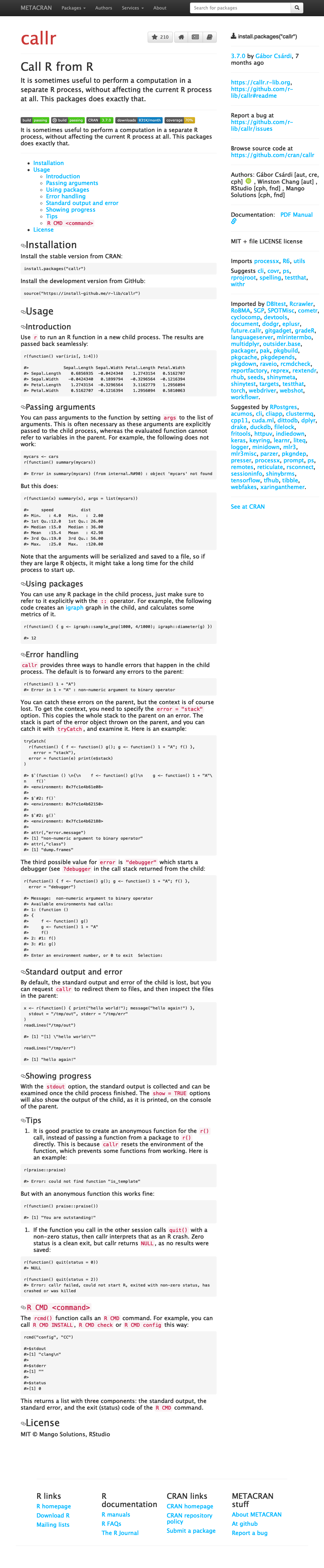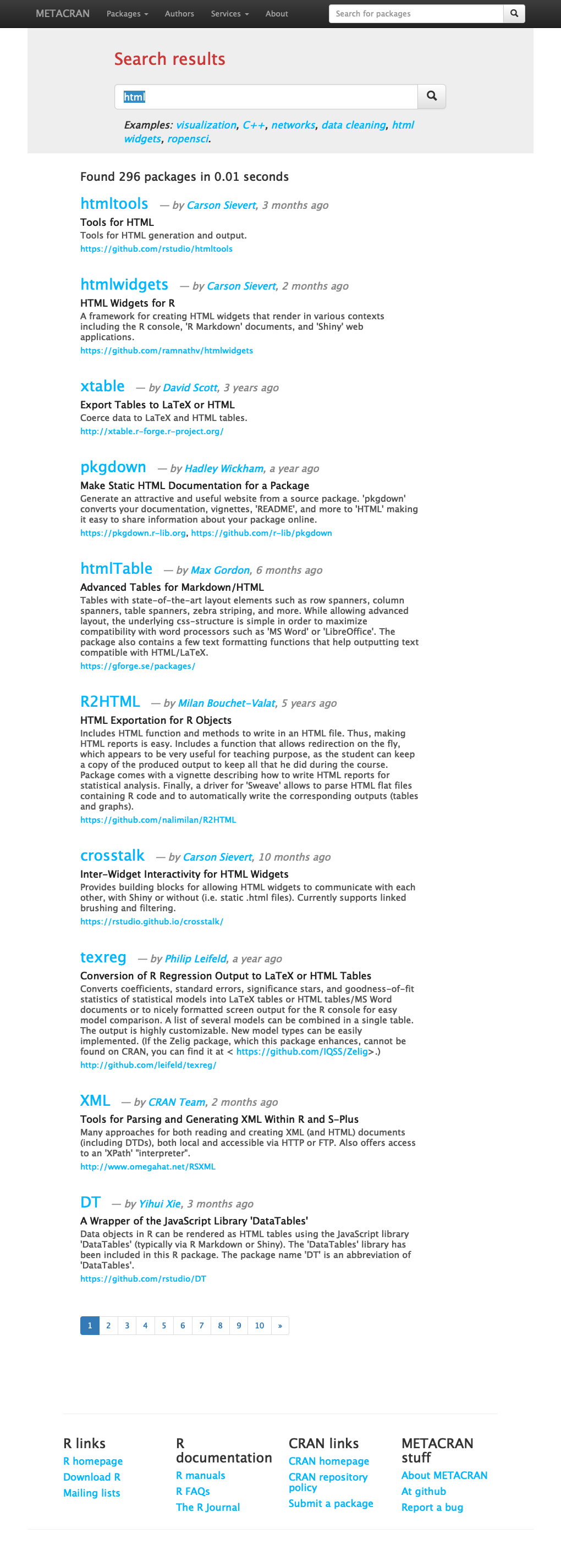‘WebDriver’ Client for ‘PhantomJS’
A client for the ‘WebDriver’ ‘API’. It allows driving a (probably headless) web browser, and can be used to test web applications, including ‘Shiny’ apps. In theory it works with any ‘WebDriver’ implementation, but it was only tested with ‘PhantomJS’.
install.packages("webdriver")library(webdriver)webdriver uses PhantomJS as a headless web browser. (In theory in works
with other WebDriver clients as well.) You can use the
install_phantomjs() function to download and install PhantomJS on your
system. Alternatively an installation that is in the PATH is sufficient.
The run_phantomjs() function starts PhantomJS, and waits until it is
ready to serve queries. It returns a process object that you can
terminate manually, and the port on which PhantomJS is listening.
pjs <- run_phantomjs()
pjs## $process
## PROCESS 'phantomjs', running, pid 17405.
##
## $port
## [1] 6795
Use the Session class to connection to a running PhantomJS process.
One process can save multiple sessions, and the sessions are independent
of each other.
ses <- Session$new(port = pjs$port)Once a session is established, you can manipulate the headless web browser through it:
ses$go("https://r-pkg.org/pkg/callr")
ses$getUrl()## [1] "https://r-pkg.org/pkg/callr"
ses$getTitle()## [1] "callr @ METACRAN"
You can also take a screenshot of the whole web page, and show it on R’s graphics device, or save it to a PNG file:
ses$takeScreenshot()The Session object has two methods to find HTML elements on the
current web page, which can then be further manipulated: findElement()
and findElements(). They work with CSS or XPATH selectors, and also
with (possibly partial) HTML text.
install <- ses$findElement(".install-package")
install$getName()## [1] "div"
install$getText()## [1] "install.packages(\"callr\")"
If you have an HTML element that can receive keyboard keys, you can use
the sendKeys() method to send them. The key list helps with sending
special, characters, e.g. key$enter corresponds to pressing ENTER. For
example we can type into a search box:
search <- ses$findElement("#cran-input")
search$sendKeys("html", key$enter)
ses$getUrl()## [1] "https://r-pkg.org/search.html?q=html"
ses$getTitle()## [1] "METACRAN search results"
ses$takeScreenshot()The executeScript() method of a Session object runs arbitrary
JavaScript in the headless browser. It puts the supplied code into the
body of a JavaScript function, and the function will receive the
additional arguments, in its arguments array. Element objects as
arguments are automatically converted to the corresponding DOM elements
in the browser.
The JavaScript function can return values to R. Returned HTML elements
are automatically converted to Element objects.
ses$executeScript("return 42 + 'foobar';")## [1] "42foobar"
search2 <- ses$executeScript("return document.getElementById('cran-input');")
search2$getName()## [1] "input"
Element objects also have an executeScript() method, which works the
same way as the Session method, but it automatically supplies the HTML
element as the first argument of the JavaScript function.
executeScript() works synchronously. If you need asynchronous
execution, you can use the executeScriptAsync() function.
MIT © Mango Solutions, RStudio