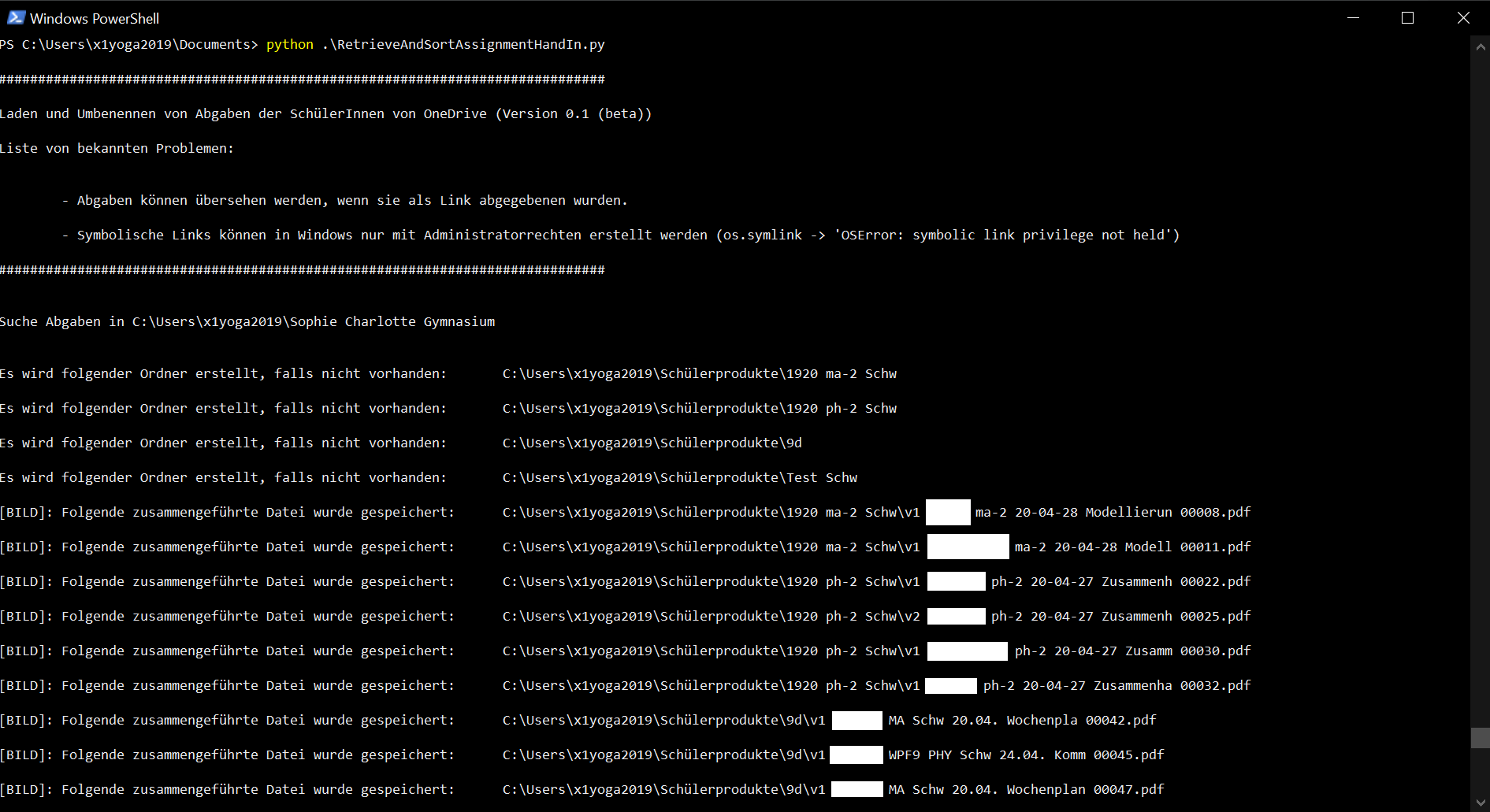Download the OneDrive App and make sure you are logged in with your organizations OneDrive Account.
Navigate to the SharePoint folder of your organization and your class (which should be a closed team).
Navigate to "Websiteinhalte" and select "Aufgaben der Schüler".
Select "Synchronisieren" on top. The OneDrive App will automatically retrieve the folder and its subdirectories.
At this point you have the folder structure replicated on your computer.
This is where we can start using this script.
The root_path must be set such that it contains the all the team directories of type "Kursname - Aufgaben der Schüler"
The structure of subdirectories in SharePoint/OneDrive is as follows
"Kursname - Aufgaben der Schüler"
↳ "Gesendete Dateien"
↳ "Name des Schülers" (umlauts are included)
↳ "Titel des Aufgabe"
↳ "Version x"
↳ "*" (filename of the handed in assignment)
This subdirectory structure is used to create a Padas Dataframe which contains all Metadata information such as student, assigment, course, etc.
On this basis a new folder structure is created in destination_path where subdirectories for each course is created.
In this script only courses with the subject "Mathematik" or "Physik" are copied. However this behavior is easily adjusted by usage of the argument selected in FullDataFrame(root_path=root_path, selected=['Mathematik','Physik']). Note that implemented subjects at this point are:
'bi ': 'Biologie',
'bb ': 'Biologie bilingual',
'ch ': 'Chemie',
'de ': 'Deutsch',
'ds ': 'Darstellendes Spiel',
'ek ': 'Erdkunde',
'en ': 'Englisch',
'frz ': 'Französisch',
'ge ': 'Geschichte',
'in ': 'Informatik',
'ku ': 'Kunst',
'ma ': 'Mathematik',
'mu ': 'Musik',
'pb ': 'Politische Bildung',
'ph ': 'Physik',
# this is out of place and only necessary because my naming was stupid
'phy ': 'Physik',
'phil ':'Philosophie',
'pw ': 'Politische Weltkunde',
'spa ': 'Spanisch'
Each handed in assignment is merged to a single file or simply copied to the respective course folder at destionation_path.
Multiple image files are merged to a single PDF-file by usage of Pillow in conjunction with img2pdf. Not all image filetypes are supported. To my knowledge img2pdf supports JPEG, JPEG2000, PNG (non-interlaced), TIFF (CCITT Group 4). Extensions like HEICwhich come from Apple iPhones are probably not supported.
Single image files are converted to a single PDF-file.
At the current state this script will fail when it encounters an unsupported image filetype.
Multiple PDF-files are merged to a single PDF-file by usage of PyPDF2.
Single PDF-files are simply copied.
Word-, Excel- or PowerPoint-files are simply copied. A symbolic link would be nice here, because changes in the file are directly visible in Microsoft Teams . However, Windows 10 does not allow symbolic links without admin rights so I opted for simply copying the files.
All other filetypes are simply copied.
For each merged or copied file there will be a message that is has been created.
Copied files will have the following naming scheme:
(version) (last name of the student) (name of the assignment) (some number to make sure there is no doubling of names)
The end of the filename (without the extension) is removed in order to keep the the total number of characters equal to 45.
The output folder structure is
"Kursname"
↳ "Aufgabe"