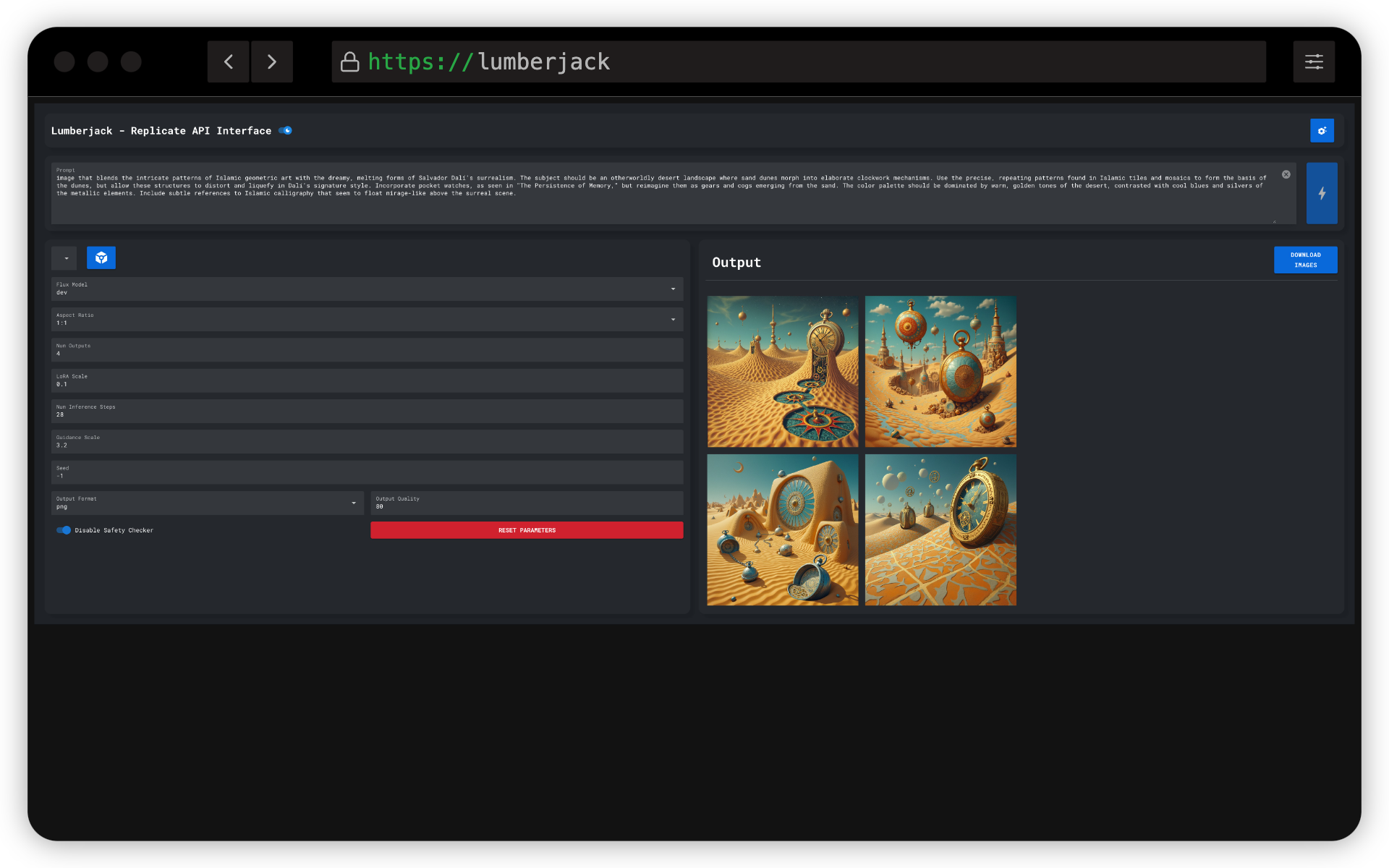A powerful and user-friendly GUI application for generating images using the Replicate API and Flux LoRA models. This tool provides an intuitive interface for controlling various parameters of image generation, making it accessible for both beginners and advanced users.
- 🖼️ Generate Images Using The Replicate Api And Custom Flux Lora Models
- 💾 Save Generated Images To A Specified Output Folder Or Through Your Browser
- 🖥️ User-Friendly Gui
- 🐳 Docker Support For Easy Deployment
- 📊 Store Multiple Replicate Models For Quick Switching
- 🔄 Asynchronous Image Generation And Download
Docker is the recommended way to run this application. Follow these steps to get started:
-
Ensure you have Docker and Docker Compose installed on your system.
-
Create a new directory for the project and navigate to it.
-
Create a
docker-compose.ymlfile with the following content:services: replicate-flux-lora: image: ghcr.io/rtuszik/replicate-flux-lora:latest container_name: replicate-flux-lora ports: - "8080:8080" volumes: - replicate-flux-lora-settings:/app/settings - ${HOST_OUTPUT_DIR}:/app/output restart: unless-stopped volumes: replicate-flux-lora-settings:
-
Replace
/path/to/your/output/directorywith the actual path where you want to save the generated images on your host machine. -
Run the application using Docker Compose:
docker-compose up -d
-
Access the application at
http://localhost:8080
- Open the application in your web browser at
http://localhost:8080. - Set up your Replicate API key in the settings (see API Key Setup).
- Add a Replicate LoRA model and select it from the dropdown.
- Adjust the generation parameters (Flux Model, Aspect Ratio, Number of Outputs, etc.).
- Enter your prompt in the text area at the bottom.
- Click "Generate Images" to start the generation process.
- View and download the generated images from the gallery on the right side of the interface.
In order to fine-tune you own model, please check out Replicate's guide on fine-tuning Flux: https://replicate.com/blog/fine-tune-flux
- Option to Store Metadata to Images
- Option for Automatic Downloads through Browser
- Running Base Flux.1 Models
- Run Models with File Input
- Cancel Generations
To use this application, you need a Replicate API key. Follow these steps to set it up:
- Sign up for an account at Replicate.
- Generate an API key in your account settings.
- In the application UI, click the settings icon in the top right corner.
- Enter your API key in the provided field and save the settings.
The API key will be stored and used for subsequent requests.
Contributions are welcome! Please feel free to submit a Pull Request.