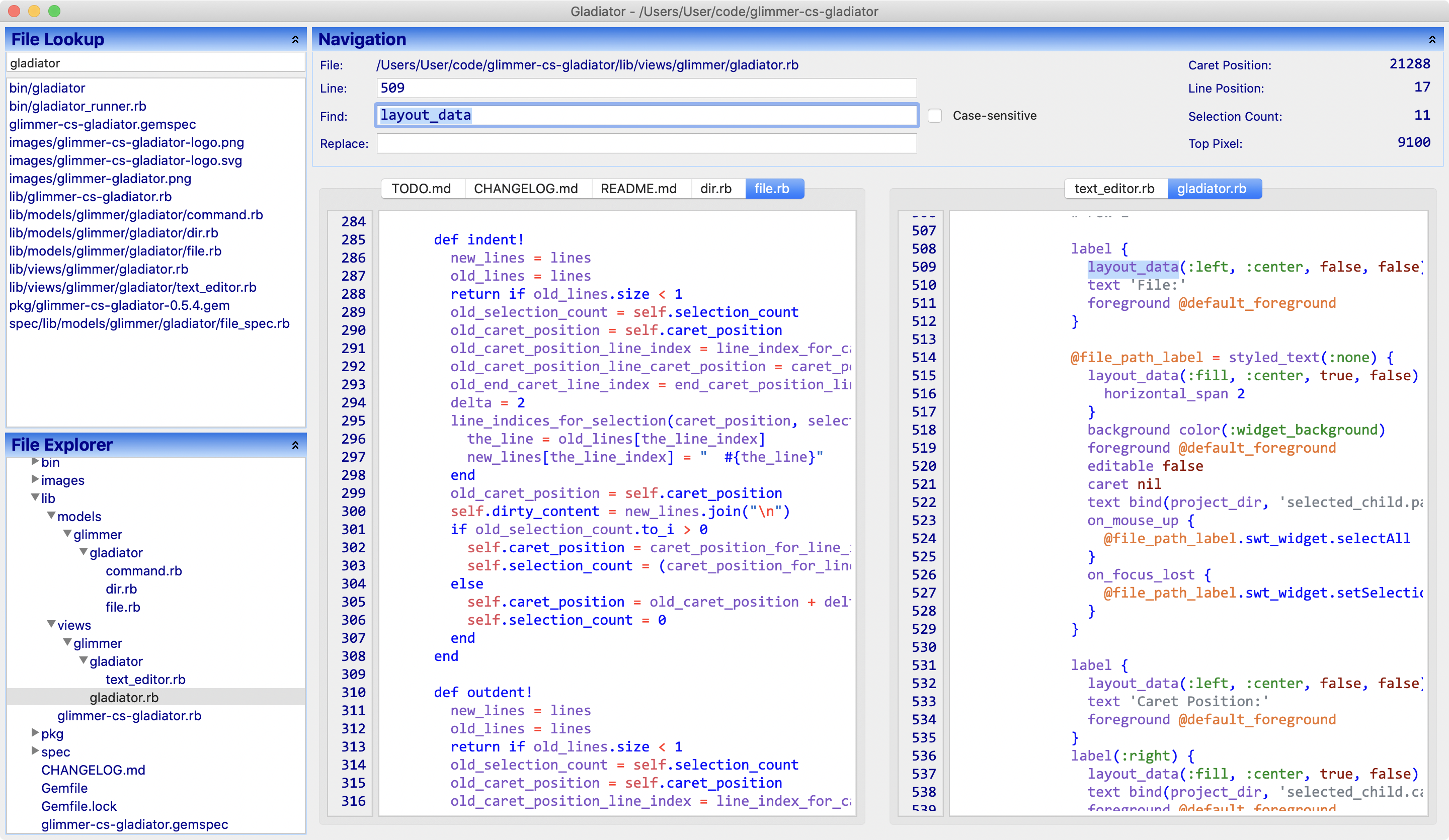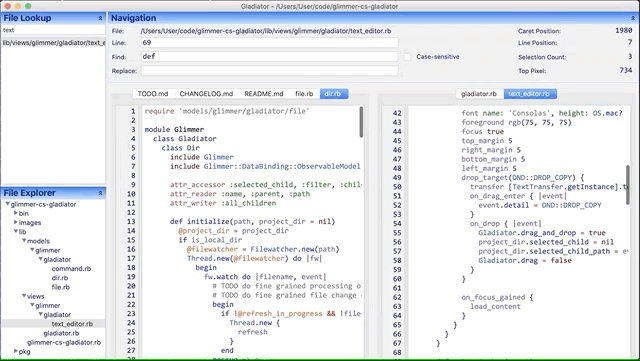Gladiator 0.9.3 - Ugliest Text Editor Ever!
Gladiator 0.9.3 - Ugliest Text Editor Ever!
Gladiator (short for Glimmer Editor) is a Glimmer DSL for SWT sample beta project under on-going development that demonstrates how to build a text editor in Ruby using Glimmer DSL for SWT (JRuby Desktop Development GUI Library). It is not intended to be a full-fledged editor by any means, yet mostly a fun educational exercise in using Glimmer. Gladiator is also a personal tool for shaping an editor exactly the way I like, with all the keyboard shortcuts I prefer. I leave building truly professional text editors to software tooling experts who would hopefully use Glimmer one day. Otherwise, I have been happily using Gladiator to develop all my projects since May of 2020.
You may now download a packaged version of Gladiator.
Gladiator currently supports the following text editing features (including keyboard shortcuts with Mac CMD=CTRL/CTRL=ALT on Windows/Linux)
- Text Editor with Colored Syntax Highlighting for Multiple Languages
- Show Line Numbers
- Multi-tab support (CMD+SHIFT+[ & CMD+SHIFT+] for tab navigation. CMD+1-9 to jump to a specific tab)
- Drag and drop split pane (drag a file from File Tree or File Lookup List, and it splits the pane)
- Duplicate Line(s)/selection (CMD+D)
- Kill Line(s)/selection (CMD+K)
- Move line/selection up (CMD+UP)
- Move line/selection down (CMD+DOWN)
- Comment/Uncomment line/selection (CMD+/)
- Indent/Unindent line/selection (CMD+] & CMD+[)
- Insert/Prefix New Line (CMD+ENTER & CMD+SHIFT+ENTER)
- Collapsable file explorer tree listing files and directories for open project
- Context menu to open file, rename, delete, add new file, add new directory, and refresh tree
- Jump to open file in tree (CMD+T)
- Collapsable file lookup list filter (CMD+R)
- Semi-fuzzy filtering by ignoring slashes, underscores, and dots to ease lookup
- Show current text editor file name 0- Show file navigation stats (Caret Position / Line Position / Selection Count / Top Pixel)
- Jump to Line (CMD+L)
- Find & Replace (CMD+F)
- File Menu:
- Open Scratchpad for running arbitrary Ruby/Glimmer code (saves a temporary file to
project_dir/.gladiator-scratchpad) (CMD+SHIFT+S) - Open Project (CMD+O)
- Quit Project (ALT+F4)
- Open Scratchpad for running arbitrary Ruby/Glimmer code (saves a temporary file to
- View Menu
- Split Pane
- Orientation change to Horizontal/Vertical (CMD+SHIFT+O)
- Maximize Pane: maximizes current pane in split pane to take entire area (CMD+SHIFT+M)
- Reset Panes: resets pane sizes if split width/height was adjusted (CMD+SHIFT+P)
- Unsplit: closes the second pane (CMD+SHIFT+U)
- Maximize Editor: maximizes editor area to hide file lookup list and file explorer tree (CMD+CTRL+M)
- Reset All: resizes sizes of all areas in the editor (CMD+CTRL+R)
- Split Pane
- Run Menu to run Ruby code (CMD+SHIFT+R)
- Watch open file for external changes to automatically refresh in editor
- Watch project subdirectories for changes to automatically refresh in file explorer/file lookup
- Autosave on focus out/quit/open new file
- Remember opened tabs, caret position, top pixel, window size, and window location
- Default "ignore paths" to avoid bogging down editor with irrelevant directory files
Here is an exhaustive list of the file formats supported by Gladiator:
- C (
'c', 'h') - C++ (
'cpp', 'cc', 'C', 'cxx', 'c++', 'hpp', 'hh', 'H', 'hxx', 'h++') - Crystal (
'cr') - CSS (
'css') - Conf (
'conf') - CoffeeScript (
'coffee') - ERB (
'erb') - Gherkin Feature (
'feature') - Gradle (
'gradle') - Haml (
'haml') - HTML (
'html') - INI (
'ini') - Java (
'java') - JavaScript (
'js', 'cjs', 'mjs', 'es6', 'es') - JSON (
'json') - JSP (
'jsp') - Kotlin (
'kt', 'ktm', 'kts') - Make (
'Makefile', 'makefile', 'GNUmakefile') - Markdown (
'md', 'markdown') - Diff Patch (
'patch') - Pearl (
'pl') - Plist (
'plist') - Puppet (
'pp') - Properties (
'properties') - PostScript (
'ps') - PowerShell (
'ps1') - Python (
'py') - Ruby (
'rb') - SASS (
'sass') - Scheme (
'scm', 'sps', 'sls', 'sld') - SCSS (
'scss') - Shell (
'sh') - SQL (
'sql') - Tcl (
'tcl') - Yaml (
'yaml', 'yml') - XML (
'xml')
- Mac: Gladiator works best on the Mac. This is the platform it is most used on and receives the most maintenance for.
- Windows: Gladiator works OK on Windows, but has a few annoying issues.
- Linux: Gladiator works with handicaps on Linux (performing some text editing operations causes scroll jitter). Contributers could help fix.
- JDK: Same version required by Glimmer
- JRuby: Same version required by Glimmer
- Glimmer DSL for SWT (JRuby Desktop Development GUI Framework) (dependency included in Ruby gem).
Download Gladiator 0.9.3 Mac DMG Installer (x64 Catalina & Older)
Download Gladiator 0.9.3 Windows MSI Installer (x64 Windows 10)
Download Gladiator 0.9.1 Mac DMG Installer (x64 Big Sur & Older)
The packaged version starts with a dialog asking you what project to open. Gladiator does not fully show up until you have selected a project directory.
Otherwise, if you prefer a command line version, then follow the Setup Instructions below.
Note: if you encounter any issues, check if they are documented in TODO.md, issues, or pull requests as they might be on my radar to fix. Otherwise, please report as an issue or better yet fix and submit a pull request. Also, try going back to a previous version of the gem until you find one that works. Keep in mind this is open-source software provided as is, so there are no guarantees of functionality. If you would like such guarantees, you are welcome to hire me full-time.
Install Gladiator gem by running (jgem, jruby -S gem, or gem directly if you have RVM):
jgem install glimmer-cs-gladiator -v0.9.3
Or add to a JRuby project Bundler Gemfile under the :developement group:
group :development do
gem 'glimmer-cs-gladiator', '> 0'
end
Run (jruby -S bundle or bundle directly if you have RVM):
jruby -S bundle
Afterwards, if you are using RVM and want to ensure system wide availablility of the gladiator command across Ruby versions, run this command in an environment that has JRuby (not needed without RVM):
gladiator-setup
source ~/.gladiator_source
You should be able to run gladiator from anywhere now.
You can pass a project path as a first argument to open a particular project.
Alternatively, open in app mode (gives you a dialog to open any project) by passing APP_MODE=true argument/env-var.
You may run the gladiator command to bring up the text editor in the project directory you would like to edit:
gladiator
On Linux, you may need to run with extra memory via this command instead:
gladiator -J-Xmx1200M
On Windows, you may need to run with extra memory via this command instead:
gladiator -J-Xmx3000M
If you are in a different directory from the project you would like to edit, then pass its path as an argument:
gladiator relative-or-absolute-path/to/project
Note: If you cloned this project and bundle installed, you may invoke via bin/gladiator instead.
To reuse Gladiator as a Glimmer Custom Shell inside another Glimmer application, add the
following to the application's Gemfile:
gem 'glimmer-cs-gladiator', '~> 0.9.2'
Run:
jruby -S bundle
And, then instantiate the Gladiator custom shell in your Glimmer DSL for SWT application via the gladiator keyword assuming you already have include Glimmer in your class, module, or main object.
Gladiator supports these environment variable options.
(String / default: '.')
Gladiator opens with the current directory as the root by default.
If you would like to open another directory, set LOCAL_DIR environment variable.
Example:
LOCAL_DIR="/Users/User/code" gladiator
Opens Gladiator with "/Users/User/code" as the root directory.
(true or false / default: false from terminal/command-line and true from packaged Gladiator)
Specifies whether to run in app mode, thus providing a dialog to open any project path instead of starting with a specific project from the get-go.
Example:
APP_MODE=true gladiator
Gladiator automatically saves configuration data in a .gladiator file at the directory it is run from. It may be edited to add extra ignore paths.
It currently remembers:
- Last opened files (in both split panes if split)
- Window size and position
- Ignore Paths under
Glimmer::Gladiator::Dir::IGNORE_PATHS(default:['.gladiator', '.git', 'coverage', 'packages', 'node_modules', 'tmp', 'vendor', 'pkg', 'dist'])
Gladiator repetitively displays a signaling error that is harmless in practice:
The signal HUP is in use by the JVM and will not work correctly on this platform
The signal INT is in use by the JVM and will not work correctly on this platform
The signal TERM is in use by the JVM and will not work correctly on this platform
If you run the gladiator command from the root directory or some parent directory to many projects, it assumes that is
the project directory and attempts to pre-load all files (just part of Gladiator's architectural design and assumptions for optimizing use per project), taking a very long time and not responding for quite a while.
To avoid this problem, always make sure you are running the gladiator command from a single project's directory.
Also, if you encounter this issue with projects that contain a lot of extra files that you do not need to edit, you
could later open the generated .gladiator file at the root of the project directory and add unnecessary subdirectories
to the ignore_paths array.
- Check out the latest master to make sure the feature hasn't been implemented or the bug hasn't been fixed yet.
- Check out the issue tracker to make sure someone already hasn't requested it and/or contributed it.
- Fork the project.
- Start a feature/bugfix branch.
- Commit and push until you are happy with your contribution.
- Make sure to add tests for it. This is important so I don't break it in a future version unintentionally.
- Please try not to mess with the Rakefile, version, or history. If you want to have your own version, or is otherwise necessary, that is fine, but please isolate to its own commit so I can cherry-pick around it.
- On windows, add this Git config:
git config core.autocrlf input(or globally if you're working on multiple Glimmer projects)
Copyright (c) 2020-2022 Andy Maleh. See LICENSE.txt for further details.
--
![]() Built with Glimmer DSL for SWT (JRuby Desktop Development GUI Framework)
Built with Glimmer DSL for SWT (JRuby Desktop Development GUI Framework)
Gladiator icon made by Freepik from www.flaticon.com