Venom modules version 2.5.0 for VCV Rack 2 are copyright 2023 Dave Benham and licensed under GNU General Public License version 3.
Color Coded Ports
Themes
Parameter Locks and Custom Defaults
Acknowledgments
| BERNOULLI SWITCH |
BERNOULLI SWITCH EXPANDER |
CLONE MERGE |
HARMONIC QUANTIZER |
LINEAR BEATS |
LINEAR BEATS EXPANDER |
MIX 4 | MIX 4 STEREO |
|---|---|---|---|---|---|---|---|
 |
 |
 |
 |
 |
 |
 |
| MIX EXPANDERS | NON-OCTAVE REPEATING SCALE INTERVALLIC QUANTIZER |
POLY CLONE |
POLY UNISON |
|---|---|---|---|
       |
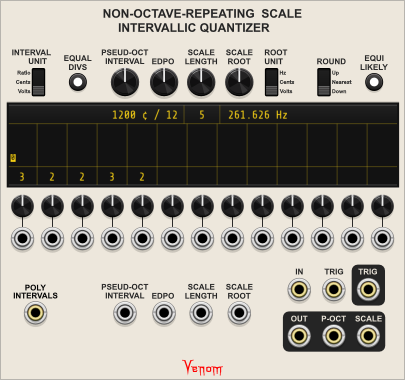 |
 |
| RECURSE | RECURSE STEREO |
REFORMATION | RHYTHM EXPLORER |
|---|---|---|---|
| SHAPED VCA |
VCA MIX 4 | VCA MIX 4 STEREO | VENOM BLANK |
WINCOMP |
|---|---|---|---|---|
 |
 |
 |
All polyphonic ports use brass cores, while monophonic ports use steel cores.
EDIT - the following Rhythm Explorer polyphonic ports are missing brass cores:
- RAND
- OR
- XOR ODD
- XOR 1
Input ports are on the base faceplate color with base labels. Output ports are on a contrasting color with inverted labels.
The context menu of every module includes options to set the default theme and default dark theme for the Venom plugin, as well as a theme override for each module instance.
There are 4 themes to choose from.
| Ivory | Coal | Earth | Danger |
|---|---|---|---|
 |
 |
 |
 |
If a module instance is set to use a specific theme, then that theme will be used regardless whether VCV Rack is set to use dark panels or not. If a module is set to use the default theme, then the VCV Rack "Use dark panels if available" setting controls which default is used. If not enabled, then the default theme is used. If enabled then the default dark theme is used.
If you want the default theme to disregard the VCV Rack dark panel setting, then simply set both defaults to the same theme.
The factory default theme is ivory, and the factory default dark theme is coal.
Nearly every parameter (module knob, switch, or button etc.) within the Venom plugin has its own parameter context menu options to lock the paramenter as well as set a custom default value. In addition, most modules have module context menu options to lock and unlock all parameters within that instance of the module.
Parameter lock and custom default settings are saved with the patch and with presets, and restored upon patch or preset load. Parameter lock and custom default settings are also preserved when duplicating a module.
The display name includes "(locked)" when hovering over a locked parameter.
The parameter value cannot be changed by any means while the parameter is locked. All of the normal means of changing a parameter value are blocked:
- The parameter cannot be dragged or pushed
- Context menu value keyins are ignored
- Double click and context menu initialization are ignored
- Randomization requests are ignored
A custom default value overrides the factory default whenever a parameter is initialized. An additional parameter menu option is added to restore the factory default whenever a custom default is in effect.
Special thanks to Andrew Hanson of PathSet modules for setting up my GitHub repository, providing advice and ideas for the Rhythm Explorer and plugins in general, and for writing the initial prototype code for the Rhythm Explorer.
Also a hearty thanks to Squinky Labs for their VCV Rack Demo project, which showed me how to implement oversampling, and also got my foot in the door to understanding how to use SIMD with plugin development.
Thanks to Jacky Ligon and Andreya Ek Frisk over on the Surge Discord server for advice on the NonOctave Repeating Scale Intervallic Quantizer, as well as help with compiling a representative set of scale presets.

The Bernoulli Switch randomly routes two inputs to two outputs.
Upon receiving a trigger or gate, a virtual coin toss determines if input A goes to output A and B to B (no-swap), or if A goes to B and B to A (swap). Each input can be attenuated and/or inverted by a bipolar SCALE knob ranging from -1 to 1, and offset by an OFFSET knob, ranging from -10 to 10. The A input is normalled to the TRIG input and the B input is normalled to 0V, so if both inputs are left unpatched, the Bernoulli Switch will function as a "traditional" Bernoulli Gate. A "latched" mode may be achieved by leaving the B input at 0V and setting the A input SCALE to 0 and the A OFFSET to 10V.
The PROB knob and PROB input determine the probability that a particular routing operation will occur. If there is no PROB input, then a fully counterclockwise PROB knob yields a 0% chance of the the routing operation, and fully clockwise is 100% chance. The range is linear, with 50% at noon. The probability can be modulated by bipolar PROB input, with each volt equating to 10% chance.
The actual routing operation is controlled by the unlabeled 3 position sliding switch, with the following possible values:
- TOGGLE: The probability is the chance that the routing will toggle from the current routing to the opposite. If currently swapped, then a positive result will switch to un-swapped. If currently unswapped, then a positive result will switch to swapped. A negative result yields no change.
- SWAP: The probabiliy is the chance that the routing will be set to swapped, regardless of the current routing. A positive result yields a swapped routing, a negative result yields a no-swap routing.
- GATE: The routing is always in a swap configuration whenever the TRIG input is low. Upon transition to high, a positive coin toss results in a no-swap routing throughout the TRIG high state. A negative result remains in a swap configuration.
The module generally responds to a leading edge transition from low to high of the TRIG input or the manual TRIG button. The TRIG button works by adding 10V to the TRIG input.
Bernoulli Switch uses Schmitt trigger logic to determine when a trigger starts and stops. The RISE knob sets the threshold for a trigger transition to high, and the FALL knob sets the threshold for a transition to low. By default the RISE is set to 1V, and the FALL to 0.1V. If currently low, then a TRIG input >= the RISE threshold transistions to HIGH. The input remains high until the input falls below the FALL threshold, upon which it returns to a low state.
If the RISE threshold is less than the FALL threshold, then the roles are reversed, and the Bernoulli Switch is triggered by a trailing transition from high to low. If using GATE mode, the routing will always have a swap configuration whenever the input is high, and the configuration may switch to no-swap upon transition to low.
The TRIG button is not guaranteed to always trigger a coin toss - it depends on how the RISE and FALL are configured, as well as the current TRIG input value.
The small color coded button next to the Trig input determines exactly what value is normalled to the A input.
- Raw trigger input - red (default): The trigger input is passed unmodified
- Schmitt trigger result - blue: The Schmitt trigger gate is sent instead of the raw input. A low state is always 0V. Normally a high state is 10V. But the "high" gate will be -10V if the rise threshold is below the fall threshold.
Bernoulli Switch is fully polyphonic. There are two modes available from the context menu that determine how many virtual coin tosses are performed based on the number of channels on each input:
-
TRIG and PROB only (default)
The number of coin flips is the maximum channel count found across the TRIG and PROB inputs. If one of the inputs is monophonic, and the other polyphonic, then the monophonic input is replicated to match the channel count of the polyphonic input. If a polyphonic input is missing channels, then the missing channels are treated as 0V.
If the coin flip count is 1 (both TRIG and PROB are mono), then polyphonic inputs to A and/or B are treated as a whole - all of the channels on the A input are directed to either the A or B output. The same for the B input. If either A or B input has fewer channels than the other, then the missing channels are made up with 0V so that A and B always send the same number of channels.
But if either of TRIG or PROB are poly, resulting in multiple coin flips, then each coin flip is applied to the appropriate channels in A and B inputs. This can result in A and B input channels being scrambled across the A and B outputs. Monophonic A and/or B inputs are replicated to match the coin flip channel count. Missing channels in polyphonic A and/or B are treated as 0V. Extra input channels in A or B are ignored.
-
All inputs
The number of coin flips is the maximum channel count found across all four inputs - TRIG, PROB, A, and B. Monophonic inputs are replicated to match the maximum channel count. Polyphonic channels with missing channels treat the missing channel as 0V.
Polphonic inputs in A and/or B can always be scrambled across A and B outputs.
A small LED between the INPUT ports glows yellow when polyphony detection is configured for "All inputs". The LED is off (black) when configured for "TRIG and PROB only".
A pair of yellow lights indicate the current routing configuration. A yellow light glowing to the left of the PROB knob indicates a no-swap configuration. A glowing yellow light to the right indicates a swap configuration.
The yellow lights only monitor a single channel - by default they monitor channel one. The context menu has a Monitor Channel option to switch to a different channel. If the monitored channel is Off, or greater than the number of coin flip channels, then the yellow lights will remain dark - no monitoring will be done.
By default Bernoulli Switch is configured for switching gates or CV signals, but it can also process audio signals. If you switch audio at slow rates you may get unwanted pops. If you switch audio at audio rates then you may get unwanted aliasing. The module context menu has Audio Process options to reduce or eliminate these artifacts: Antipop crossfade for slow switching, and various oversampling options for audio rate switching. A small LED between the OUTPUT ports glows red when Anti-Pop Switching is in effect, and blue when any of the oversampling options is enabled. The LED is off (black) when the Audio Process is set to Off (the default).
The following factory presets are available that emulate the four configurations available to the Mutable Instruments Branches module:
- Bernoulli Gate - Sends 10V Schmitt trigger gate to A or B
- Latched Bernoulli Gate - Sends constant 10V to either A or B
- Latched Toggled Bernoulli Gate - Toggles constant 10V between A and B
- Toggled Bernoulli Gate - Toggles 10V Schmitt trigger gate between A and B
Venom Themes and Parameter Locks and Custom Defaults are available via standard Venom context menus.
If Bernoulli Switch is bypassed then the A input is passed unchanged to the A output, and likewise the B input to the B output. The B input is still normalled to the A input while bypassed.

Adds CV inputs with attenuverters for all of the Bernoulli Switch parameters, all of which can be driven at audio rates.
The expander must be placed to the right of the Bernoulli Switch. The LED near the top glows yellow when a successful connection is made.
All the expander inputs are additive with their associated Bernoulli Switch parameters, with one exception. The mode input supersedes the mode parameter when patched.
- Toggle mode <= -1V
- Swap mode >-1V and <1V
- Gate mode >= 1V
An attenuator for the Bernoulli Switch Probability CV was added rather than an attenuator for the expander mode CV.
All expander CV inputs are monophonic, with the signal applied equally to any polyphony found at the Bernoulli Switch.
None of the expander inputs are oversampled, even if the Bernoulli Switch has oversampling enabled.
All expander inputs as well as the probability CV attenuator are ignored when the expander is bypassed.
Watch this video to see how the Bernoulli Switch coupled with the Bernoulli Switch Expander can transform a simple sine wave into a dynamic complex stereo sound.

Clone Merge clones up to 8 monophonic inputs and merges the resultant channels into a single polyphonic output. It is especially useful with the Recurse modules when using polyphonic inputs. Clone Merge provides a convenient way to replicate CV inputs to match the recursion count.
Selects the number of times to clone or replicate each input. Possible values range from 1 to 16.
The 8 monophonic inputs should be populated from top to bottom. Each input is replicated based on the Clone count as long as the total channel count across all replicated inputs does not exceed 16. Inputs that cannot be replicated the full amount are ignored.
An LED glows yellow for each input that is successfully replicated. The LED glows red if the input cannot be replicated. Unpatched inputs below the last patched input are ignored and the corresponding LED is off (black).
All of the replicated inputs are merged into the single polyphonic output. The poly output starts with all clones from input 1, followed by clones from input 2, etc.
Venom Themes and Parameter Locks and Custom Defaults are available via standard Venom context menus.
If Clone Merge is bypassed then the output is constant monophonic 0V.
Computes a selected harmonic or subharmonic partial relative to a fundamental root V/Oct, or quantizes an input V/Oct to the nearest partial relative to the root.
This module is fully polyphonic. The number of output channels is the maximum channel count found across all three inputs. Any monophonic input is replicated to match the output channel count. A polyphonic input with fewer channels uses 0V for any missing channels.
Displays the integral partial number that is currently being output for a single channel. A yellow value indicates a positive value, representing a true partial from the natural harmonic series. A red value indicates a negative value, representing a subharmonic.
By default the display monitors channel 1. A different channel may be selected via the module context menu. The display will be blank if the selected channel is Off, or greater than the number of output channels.
Selects one of three possible series
- A = All partials - (default)
- O = Odd partials
- E = Even partials (includes the fundamental partial, even though it is odd)
The output will be constrained to the selected series.
Selects a single integral partial number. By default the range is from 1 (fundamental) to 16 (4 octaves above the fundamental). The context menu allows selection of any one of the following ranges:
- 1 to 16 (default)
- 1 to 32
- 1 to 64
- 1 to 128
- -16 to 1
- -32 to 1
- -64 to 1
- -128 to 1
- -16 to 16
- -32 to 32
- -64 to 64
- -128 to 128
Negative values refer to subharmonics. There is no 0 partial, and both -1 and 1 refer to the same fundamental root. So both 0 and -1 are skipped within the sequence of allowable values.
The bipolar CV input modulates the selected partial, adding or subtracting 1 partial for every 0.1 volt. The CV input is attenuated and/or inverted by the CV knob. The resultant partial is clamped to within the currently active Partial range. Keep in mind that 0 and -1 are skipped when computing the end result, so a knob value of -2 + 0.1 volt modulation yields 1, not -1.
The Partial knob, CV knob, and CV input are all ignored if the IN input is patched (although the CV input can still modify the number of output channels).
Establishes the fundamental V/Oct value (1st partial)
If this port is patched, then the V/Oct input is quantized to the nearest harmonic or subharmonic partial relative to the ROOT input. The computation is clamped to within +/- 128 partials (+/- 7 octaves). The Partial knob, CV knob, and CV input are all ignored when quantizing IN input.
The final computed partial is converted into a delta V/Oct and added to the ROOT to establish the final output V/Oct value.
Venom Themes and Parameter Locks and Custom Defaults are available via standard Venom context menus.
The IN input is passed unchanged to the OUT output when the Harmonic Quantizer is bypassed.

Only allow one trigger/gate to strike at a time across multiple incoming trigger/gate channels, thus converting coincident drum triggers into a linear drumming pattern.
Lower lettered inputs (toward the top) take precedence over higher lettered inputs (toward the bottom). Linear Beats is polyphonic, and lower numbered polyphonic channels take precedence over higher numbered channels.
A gate/trigger appearing at the input may or may not be passed through to the output depending on the channel mode, and whether or not a higher precedence channel transitioned to high at the same time. A lower precedence channel in Linear mode may strike a new gate while higher precedence gates are high as long as none of those higher precedence gate transitions are coincident.
For example, in the image below the top oscilloscope shows gate patterns with coincident gates. The bottom oscilloscope shows the effect of Linear Beats - lower precedence gates with coincident transitions to high are removed. Note that Rhythm Explorer has linear beats capabilities built in that this example does not use. The Linear Beats module just brings that functionality to a stand-alone module.
Each channel has four possible modes controlled by a color coded button:
- Linear (green) - Any gate will not pass through if a higher precedence gate transitioned to high at the same time. Any gate that does pass through will block lower precedence gates.
- All (off, dark gray) - All gates will pass through, regardless whether higher precedence channels transitioned to high at the same time. All gates will block lower precedence gates.
- Non-blocking Linear (orange) - Any gate will not pass through if a higher precedence gate transitioned to high at the same time. Gates that do pass through will not block lower precedence gates.
- New All (white) - All higher precedence gates are forgotten and a new linear drumming group is started. All gates will pass through and also will block lower precedence gates.
There does not exist a Non-blocking All mode. If you want to allow gates through that do not block lower precedence channels, then simply put that channel toward the top and start a new linear drumming group with a New All mode below.
A channel mode applies identically to all polyphonic channels on a given lettered channel.
All inputs are Schmitt triggers that transition to high when the level rises to 1V or above, and transition to low when the level falls to 0.1V or lower. The outputs are 10V for high, and 0V for low.
If Linear Beats is not clocked, then it is dependent on all trigger/gate transitions being exactly in sync down to the sample level.
If the input gates are not guaranteed to be in sync, then you can add a clock input to effectively force all triggers/gates to be in sync with the timing "grid" of the clock. Inputs are only checked for transition to high or low whenever the clock transitions to high. The clock should be delayed at least as much as the most delayed input. If you want outgoing gates to be 50% duty cycle, then the clock should run at least twice as fast as your fastest incoming channel.
If Linear Beats is bypassed, then all inputs are passed through unchanged to the outputs.

Add bypass and input/output mutes to Linear Beats.
The Linear Beats expander can be placed to the left or right of a Linear Beats module. Left expanders apply mutes to the inputs, so that muted channels never block lower precedence channels. Right expanders apply mutes to the outputs so that muted channels can still block lower precedence channels.
If an expander is sandwiched between two Linear Beats, then it will preferentially connect to the right as an input mute.
A single Linear Beats can make use of both input and output mutes simultaneously.
Two small LEDs at the top of the expander indicate which direction, if any, the expander is connected. The LED glows yellow when connected.
A channel is muted whenever the mute button glows red. Pressing a mute button is guaranteed to toggle the mute state. Each mute can also be controlled via CV. An "Expander CV toggles button on/off" context menu option on the main Linear Beats module controls how the CV operates.
- If enabled, then the corresponding button toggles on or off whenever the CV input transitions to high.
- If disabled (default), then the corresponding button is turned on (muted) when the CV transitions to high, and turned off (unmuted) when the CV transitions to low.
In addition to mutes, the expander has a Disable button / CV input pair that turns off linear drumming, allowing all input triggers/gates to pass through, without syncing to any clock. The Disable CV operates the same as for the mutes. If a Linear Beats has both an input and output expander, then disabling either side will disable the linear drumming.
An expander is ignored if it is bypassed.

A compact polyphonic mixer, attenuator, inverter, amplifier, and/or offset suitable for both audio and CV.
There are four numbered inputs, each of which can be attenuated, inverted, and/or amplified by a level knob. The level knobs can be configured to different scales. The modulated inputs are then summed to create a mix that can also be attenuated, inverted, and/or amplified by a mix level knob. Finally there are options to hard or soft clip the mix and/or remove DC offset, before sending the final mix to the Mix output. Oversampling is available for soft clipping to control any aliasing that might otherwise be introduced.
These knobs control the attenuation, inversion, or amplification of the input channels. The exact behavior of the knobs depends on the setting of the Mode button.
The channel inputs that are modulated by the Level knob. Each input may be effectively normalled to a constant CV value, depending on the current Level Mode.
This knob controls the attenuation, inversion, or amplification of the final mix, consisting of the sum of the modulated channel inputs. The exact behavior of the Mix Level knob depends on the setting of the Level Mode button.
The final mix is output here. The final mix output may be clipped and/or have DC offset removed, depending on the settings of the Clip and DC buttons.
The number of output polyphonic channels for the final mix is normally the maximum channel count found across all four channel inputs. Monophonic inputs are replicated to match the output polyphony. But polyphonic inputs with fewer channels than in the output send 0V for any missing channels.
There is one major exception when the Level Mode is set to poly sum. In this mode, polyphonic input signals are summed to a monophonic signal before any modulation.
The color coded mode button determines how the 4 channel and the mix knobs behave. The mode button cycles through 5 possible modes. The button context menu allows direct selection of any mode. Each mode is labeled for audio or CV according to typical usage, but all modes can be applied to both audio and CV.
- Unipolar dB (audio x2) (pink - default): Each knob ranges from -inf dB (0V) to +6.0206 dB (x2 amplification), with the default of 0 dB (unity) at noon. Unpatched channel inputs are normalled to 0V.
- Unipolar poly sum dB (audio x2) (purple): Same as Unipolar audio dB, except polyphonic inputs are summed to a single monophonic signal before being attenuated or amplified by the input level knob. Unpatched channel inputs are normalled to 0V.
- Bipolar % (CV) (green): Each input level knob ranges from -100% (inversion) to 100% (unity) if the channel input is patched, or -10V to 10V constant CV when unpatched. Effectively this means unpatched channel inputs are normalled to 10V. Each input level knob defaults to 0% (or 0V) at noon. The Mix knob always ranges from -100% to 100%, with a default of 100%.
- Bipolar x2 (CV) (light blue): Each input level knob ranges from -2x to 2x if the channel input is patched, or -10V to 10V constant CV when unpatched. Effectively this means unpatched channel inputs are normalled to 5V. Each input level knob defaults to 0x (or 0V) at noon. The Mix knob always ranges from -2x to 2x, with a default of 1x (unity).
- Bipolar x10 (CV) (dark blue): Each input level knob ranges from -10x to 10x if the channel input is patched, or -10V to 10V constant CV when unpatched. Effectively this means unpateched channel inputs are normalled to 1V. Each input level knob defaults to 0% (or 0V) at noon. The Mix knob always ranges from -10x to 10x, with a default of 1x (unity).
The color coded DC block button determines when (or if) a high pass filter with 10Hz cutoff is applied to the final mix to remove any DC offset. DC offset removal always occurs after the final mix is attenuated (or amplified) by the Mix level knob.
- Off (dark gray - default): DC offset is not removed.
- Before clipping (yellow): DC offset is removed prior to any clipping. Note that subsequent clipping may re-introduce some DC offset.
- Before and after clipping (green): DC offset is removed both before and after any clipping. Note that only one DC offset removal is performed if clipping is not applied.
- After clipping (light blue): DC offset is removed after any clipping.
The last three DC offset options give identical results when no clipping is applied.
The color coded clip button determines how (or if) the final output is clipped. Clipping occurs after the final mix is attenuated (or amplified) by the Mix level knob. The clipping options are labeled for CV or audio according to typical usage, but each option can be used for both audio and CV.
- Off (dark gray - default): The final mix is left untouched, with no limit to the output voltage.
- Hard CV clipping (white): The final mix is hard clipped at +/-10V. This can produce significant aliasing if applied to audio signals.
- Soft audio clipping (yellow): The final mix is soft clipped at +/-10V, with saturation, using an approximated tanh function. At moderate saturation levels there is little to no audible aliasing. But very hot signals can still lead to significant aliasing.
- Soft oversampled CV audio clipping (orange): The final mix is soft clipped at +/-10V, with saturation, using an oversampled approximated tanh function. This uses significantly more CPU, but also greatly reduces any audible aliasing that would otherwise occur.
Venom Themes and Parameter Locks and Custom Defaults are available via standard Venom context menus.
The MIX output is monophonic 0V if MIX 4 is bypassed.

A stereo compact polyphonic mixer, attenuator, inverter, amplifier, and/or offset suitable for both audio and CV.
Mix 4 Stereo is identical to Mix 4 except each of the inputs and outputs is doubled to support left and right channels so as to support stereo signals. A single input level knob controls each stereo input pair, and a single Mix level knob controls the stereo output pair.
Each right input is normaled to the corresponding left input. When in CV mode, each input level knob produces constant CV only if both the left and right input are unpatched.
The number of polyphonic output channels is determined by the maximum polyphonic channel count found across all inputs. The output channel count always matches for the left and right Mix outputs.
When Mix 4 Stereo is bypassed, both the left and right Mix outputs are monophonic constant CV.
All other behaviors are the same as for Mix 4.







A collection of expander modules that extend the functionality of the four Mix modules: Mix 4, Mix 4 Stereo, VCA Mix 4, and VCA Mix 4 Stereo
Mix expanders must be placed to the right of the main mix module. Multiple expanders can be used for one mix module as long as they form a contiguous chain to the right. Each expander has an LED in the upper left that glows yellow if successfully connected to a mix module.
Bypassing an expander disables that expander without disrupting expanders to the right.
All expanders except Offset are processed after the main Mix input channel Levels are applied, and before the main final Mix level is applied. When used with VCA Mix 4 or VCA Mix 4 Stereo, the expanders are processed after each channel has already been sent to the VCA channel output. Again, the Offset expander is an exception.
The order of operations generally proceeds from left to right. The order typically does not affect the end result unless Aux Send modules are used. However, some expanders have restrictions on where they are placed, and/or how many can be used for a single mix module. Refer to each expander for details.
CV inputs and outputs are generally all monophonic, with the effect applied equally to all polyphonic channels in the main mix module. The one exception is the Aux Send module, which fully supports polyphonic cables.
Venom expanders are written so that communication between the parent module and the expander does not add any sample delays.
Some of the expanders have hidden options that are only available in the main mix module context menu. These expander related menu options only appear when the relevant expander is connected to the mix module.
- If enabled (default), then mute/solo transitions are slewed to take 25 msec (or more if fades are applied).
- If disabled, then mute/solo transitions are immediate (unless fades are applied)
- If disabled (default), then Mute CV and Solo CV function as a gate
- If enabled, then Mute CV and Solo CV function as a toggle
Controls how left and right channels are attenuated/amplified as a mono input is panned. This affects the perceived loudness as a signal is panned left and right versus center.
- 0 dB (linear: center overpowered)
While panning left, the left gain is held constant while the right is attenuated. While panning right, the right gain is held constant while the left is attenuated. Mono signals sound softer when panned left or right compared to when panned center. - +1.5 dB side (compromise: center overpowered)
When panning left, the left channel is amplified slightly to +1.5 dB when panned full left. Likewise when panning right the right channel is amplified slightly. Mono signals still sound softer when panned left or right, but to a lesser degree. - +3 dB side (default - equal power)
While panning left, the left channel is amplified until it reaches +3 dB when panned full left. The right channel is similarly amplified when panning right. Mono signal loudness is perceived to be constant regardless whether panned left, center, or right. - +4.5 dB side (compromise: side overpowered)
When panning left, the left channel is amplified until it reaches +4.5 dB when panned hard left. The right channel is similarly amplified when panning right. Mono signals sound slightly louder when panned left or right compared to center. - +6 dB side (linear: side overpowered)
When panning left or right, one side is amplifed and the other attenuated in equal amounts, such that the net gain is always 1. Mono signals sound louder when panned left or right compared to center. - -1.5 dB center (compromise: center overpowered)
Same as +1.5 dB side except the center is attenuated rather than amplify the side. - -3 dB center (equeal power)
Same as +3 dB side except the center is attenuated rather than amplify the side. - -4.5 dB center (compromise: side overpowered)
Same as +4.5 dB side except the center is attenuated rather than amplify the side. - -6 dB center (linear: side overpowered)
Same as +6 dB side except the center is attenuated rather than ammplify the side.
Controls how left and right channels are attenuated/amplified as a stereo input is panned. All of the mono options are available, plus the following
- True panning (transfer content)
Right channel input is mixed in with the left channel while panning left, and vice versa while panning right. - Follow mono law (default)
The mono pan law setting is used for stereo inputs as well
Gives the ability to add constant offset voltages immediately before and/or after a level gain is applied on the main mixer. Offsets are always the first expander to be applied, and so the Offset expander must be adjacent to the main mix module.
Offsets are available for the individual numbered input channels, as well as the final mix output.
The Pre offsets are applied immediately before each level gain.
The Post offsets are applied immediately after each level gain.
Unlike other expanders, offsets are included in VCA channel outputs when used with VCA Mix or VCA Mix Stereo.
Offsets are often used for converting unipolar signals to bipolar, or vice-versa.
Only one Offset expander can be used per mix module.
Provides buttons and CV inputs to mute any of the four numbered channels, as well as the final mix. The channel is muted whenever the button is glowing bright red.
The CV inputs function as Schmitt triggers, switching to high when the voltage rises to 1 volt or more, and switching to low when dropping to 0.1 volt or less.
A context menu on the main Mix module determines whether the CV inputs function as gates or triggers. By default the CV functions as a gate, meaning the mute is turned on when the CV goes high, and turns off when the CV goes low. If configured as a trigger, then the mute state toggles on or off each time the CV transitions to high.
Manual button presses can override the CV inputs - every button press is guaranteed to toggle the mute state.
Mute states can be overriden by Solo expander buttons.
Since Solo and Mute are applied at the same time, they must be adjacent if both expanders are used. It does not matter which appears first.
Only one Mute expander can be used per mix module.
Provides buttons and CV inputs to solo one or more of the numbered mix channels. If none of the solo buttons are lit, then the expander has no effect. If at least one solo button is lit (bright green), then all channels that are not lit are muted. Numbered channels on a Mute expander are ignored if at least one solo button is lit.
The CV inputs function as Schmitt triggers, switching to high when the voltage rises to 1 volt or more, and switching to low when dropping to 0.1 volt or less.
A context menu on the main Mix module determines whether the CV inputs function as gates or triggers. By default the CV functions as a gate, meaning the solo is turned on when the CV goes high, and turns off when the CV goes low. If configured as a trigger, then the solo state toggles on or off each time the CV transitions to high.
Manual button presses can override the CV inputs - every button press is guaranteed to toggle the solo state.
Since Solo and Mute are applied at the same time, they must be adjacent if both expanders are used. It does not matter which appears first.
Only one Solo expander can be used per mix module.
Converts mute/unmute transitions from Mute and Solo expanders to timed fade transitions.
A single Time control for each numbered Mix channel controls the fade in (rise) time and the fade out (fall) time. The fade time ranges from 0 to 30 seconds.
Each channel also has a Shape control, with full counterclockwise (-100%) representing exponential, center (0) representing linear, and full clockwise (100%) representing logarithmic. Points in between are a proportional blend of linear and logorithmic/exponential.
The fade level outputs provide CV representing the current fade level of each channel. The output is 0 V when fully muted, and 10 V when fully unmuted.
Fade is actually an expander for the Mute and Solo expanders, and thus must appear adjacent and to the right of either a Mute or Solo expander.
Only one Fade expander can be used per mix module. Fade and Fade 2 are mutually exclusive. Using Fade precludes the use of Fade 2.
Fade 2 is identical to Fade except it gives independent control over the fade rise and fall times.
Each Time control from Fade is replaced by a pair of Rise and Fall controls on Fade 2.
Only one Fade 2 expander can be used per mix module. Fade 2 and Fade are mutually exclusive. Using Fade 2 precludes the use of Fade.
Allows panning of Mix input channels left and right via numbered knobs and inputs.
Each knob ranges from -1 (full counterclockwise) for hard left, to 0 (noon) for center, to +1 (full clockwise) for hard right.
Each CV input has an associated CV attenuverter. The CV is added to the knob value to determine the final pan level. Bipolar CV is expected, with -5V representing hard left and +5V representing hard right (assuming the knob is center panned). So -10V is guaranteed to result in pan hard left even if the knob is panned hard right. Similarly, +10V guarantees pan hard right even if the knob is panned hard left.
Pan is only available to stereo mix modules Mix 4 Stereo and VCA Mix 4 Stereo. Only one Pan module can be used per mix module.
Provides an auxilliary mix of the four mix inputs that can be sent to the Send output(s), and optionally returned to the Return input(s)
Each numbered knob can attenuate the channel to between 0% and 100%, before the channels are mixed and send to the Send output(s).
The Return input(s) are attenuated by the Return knob before being mixed in with the final Mix module mix. The return is mixed in prior to applying the final Level gain at the main Mix module.
Both Send oututs and Return inputs support polyphonic cables.
The Mute button sets the Send output(s) to constant 0V when lit.
Both Left and Right Send and Return inputs and outputs are used when the main Mix module is stereo (Mix 4 Stereo, or VCA Mix 4 Stereo).
If the main Mix module is not stereo (Mix 4, or VCA Mix 4), then the Right Send output is constant monophonic 0V, and any right Return is ignored.
The position of the Send module in a chain of Mix expanders is important. Expanders to the left of the Send expander affect the Send output. Expanders to the right of the Send expander do not affect the Send output.
Any number of Send modules can be used with a single mix module.
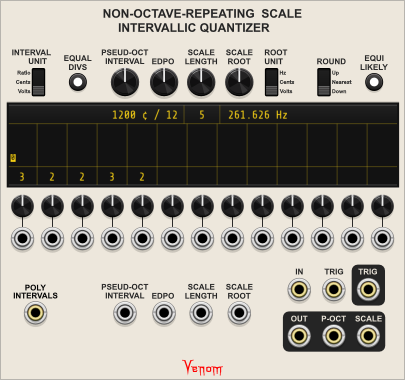
Quantizer for any scale with up to 13 intervals between notes. The scale is defined by a root note for the scale, followed by a series of intervals. The first interval is added to the root to get the 2nd note in the scale. The second interval is added to the 2nd note to define the 3rd note, etc. The final interval defines the step from the Nth note of the scale to the root of the next pseudo-octave in the series. The total interval from one root to the next need not be an octave.
The module is also convenient for defining extended chords based on intervals.
This switch controls what unit is used to display and or manually enter intervals.
- V/Oct: 1 V = 1 octave.
- Cents (default): 100 cents = one 12 Equal Tempered half step, and 1200 cents = one octave. The scale and/or interval need not have any relationship to 12 ET - the cents unit is just a convenient way to measure an interval.
- Ratio: Interval frequency ratios are unitless, and are defined as the frequency of the high note / frequency of the low note. For example, a perfect fifth may be entered as 3/2, but the ratio will always be displayed relative to 1. So a perfect fifth would be displayed as 1.5:1
Controls how intra-note intervals are defined.
If On (default), then intra-note intervals are specified as an integral number of chromatic steps that are defined by an equal division (EDPO) of some larger interval (Pseud-Oct Interval).
If the Equal Divs button is off, then the Pseud-Oct Interval and EDPO values are ignored, and intra-note intervals are specified directly as an interval.
Defines the pseudo-octave interval that will be divided into equal divisions to define the chromatic interval for the scale. The default knob value is one octave. The interval unit is specified by the Interval Unit switch.
The monophonic input always uses the V/Oct standard, regardless how the Interval Unit switch is configured.
The effective pseudo-octave interval is the sum of the knob and input values, clamped to a value between 0 and 4 octaves. The effective value is displayed below the knob, using the units defined by the switch.
The PseudoOctave Interval is ignored and nothing is displayed if the Equal Divs button is off.
Defines the number of equal divisions of the pseudo-octave interval, which in turn defines the scale's chromatic step interval. The default value is 12.
The monophonic input is scaled at 10 divisions per volt.
The effective number of divisions is the sum of the knob and input values, rounded and clamped to an integral value between 1 and 100. The effective value is displayed below the knob.
The EDPO is ignored if the Equal Divs button is off.
Defines the number of intervals or steps in the repeating scale (notes - 1). The final interval defines the jump from the Nth note in the scale to the root of the next pseudo-octave. The default value is 12.
The monophonic input is scaled at 0.5 Volt per step.
The effective scale length is the sum of the knob and input values, rounded and clamped to an integral value between 1 and 13. The effective value is displayed below the knob.
Defines the root note of the repeating scale.
The switch beside the knob defines what unit is used for display and manual entry.
- V/Oct: 1 V = 1 octave, where 0 V represents the note C4
- Cents: 100 cents = one 12 ET half step, where 0 cents represents the note C4
- Freq (default): Measures the root note frequency in Hz.
The knob default is always C4, regardless which unit is used.
The monophonic input always uses the V/Oct standard.
The effective Scale Root is the sum of the knob and input values, clamped to a value between -4V (C0) and 4V (C8). The effective value is displayed below the knob, using the units defined by the switch.
Determines how input voltages are quantized
- Up: Input values between two notes are always rounded up to the higher note
- Nearest (default): Input values between two notes are always rounded to the closest note, with values at the halfway point rounded up
- Down: Input values between two notes are always rounded down to the lower note
If enabled, then the notes of the scale are mapped to even divisions of the total scale interval, such that each note of the scale has equal probability when the input is fed random values.
By default this mode is off.
The 13 small knobs and monophonic inputs below the display area define the intervals used in the scale. Up to 13 channels in the Poly Interval input can also be used to modulate the 13 intervals.
The method used to define the interval depends on the Equal Divs button.
Each interval is defined as an integral number of chromatic steps as defined by the Pseudo-Octave Interval and the EDPO. The left most knob defines the interval between the root note and the 2nd note of the scale. The right-most active knob defines the interval between the Nth note of the scale and the root of the next pseudo-octave.
Each knob defaults to 1, with a range of 1 to 100.
The monophonic inputs are scaled at 10 chromatic steps per volt.
The effective count is the sum of the knob and input values, rounded and clamped to an integral value between 1 and 100. The effective count is displayed above the respective knob. Inactive interval knobs, as defined by the Scale Length, do not have any value displayed above them.
Each interval is specified directly.
The knob value defaults to 0 (no change in pitch), with a range from 0 to 2 octaves. The unit used for manual entry and display is controled by the Interval Unit switch.
The monophonic input is scaled at 1 volt per octave.
The effective interval is the sum of the knob and the input values, clamped to a value between 0 and 2 octaves. The effective interval value is displayed above each respective knob. Inactive interval knobs, as defined by the Scale Length, do not have any value displayed above them.
The display panel is divided into 3 sections. As already described above, the top section displays the effective values for the upper controls, and the bottom section displays the effective values for the 13 interval controls.
The middle section indicates which note within the scale is selected. Each polyphonic channel has its own position within a 4 x 4 grid above each interval.
The left most grid above the left most interval knob represents the root of the scale. The next grid represents the 2nd note, etc.
The indicator is yellow when the selected note is >= the effective Scale Root, and red if < the Scale Root. The character within each indicator represents the distance away from the root (pseudo)octave. A value of 0 represents the scale containing the Scale Root. The (pseudo)octave indicators are coded as follows:
- 0-9 = 0-9
- A-Z = 10 - 35
- a-z = 36 - 61
- <space> = 62 or higher
The polyphonic IN input provides the V/Oct frequency control voltage to be quantized.
If the polyphonic Trig input is patched, then input values are only quantized when a trigger is received. Each quantized value is held until the next trigger is received.
If the Trig input is not patched, then input V/Oct values are continuously quantized.
Equal Division Chromatic scales with more than 13 intervals may be accomplished by setting the Scale Length to 1 and the first (and only) interval to 1.
The polyphonic OUT output produces the quantized V/Oct values.
This polyphonic output produces integral voltages that represent the pseudo-octave of each quantized note. A value of 0 represents the scale pseudo-octave containing the effective Scale Root. A value of 1 represents the next scale pseudo-octave up. A value of -1 represents the first pseudo-octave below the effective Scale Root. And so on...
This value will not have much meaning if using a chromatic scale with Scale Length = 1.
If the Trig input is not patched, then a 1ms 10V trigger is issued every time a new note is quantized.
If the Trig input is patched, then the Trig input is passed through directly to the Trig output.
The polyphony channel count for the three outputs above are computed as the maximum number of channels found between the IN and Trig inputs.
If one input is monophonic, and the other polyphonic, then the monophonic values are replicated to match the channel count of the polyphonic input.
If both inputs are polyphonic, but one input has fewer channels than the other, then missing channels are treated as constant 0V.
This polyphonic output produces all the V/Oct values for the scale starting at the Scale Root, through the first note of the next scale one scale pseudo-octave up. The number of channels will be the Scale Length + 1.
This output can also be used as an extended chord rooted at the Scale Root. Simply define the intervals between the notes in your chord, patch the root of the chord to the Scale Root input, and leave the IN input unpatched.
Venom Themes and Parameter Locks and Custom Defaults are available via standard Venom context menus.
If the module is bypassed then the Trig input is passed unchanged to the Trig output. All other bypassed outputs are monophonic constant 0 volts.

Poly Clone replicates each channel from a polyphonic input and merges the result into a single polyphonic output. It is especially useful with the Recurse modules when using polyphonic inputs. Poly Clone provides a convenient way to replicate channels in polyphonnic CV inputs to match the recursion count.
Selects the number of times to clone or replicate each input channel. Possible values range from 1 to 16.
Each channel from the polyphonic input is replicated based on the Clone count as long as the total replicated channel count does not exceed 16. Channels that cannot be replicated the full amount are ignored.
No input is treated as monophonic constant 0V.
For each channel appearing at the input, the corresponding LED above glows yellow if the channel could be successfully replicated, and red if it could not be replicated. LEDs beyond the input channel count remain off (black).
All of the replicated channels are merged into the single polyphonic output. The poly output starts with all clones from input channel 1, followed by clones from input channel 2, etc.
Venom Themes and Parameter Locks and Custom Defaults are available via standard Venom context menus.
If Clone Merge is bypassed then the input is passed unchanged to the output.
Replicate each channel of a polyphonic input with a variable detune spread, and merge the results into a single polyphonic output.
Sets the number of unison channels for each input channel, from 1 to 16.
Monophonic bipolar CV modulates the unison count, with each 1/3 volt representing 1 unison voice. The CV is summed with the Count knob value, and the result clamped to the range 1 to 16.
Sets the detune spread for each source channel, measured in semitones. This parameter has no effect if the unison count is 1. The unison voices will be distributed evenly across the spread. The increment between voices = Spread / (Count - 1).
Monophonic V/Oct bipolar input modulates the detune spread. The CV input is summed with the detune knob value to determine the effective detune spread. The effective spread is not constrained by the knob range.
This color coded button specifies how the detune spread is applied to each replication set.
- Off (gray) = Center - The unison voices are divided evenly above and below the input V/oct. The range is (Input - Spread/2) to (Input + Spread/2).
- Green = Up - The unison voices start at the input V/oct and move up. The range is (Input) to (Input + Spread).
- Red = Down - The unison voices start below the input and end at the input V/oct. The range is (Input - Spread) to (Input).
This color coded button specifies the range of the detune knob:
- Off (gray) = 1 semitone = 1/12 Volt
- Blue = 1 octave = 12 semitones = 1 Volt
- Green = 5 octaves = 60 semitones = 5 Volts
Each channel from the polyphonic input is replicated based on the unison count as long as the total replicated channel count does not exceed 16. Input channels that cannot be replicated the full amount are ignored.
The absense of input is treated as monophonic constant 0V.
For each channel appearing at the input, the corresponding LED above glows yellow if the channel could be successfully replicated, and red if it could not be replicated. LEDs beyond the input channel count remain off (black).
All of the replicated channels are merged into the single polyphonic output. The poly output starts with all replications from input channel 1, followed by replications from input channel 2, etc. Detune spread for each input channel goes from low to high (unless the detune CV creates a negative spread)
Venom Themes and Parameter Locks and Custom Defaults are available via standard Venom context menus.
If Poly Unison is bypassed then the input is passed unchanged to the output.
Uses polyphony to recursively process an input via SEND and RETURN up to 16 times. Polyphonic inputs may be used, which will limit the number of recursion passes to less than 16 for each input channel. There are no limits placed on any of the input or output voltages.
Specifies how many recursion passes should be applied to each input channel. The input channel count mulitiplied by the recursion count must be less than or equal to 16, else some input channels will be dropped.
The display is yellow if all input channels can recurse the requested number of times. The display is red if one or more input channels is dropped.
The Input is the signal to be recursively processed, and the result is sent to the Output. The number of output channels will match the input unless channels had to be dropped due to channel count limitations during send and return.
The Send output and Return input channel count can be computed as input channels multiplied by recursion count. The maximum number of input channels is the integral division of 16 divided by recursion count. Input channels that exceed the computed maximum are dropped.
If there are 3 input channels and a recursion count of 5, then Send/Return channels 1-5 will be for input channel 1, 6-10 for input channel 2, and 11-15 for input channel 3. If the recursion count is bumped up to 6 while the input channel count remains 3, then Send/Return channels 1-6 are assigned to channel 1, 7-12 channel 2, and channel 3 is dropped because there are not enough channels remaining to complete 6 recursive passes.
The Return input is normalled to the Send output.
Inputs can be recursively scaled and offset within the RECURSE module itself.
The SCALE input and knob value are multiplied to establish the scale factor. The scale factor is then multiplied by the input value, so RECURSE can perform ring modulation.
The OFFSET input and knob value are added to establish the offset that is added to the input.
By default, the SCALE operation occurs before the OFFSET operation. A context menu option lets you choose to peform the OFFSET before SCALE. A small light glows yellow next to the operation that is performed first.
The SCALE and OFFSET inputs support polyphony. However, only channels that correspond to what appears on the IN input will be used, extra channels will be ignored. Each SCALE or OFFSET channel will be applied to all relevant recursive steps for the corresponding IN input.
The unlabeled Modulation Mode knob determines when the SCALE and OFFSET operations take place. There are 4 values:
- 1Pre = Once before the first Send only
- nPre = Before every recursive Send
- nPost = After every recursive Return
- 1Post = Once after the final Return
Since the Return is normalled to the Send, it is possible to generate a polyphonic series of constant voltages using only the RECURSE module. For example, leave all inputs and the Return unpatched, set the Recursion Count to 16, the Scale to 1, the Offset to 1V, and the Mode to nPre. The SEND output will have 16 channels of integral values from 1 to 16. Change the Mode to nPost and the values will range from 0 to 15.
Venom Themes and Parameter Locks and Custom Defaults are available via standard Venom context menus.
The Input is passed unchanged to the Output when RECURSE is bypassed. The SEND will be monophonic 0V.
Recurse Stereo is identical to Recurse except the Input/Return inputs and Output/Send outputs are doubled to support left and right channels of a stereo pair.
The number of input polyphonic channels is strictly controlled by the Left Input. Any extra channels in the Right Input are ignored.
The Right Input is normalled to the Left Input.
In addition, The Left Return is normalled to the Left Send, and the Right Return is normalled to the Right Send.
The Recursion Count, Scale, Offset, and Modulation Timing settings are applied to both Left and Right identically.
Both left and right inputs are passed unchanged to the outputs when RECURSE STEREO is bypassed. The right input remains normalled to the left input while bypassed. Bypassed left and right send are monophonic 0V.
Transform CV or audio by mapping way point voltages to new values.
Reformation transforms incoming CV or audio by remapping 5 voltage way points (min, 1/4, 1/2, 3/4, max) to new values, and performing linear interpolation of intermediate values. The input may be configured to handle unipolar or bipolar signals, and the output can be independently offset to unipolar or bipolar. Each way point mapping is controlled by a combination of a slider and two attenuverted CV inputs. The resultant signal can be overdriven with hard or soft clipping at 20V peak to peak, and then attenuated back down to the desired level. CV inputs are available for both the drive and final level. Oversampling is available to control aliasing that would otherwise be introduced by the transformation and/or clipping.
Reformation is fully polyphonic, and all modulation can be driven at audio rates.
Reformation can be be used as a waveshaper and/or VCA and/or distortion effect (hard clipper or saturating limiter). CV control of each way point provides for amplitude modulation of specific regions of a wave form.
Each slider is assigned an input voltage according to its label above, and the slider value determines the re-mapped voltage for the given way point. The sliders are labeled in a relative way. The exact values depend on the chosen input polarity.
| Polarity | MIN | 1/4 | 1/2 | 3/4 | MAX |
|---|---|---|---|---|---|
| Unipolar (0V - 10V) | 0V | 2.5V | 5V | 7.5V | 10V |
| Bipolar (-5V - 5V) | -5V | -2.5V | 0V | 2.5V | 5V |
Each slider defaults to the way point input voltage (no change), which is marked by a bold line on the scale.
Below each slider is a pair of bipolar CV inputs, each with its own attenuverter. The attenuverted CV inputs are summed with the slider values to establish the effective mapping for each way point. The summed value is not constrained, so it is possible to modulate a signal outside the standard unipolar or bipolar voltage ranges.
The color coded IN button establishes the expected polarity of the input:
- Green (default) = Unipolar
- Red = Bipolar
The color coded OUT button establishes the polarity of the final output. The transformed signal is offset as needed to achieve the correct output polarity.
- Green (default) = Unipolar
- Red = Bipolar
Note that unipolar output is not guaranteed to be >= 0V unless one of the clipping options is enabled.
The drive amplifies the resultant signal prior to any clipping. The drive range is from 1 (no amplification) to 10 (multiply by 10), with the default at 2. The drive value is the sum of the knob value and the Drive input, clamped to a range from 1 to 10.
Note that unipolar inputs are offset -5V to become bipolar, prior to applying the drive.
The color coded CLIP button specifies the type of clipping that is applied.
- Gray = Off (no clipping)
- Yellow (default) = hard clipping at +/- 10V
- Orange = soft tanh clipping at +/- 10V
The level knob and level CV input function as a typical voltage controlled attenuator that is applied after the drive and clipping. The effective attenuation is the product of the Level knob (ranging from 0 to 1) and the Level input divided by 10V. The attenuation is then clamped to a value between 0 and 1. The default level is 0.5. So in the absence of any clipping, the default drive of 2 coupled with the default level of 0.5 results in no change.
The final output is offset by +5V if the output is configured to be unipolar. It is possible for unipolar output to have negative values if clipping has not been applied.
The color coded OVER button specifies the amount of oversampling that is done to mitigate aliasing that can be introduced by the mapping transformation and clipping.
- Gray (default) = No oversampling
- Light Blue = x4
- Dark Blue = x8
Oversampling is relatively CPU intensive, and should only be applied when needed. Control voltage and low to medium frequency audio typically do not need oversampling. But the quality of moderately high frequency output can be improved by oversampling.
Note that oversampling cannot remove aliasing that may be present in inputs driven at audio rates. To get the best possible results, make sure that all audio signals at the IN, CV, DRIVE, or LEVEL inputs is clean.
The number of output polyphonic channels is set by the maximum number of channels found across all inputs. Monophonic inputs are replicated to match the output polyphony count. Polyphonic inputs with fewer channels are assigned constant 0V for the missing channels.
Venom Themes and Parameter Locks and Custom Defaults are available via standard Venom context menus.
The Input is passed unchanged to the Output when REFORMATION is bypassed.
Rhythm Explorer is a trigger sequencer that randomly generates repeating patterns on demand. It is heavily inspired by the Vermona randomRHYTHM Eurorack module, though no attempt was made to exactly replicate that module's features.
NOTE - the following polyphonic ports are missing their brass core:
- RAND
- OR (potentially polyphonic)
- XOR ODD (potentially polyphonic)
- XOR 1 (potentially polyphonic)
Rhythm Explorer looks complicated, but it is very simple to quickly begin creating interesting rhythms. Starting from the default initial settings, patch a 24 ppqn clock into the CLOCK input, and patch any combination of the GATEs, OR, XOR ODD, or XOR 1 outputs to your favorite drum modules. Adjust some of the sliders to something greater than 0, but less than 100, and press the RUN button. A repeating rhythm should emerge, which can be modulated by adjusting the sliders. Each time you press the DICE button you will get a brand new pattern that can be modulated via the sliders.
Random Rhythm uses a pseudo Random Number Generator (RNG) to establish a sequence of seemingly random numbers. However, the "random" sequence is dictated by a seed number - every time the RNG is reseeded with the same number, it generates the exact same sequence. With the initial setup, the reseed occurs after each set of 4 quarter notes, thus establishing a pattern. When the DICE button is pressed, a new seed number is generated, so the pattern will change.
Each division has its own density slider ranging from 0 to 100%, and each division also gets its own sequence of "random" numbers. Assuming all divisions are set to All mode, then when the slider value is greater than the current random number for that division, then the high gate will be issued for that beat. If the density is at 100%, then all beats will be played. If at 0%, then no beats will be played. The values in between do not specify the precise density for any given pattern, but rather specify the average frequency across all possible patterns.
All trigger and gate inputs have a transition to high threshold of 2 volts and transition to low threshold of 0.1 volts.
Trigger and gate high outputs are 10 volts, and low outputs 0 volts.
The Rhythm Explorer will not run properly until a 24 or 48 PPQN (pulses per quarter note) clock is patched into the CLOCK input. By default Rhythm Explorer expects 24 PPQN. The "Clock input PPQN" option within the module context menu gives options for either 24 or 48 PPQN.
If the RUN input is not patched, then every press of the RUN button will toggle the run state on or off. The RUN button will be brightly lit while running, and off (actually very dimly lit) when not running.
Alternatively, the module run status can be controlled by patching CV into the RUN input. A high gate turns the run status on, and a low gate off. Again, the RUN light indicates the run status. When controlled by CV, the RUN button becomes momentary, and inverts the current run status. If currently running, then pressing the RUN button stops the module for as long as it is held down. Releasing the button starts the sequence again. Conversely, if the sequencer is stopped, then holding the button down starts the sequence, and releasing stops it again.
The RUN output gate will be high when the sequence is running, and low when stopped.
The sequence is reset to restart at the beginning of the phrase pattern every time the sequencer starts. A 1 ms trigger is also sent to the RESET output.
If you want to pause the sequencer, and then pick up where you left off without resetting, then externally mute the incoming clock instead of stopping the sequencer.
The run state is preserved across sessions, and stored with each patch and preset. If the module is running when inserted or loaded, then it will immediately perform a reset and begin running.
Pressing the RESET button or sending a CV trigger to the RESET input arms the sequencer to perform a reset and restart the phrase pattern from the beginning. The RESET button will glow brightly while in an armed state. By default the reset action will wait until the leading edge of the next 24 ppqn clock. For typical tempos, a 24 ppqn clock is fast enough that the reset is perceived as nearly instantaneous. The module context menu has a Reset Timing option where you can specify a different value for when the reset is applied:
- Clock (24 ppqn)
- Bar
- 1/2
- 1/4
- 1/8
- 1/16
- 1/32
- 1/2 Triplet
- 1/4 Triplet
- 1/8 Triplet
- 1/16 Triplet
- 1/32 Triplet
A 1 ms trigger is sent to the RESET output upon every reset action.
Pressing the DICE button or sending a CV trigger to the DICE input causes the sequencer to immediately sample a new seed value to establish a new pattern. The new seed value will not take effect until the start of the next phrase, whether due to a RESET, or reaching the end of the phrase and cycling back. The DICE button glows brightly while waiting for the new seed value to take effect. If you want the DICE to immediately take effect, then send a trigger to both the RESET and DICE inputs.
Typically the seed value is sampled from an internal RNG. Alternatively, you can provide your own unipolar CV seed value at the SEED input. The input is clamped to 0-10V. A sample and hold is used to save the seed value at the time of the dice action.
Wherever the seed value comes from, the sampled value is continuously sent to the SEED output.
The current seed value is preserved across sessions, and is saved with each patch and preset.
If the PAT OFF button is activated, then the RNG will never be reseeded, so the resultant output will be constantly changing, without any pattern.
If using CV SEED input, then the same effect can be achieved by using a 0V SEED input.
Note that the internal RNG will never generate a 0V seed value.
Normally the patterns are established by an internal RNG that has been seeded with the sampled seed value. Alternatively, any varying CV can be patched into the RAND input to override the internal RNG. Each division will sample the RAND signal at the appropriate time to establish the next "random" value to compare against the division slider threshold. Note that the seed value has no effect when using an external RAND source.
If the RAND input is monophonic, then all divisions will sample the same RAND input. But if you provide a polyphonic input with 8 channels, then each division will get its own "random" input. Note that if you patch a polyphonic input with fewer than 8 channels, then the missing channels will get constant 0V.
The result when using external RAND may or may not have a pattern, depending on the RAND signal. You may be able to patch the Rhythm Explorer PHRASE START output to your random source reset or sync input to establish a pattern that repeats at the beginning of each phrase.
The BAR knob sets the number of 1/4 notes that make up 1 bar or measure, with a value ranging from 1 to 16. The PHRASE knob sets the number of bars that make up one phrase, also with a range from 1 to 16. Upon completion of a phrase, the sequencer cycles back to the beginning of bar 1, and the pattern is reset. Each knob has a set of 16 lights above to show both the current count setting, as well as where in the cycle the sequencer is at.
Both BAR and PHRASE can be modulated via bipolar CV at the inputs below the knobs, which is added to the knob value. The scale is linear, with 0V representing 1, and 10V representing 16. The result is clamped to 0 - 10V (1 - 16 count).
The BAR START output issues a high gate lasting one 24 ppqn clock pulse at the start of every bar. Likewise the PHRASE START output issues a gate at the start of each phrase.
The phrase start pulse is also sent to channel 9, and the bar start pulse to channel 10 of the GLOBAL polyphonic clock output.
There is a matrix with 8 columns, each column representing a single division. Each division column consists of a mixture of controls, inputs, and outputs arrayed vertically. The behaviour of each control/input/output is the same for each division.
The square division button at the top of each column indicates the currently selected division value for that column. Pressing the button cycles through the 10 available values, and right clicking presents a menu allowing you to directly select one of the values. The available values are
- 1/2 Note
- 1/4 Note
- 1/8 Note
- 1/16 Note
- 1/32 Note
- 1/2 Note Triplet
- 1/4 Note Triplet
- 1/8 Note Triplet
- 1/16 Note Triplet
- 1/32 Note Triplet
Note that sometimes you may want to reuse the same division for multiple columns. Also note that the order of the columns can make a difference in the result depending on the mode selection (described later)
Each slider specifies a threshold at which any given division beat is likely to issue a high gate. Typically the values are unipolar ranging from 0 to 100%. Each density can be modulated by the division density CV input, and/or the Global density CV input.
The density slider knob blinks bright yellow each time the beat fires for that division. Note that the mode logic used for OR, XOR ODD, and XOR 1 outputs can be different then what is used for the individual division outputs, so the blinking sliders may not match the OR, XOR ODD, or XOR 1 outputs.
The mode can influence whether a given beat will fire. Pressing the square button cycles through the available values, and right clicking provides a menu to directly select any one value.
- ALL - All beats that meet the random threshold will fire. Note that the left most division is fixed at ALL because it cannot be influenced by any other divisions.
- LIN - Linear mode, meaning that the beat will be blocked if one of the divisions to its left is firing at the same time. If all divisions are set to LIN (disregarding the 1st one of course), then there will never be more than one division playing at a time, the definition of linear drumming.
- OFF - Offbeat mode, meaning that the beat will be blocked if one of the divisions to the left coincides with this division's beat, regardless whether the left division actually fires or not. This is a special case of linear drumming. For example, if division 1 is 1/4 note, and division 2 is 1/8 note with OFF mode, then the 1/8 will never fire with the 1/4 beats - it will fire only on the "and" of each beat.
- --- Global default, meaning the division will inherit the mode that is specified at the global level.
- ALL - RESET (dashed square bracket) - Same as ALL, except the linear and offbeat computations are reset such that divisions to the left do not effect linear or offbeat divisions to the right.
- ALL - NEW (solid square bracket) - Same as ALL - RESET, except an additional channel is added to the OR, XOR ODD, and XOR 1 outputs, and this division and those to the right are assigned to the new channel.
The mode can be overridden by division Mode CV.
Pressing the mute button toggles between muting and unmuting the division GATE output. Note that a muted division will never block any division to the right that is set to LIN mode. There is no mute CV - use the density CV if you need to effectively mute via CV.
This bipolar CV input modulates the division density at a rate of 10% per volt. It is additive with the density sliders and the global density CV. The sum of slider plus global CV is clamped to 0-10V prior to adding the division CV, so a CV of -10V is guaranteed to effectively mute the division.
The division mode CV input overrides the value set by the button. The CV actually sets the column's mode button to match so you get a visual indicator of the active mode.
The mode values are as follows:
- 0V = ALL
- 1V = LIN (linear)
- 2V = OFF (offbeat)
- 3V = --- (global default)
- 4V = ALL - RESET
- 5V = ALL - NEW
The CV value is rounded to the nearest integer, and clamped to be within the valid range.
Each division outputs an appropriately divided clock division for that division. Each division clock is also sent to one channel in the GLOBAL CLOCK poly output.
For each issued beat, a gate is sent to the GATE output. Each division gate is also sent to one channel in the GLOBAL GATE poly output.
By default both the CLOCK and GATE output gate widths match the input clock gate. The module context menu has options to select alternate widths.
-
Clock output width
- Input clock pulse
- 50%
-
Gate output width
- Input clock pulse
- 50%
- 100% (consecutive high gates are tied together)
Note that if the input clock PPQN is set to 24 and the output width is 50%, then the 1/32 division will actually have a 33.3% width. Using a 48 PPQN clock guarantees 50% is accurate for all divisions.
To the right of the 8 division matrix is a global column that can serve multiple purposes
The global mode has the same values as the division mode, except there are no --- (global default), ALL - RESET, or ALL - NEW values available.
The global mode serves two purposes:
- It defines the mode used to compute the OR, XOR ODD, and XOR 1 outputs.
- If a given division has its mode set to --- (Gobal Default), then the global value also defines the mode for that division.
The global mute button mutes all the division gate outputs, as well as the OR, XOR ODD, and XOR 1 outputs. Each press toggles between muting and unmuting the outputs.
The global density CV can modulate the density for all divisions. If the input is monophonic, then the value is applied to all divisions. If the input is polyphonic, then each channel is directed to the appropriate division. The global CV can be bipolar, with each volt representing 10%. The global CV value is summed with the division density slider value and then clamped to a valid range before any division CV is applied.
The global mode CV overides the global button mode value. If monophonic, then it is applied to all divisions. If polyphonic then each channel is directed to the appropriate division mode. The only way to have different modes for divisions used in the OR output is via the GLOBAL MODE CV. Note that channel 1 is for the first (left most) division, even though the 1st division does not have mode CV input - it simply ignores any value there.
The voltage values are the same as for the Division Mode CV input, except the value is capped at 2V.
The Global Mode CV updates the value of the Global Mode button, showing the value that is assigned to channel 1. You can see the global modes that are assigned to all 8 divisions by hovering over the Global Mode button.
The global clock output is polyphonic with 10 channels
- Channels 1 through 8 are for the clocks for divisions 1 through 8
- Channel 9 is for the Phrase Start clock
- Channel 10 is for the Bar Start clock
The global gate output is polyphonic with 8 channels, one for each division.
The vertical slider switch controls whether the division density sliders are unipolar from 0% to 100%, or bipolar from -100% to 100%
Normally the sliders are set to unipolar. But if controlling the density via CV, then you may want to manually modulate the density up or down during performance, hence the bipolar mode.
When in normal unipolar mode, the sum of the slider value and global value is clamped to a range of 0 to 100 before being added with the division CV input.
But when in bipolar mode, the slider and global sum is clamped to a range of -100 to 100 before being added with the division CV input. Only then is the final density value clamped to a range of 0 to 100.
The density Init button will reset all division density sliders to 0%
The Lock button will lock the division values, division and global modes, and the density polarity to their current values so as to prevent inadvertant changes while manipulating the density sliders during a performance.
In addition to the individual division gate outputs, there are three outputs where the individual division gates are combined into one stream of gates.
The OR output simply combines all gates, with simultaneous beats across two divisions resulting in one beat.
The XOR ODD output only allows the beat through if there are an odd number of simultaneous beats. An even number of simultaneous beats effectively cancel each other out.
The XOR 1 output only allows a beat through if there is only one beat across all divisions - all simultaneous beats are blocked.
In addition, the GLOBAL MODE further defines which beats are allowed through, using the same logic as for the individual gates. Note that if all the global modes are set to linear or offbeat mode, then the OR, XOR ODD, and XOR 1 will all emit identical patterns since by definition, those modes don't allow simultaneous beats.
These outputs are normally monophonic, combining the beats of all 8 divisions. But the outputs become polyphonic if one or more divisions are assigned ALL - NEW mode. The total number of channels equals 1 + the number of ALL - NEW modes.
There is a Vermona randomRHYTHM preset available that configures the Rhythm Explorer to make it easy to get a flavor of what it would be like to actually use the Vermona hardware. The Phrase is set to 1 and Bar to 4, like the Vermona 4/4 time. It configures the divisions as 1/4, 1/8, 1/16, 1/4T, 1/4, 1/8, 1/16, 1/4T. All divisions are assigned mode ALL except division 5 is assigned ALL - NEW. It also sets the Global Mode to Offset so the OR output will behave like the Vermona. In this way there are effectively two rhythm generators configured like the Vermona, exept they both share a common clock, dice, and reset. The OR output is polyphonic - an external split module is needed to separate the OR output into separate outputs for each rhythm generator.
Venom Themes are available via standard Venom context menus. But Rhythm Explorer has its own design for limited parameter locking, so the standard parameter locking menus are not available. Neither are custom default options available for parameters.
All outputs are monophonic 0V when the module is bypassed.

Shaped VCA is a stereo polyphonic voltage controlled amplifier with a variable response curve, and optional hard/soft clipping, ring modulation, and oversampling.
The Shaped VCA can function as a typical voltage controlled amplifier or attenuator, or a ring modulator, or a constant voltage source, or a wave shaper, depending on which inputs are patched and what options are chosen.
This color coded switch establishes the range of the Level knob.
- yellow (default) = 0 to 1
- green = 0 to 2
- dark blue = 0 to 10
- pink = -1 to 1
- orange = -2 to 2
- purple = -10 to 10
This color coded switch establishes the VCA mode
- dark gray (default) = Unipolar (2 quadrant) with Level CV input clamped to 0 to 10.
- white = Bipolar (4 quadrant) with Level CV input unconstrained, such that the effective gain is also unconstrained. This is the mode used for ring modulation.
This color coded switch establishes how the output is clipped
- dark gray (default) = Off - No clipping
- yellow = hard clipped at +/- 10 Volts
- orange = soft clipped at +/- 10 Volts using an approximated tanh algorithm to provide saturation.
It is highly recommended that hard or soft clipping be applied if performing ring modulation with a logarithmic response curve using the old algorithm.
This color coded switch establishes the amount of oversampling used to mitigate audio aliasing that may be introduced by clipping or non-linear response curves.
- dark gray (default) = Off - No oversampling
- yellow = x4 oversampling
- green = x8 oversampling
- light blue = x16 oversampling
- dark blue = x32 oversampling
Oversampling is typically not needed for most VCA operations. But it may be useful with high frequency audio outputs when clipping and/or non-linear response curves are applied. Oversampling is highly recommended if performing ring modulation with a logarithmic response curve.
Oversampling uses significant CPU resources, so it is best to use the minimum oversampling value that gives the desired output.
Note that oversampling cannot compensate for inputs that already contain aliasing.
Sets the maximum gain applied to the input signal(s). The range is dependent on the Range paramater. The default value is unity gain, regardless which range is chosen.
Attenuates or inverts and attenuates the gain. The exact behavior is dependent on the Mode parameter setting. Regardless what mode, 10V equals full maximum level, and 0V equals zero output. The effective gain for in between values is dependent on the Curve parameter and CV input. When in biploar mode, -10V is inverted max level. When in unipolar mode, the level input is clamped to a 0 to 10 volt range.
The Level input is normaled to 10V so that unpatched level input results in the full gain specified by the Level knob. In this way Shaped VCA can operate as an attenuator or amplifier, without voltage control.
The Bias knob can add from 0 to 5 volts to the Level CV input. It is useful for converting a bipolar Level input to unipolar so it can be wave shaped by the Curve response. It is also useful for cross fading between ring modulation and amplitude modulation when the VCA Mode is set to bipolar.
Controls the response curve of the level CV input, with full clockwise (100%) giving an approximated logarithmic response, noon (0) a linear response, and full counterclockwise (-100%) an exponential response. Intermediate values cross fade between the extremes and linear.
The default value is 0 = linear response curve.
The Curve CV input is multiplied by 10 and then summed with the Curve knob value to establish the effective response curve. The final effective curve level is clamped to +/- 100%.
The Curve CV input is normaled to 0V.
Logarithms aren't defined for negative values, but ring modulation needs to support negative values. So to make logarithmic responses work with ring modulation, the approximated logarithm of the absolute value is used and then multiplied by the sign of the original value (1 or -1).
The original version of Shaped VCA used a different algorithm that worked, but gave some wicked high voltage spikes that required clipping. The old algorithm is probably not what is wanted, but to support any old patches that relied on the old behavior, there is a context menu option to force the use of the old logarithm algorithm. Pre-existing patches prior to version 2.5.0 automatically default to the old algorithm.
The Right input is normaled to the Left input. The Left input is normaled to 10V so that Shaped VCA without any patched inputs can function as a constant CV source with the Level knob setting the value. The 10V normaled input is also convenient for using Shaped VCA as a wave shaper for the Level input.
After applying the effective gain to the inputs, the final result is sent to the Left and Right outputs.
This color coded switch can apply an offset to the final output. The output offset is applied before any clipping.
- dark gray (default) = Off - No offset
- red = -5 volt offset
- green = +5 volt offset
The output offset is particularly useful when using the Shaped VCA as a wave shaper for a bipolar Level input. Use the Bias to convert the Level input to unipolar, and use the -5 output offset to convert the wave shaped signal back to bipolar. The +5 output offset is useful when a negative gain is used to invert the signal prior to wave shaping.
The number of output polyphonic channels is set by the maximum number of channels found across all inputs. Monophonic inputs are replicated to match the output polyphony count. Polyphonic inputs with fewer channels are assigned constant 0V for the missing channels.
Venom Themes and Parameter Locks and Custom Defaults are available via standard Venom context menus.
The Left and Right inputs are passed unchanged to the Left and Right outputs when the module is bypassed. The Right input remains normaled to the Left input while bypassed. However, the left input is not normaled to 10V while bypassed.

A compact polyphonic VCA, mixer, attenuator, inverter, amplifier, and/or offset suitable for both audio and CV.
There are four numbered inputs, each of which can be attenuated, inverted, and/or amplified by a level knob and CV input. Each modulated input can then be output to a dedicated numbered channel outupt and/or the modulated inputs can be summed to create a mix. There is also a 5th chain input, without modulation, that can be added to the mix. The mix can also be attenuated, inverted, and/or amplified by a mix level knob and CV input. Finally there are options to hard or soft clip the mix and/or remove DC offset, before sending the final mix to the Mix output. Oversampling is available for soft clipping to control any aliasing that might be introduced. The VCAs can be configured to have a linear or exponential response, and they can be unipolar or bipolar. Audio rate CV is supported so the VCA MIX 4 can do amplitude or ring modulation.
These knobs control the base level of each of the input channel's VCAs. The exact behavior of the knobs depends on the setting of the Mode button. Each base level may be modulated by the corresponding CV input.
Each level knob has a corresponding polyphonic CV input that is normalled to 10V. The CV attenuates the knob base level (or possibly amplifies and/or inverts, depending on VCA mode), with 0V representing off, and 10V representing unity. The exact behavior of the CV depends on the VCA mode.
The channel inputs for the VCAs that are subsequently summed in the MIX. Each input may be effectively normalled to a constant CV value, depending on the current Level Mode.
Each of the modulated inputs is sent to its corresponding numbered output, so the channel can function as a simple VCA, amplitude modulator, ring modulator, or constant CV source. Patched outputs may be removed from the final mix, depending on the setting of the Exclude button.
This knob controls the base level of the final mix. The incoming mix consists of the sum of the numbered channel outputs and the Chain input. The exact behavior of the Mix Level knob depends on the setting of the Level Mode button. The mix base level may be modulated by the mix CV input.
Patched channel outputs may be excluded from the mix, depending on the setting of the Exclude button.
The polyphonic mix CV input is normalled to 10V, and it attenuates the mix level (or possibly amplifies and/or inverts, depending on VCA mode). 0v represents off, and 10V is unity. The exact behavior of the CV depends on the VCA mode.
The polyphonic chain input allows multiple VCA MIX 4 to be connected in series, without consuming any of the numbered inputs. The chain input is normalled to 0V, and is added to the mix prior to the Mix level modulation.
The final mix is output here. The final mix output may be clipped and/or have DC offset removed, depending on the settings of the Clip and DC buttons.
The polyphonic channel count for each of the four numbered channel outputs is normally set to the maximum number of channels found across each CV and channel input pair. The count is set independently for each numbered channel output.
The final mix polyphonic channel count is normally the maximum channel count across the numbered outputs that are not excluded, as well as the chain and mix CV inputs.
Monophonic inputs are replicated to match the output polyphony. But polyphonic inputs with fewer channels than in the output send 0V for any missing channels.
There is one major exception when the Level Mode is set to poly sum, causing all outputs to be monophonic. In this mode, polyphonic signals at the numbered inputs and chain input are summed into a monophonic signal before any modulation. CV inputs are monophonic in this mode, meaning polyphonic CV channels 2 and above will be ignored.
The color coded mode button determines how the 4 channel and the mix knobs behave. The mode button cycles through 5 possible modes. The button context menu allows direct selection of any mode. Each mode is labeled for audio or CV according to typical usage, but all modes can be applied to both audio and CV.
- Unipolar dB (audio x2) (pink - default): Each knob ranges from -inf dB (0V) to +6.0206 dB (x2 amplification), with the default of 0 dB (unity) at noon. Unpatched channel inputs are normalled to 0V.
- Unipolar poly sum dB (audio x2) (purple): Same as Unipolar audio dB, except polyphonic inputs are summed to a single monophonic signal before being attenuated or amplified by the input level knob. Unpatched channel inputs are normalled to 0V.
- Bipolar % (CV) (green): Each input level knob ranges from -100% (inversion) to 100% (unity) if the channel input is patched, or -10V to 10V constant CV when unpatched. Effectively this means unpatched channel inputs are normalled to 10V. Each input level knob defaults to 0% (or 0V) at noon. The Mix knob always ranges from -100% to 100%, with a default of 100%.
- Bipolar x2 (CV) (light blue): Each input level knob ranges from -2x to 2x if the channel input is patched, or -10V to 10V constant CV when unpatched. Effectively this means unpatched channel inputs are normalled to 5V. Each input level knob defaults to 0x (or 0V) at noon. The Mix knob always ranges from -2x to 2x, with a default of 1x (unity).
- Bipolar x10 (CV) (dark blue): Each input level knob ranges from -10x to 10x if the channel input is patched, or -10V to 10V constant CV when unpatched. Effectively this means unpateched channel inputs are normalled to 1V. Each input level knob defaults to 0% (or 0V) at noon. The Mix knob always ranges from -10x to 10x, with a default of 1x (unity).
The color coded VCA mode button determines how CV inputs are interpreted. The button cycles through 6 possible modes. The button context menu allows direct selection of any mode.
- Unipolar linear - CV clamped 1-10V (pink - default): A "normal" VCA with linear response. The base level can only be attenuated, and negative CV values are treated as 0V.
- Unipolar exponential - CV clamped 1-10V (purple): A "normal" VCA with exponential response. The base level can only be attenuated, and negative CV values are treated as 0V.
- Bipolar linear - CV unclamped (light blue): A VCA with linear response that is capable of ring modulation. Negative CV values invert the base level, and the base level is amplified by CV with magnitude greater than 10V. High frequency inputs can introduce aliasing.
- Bipolar exponential - CV unclamped (dark blue): A VCA with exponential response that is capable of ring modulation. Negative CV values invert the base level, and the base level is amplified by CV with magnitude greater than 10V. High frequency inputs can introduce aliasing.
- Bipolar linear band limited - CV unclamped (yellow): A VCA with linear response that is capable of ring modulation. Negative CV values invert the base level, and the base level is amplified by CV with magnitude greater than 10V. The channel input and CV input are band limited in an attempt to minimize audio aliasing when performing ring modulation or amplitude modulation.
- Bipolar exponential band limited - CV unclamped (green): A VCA with exponential response that is capable of ring modulation. Negative CV values invert the base level, and the base level is amplified by CV with magnitude greater than 10V. The channel input and CV input are band limited by a low pass filter in an attempt to minimize audio aliasing when performing ring modulation or amplitude modulation. However, the exponential response introduces significantly more high frequency content, so the low pass filter does not help very much.
The color coded DC block button determines when (or if) a high pass filter with 10Hz cutoff is applied to the final mix to remove any DC offset. DC offset removal always occurs after the final mix is attenuated (or amplified) by the Mix level knob.
- Off (dark gray - default): DC offset is not removed.
- Before clipping (yellow): DC offset is removed prior to any clipping. Note that subsequent clipping may re-introduce some DC offset.
- Before and after clipping (green): DC offset is removed both before and after any clipping. Note that only one DC offset removal is performed if clipping is not applied.
- After clipping (light blue): DC offset is removed after any clipping.
The last three DC offset options give identical results when no clipping is applied.
The color coded clip button determines how (or if) the final output is clipped. Clipping occurs after the final mix is attenuated (or amplified) by the Mix level knob. The clipping options are labeled for CV or audio according to typical usage, but each option can be used for both audio and CV.
- Off (dark gray - default): The final mix is left untouched, with no limit to the output voltage.
- Hard CV clipping (white): The final mix is hard clipped at +/-10V. This can produce significant aliasing if applied to audio signals.
- Soft audio clipping (yellow): The final mix is soft clipped at +/-10V, with saturation, using an approximated tanh function. At moderate saturation levels there is little to no audible aliasing. But very hot signals can still lead to significant aliasing.
- Soft oversampled CV audio clipping (orange): The final mix is soft clipped at +/-10V, with saturation, using an oversampled approximated tanh function. This uses significantly more CPU, but also greatly reduces any audible aliasing that would otherwise occur.
The color coded exclude button determines if patched channel outputs are excluded or included in the final mix.
- Off (dark gray - default): patched output channels are included in the final mix
- On (red): patched output channels are excluded from the final mix
Venom Themes and Parameter Locks and Custom Defaults are available via standard Venom context menus.
The numbered channel inputs are passed unchanged to their corresponding outputs when VCA Mix 4 is bypassed. The Mix output is monophonic 0V when bypassed.

A stereo compact polyphonic VCA, mixer, attenuator, inverter, amplifier, and/or offset suitable for both audio and CV. The module includes options for bipolar VCA (ring mod), hard or soft clipping, and DC offset removal.
VCA Mix 4 Stereo is a stereo version of the VCA MIX 4, sharing the same features, but with the following differences:
- Each of the channel inputs and outputs, as well as the Chain input and Mix output are doubled to support left and right channels. Each stereo pair is controlled by its own single Level knob and CV input.
- Each right input is normaled to the corresponding left input. When using the bipolar Level mode, each input level knob produces constant CV only if both the left and right inputs are unpatched.
- The output channel count for each numbered channel is the maximum polyphony found across the corresponding left, right, and CV inputs.
- The output channel count for the Mix output is the maximum polyphony found across the chain and Mix CV inputs, as well as each numbered channel output that is not excluded from the mix.
- When bypassed, each channel's left input is sent unchanged to the left output, and right input to the right output. The right inputs are still normaled to the left inputs when bypassed. The Mix outputs remain monophonic 0V when bypassed.
All other behaviors are the same as for Mix 4.
A 3hp blank with standard Venom themes.
A windowed comparator inspired by the VCV Fundamental COMPARE module, based on specs originally proposed at
https://community.vcvrack.com/t/vcv-compare-gates-logic-and-process/17828/17?u=davevenom.
WINCOMP is fully polyphonic - the number of output channels is the maximum number of channels found across all three inputs. Monophonic inputs are replicated to match the number of output channels. Polyphonic inputs that have fewer channels use 0V for missing channels.
- A = A input, with OFFSET knob
- B = B input, with OFFSET knob
- TOL = Tolerance, with OFFSET knob. The tolerance specifies how close A must be to B in order to be considered equal. The absolute value of TOL is used in all computations. The tolerance affects all outputs except MIN and MAX.
Each input is summed with the corresponding OFFSET value. The OFFSETS are bipolar +/-10V. The resultant values are unconstrained.
- MIN = Minimum output - the instantaneous minimum of the A and B inputs. TOL does not affect MIN.
- MAX = Maximum output - the instantaneous maximum of the A and B inputs. TOL does not affect MAX.
- CLAMP = A clamped to within B +/- TOL
- OVER = The overflow (positive or negative) from the CLAMP operation, computed as A - CLAMP.
Each of the signal output ports have context menu options to take the absolute value and or invert the output. The absolute value operation is performed prior to the inversion, so the output is guaranteed to be <=0V if both absolute value and invert are enabled.
A glowing green light in the lower left corner of the port indicates the output has the absolute value option enabled. A glowing red light in the lower right corner indicates the output has the invert option enabled.
- A=B = This gate is high if A is within B +/- TOL. OVER will be 0V when A=B is high. Computed as |A-B| <= |TOL|
- A<>B = This gate is high if A is not within B +/- TOL. OVER will be non-zero when A<>B is high. Computed as |A-B| > |TOL|
- A<=B = This gate is high if A is less than or equal to B +/- TOL. Computed as A <= B + |TOL|
- A>=B = This gate is high if A is greater than or equal to B +/- TOL. Computed as A >= B - |TOL|
- A<B = This gate is high if A is less than B +/- TOL. Computed as A < B - |TOL|
- A>B = This gate is high if A is greater than B +/- TOL. Computed as A > B + |TOL|
Each gate output has a small light in the lower right corner that glows yellow when the gate is high and the ouput is monophonic. The light glows blue if the output is polyphonic and at least one channel is high.
The gate high and low values are 0V and 10V by default. The module context menu includes an option to specify any of the following alternate values
- 0,1
- +/-1
- 0,5
- +/-5
- 0,10
- +/-10
By default WINCOMP is configured to output CV values, without any anti-aliasing. But if producing audio output, then the output may have unacceptable aliasing artifacts. The context menu has an option to enable oversampling to greatly reduce aliasing in audio outputs. The oversampling applies to all the outputs, including gate outputs.
Oversampling uses significant CPU, so there are multiple options to choose from: x2, x4, x8, and x16. The higher the oversample rate, the better the result, but more CPU is used.
An LED glows blue above the output ports if oversampling is enabled. The LED is black when oversampling is off.
Venom Themes and Parameter Locks and Custom Defaults are available via standard Venom context menus.
All outputs are monophonic 0V if the module is bypassed.