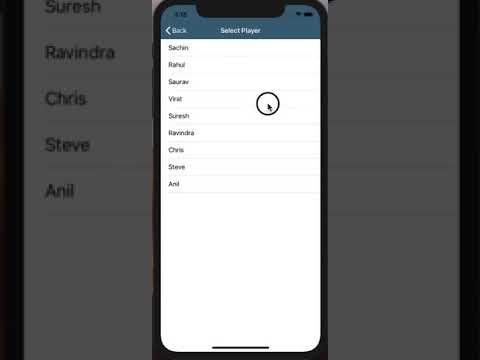An elegant selection list or dropdown menu for iOS with single or multiple selections.
- Single and Multiple selection.
- Show menu with presentation styles like Present, Push, Popover, Formsheet, Alert, Actionsheet
- Set UITableViewCell types like Basic, Subtitle, Right Detail
- Set UITableViewCell selection style Tickmark or Checkbox
- Search Items from the list
- Works with Custom UITableViewCells
- Works with Custom model classes and structs
- Set Maximum selection limit
- Provide Empty data set text
- Provide header row as Empty, All, None or Custom Text
- Customizable design for UINavigationBar and UISearchBar
- Popover Style Improvements
- Now you can specify UITableView.Style while initializing
- Remove all references of
UniquePropertyDelegate,uniquePropertyName, andgetUniquePropertyName() - Conform to
Equatablein your model classes (if required)
iOS 9.0+ | Xcode 8.3+ | Swift 3.0+pod 'RSSelectionMenu' or pod 'RSSelectionMenu', '~> 7.1.3'Carthage is a decentralized dependency manager that builds your dependencies and provides you with binary frameworks.
You can install Carthage with Homebrew using the following command:
$ brew update
$ brew install carthageTo integrate RSSelectionMenu into your Xcode project using Carthage, specify it in your Cartfile:
github "rushisangani/RSSelectionMenu" ~> 7.1
Then follow below steps:
- Run
carthage updateto build the framework. - Set Framework search path in target build settings : Build Settings -> Framework Search Paths :
$(PROJECT_DIR)/Carthage/Build/iOS - Add RSSelectionMenu.framework in
Embedded Binaries. - Add RSSelectionMenu.framework in
Linked Frameworks and Libraries.
let simpleDataArray = ["Sachin", "Rahul", "Saurav", "Virat", "Suresh", "Ravindra", "Chris"]
var simpleSelectedArray = [String]()
// Show menu with datasource array - Default SelectionStyle = single
// Here you'll get cell configuration where you'll get array item for each index
// Cell configuration following parameters.
// 1. UITableViewCell 2. Item of type T 3. IndexPath
let selectionMenu = RSSelectionMenu(dataSource: simpleDataArray) { (cell, item, indexPath) in
cell.textLabel?.text = item
}
// set default selected items when menu present on screen.
// here you'll get handler each time you select a row
// 1. Selected Item 2. Index of Selected Item 3. Selected or Deselected 4. All Selected Items
selectionMenu.setSelectedItems(items: simpleSelectedArray) { [weak self] (item, index, isSelected, selectedItems) in
// update your existing array with updated selected items, so when menu show menu next time, updated items will be default selected.
self?.simpleSelectedArray = selectedItems
}
// show as PresentationStyle = push
selectionMenu.show(style: .push, from: self)let selectionMenu = RSSelectionMenu(selectionStyle: .multiple, dataSource: simpleDataArray) { (cell, name, indexPath) in
cell.textLabel?.text = name
// customization
// set image
cell.imageView?.image = #imageLiteral(resourceName: "profile")
cell.tintColor = #colorLiteral(red: 0.2745098174, green: 0.4862745106, blue: 0.1411764771, alpha: 1)
}- Set Maximum selection limit (Optional)
selectionMenu.setSelectedItems(items: selectedDataArray, maxSelected: 3) { (item, selected, selectedItems) in
}
// or
selectionMenu.maxSelectionLimit = 3selectionMenu.cellSelectionStyle = .tickmark
// or
selectionMenu.cellSelectionStyle = .checkbox// show as formSheet
selectionMenu.show(style: .formSheet, from: self)
// show as popover
selectionMenu.show(style: .popover(sourceView: sourceView, size: nil), from: self)
// or specify popover size
selectionMenu.show(style: .popover(sourceView: sender, size: CGSize(width: 200, height: 300)), from: self)
// show as alert
selectionMenu.show(style: .alert(title: "Select", action: nil, height: nil), from: self)
// or specify alert button title
selectionMenu.show(style: .alert(title: "Select", action: "Done", height: nil), from: self)
// show as actionsheet
selectionMenu.show(style: .actionSheet(title: nil, action: "Done", height: nil), from: self)Prevent auto dismissal for single selection
selectionMenu.dismissAutomatically = falseselectionMenu.onDismiss = { [weak self] selectedItems in
self?.selectedDataArray = selectedItems
// perform any operation once you get selected items
}selectionMenu.onWillAppear = {
/// do something..
}- You'll get notified via handler, when user starts typing in searchbar.
// show searchbar
selectionMenu.showSearchBar { [weak self] (searchText) -> ([String]) in
// return filtered array based on any condition
// here let's return array where name starts with specified search text
return self?.dataArray.filter({ $0.lowercased().hasPrefix(searchText.lowercased()) }) ?? []
}let selectionMenu = RSSelectionMenu(selectionType: .single, dataSource: dataArray, cellType: .rightDetail) { (cell, item, indexPath) in
// here you can set any text from object
// let's set firstname in title and lastname as right detail
let firstName = item(separatedBy: " ").first
let lastName = item.components(separatedBy: " ").last
cell.textLabel?.text = firstName
cell.detailTextLabel?.text = lastName
}
selectionMenu.setSelectedItems(items: selectedDataArray) { [weak self] (item, selected, selectedItems) in
self?.selectedDataArray = selectedItems
}
// show as default
selectionMenu.show(from: self)- Provide custom cell with xib file name and cell identifier.
let cellNibName = "CustomTableViewCell"
let cellIdentifier = "cell"
// create menu with multi selection and custom cell
let selectionMenu = RSSelectionMenu(selectionStyle: .multiple, dataSource: customDataArray, cellType: .custom(nibName: cellNibName, cellIdentifier: cellIdentifier)) { (cell, person, indexPath) in
// cast cell to your custom cell type
let customCell = cell as! CustomTableViewCell
// here you'll get specified model object
// set data based on your need
customCell.setData(person)
}// To show first row as Empty, when dropdown as no value selected by default
// add first row as empty -> Allow empty selection
let isEmpty = (selectedDataArray.count == 0)
selectionMenu.addFirstRowAs(rowType: .empty, showSelected: isEmpty) { (text, selected) in
/// do some stuff...
if selected {
print("Empty Option Selected")
}
}// show message 'No data found'
menu.showEmptyDataLabel()
// or
menu.showEmptyDataLabel(text: "No players found")struct Employee: Equatable {
let empId: Int?
let name: String?
}or
class Person: NSObject {
let id: Int
let firstName: String
let lastName: String
init(id: Int, firstName: String, lastName: String) {
self.id = id
self.firstName = firstName
self.lastName = lastName
}
}- Set Title, BarButton Titles, TintColor, and Title Color
// set navigation bar title and attributes
selectionMenu.setNavigationBar(title: "Select Player", attributes: [NSAttributedString.Key.foregroundColor: UIColor.white], barTintColor: #colorLiteral(red: 0.1019607857, green: 0.2784313858, blue: 0.400000006, alpha: 1), tintColor: UIColor.white)
// right barbutton title - Default is 'Done'
selectionMenu.rightBarButtonTitle = "Submit"
// left barbutton title - Default is 'Cancel'
selectionMenu.leftBarButtonTitle = "Close"- Set Placeholder, Tint Color
// show searchbar with placeholder and barTintColor
selectionMenu.showSearchBar(withPlaceHolder: "Search Player", barTintColor: UIColor.lightGray.withAlphaComponent(0.2)) { [weak self] (searchText) -> ([String]) in
return self?.dataArray.filter({ $0.lowercased().starts(with: searchText.lowercased()) }) ?? []
}See Example for more details.
RSSelectionMenu is released under the MIT license. See LICENSE for details.