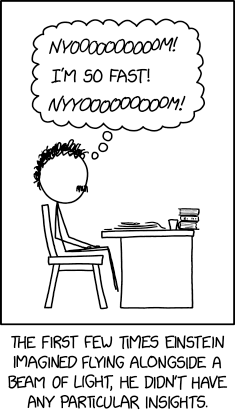Firefox userchrome manager, written in Rust.
{
inputs = {
nyoom = {
url = "github:ryanccn/nyoom";
inputs.nixpkgs.follows = "nixpkgs";
};
};
outputs =
{ ... }@inputs:
{
# ...
environment.systemPackages = with pkgs; [
inputs.nyoom.packages.${pkgs.system}.nyoom
];
};
}$ nix profile install github:ryanccn/nyoomYou can download pre-built binaries from GitHub Releases. Builds are available for:
- macOS aarch64, x86_64
- Linux x86_64, aarch64 (static)
- Windows x86_64, aarch64 (dynamic, MSVC)
nyoom specifies sources for userchromes in a special format.
- GitHub:
github:<owner>/<repo>[#ref] - Codeberg:
codeberg:<owner>/<repo>[#ref] - GitLab:
gitlab:<owner>/<repo>[#ref] - URL (to a known archive format of
.zip,.tar,.tgz,.tar.gz,.tar.xz,.tar.bz2or.tar.zst):url:<url>or just<url> - Path to a directory:
path:<path>
You can add a new userchrome by using the nyoom add command:
$ nyoom add <name> <source>Then, to specify config options specific to a userchrome, use the nyoom config commands:
$ nyoom config set <name> <key> <value> # value is treated as string
$ nyoom config set --raw <name> <key> <value> # value is treated as a JavaScript value
$ nyoom config unset <name> <key>
$ nyoom config listThese config options will be automatically added to and removed from your user-overrides.js (preferred) or user.js upon switching.
First, you need to configure the full path to where your Firefox profile is.
$ nyoom profile <directory>Then, run nyoom switch <name> to switch to a userchrome you previously added. nyoom will retrieve the source, install the contents of the userchrome in the chrome directory, inject settings into user-overrides.js or user.js, and update arkenfox (thereby syncing user-overrides.js with user.js) if arkenfox is detected.
You can run nyoom update on subsequent runs to reapply the userchrome using the latest data from remote, and use nyoom switch out to uninstall the userchrome.
GPLv3