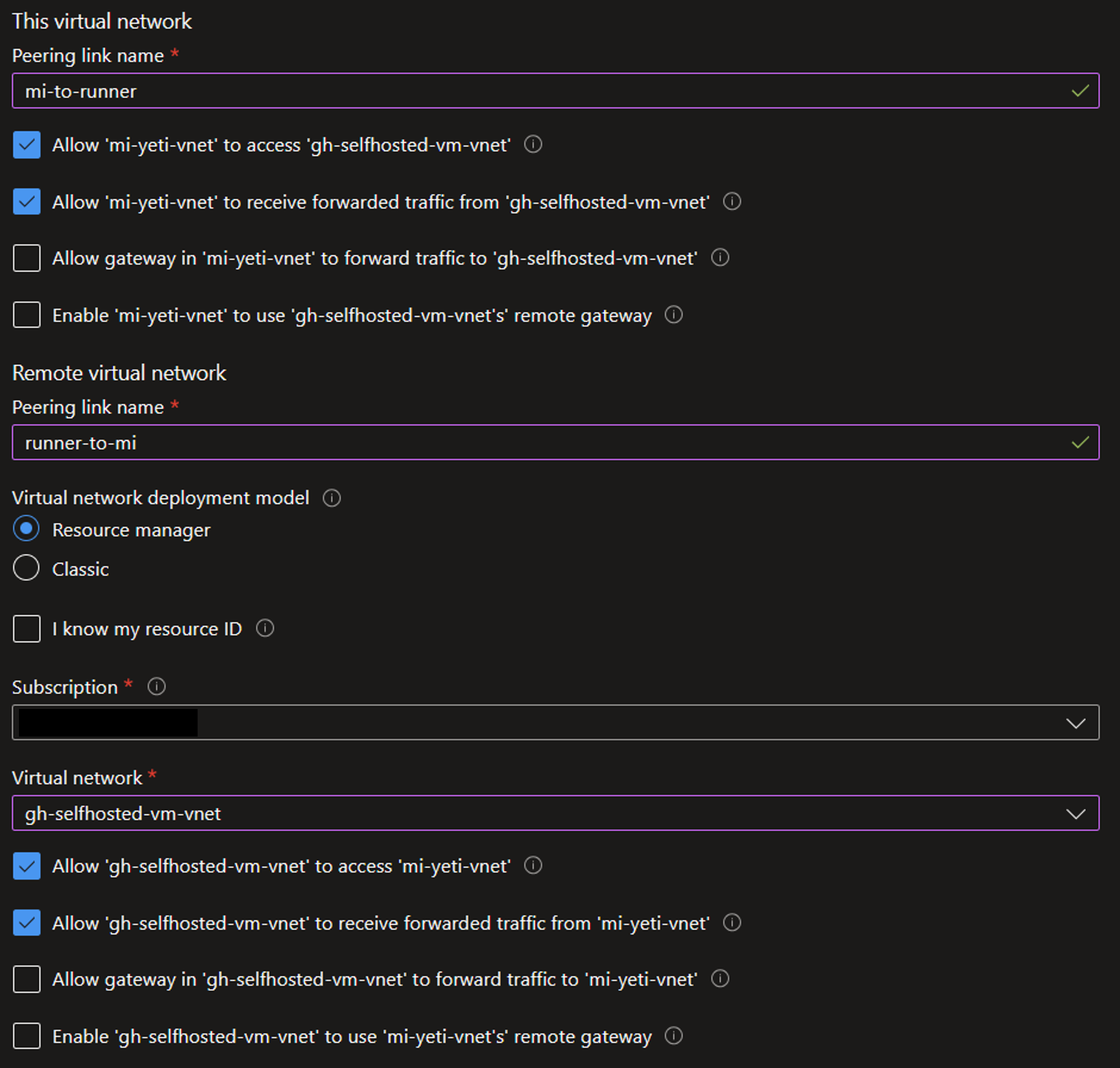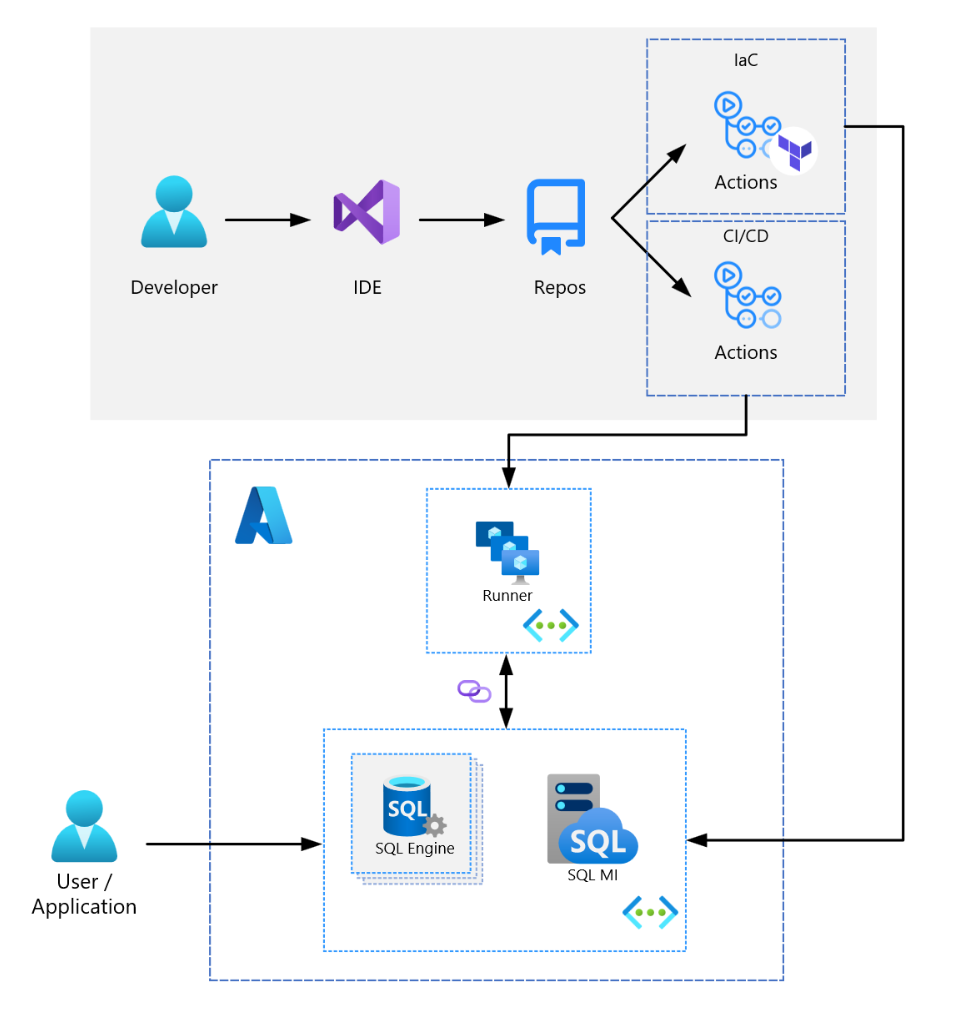| Page Type | Languages | Key Services | Tools |
|---|---|---|---|
| Sample | SQL HCL PowerShell |
Azure SQL Managed Instance Azure VM (Windows) |
Terraform GitHub Actions |
This sample codebase demonstrates how to deploy an Azure SQL Managed Instance with Terraform and GitHub Actions.
The motivation behind this guide is the observed lack of readily available open-source codebase examples using these technologies together.
The scenario presented in this codebase is simple and contrived - it is not intended for production use, and should be viewed as a foundation for modification and expansion into more complex applications.
- An Azure Subscription - for hosting cloud infrastructure
- A GitHub Account - for deploying code via GitHub Actions
- While this guide focuses on using Terraform to deploy and manage the SQL MI infrastructure, you may swap out the Terraform components with a tool like Bicep. Bicep implementation details are not currently built into this codebase, but this guide describes how to use Bicep to deploy the infrastructure.
- If using Bicep, you may skip the following sections:
- Storage Account for Managing Remote Terraform State
- Setting any of the variables starting with
TF_
- If using Bicep, you will need to update the following:
- You may consider renaming the the
Terraform-Deployworkflow - You will need to update the pipeline by removing the Terraform-specific commands and adding Bicep-specific commands
- You may consider renaming the the
- Azure Storage will be used for storing Terraform state. In the Azure Portal, create a common resource group, and then create a storage account within it (doc).
- After the Storage Account is created, create a container within it to store the Terraform state files (doc).
- To deploy to Azure using GitHub Actions, a handful of credentials are required for connection and configuration.
-
The following credential is used to authenticate to Azure.
-
AZURE_SP_CREDENTIALS:- A JSON object that looks like the following will need to be populated with 4 values:
{ "clientId": "<GUID>", "clientSecret": "<STRING>", "subscriptionId": "<GUID>", "tenantId": "<GUID>" }- You can find more details on creating this secret here.
- For clientId, run:
az ad sp list --display-name <service principal name> --query '[].[appId][]' --out tsv - For tenantId, run:
az ad sp show --id <clientID> --query 'appOwnerOrganizationId' --out tsv - For subscriptionId, run:
az account show --query id --output tsv - For clientSecret: This is the client secret created alongside the App Registration above
-
-
The following credentials are used to set up the Azure SQL Managed Instance.
-
SQL_ADMIN_USER- Username you want to use for the SQL Server -
SQL_ADMIN_PASSWORD- Password you want to use for the SQL Server. Note that the password must be at least 16 characters in length and contain uppercase, lowercase, numeric, and non-numeric characters, and it cannot contain part of the admin username.Note: All other SQL MI variables are defined in
infra/terraform/modules/module-azure-sql-mi/variables.tf
-
-
The following credentials are used to authenticate with the storage account that stores the remote Terraform state.
TF_REGION- Region of the Storage Account for managing Terraform stateTF_RESOURCE_GROUP- Name of the resource group containing the Storage AccountTF_STORAGE_ACCOUNT- Name of the Storage Account for managing Terraform stateTF_CONTAINER_NAME- Name of the Storage Account container for managing Terraform stateRESOURCE_NAME_ROOT- The root name of the resources to be created. The resources provisioned will have a suffix and prefix appended to this name.SQL_INITIAL_CATALOG- Name of the database to be created on the SQL Managed Instance
-
A self-hosted runner is required because the runner must be integrated with the same virtual network as the SQL Managed Instance - you cannot deploy directly to a SQL Managed Instance from a GitHub-hosted runner.
-
The self-hosted runner is required to run the
SQL-MI-CICDGitHub Actions workflow. The runner can be hosted on a VM or container. For the purposes of this sample codebase, I have set up a self-hosted Windows VM runner by following the steps here. This guide assumes that you are using a Windows VM runner. You may use more sophisticated infrastructure for your setup.-
You should consider configuring the self-hosted runner application as a service to automatically start the runner application when the machine starts, which can be done by following the steps here.
-
On the self-hosted runner, you will need to set up the following tools:
- .NET 6.0
- Add
dotnetas a path variable
- Add
- Add Nuget source to install SqlPackage:
dotnet nuget add source https://api.nuget.org/v3/index.json -n nuget.org - SqlPackage (dotnet package):
dotnet tool install -g microsoft.sqlpackage - Azure CLI
- PowerShell
- .NET 6.0
-
For testing, you may consider installing additional tools on the self-hosted runner like Git and Azure Data Studio.
-
-
If you don't have the runner set to run at startup, you may run the self-hosted runner on the VM by navigating to the directory containing the runner service and starting it. For example:
cd actions-runner .\run.cmd
- Deploy the SQL Managed Instance with Terraform by running the
Terraform-DeployGitHub Action. This action will take up to 30 minutes to run. This will create a Managed Instance server and database.
-
Once the SQL Managed Instance is deployed, you need to enable it to communicate with the self-hosted runner. You may do this either by...
- Creating your runner in the newly created SQL MI virtual network, or
- By peering the SQL MI virtual network with an existing virtual network containing a self-hosted runner (this is recommended as it separates the concerns between the MI network and runner network). This was the approach followed in setting up this guide.
- From the self-hosted runner VM, you can verify the connectivity over the peering/network link by running the following PowerShell command:
Test-NetConnection -computer <sql-mi-host> -port 1433. - A script that can be run locally on the runner to test the connection and build/deploy/debug steps prior to running the GitHub Action is in
etc/runner-build-test.ps1.
- After the virtual networks are peered/linked and tested, you may run the
SQL-MI-CICDGitHub Action to deploy the SQL Project into the sample database in the SQL Managed Instance server. - The SQL Project in this codebase deploys a simple table. You may modify the SQL Project to deploy your own schema and data.
- There are many use cases for Azure SQL Managed Instance; for example, you should consider using SQL Managed Instance when you need near 100% compatibility with the latest SQL Server database engine, want to lift and shift your applications to Azure Arc data services with minimal application and database changes, and maintain data sovereignty.