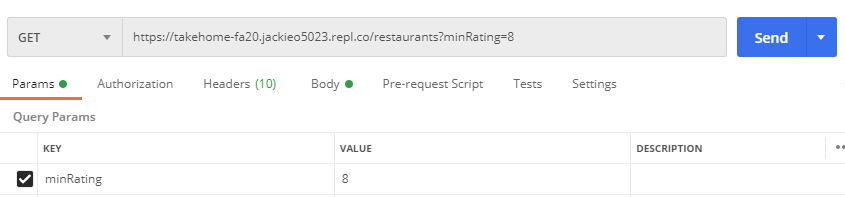The goal of this challenge is intended to expose you to and teach you some elements of our most common technical stack: a React frontend, and a Flask backend. We do not expect you to already be familiar with these technologies - so we will walk you through how to complete the exercise.
In terms of React resources, the following may be helpful:
The React Beginner's Guide and The Beginner's Guide to React will be very beneficial to go through to get a complete understanding on React fundamentals. It will also beneficial to get comfortable diving into React Docs and Javascript Docs as part of this exercise.
Reading the following will help you get a sense of the big picture when it comes to developing APIs/writing server side code, and how it fits in the context of a larger web application:
- How the Web Works - Read all 3 parts, especially part 3!
- Basics of HTTP
This project will be broken down into multiple parts. After you finish this project, you must submit it by following the instructions below.
This exercise is due before this Sunday, September 13th at 11:59PM. If you have spent over 5 hours total, submit what you have!
For any questions, feel free to email josborn3@illinois.edu, alaha2@illinois.edu, or anniegw2@illinois.edu.
First, fork this repository. The fork button on your top right. What this does is copies this repository over to your account. Now you should have a repository with the name <yourusername>/takehome-fa20.
We will be giving setup instructions for doing this challenge with repl.it, an in-browser IDE, in order to make setup a bit simpler.
Navigate to repl.it, and click "Sign Up" (if you don't already have an account). You may sign up however you like. Click the blue "+" button in the top right corner, and click "Import from GitHub". Paste your forked respository's name (<yourusername>/takehome-fa20) into the input box and click the blue "Import from GitHub" button. You may or may not be asked to provide authentication from GitHub - follow these instructions to allow repl to access your GitHub.
Postman will be useful for testing your backend as you go, you can install here and you will find instructions on how to use it to test the endpoints.
Make sure when you finish the challenge that you push your code to GitHub!!! This is how we know you finished the challenge. You can do this by running this in the repl.it terminal in the root directory of this project:
git add .
git commit -m "Finish challenge"
git push origin master
The following exercise will have you learn and apply some React and Flask to build a tool to keep track of restaurants you've tried.
Follow the backend instructions in order to set up repl.it to work with our backend.
GET /restaurants
This should return a properly formatted JSON response that contains a list of all the restaurants in the mockdb. To call this endpoint, go to repl and copy the link in the window above your terminal (it should be formatted something like this https://takehome-fa20.<your username>.repl.co). Then, paste this link into Postman, append /restaurants to the end, and ensure it says GET to the left of the link. Click send. If you call this endpoint after starting the server, you should get this response in Postman:
{
"code": 200,
"message": "",
"result": {
"restaurants": [
{
"id": 1,
"name": "Golden Harbor",
"rating": 10
},
{
"id": 2,
"name": "Potbelly",
"rating": 6
},
{
"id": 3,
"name": "Noodles and Company",
"rating": 8
}
]
},
"success": true
}You can see this endpoint implemented in backend/app.py, where you see def get_all_restaurants():. Here, we declare our endpoint by putting the code @app.route("/restaurants", methods=['GET']) above our declaration of the get_all_restaurants() function. This indicates that the function defined below the @app.route is called when someone routes a GET request to /restaurants. Within the funtion, we are using our provided helper function create_response() to create this formatted JSON resopnse, and passing in our restaurant data. This data is retrieved from our db object, by calling get on it.
No need to edit any code here! This is just an example. Now on to the next part...
Define the endpoint:
GET /restaurants/<id>
This should retrieve a single restaurant that has the id provided from the request. For example, GET /restaurants/1 would return:
{
"code": 200,
"message": "",
"result": {
"id": 1,
"name": "Golden Harbor",
"rating": 10
},
"success": true
}If there doesn't exist a restaurant with the provided id, return a 404 with a descriptive message.
Walkthrough/hints
To start off, we need to create a function, and tell Flask that it's a GET endpoint. We can do this by writing the following code:
@app.route("/restaurants/<id>", methods=['GET'])
def get_restaurant(id):
passRight now, this code does absolutely nothing if we call this endpoint! We need to find the specific restaurant, and return it as a response to the user. To find a restaurant, given an id, we can call db.getById('restaurants', int(id)). We also know we have our handy helper function create_response() to format our JSON response. Now, we can make our function look like this:
@app.route("/restaurants/<id>", methods=['GET'])
def get_restaurant(id):
restaurant = db.getById('restaurants', int(id))
return create_response(restaurant)If we call our endpoint in Postman, it may look correct. But we're missing one important part! What happens when we call it on an id that doesn't exist, like 15? We need to fix that according to our specification mentioned above. If our db doesn't find the restaurant with the given id, it will return None. So, we can modify the above code to something like this:
@app.route("/restaurants/<id>", methods=['GET'])
def get_restaurant(id):
restaurant = db.getById('restaurants', int(id))
if restaurant is None:
return create_resopnse(status=404, message="No restaurant with this id exists")
return create_response(restaurant)And now we're done with part 2!
Extend the first /restaurants enpoint by adding the ability to query the restaurants based on the rating they have. You should not use a url parameter like you did in Part 2. Instead, use a query string.
If minRating is provided as a query string parameter, only return the restaurants which have that rating or above. If there are no such restaurants, return a 404 with a descriptive message.
For this exercise, you can ignore any query string parameters other than minRating and you may assume that the provided parameter will be an integer represented as a string of digits.
In Postman, you can supply query string parameters writing the query string into your request url or by hitting the Params button next to Send. Doing so will automatically fill in the request url.
The following should happen
GET /restaurants?minRating=8
{
"code": 200,
"message": "",
"result": {
"restaurants": [
{
"id": 2,
"name": "Golden Harbor",
"rating": 10
},
{
"id": 3,
"name": "Noodles and Company",
"rating": 8
}
]
},
"success": true
}Walkthrough/hints
For this part, we'll need to work off our existing function get_all_restaurants(). Since we're using a query string instead of a url parameter, we'll need to figure out how to parse this from the url. Luckily, Flask provides us a way to do this with request (which is already imported for you). You can simply do request.args.get('minRating'), and it will return either the string value of the parameter, or None.
Here's a basic structure of how this function should look. Make sure to fill in the rest with your own logic, and ensure the correct error is returned when no restaurants are found.
@app.route("/restaurants", methods=['GET'])
def get_all_restaurants():
restaurants = db.get('restaurants')
minRating = request.args.get('minRating')
filtered_restaurants = []
# Put your code here!
return create_response({"restaurants": filtered_restaurants})Parts 4, 5, and 6 are not required and will not impact your candidacy! Only do them if you would like extra practice :)
Define the endpoint:
POST /restaurants
This endpoint should create a new restaurant. Each request should also send a name, and rating parameter in the request's body. The id property will be created automatically in the mockdb.
A successful request should return a status code of 201 and return the newly created restaurant (in the same format as Part 2).
If any of the required parameters aren't provided, DO NOT create a new restaurant in the db and return a 422 with a useful message. In general, your messages should provide the user/developer useful feedback on what they did wrong and how they can fix it.
This is how you can send body parameters from Postman. Make sure you don't mistake this for query parameters!
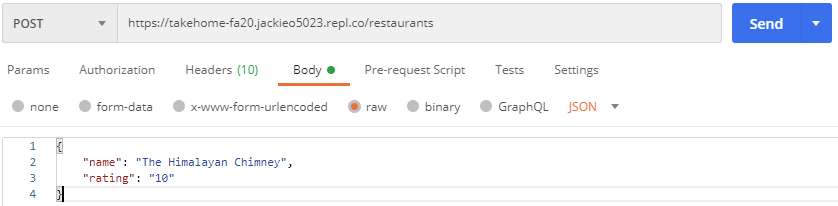
Define the endpoint:
PUT /restaurant/<id>
Here we need to provide a restaurant's id since we need to specify which restaurant to update. The body for this request should contain the same attributes as the POST request from Part 4.
However, the difference with this PUT request is that only values with the provided keys (name, rating) will be updated, and any parameters not provided will not change the corresponding attribute in the restaurant being updated.
You do not need to account for body parameters provided that aren't name, or rating.
If the restaurant with the provided id cannot be found, return a 404 and a useful message.
If you do find the restaurant, return it in the same way you did in Part 4 with the updated values.
Define the endpoint:
DELETE /restaurant/<id>
This will delete the restaurant with the associated id. Return a useful message, although nothing needs to be specified in the response's result.
If the restaurant with the provided id cannot be found, return a 404 and a useful message.
Follow the frontend instructions in order to set up repl.it to work with our frontend.
Goal: Get familiar with JSX syntax, component structure, and passing props
Tasks:
- Send a
completeprop into theInstructionscomponent that determines whether or not to display a second line of text
Walkthrough/hints
Here, we want to look at our top level component in App.js. Everything that is shown on your screen is determined in the return of the render() function in this file. You can see that the Instructions component is returned here. We want to send a prop named complete to this component!
To do so, we can just edit the code to look like this:
<Instructions complete={true} />This means our Instructions component now has a prop, named complete, that has the value of true. Props are used for passing values from one component down to another, and is quite useful in more complicated applications.
Once you change App.js to include this new code, you'll see your repl browser refresh and show the text "Completed Part 1!". If we take a look at Instructions.js, we'll see that it was coded to only show this text when the Instructions' complete prop evaluates to true.
Here's a doc on conditional rendering if you would like to read more on this topic.
Goal: Get familiar with component state
Tasks:
- Open the empty
Countercomponent file - Set its initial state of
countto0 - Display the value of the current count
- Create two buttons, one that increments the count and one that decrements it.
Walkthrough/hints
In React, a component's state is an object that stores information about a component that can change (often, caused by interactions made from the UI). To initialize a component's state, we need to create a constructor function within the component, and set this.state equals to the initial state we want our component to have (in this case, we can just use 0). To do this, take a look at App.js for reference - there, we are setting that component's state to contain a key (restaurants) that maps to a list of objects.
Next, we want to actually display our Counter and its value. Remember in Part 1 where we mentioned how everything on your screen is determined in the render function in App.js? That means if we want to display our Counter component, we need to place it somewhere in the return of that function to display our counter. The render function should look something like this. Remember to import Counter at the top of App.js!
render() {
return (
<div className="App">
<Counter/>
<Instructions complete={true} />
{this.state.restaurants.map(x => (
<Restaurant id={x.id} name={x.name} episodes_seen={x.episodes_seen} />
))}
</div>
)
}You may notice that nothing on our display changes. If we take a look at the render function of Counter, we'll see that it only returns a div. We need to put count somewhere in the return of that function so it displays! Do this how you see fit. (You can access count from this.state.count. Depending on your implementation, you may also need to wrap that in curly braces {} to tell React that it's a variable, and to display the value).
Our final task for this part is to add buttons to incremenet and decrement our count. This gets a bit more complicated, as it gets into taking user input and reflecting a change on the UI. A good first step to complete this task is just to add two buttons to our Counter component! This might look something like this:
render() {
return (
<div>
{this.state.count}
<button>+</button>
<button>-</button>
</div>
)
}Nothing too fancy, but feel free to be creative! Now we need to add functionality. A button has a prop called onClick - we can pass a function to this prop that will be called every time that button is clicked. Since we know this, let's create two functions handleIncrement and handleDecrement. In these functions, we want to update our count state to reflect the changed value.
handleIncrement = () => {
this.setState((prevState) => ({count: prevState.count + 1}));
}
handleDecrement = () => {
this.setState((prevState) => ({count: prevState.count - 1}));
}Don't worry too much if you don't understand the syntax here - essentially what we're doing is creating a function, then using our previous state as the old count value, and either incrementing or decrementing from there. It's important to use the prevState rather than this.state.count since setState is asynchronous.
Now that we have our functions, all we need to do is pass them to our buttons as a prop! To do this, we can modify our code to include this: <button onClick={this.handleIncrement}>+</button>. The same can be changed for our '-' button, but with handleDecrement instead.
You can now test this out, and should see that clicking the buttons changes the count value displayed on the screen.
If you're looking for more resources on state, this tutorial may be helpful.
Goal: Use nested components and props.
Tasks:
- Open the empty
Restaurantcomponent which takes a restaurant'sid,name, andrating. - Display the restaurant name
- Modify the
Countercomponent to take the initial count as a prop, and use this value forcountin the initial state. - Display a
Counter(Look how we nestedInstructionsintoApp) and pass the rating as thecountprop toCounter - To check that this works, just look at your running app, you should see 3 restaurant names, each of which should have a counter next to it.
Walkthrough/hints
From looking at how Restaurant is used in App.js, we know that Restaurant has props id, name, and rating. From this, we can display the name in our Restaurant component by including it in the render function. Remember, you can access a comonent's props using this.props.<name of prop>. After making this change, you should see the names of restaurants appear in your browser after "Completed Part 1!".
Now we need to briefly switch over to the counter - we can see in our constructor that we set the initial count to be 0, but we want to initialize it from the Counter's props instead. So, we can just replace 0 with props.count, and make sure to go back to App.js and include the count prop in our Counter component there.
Now we want to be able to display the rating of a restaurant! We'll need to go back to the Restaurant component and include a Counter component in the render function. Feel free to play around with how this will look, but we won't be taking that into account when looking at your code.
Goal: Get familiar with rendering lists and javascript array functions
Tasks:
- In the
Appcomponent, create an initial state with a list of restaurants where each restaurant has a name and rating. Use this data - Display each restaurant by passing each restaurant's attributes as props to a
Restaurantcomponent - Do this without using
fororwhileloops - Very useful videos to watch:
- Functional Programming Intro - just the first two videos are enough, although there's a lot to learn from the rest of the playlist and his other videos! (highly recommend subscribing)
- Rendering lists in React
Goal: Get familiar with user input
Tasks:
- In
App.js, make an input and a submit button that adds a new restaurant to the state (set the new restaurant'sidto the next integer, and theratingto 0) - Note: If your button refreshes the whole page, throw in a button type:
<button type="button" ...
Walkthrough/hints
To create a simple input, you can just add <input /> anywhere in the return of the render function in App.js. We went through how to add buttons in part 2, so you can refer to that on how to create a button and add an onClick prop. The tricky part here is updating the state to include the newly added restaurant.
Remember, we need to use this.setState to update state - we cannot do it by directly setting the state. We know we want to append our new restaurant to the list of current restaurants, so our setState could look something like this:
this.setState((prevState) => ({restaurants: [...prevState.restaurants, newRestaurant]}))The implementation can vary, but that's a good base of how the function should look.
We still need to figure out how to get the value from the input when creating our newRestaurant. There's a few different ways to do this (one involving forms), but we'll be going over one using input's value and onChange props. The value prop represents the current value in the input - usuallyl this is some prop or state variable within the component. The onChange prop is a function that is called every time the user changes the input of the input. So, if you were to type a letter, or delete a letter, onChange would be called.
Here's a standard example of how this is done (taken from StackOverflow) that you can adapt to this case:
class MyComponent extends React.Component {
constructor(props) {
super(props);
this.state = {
inputValue: ''
};
}
render() {
return (
//...
<input value={this.state.inputValue} onChange={evt => this.updateInputValue(evt)}/>
//...
);
},
updateInputValue(evt) {
this.setState({
inputValue: evt.target.value
});
}
});With this, now we have a way to track the current value of the input through our new state variable, inputValue.
The rest is up to you to weave these two ideas together to accomplish the tasks!