This is a dashboard sample based on demo sample data that shows you how to create a Microsoft Teams personal app with SharePoint Framework, hosting the solution also in Outlook.com and in the Microsoft 365 Portal as a Microsoft 365 app.
- How to leverage existing react component to set up a dashboard with SharePoint Framework
- How to create a Microsoft Teams personal app with SharePoint Framework, hosting the solution also in Outlook.com and in the Microsoft 365 Portal as a Microsoft 365 app
- Set up SharePoint Framework development environment(Recommend to use SPFx v1.18.2)
- A Microsoft 365 tenant in which you have permission to upload Teams apps. You can get a free Microsoft 365 developer tenant by joining the Microsoft 365 developer program.
- Teams Toolkit Visual Studio Code Extension version 5.0.0 and higher or TeamsFx CLI
Here are the instructions to run the sample in Visual Studio Code. You can also try to run the app using TeamsFx CLI tool, refer to Try sample with TeamsFx CLI
- Clone the repo to your local workspace or directly download the source code.
- Open the project in Visual Studio Code, click
Provisionin LIFECYCLE panel of Microsoft Teams Toolkit extension or open the command palette and selectTeams: Provision. This step will create an app in Teams App Studio. - Go back to Microsoft Teams Toolkit extension, click
Deployin LIFECYCLE panel or open the command palette and selectTeams: Deploy.This step will build a SharePoint package (*.sppkg) under
sharepoint/solutionfolder. The Teams Toolkit will automatically upload and deploy it to your tenant App Catalog site. Only tenant App Catalog site admin has permission to do it. If you are not the admin, you can create your test tenant following Setup your Microsoft 365 tenant.
- Once deployment is completed, you can preview the app. In Visual Studio Code, select target environment and click
Preview Appin ENVIRONMENT panel to open a browser.
- In Debug mode, select one of the debug configurations (
SharePoint workbench,Teams workbench,Outlook workbenchandThe Microsoft 365 app workbenchare supported) and press start button. The browser will be opened and you need to sign in with your Microsoft 365 account. - Click
Addif you selectedTeams workbenchin previous step. - You should see the app running in your selected hub:
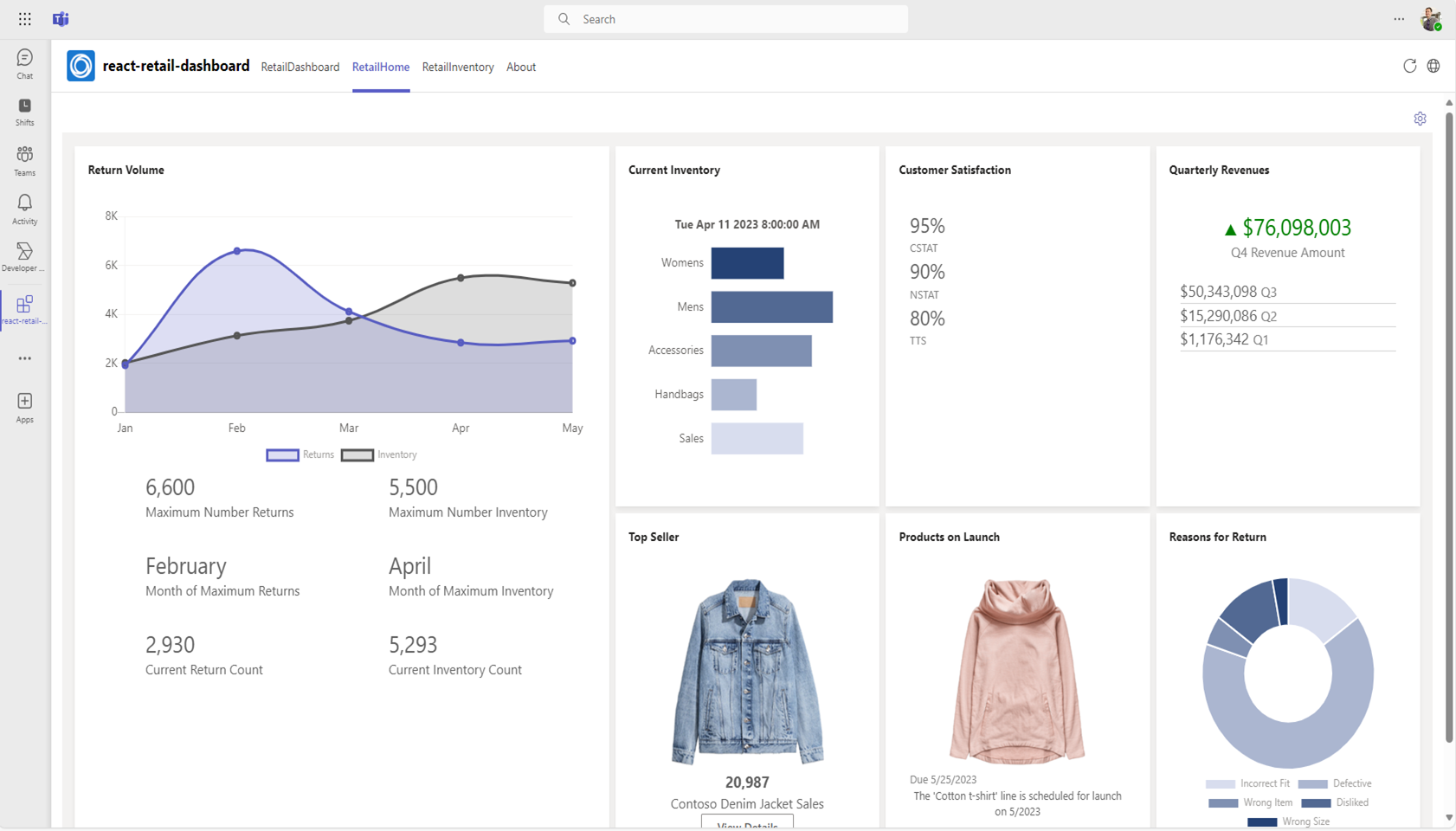 Contoso Retail Dashboard in Teams
Contoso Retail Dashboard in Teams
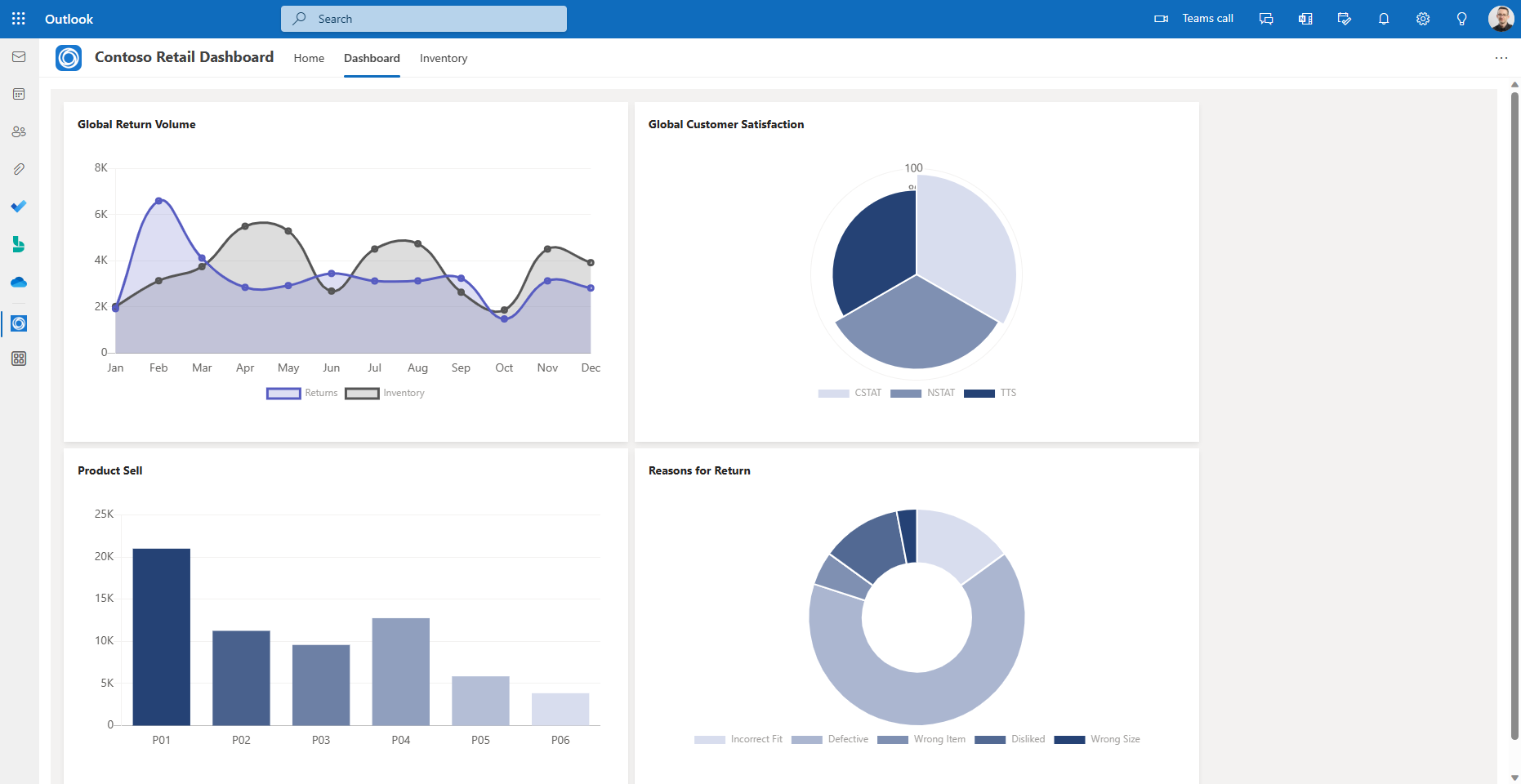 Contoso Retail Dashboard in Outlook
Contoso Retail Dashboard in Outlook
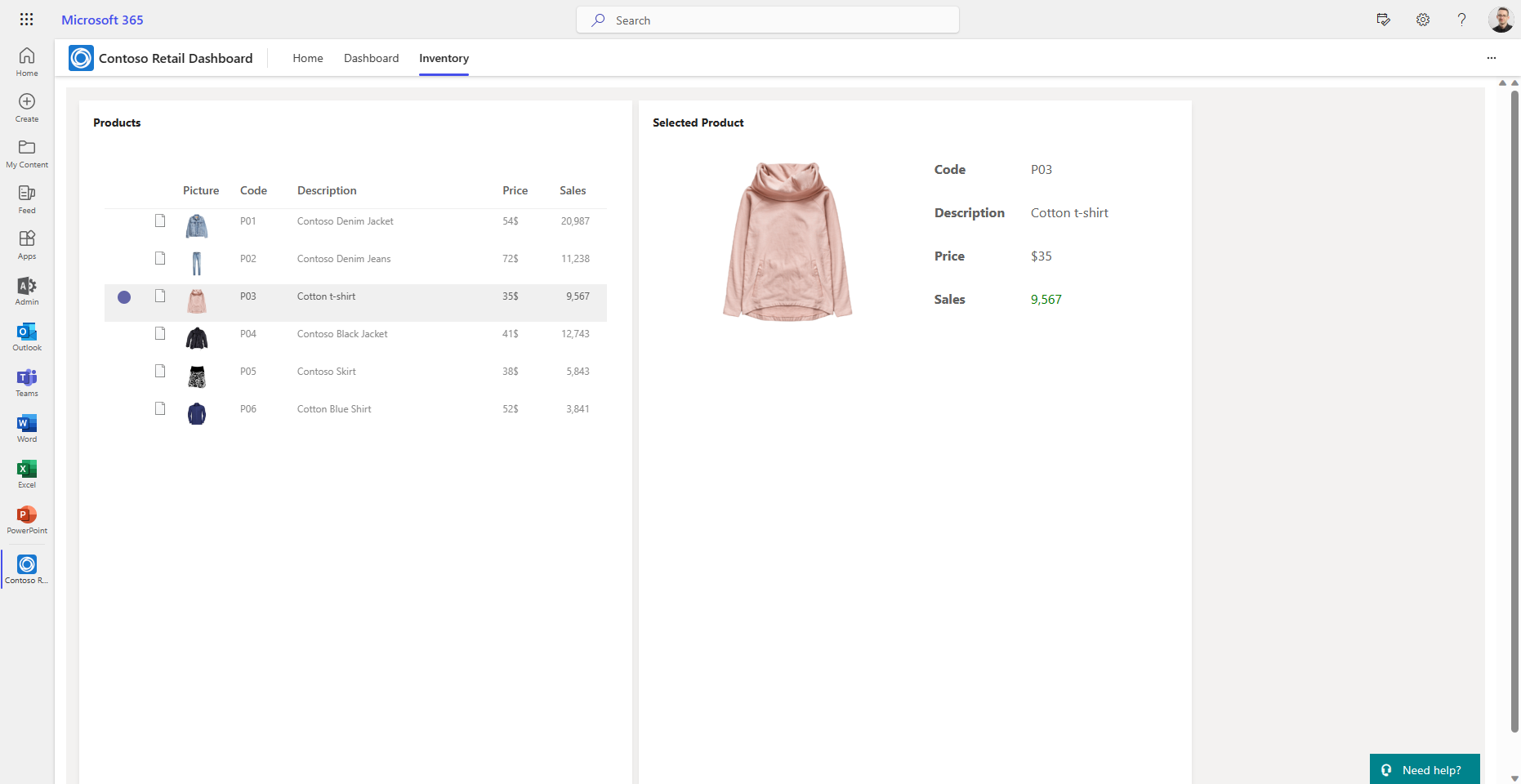 Contoso Retail Dashboard in Office
Contoso Retail Dashboard in Office
You could set up your own back-end REST API project as Azure Function to use real data instead of faked one. We'll also add back-end support to update this sample later.
| Date | Author | Comments |
|---|---|---|
| Sep 15, 2023 | huihuiwu | Onboard to Teams Toolkit |
| Dec 5, 2023 | yuqzho | Upgrade to SPFx 1.18.2 |
We really appreciate your feedback! If you encounter any issue or error, please report issues to us following the Supporting Guide. Meanwhile you can make recording of your journey with our product, they really make the product better. Thank you!