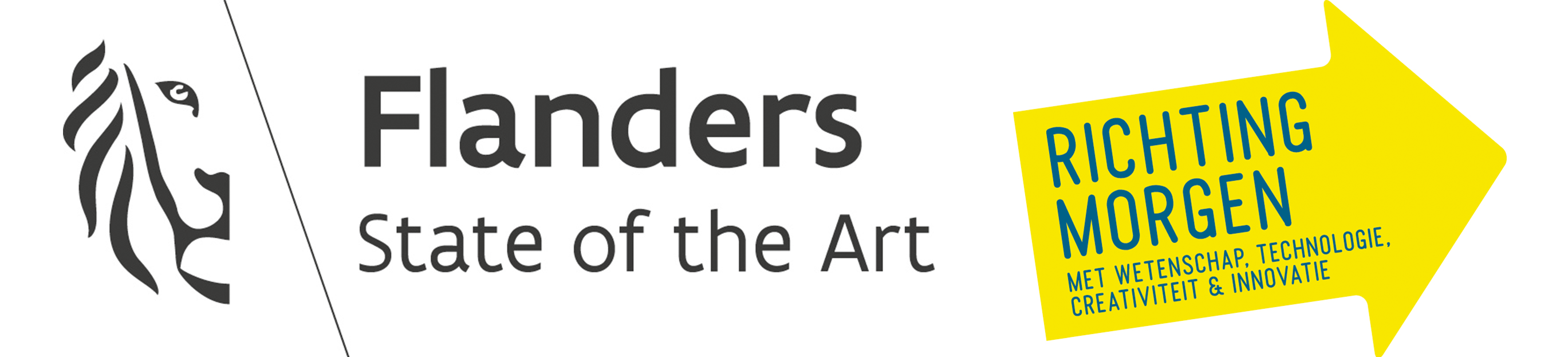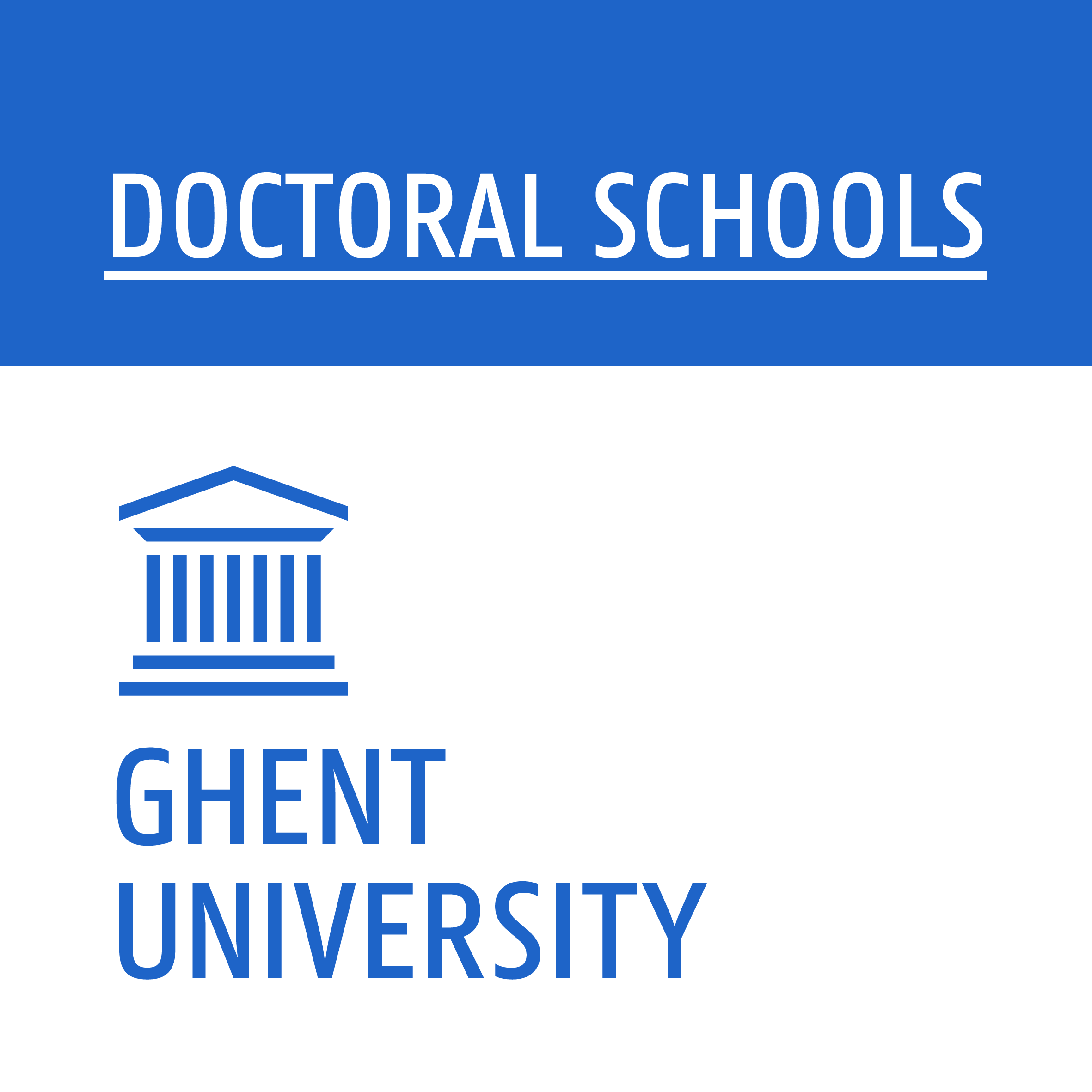For how to set up a working environment, fetch the course materials and start the notebooks, see the slides: https://jorisvandenbossche.github.io/DS-python-data-analysis/
Look at the environment.yml file for all packages that need to be installed.
-
Working on a PC from the computer room [1]:
- Ensure you have a helios account: http://helpdesk.ugent.be/account/helios.php
- Log in at https://snake.ugent.be
- Start a Terminal:
New(upper right) >Terminal
-
Working on your own laptop [2]
-
With using git ([1] and recommended for [2])
First time (inside a terminal or cmd):
$ git clone https://github.com/jorisvandenbossche/DS-python-data-analysis.git $ cd DS-python-data-analysisUpdating (on second or third day):
$ git pull -
Without git for [2]: download ZIP from https://github.com/jorisvandenbossche/DS-python-data-analysis (green button "Clone or download")
(make sure you have a working internet connection)
Use our environment.yml file inside the course folder to set up your Python working environment
In a terminal or cmd, navigate to the DS-python-data-analysis folder and use the following command:
$ conda env create -f environment.yml
When the environment is installed, activate the environment inside the terminal/cmd:
-
Windows-users
$ activate DS-python-data-analysis -
Linux/Mac-users
$ source activate DS-python-data-analysis
-
In the terminal, navigate to the
DS-python-data-analysisdirectory if not there already -
Ensure that the correct environment is activated.
-
Start a jupyter notebook server with
$ jupyter notebook
This will open a browser window automatically. Use the notebooks folder to access the notebooks containing the course material. If you require some rehearsel of python itself (and numpy), check the python_recap folder first, otherwise you can directly jump into the pandas_0x_ notebooks.
Authors: Joris Van den Bossche, Stijn Van Hoey