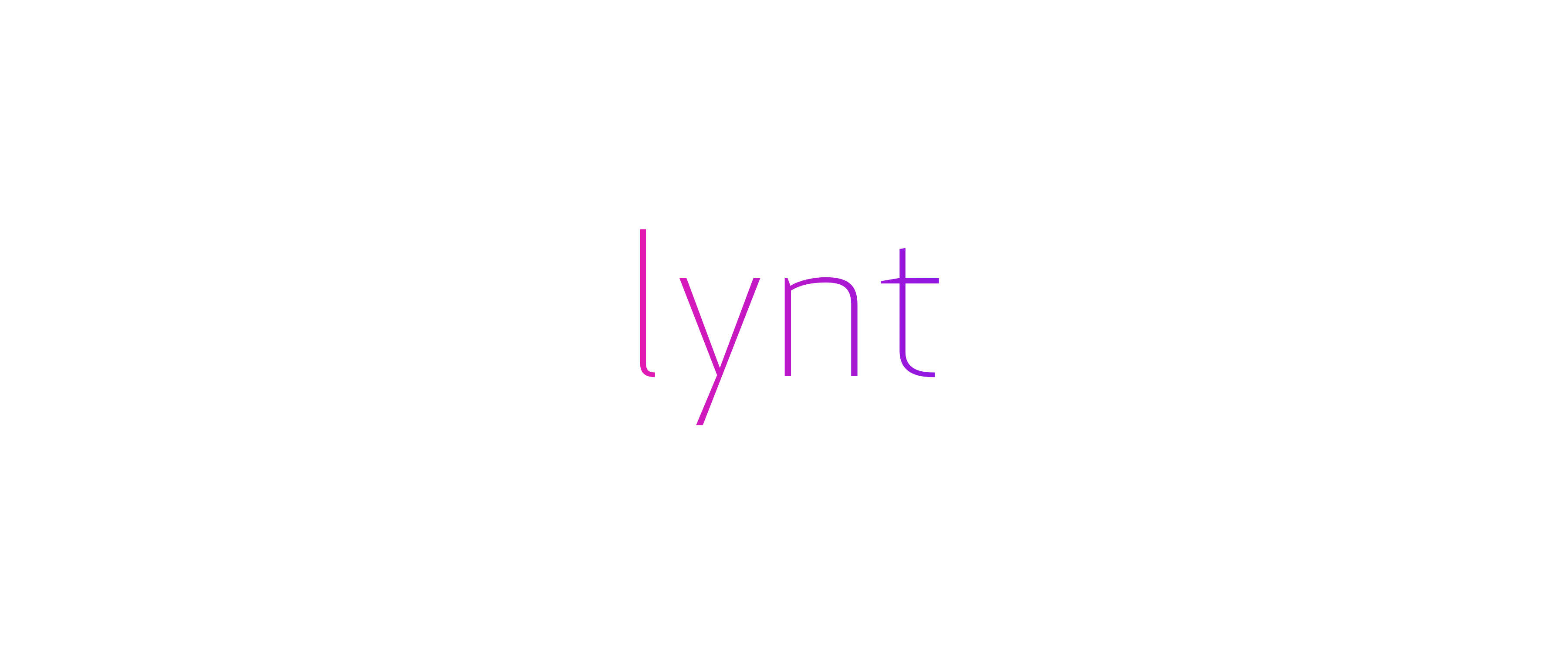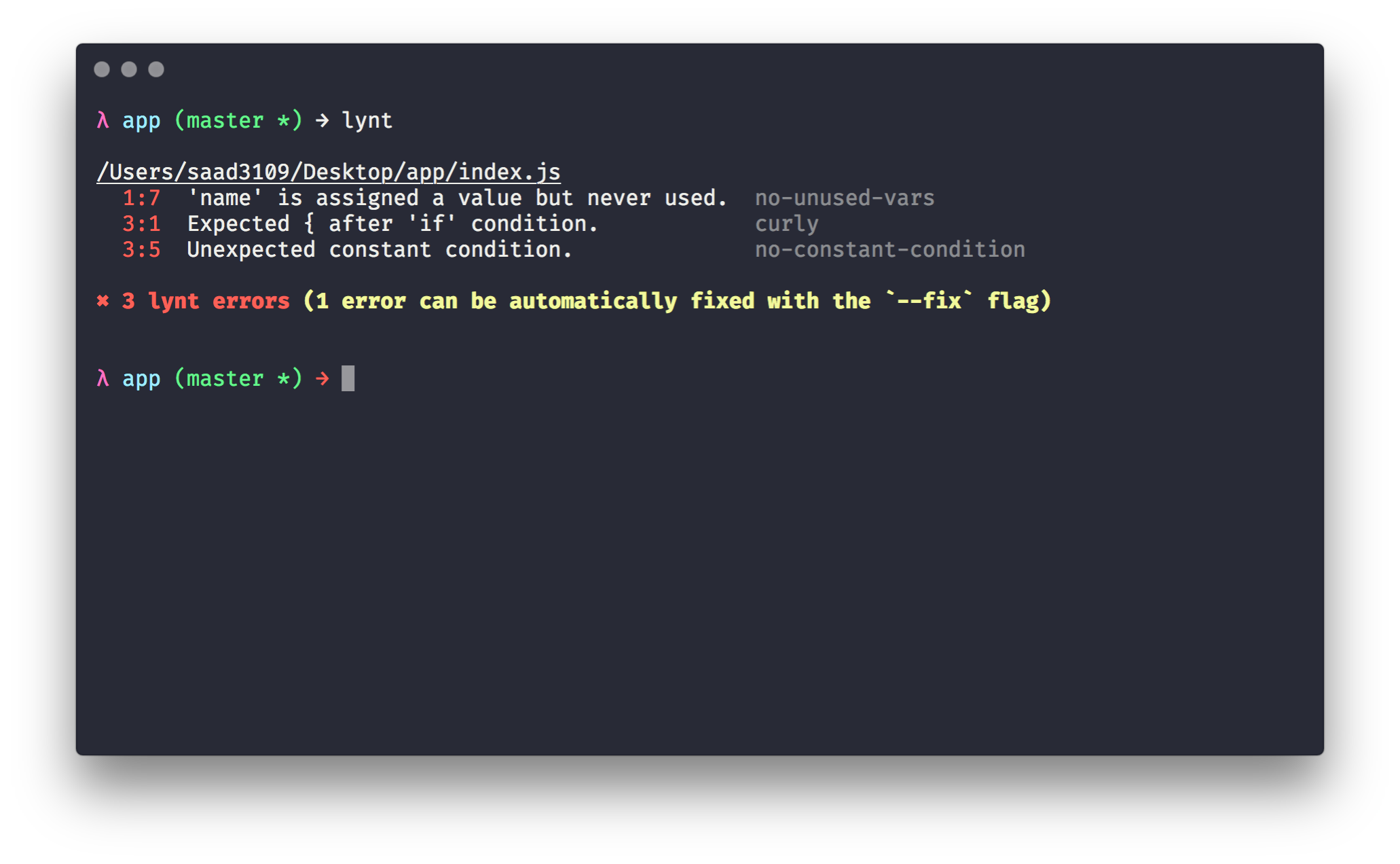A zero config JavaScript linter with support for React, Flow, and Typescript.
Lynt has two main philosophies:
- Zero configuration by default. Out of the box, Lynt is a working linter and does not need any configuration. However, if you would like to add or remove rules from the default Lynt config, you have the option to do so.
- No style rules. Lynt is completely unopinionated when it comes to code style. It doesn't care whether or not you use semicolons, tabs or spaces, trailing commas, etc. Lynt only handles the error checking side of things and it leaves code style up to better-suited tools like
prettier.
The real value of ESLint is in the non-style rules that prevent common errors.
– Nicholas C. Zakas, the creator of ESLint.
Under the hood, Lynt uses ESLint and TSLint to lint your files.
It will know which linter to use as well as which rules/parsers/ignores/etc to apply based on the options you pass to it.
Make sure you have node and npm installed first.
You can install the package locally for a single project:
$ npm install lynt --save-devOr you can install it globally (not recommended):
$ npm install lynt --globalIf you want to lint all your project files, you can just run the lynt command by itself.
Add a script to your package.json:
{
"scripts": {
"lint": "lynt"
}
}And then run the script in your terminal whenever you want to lint your code:
$ npm run lintBy default, folders like dist and node_modules are ignored.
If you only want to lint a subset of your project or individual files, you can pass globs:
{
"scripts": {
"lint": "lynt src/**/*.js"
}
}You can use flags to add support for Flow, React, or TypeScript. For example, if you were using TypeScript and React, you can set your lint script to:
{
"scripts": {
"lint": "lynt --typescript --react"
}
}You can see a full list of flags you can pass to lynt in the CLI section.
Lynt uses TSLint to lint TypeScript files, and some TSLint rules need to get information from your project's tsconfig.json file.
If your tsconfig.json is in your root project folder, just run:
$ lynt --typescriptIf your tsconfig.json file is somewhere else (for example, ./config/tsconfig.json, you can point to it with a --project flag.
$ lynt --typescript --project configIf you have lynt installed globally and are trying to use it with --typescript, you will need to make sure that you have typescript installed globally as well.
Usage
$ lynt [files] <options>
Options
--typescript Add support for TypeScript.
--flow Add support for FlowType.
--react Add support for React.
--ignore Glob patterns for paths to ignore.
--fix Automatically fix linting issues.
--global Add support for a given global variable.
--env Add support for a given environment.
--json Get lint results in JSON format instead of default "stylish" format.
--project Specify your project's main directory if it isn't in the root (only use with --typescript).
JavaScript Examples
$ lynt
$ lynt --react
$ lynt --react --flow --env jest
$ lynt src
$ lynt src --ignore out/**/*.* --ignore tests/**/*.*
$ lynt src --global chrome --global atom
TypeScript Examples
$ lynt --typescript
$ lynt --typescript --react
$ lynt --typescript --project .
$ lynt src --typescript
$ lynt src --typescript --ignore out/**/*.* --ignore tests/**/*.*
You can specify your Lynt configuration in one of three ways:
- Use CLI flags:
$ lynt --typescript --react --ignore tests/**/*.* --ignore fixtures/**/*.*- Have a
"lynt"property in yourpackage.json:
{
"lynt": {
"typescript": true,
"react": true,
"ignore": ["tests/**/*.*", "fixtures/**/*.*"]
}
}- Have a
.lyntrcfile in your root project folder:
{
"typescript": true,
"react": true,
"ignore": ["tests/**/*.*", "fixtures/**/*.*"]
}If you want to turn off any of the default lynt rules, or add your own custom rules, you can add a rules object in your configuration.
Note that rule configuration cannot be done from the CLI, you must use a lynt property in package.json or use a .lyntrc file.
You can set a value to 'off' to turn off a default rule.
{
"rules": {
"curly": "off",
"no-unused-vars": "off"
}
}If you want to add a rule, you can set it to on to use the rule's default setting, or set it to something more complicated.
{
"rules": {
"prefer-const": "on",
"no-console": "on",
"no-magic-numbers": ["error", { "ignore": [1] }]
}
}Note: Style rules will still be ignored.
import lynt, { format } from 'lynt'or
const { default: lynt, format } = require('lynt')Uses ESLint or TSLint to lint a given set of files. Returns an array of LyntResult objects (see below to see its properties).
- files – A string or array of strings of file paths to lint. Required.
- options – A configuration object that lets you customize how lynt works. Optional
Here are the possible options you can pass:
{
typescript?: boolean
flow?: boolean
react?: boolean
ignore?: string | Array<string>
fix?: boolean
global?: string | Array<string>
env?: string | Array<string>
json?: string | Array<string>
project?: string,
rules?: {
[ruleName: string]: any
}
}See the CLI section to see a detailed description of what each option is for.
Example (no options):
import lynt from 'lynt'
const results = lynt(['foo.js', 'bar.js'])
console.log(results)Example (with options):
import lynt from 'lynt'
const options = {
flow: true,
react: true,
rules: {
'no-unused-vars': 'off'
}
}
const results = lynt(['foo.js', 'bar.js'], options)
console.log(results)LyntResult Example:
{
filePath: string
errors: Array<{
ruleName: string
message: string
line: number
column: number
endLine?: number
endColumn?: number
}>
errorCount: number
fixCount: number
}Formats an array of LyntResult objects (like the one returned from calling
lynt()) into a nice looking table.
- lintResults – An array of LyntResult objects.
Example:
import lynt, { format } from 'lynt'
const results = lynt(['foo.js', 'bar.js'])
const table = format(results)
console.log(table)You can show off that your project uses Lynt with this badge:
Just put the following in your README:
[](https://github.com/saadq/lynt)I think these are awesome projects, and I have been a user of both. I definitely drew a lot of inspiration from them – however, one the main philosophies of lynt was to be an error-checker, not a style guide. Both standard and xo are very opinionated when it comes to style. xo is actually configurable, so you can manually remove all the style rules, but it is still troublesome when trying to use it with TypeScript and Flow – with lynt it is seamless.
While lynt is still in v0.X, the rules are considered to be tentative – there will probably be rules being added in and removed. Once Lynt reaches a point where most are happy with the rules, v1 will be released and rules will change a lot less often. New rules will be added as ESLint and TSLint introduce them though and will be introduced to Lynt as a major version upgrade. However, at no point will any style rules be accepted as part of lynt.
The best way would be to open up a GitHub issue and people will be able to chime in with their opinion.
Unfortunately, I haven't gotten around to trying to make any yet. I can definitely use some help in this department, so if anyone would like to try to make a plugin for their favorite editor it would be greatly appreciated! Also, please let me know if there's anything I can improve with the API in order to make editor integration easier.
MIT