A repository for IoT with Node.js and React Native
- Arduino/ directory is containing the files for the IoT part (C)
- NodeJS-Beeyond/ directory is containing the files for the NodeJS server, interacting with IoT devices (Javascript)
- ReactNative/ directory is containing the files for the mobile application, developped on ReactNative + native parts in Android (Java)
- Wiki
- Design the interface with Bootstrap
- Add IoS support on ReactNative app
Beeyond Streamer is a NodeJS server which allows you to execute multiple streams in real-time of sensors remotely through the UDP protocol.
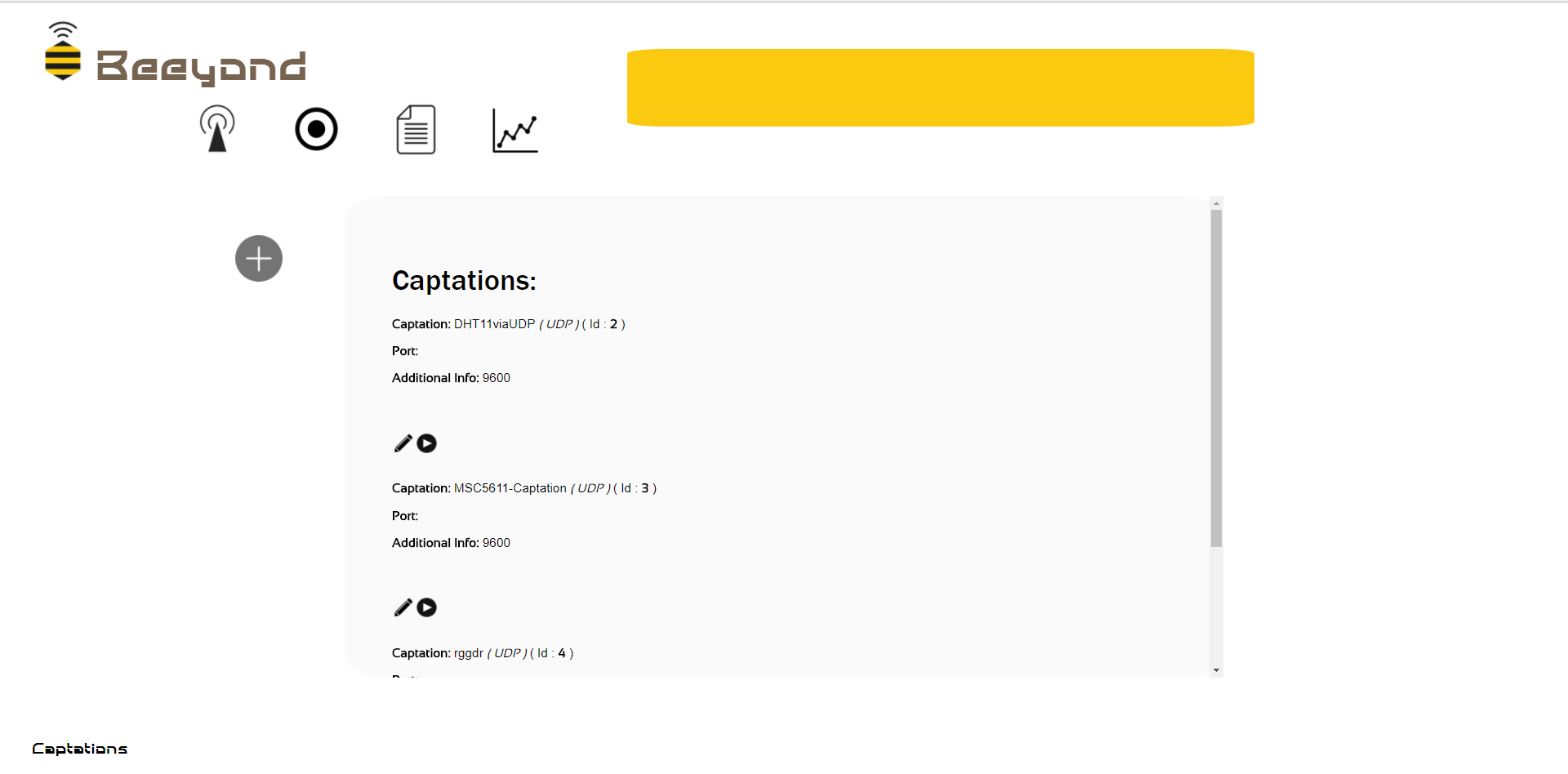
- Beeyond Team
- Version
- Learn Markdown
- Overview of set up
- Configuration
- Database configuration
- Network requirements
- Devices
- How to run tests
- Deployment instructions
To set-up the project you will need to install MySQL, and NodeJS on your computer. ( See Configuration & Database configuration) You will need to access to a configurable network depending on which micro-controllers you'll use. ( See Devices ) In our case, we used ESP32 devices ( Official Website : https://www.espressif.com/en/products/hardware/esp32/overview ; Documentation https://en.wikipedia.org/wiki/ESP32 ) so we are actually unable to join WPA2-EAP enterprise networks ( maybe possible ? ), so we used a dedicated router even there are not so many configuration you will need to set-up on your network ( See Network requirements )
First you have to install MySQL . There are many ways to install MySQL . For my case, I use Wamp which get MySQL integration.
-
Windows Install MySQL via WAMP : http://www.wampserver.com/ Install NodeJS : https://nodejs.org/en/download/
-
OSX Install MySQL via MAMP : https://www.mamp.info/en/ Install NodeJS : https://nodejs.org/en/download/
-
Linux ( Ubuntu ) Install MySQL via LAMP : https://www.digitalocean.com/community/tutorials/how-to-install-linux-apache-mysql-php-lamp-stack-on-ubuntu-16-04 Install NodeJS : https://nodejs.org/en/download/
- Create a Database on your Mysql interface ( in my case, phpMyAdmin )
- Select your database ( via your mySql interface , or in terminal (after running mysql in command-line : USE my_database )
- Import the database beeyond .sql ( via your mySql interface , or in terminal (after running mysql in command-line : SOURCE beeyond.sql , (called in folder containing beeyond.sql ) )
- Create a mySql user for your database . >>> Username : beeyondUser // Password : beeyond123
- Give required privileges to your User , minial privileges are INSERT , SELECT , UPDATE , REMOVE , TRUNCATE
- Your mySQL credentials are defined in /src/mySqlCredentials.txt ( you can change your username / password , and edit this file to put your own configuration )
You have to connect devices and server on same network. Your micro-controllers needs to support the network configuration. ( as already said, actually we get troubles to connect WPA2-EAP networks ). The application is using ports 8081-8090 so you need to ensure that theses ports are open on your router ( on many routers it already is by default on localnetwork ) You don't necesseraly have to be connected to Internet to run the Streamer app. The only IP you need to know is the IP of your Server
On Windows:
ipconfig
On UNIX:
ifconfig
We used for our purpose ESP32 devices, but you can use any micro-controller you want as long as it provides Wifi connection.
-
ESP32 Arduino Installation on Windows https://github.com/espressif/arduino-esp32/blob/master/docs/arduino-ide/windows.md
-
ESP32 Arduino Installation on OSX https://github.com/espressif/arduino-esp32/blob/master/docs/arduino-ide/mac.md
-
ESP32 Arduino Installation on Linux https://github.com/espressif/arduino-esp32/blob/master/docs/arduino-ide/debian_ubuntu.md
This Arduino block code is illustrating how to send easily data from your micro-controller to your server ( it's a sample from the Arduino example sketch ESP32-WiFiUDPClientB.ino )
WiFiUDP udp;
udp.begin(WiFi.localIP(),udpPort); // START CONNECTION
udp.printf("%d *** %d *** %.6f",intValueA, intValueB, floatValueWithSixDigitsFloating); // SEND
- ESP32 Arduino configuration: When you're done with the Arduino Installation of your device , you can define it on your Arduino environnment ( in Tools Section ) In my case I defined: Board : ESP32 Dev Module Flash Mode : QIO Flash Size : 4 mb Flash Frequency : 80 mhz Upload Speed : 921600 Core Debug Level : None Port : COM17
- Micro-controller Side On Arduino define your board and your port + additio ( in my case
When you are done with the ESP32 Arduino configuration, you can upload ESP32-WiFiUDPClient-dht11.ino (in Arduino/)to start the UDP communication process Define theses 3 parameters depending on your network environnement before uploading the sketch:
// WiFi network name and password:
const char * networkName = "YOUR_SSID"; // YOUR NETWORK SSID
const char * networkPswd = "*********"; // YOUR NETWORK PASSWORD
const char * udpAddress = "192.168.8.170"; // THE IP ADDRESS OF THE SERVER WHERE THE NODEJS APP IS RUNNING
In this sketch , we are sending the values of the DHT11 sensor ( https://www.dfrobot.com/wiki/index.php/DHT11_Temperature_and_Humidity_Sensor_(SKU:_DFR0067) ) capting temperature and humidity. You have to install the SimpleDHT11 library https://github.com/winlinvip/SimpleDHT Extract the folder repository & Put it in Arduino/libraries ( If you don't have a DHT11 sensor you still can run the code and send fake data to test the communication process is working on your side, just run the ESP32-WiFiUDPClient-fakeData.ino (in Arduino/) )
- Server Side
npm install
node app.js
Now the application is launched , you can access to the captations list right here : http://localhost:8080/captations
Click on the play icon below DHT11viaUDP
Now you can see the real-time graph of DHT11 value
After understanding the UDP communication process to the server, you can easily implements captations template for your owns sensors.
-
First, you have to create a sensor: Go to http://localhost:8080/newSensor Define the name of the sensor and the values is supposed to track.
-
When you're done , you can create a captation for your sensor: Go to http://localhost:8080/captation/create&0 Select your sensor , Select UDP for protocol and Submit
-
Now you should be able to see your captation in the captations list Go to http://localhost:8080/captations Check your captation Id , written in Captation line
-
You have to implement the data sending on your your micro-controller side : For example this captation is capting two int and a float
I should create an Arduino sketch for my new captation where I will put:
int captationId = 6; // Your captation Id
udp.printf("%d *** %d *** %d *** %.6f",captationId,intValueA, intValueB, floatValueWithSixDigitsFloating); // SEND
- This repository is a private repository with configuration & deployment instructions, it should be public in a later time.
- If you have any technical question , feel free to email me at sachaamm@gmail.com