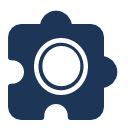Plugin.Maui.ScreenRecording provides the ability to record the screen from within your .NET MAUI app.
I have also recorded a video on how to get started with this plugin. Watch it here!
Available on NuGet.
Install with the dotnet CLI: dotnet add package Plugin.Maui.ScreenRecording, or through the NuGet Package Manager in Visual Studio.
In MauiProgram.cs add the reference to the screen recording plugin:
using Plugin.Maui.ScreenRecording;
Then add a call to .UseScreenRecording() on your MauiAppBuilder. For example:
var builder = MauiApp.CreateBuilder();
builder
.UseMauiApp<App>()
.UseScreenRecording() // This line was added
.ConfigureFonts(fonts =>
{
fonts.AddFont("OpenSans-Regular.ttf", "OpenSansRegular");
fonts.AddFont("OpenSans-Semibold.ttf", "OpenSansSemibold");
});
For Android you will need to setup a few things in your AndroidManifest.xml file. See an example below.
You should already have a AndroidManifest.xml file in your project, make sure to compare it with the example below and add the missing things.
<application>
<service android:name="Plugin.Maui.ScreenRecording.ScreenRecordingImplementation.ScreenRecordingService" android:exported="false" android:foregroundServiceType="mediaProjection" />
</application>
<uses-permission android:name="android.permission.READ_EXTERNAL_STORAGE" />
<uses-permission android:name="android.permission.WRITE_EXTERNAL_STORAGE" />
<uses-permission android:name="android.permission.RECORD_AUDIO" />
<uses-permission android:name="android.permission.FOREGROUND_SERVICE" />
<!-- This one is only needed when targeting API 34 and up -->
<uses-permission android:name="android.permission.FOREGROUND_SERVICE_MEDIA_PROJECTION" />If you want to save recordings to the Photos app, you will need to declare the NSPhotoLibraryAddUsageDescription permission in your info.plist file.
For example:
<key>NSPhotoLibraryAddUsageDescription</key>
<string>We'd like to add the screen recordings to your Photos app!</string>The permission will automatically be requested by the library when needed.
Not supported (yet).
On the page you want the screen recorder, create a variable and retrieve the static instance of the ScreenRecording object.
readonly IScreenRecording screenRecording;
this.screenRecording = ScreenRecording.Default;To check if device is capable of making screen recordings:
screenRecording.IsSupported;
To start recording:
screenRecording.StartRecording();
Additionally you can provide ScreenRecordingOptions to influence the behavior:
ScreenRecordingOptions options = new()
{
EnableMicrophone = true,
SaveToGallery = true,
SavePath = Path.Combine(Path.GetTempPath(), "myRecording.mp4"),
};
screenRecording.StartRecording(options);To stop recording:
ScreenRecordingFile screenResult = await screenRecording.StopRecording();
This project could not have came to be without these projects and people, thank you! <3
A big thank you to @rdurish who provided the initial implementation for Android. Amazing work!