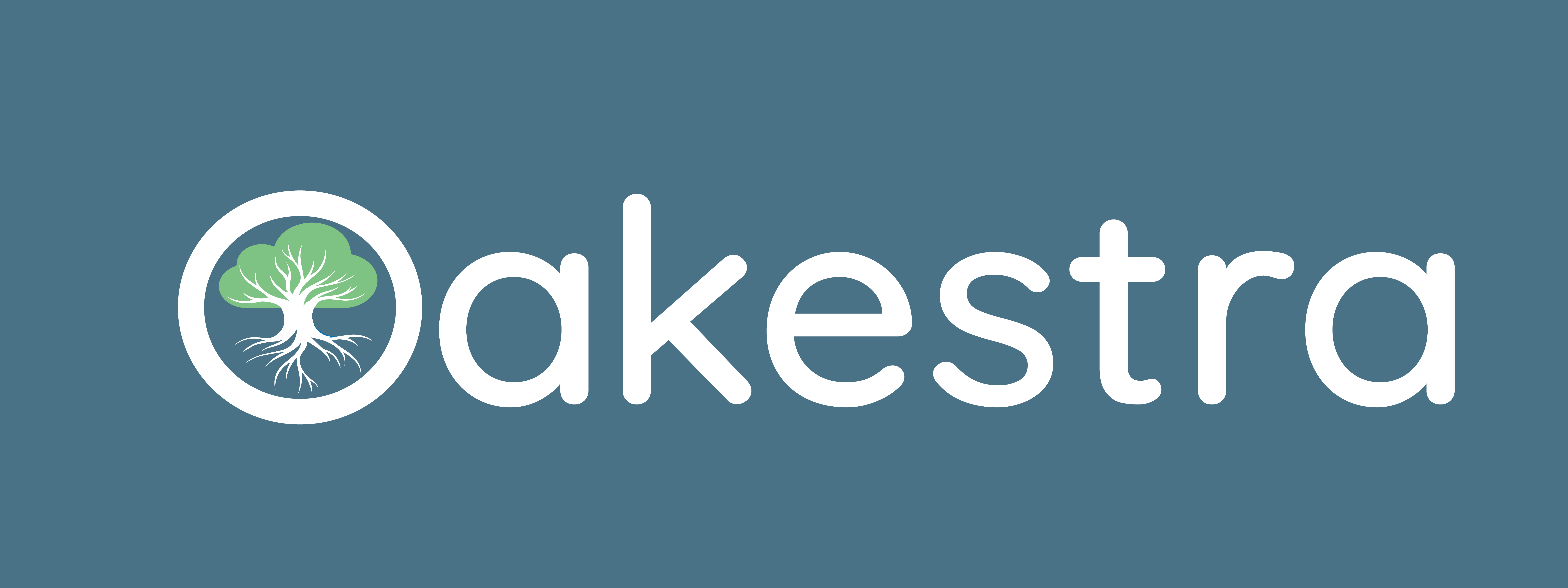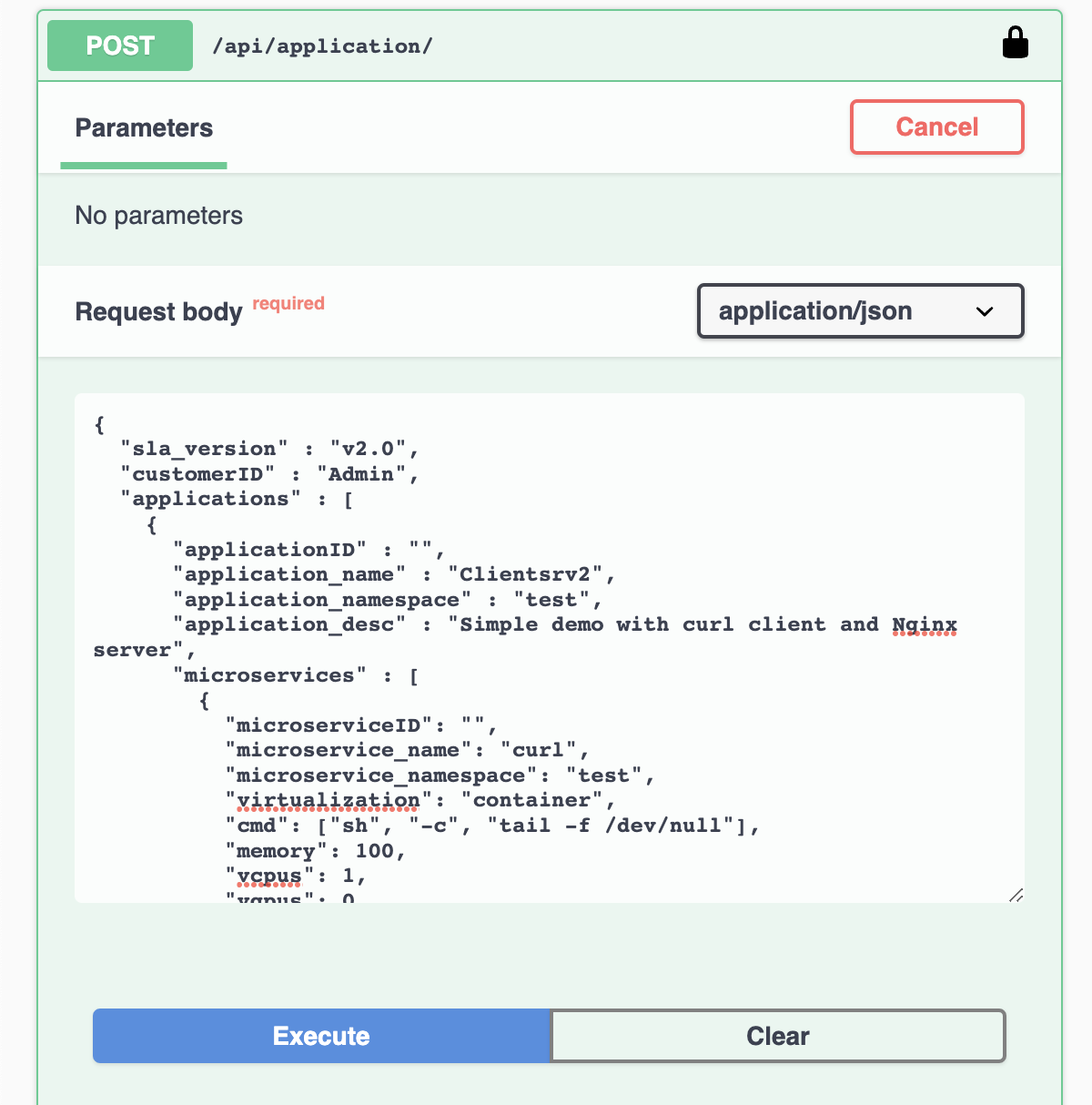Oakestra is an orchestration platform designed for Edge Computing. Popular orchestration platforms such as Kubernetes or K3s struggle at maintaining workloads across heterogeneous and constrained devices. Oakestra is build from the ground up to support computation in a flexible way at the edge.
🌐 Read more about the project at: oakestra.io
📚 Check out the project wiki at: oakestra.io/docs
- 🌳 Get Started
- 🎯 Troubleshoot
- 🛠️ How to create a multi cluster setup
- 🎼 Deployment descriptor
- 🩻 Use the APIs to deploy a new application and check clusters status
- 🕸️ Networking
- 📈 Monitoring
Before being able to deploy your first application, we must create a fully functional Oakestra Root 👑, to that we attach the clusters 🪵, and to each cluster we attach at least one worker node 🍃.
In this get-started guide, we place everything on the same machine. More complex setups can be composed following our wiki at oakestra.io/docs/getstarted/get-started-cluster.
- Linux machine with iptables
- Docker + Docker Compose v2
Let's start our Root, the dashboard, and a cluster orchestrator on your machine. We call this setup 1-DOC which stands for 1 Device One Cluster, meaning that all the components are deployed locally.
curl -sfL oakestra.io/getstarted.sh | sh - You can turn off the cluster using
docker compose -f ~/oakestra/1-DOC.yaml down
Download and install the Node Engine and the Network Manager:
curl -sfL https://raw.githubusercontent.com/oakestra/oakestra/develop/scripts/InstallOakestraWorker.sh | sh -
Configure the Network Manager by editing /etc/netmanager/netcfg.json as follows:
{
"NodePublicAddress": "<IP ADDRESS OF THIS DEVICE>",
"NodePublicPort": "<PORT REACHABLE FROM OUTSIDE, use 50103 as default>",
"ClusterUrl": "<IP Address of cluster orchestrator or 0.0.0.0 if deployed on the same machine>",
"ClusterMqttPort": "10003"
}Start the NetManager on port 6000
sudo NetManager -p 6000
On a different shell, start the NodeEngine with the -6000 paramenter to connect to the NetManager.
sudo NodeEngine -a <Cluster Orchestrator IP Address>
If you see the NodeEngine reporting metrics to the Cluster...
🏆 Success!
✨🆕✨ If the worker node machine has KVM installed and it supports nested virtualization, you can add the flag -u=true to the NodeEngine startup command to enable Oakestra Unikernel deployment support for this machine.
Let's use the dashboard to deploy you first application.
Navigate to http://SYSTEM_MANAGER_URL and login with the default credentials:
- Username:
Admin - Password:
Admin
Deactivate the Organization flag for now. (Not like it is depicted in the reference image)
Add a new application, and specify the app name, namespace, and description.
N.b.: Max 30 alphanumeric characters. No symbols.
Then, create a new service using the 
Fill the form using the following values:
N.b.: Max 30 alphanumeric characters. No symbols.
Service name: nginx
Namespace: test
Virtualization: Container
Memory: 100MB
Vcpus: 1
Port: 80
Code: docker.io/library/nginx:latest
Finally, deploy the application using the deploy button.
Check the application status, IP address, and logs.
The Node IP field represents the address where you can reach your service. Let's try to use our browser now to navigate to the IP 131.159.24.51 used by this application.
-
After exporting the env variables at step 1, if you're using sudo with docker-compose, remember the
-Eparameter. -
Something is off at the root level. Most likely, the cluster network component is not receiving a subnetwork from the root. Make sure all the root components are running.
-
The cluster network components are not reachable. Either they are not running, or the config file
/etc/netmanager/netcfg.jsonmust be updated. -
There is no worker node with the specified capacity or no worker node deployed at all. Are you sure the worker node startup was successful?
-
The node IP is from the cluster orchestrator perspective so far. If it shows a different IP than expected, it's probably the IP of the interface used to reach the cluster orchestrator.
Initialize a standalone root orchestrator.
On a Linux machine first, install Docker and Docker compose v2.
First configure the address used by the dashboard to reach your APIs by running:
export SYSTEM_MANAGER_URL=<Address of current machine>
To run the Root orchestrator from the pre-compiled images:
- (optional) setup a repository branch e.g.,
export OAKESTRA_BRANCH=develop, default branch ismain. - (optional) setup comma-separated list of custom override files for docker compose e.g.,
export OVERRIDE_FILES=override-alpha-versions.yaml - Download setup and startup the root orchestrator simply running:
curl -sfL https://raw.githubusercontent.com/oakestra/oakestra/develop/scripts/StartOakestraRoot.sh | sh -
If you wish to build the Root Orchestrator by yourself from source code, clone the repo and run:
cd root_orchestrator/ docker-compose up --build
The following ports are exposed:
- Port 80/TCP - Dashboard
- Port 10000/TCP - System Manager (It also needs to be accessible from the Cluster Orchestrator)
- Port 10099/TCP - Service Manager (This port can be exposed only to the Clusters)
For each cluster, we need at least a machine running the clsuter orchestrator.
- Log into the target machine/vm you intend to use
- Install Docker and Docker compose v2.
- Export the required parameters:
## Choose a unique name for your cluster
export CLUSTER_NAME=My_Awesome_Cluster
## Optional: Give a name or geo coordinates to the current location. Default location set to coordinates of your IP
#export CLUSTER_LOCATION=My_Awesome_Apartment
## IP address where this root component can be reached to access the APIs
export SYSTEM_MANAGER_URL=<IP address>
# Note: Use a non-loopback interface IP (e.g. any of your real interfaces that have internet access).
# "0.0.0.0" leads to server issuesYou can run the cluster orchestrator using the pre-compiled images:
- (optional) setup a repository branch e.g.,
export OAKESTRA_BRANCH=develop, default branch ismain. - (optional) setup comma-separated list of custom override files for docker compose e.g.,
export OVERRIDE_FILES=override-alpha-versions.yaml - (optional) setup a custom cluster location e.g.,
export CLUSTER_LOCATION=<latitude>,<longitude>,<radius>, default location is automatically inferred from the public IP address of the machine. - Download and start the cluster orchestrator components:
curl -sfL https://raw.githubusercontent.com/oakestra/oakestra/develop/scripts/StartOakestraCluster.sh | sh -
If you wish yo build the cluster orchestrator yourself simply clone the repo and run:
export CLUSTER_LOCATION=My_Awesome_Apartment #If building the code this is not optional anymore cd cluster_orchestrator/ docker-compose up --build
The following ports must be exposed:
- 10100 Cluster Manager (needs to be accessible by the Node Engine)
For each worker node you can either use the pre-compiled binaries (check 🌳 Get Started ) as usual or compile them on your own.
Requirements
- Linux OS with the following packages installed (Ubuntu and many other distributions natively supports them)
- iptable
- ip utils
- port 50103 available to all worker nodes
Compile and install the binary with:
cd go_node_engine/build
./build.sh
./install.sh $(dpkg --print-architecture)
Then configure the NetManager and perform the startup as usual.
N.b. each worker node can now be configured to work with a different cluster.
N.b. you can disable the Overlay Newtork (and therefore avoid using the NetManager) using the -n -1 flag at NodeEngine startup.
Together with the application, it's possible to perform a deployment by passing a deployment descriptor (or SLA) in .json format to the APIs or the frontend.
Since version 0.4, Oakestra (previously, EdgeIO) uses the following format for a deployment descriptor format.
E.g.: deploy_curl_application.yaml
{
"sla_version" : "v2.0",
"customerID" : "Admin",
"applications" : [
{
"applicationID" : "",
"application_name" : "clientsrvr",
"application_namespace" : "test",
"application_desc" : "Simple demo with curl client and Nginx server",
"microservices" : [
{
"microserviceID": "",
"microservice_name": "curl",
"microservice_namespace": "test",
"virtualization": "container",
"cmd": ["sh", "-c", "curl 10.30.55.55 ; sleep 5"],
"memory": 100,
"vcpus": 1,
"vgpus": 0,
"vtpus": 0,
"bandwidth_in": 0,
"bandwidth_out": 0,
"storage": 0,
"code": "docker.io/curlimages/curl:7.82.0",
"state": "",
"port": "",
"added_files": [],
"constraints":[]
},
{
"microserviceID": "",
"microservice_name": "nginx",
"microservice_namespace": "test",
"virtualization": "container",
"cmd": [],
"memory": 100,
"vcpus": 1,
"vgpus": 0,
"vtpus": 0,
"bandwidth_in": 0,
"bandwidth_out": 0,
"storage": 0,
"code": "docker.io/library/nginx:latest",
"state": "",
"port": "80:80/tcp",
"addresses": {
"rr_ip": "10.30.55.55"
},
"added_files": []
}
]
}
]
}This deployment descriptor example describes one application named clientsrvr with the test namespace and two microservices:
- nginx server with test namespace, namely
clientsrvr.test.nginx.test - curl client with test namespace, namely
clientsrvr.test.curl.test
This is a detailed description of the deployment descriptor fields currently implemented:
- sla_version: the current version is v0.2
- customerID: id of the user, default is Admin
- application list, in a single deployment descriptor is possible to define multiple applications, each containing:
- Fully qualified app name: A fully qualified name in Oakestra is composed of
- application_name: unique name representing the application (max 30 alphanumeric characters)
- application_namespace: namespace of the app, used to reference different deployment of the same application. Examples of namespace name can be
defaultorproductionortest(max 30 alphanumeric characters) - applicationID: leave it empty for new deployments, this is needed only to edit an existing deployment.
- application_desc: Short description of the application
- microservice list, a list of the microservices composing the application. For each microservice the user can specify:
- microserviceID: leave it empty for new deployments, this is needed only to edit an existing deployment.
- Fully qualified service name:
- microservice_name: name of the service (max 30 alphanumeric characters)
- microservice_namespace: namespace of the service, used to reference different deployment of the same service. Examples of namespace name can be
defaultorproductionortest(max 30 alphanumeric characters)
- virtualization: currently the supported virtualization are
containeror (✨🆕✨)unikernel - cmd: list of the commands to be executed inside the container at startup or the unikernel parameters
- environment: list of the environment variables to be set, E.g.: ['VAR=fOO'].
- vcpu,vgpu,memory: minimum cpu/gpu vcores and memory amount needed to run the container
- vtpus: currently not implemented
- code: public link of OCI container image (e.g.
docker.io/library/nginx:latest) or (✨🆕✨) link to unikernel image in.tar.gzformat (e.g.http://<hosting-url-and-port>/nginx_x86.tar.gz). - storage: minimum storage size required (currently the scheduler does not take this value into account)
- bandwidth_in/out: minimum required bandwidth on the worker node. (currently the scheduler does not take this value into account)
- port: port mapping for the container in the syntax hostport_1:containerport_1[/protocol];hostport_2:containerport_2[/protocol] (default protocol is tcp)
- addresses: allows to specify a custom ip address to be used to balance the traffic across all the service instances.
- rr_ip: [optional field] This field allows you to setup a custom Round Robin network address to reference all the instances belonging to this service. This address is going to be permanently bounded to the service. The address MUST be in the form
10.30.x.yand must not collide with any other Instance Address or Service IP in the system, otherwise an error will be returned. If you don't specify a RR_ip and you don't set this field, a new address will be generated by the system.
- rr_ip: [optional field] This field allows you to setup a custom Round Robin network address to reference all the instances belonging to this service. This address is going to be permanently bounded to the service. The address MUST be in the form
- ✨🆕✨ one-shot: using the keyword
"one_shot": truein the SLA is possible to deploy a one shot service, a service that when terminating with exit status 0 is marked as completed and not re-deployed. - constraints: array of constraints regarding the service.
-
type: constraint type
direct: Send a deployment to a specific cluster and a specific list of eligible nodes. You can specify"node":"node1;node2;...;noden"a list of node's hostnames. These are the only eligible worker nodes."cluster":"cluster_name"The name of the cluster where this service must be scheduled. E.g.:
"constraints":[ { "type":"direct", "node":"xavier1", "cluster":"gpu" } ]clusters: Send a deployment to a list of allowed clusters. E.g.:
"constraints":[ { "type":"clusters", "allowed": [ "cluster1", "cluster2" ] } ]
-
- Fully qualified app name: A fully qualified name in Oakestra is composed of
- application list, in a single deployment descriptor is possible to define multiple applications, each containing:
From the dashboard you can create the application graphically and set the services via SLA. In that case you need to submit a different SLA, contianing only the microservice list, e.g.:
{
"microservices" : [
{
"microserviceID": "",
"microservice_name": "nginx",
"microservice_namespace": "test",
"virtualization": "container",
"cmd": [],
"memory": 100,
"vcpus": 1,
"vgpus": 0,
"vtpus": 0,
"bandwidth_in": 0,
"bandwidth_out": 0,
"storage": 0,
"code": "docker.io/library/nginx:latest",
"state": "",
"port": "",
"addresses": {
"rr_ip": "10.30.55.55"
},
"added_files": [],
"constraints": []
}
]
}
After running a cluster you can use the debug OpenAPI page to interact with the apis and use the infrastructure.
connect to <root_orch_ip>:10000/api/docs
Authenticate using the following procedure:
- locate the login method and use the try-out button
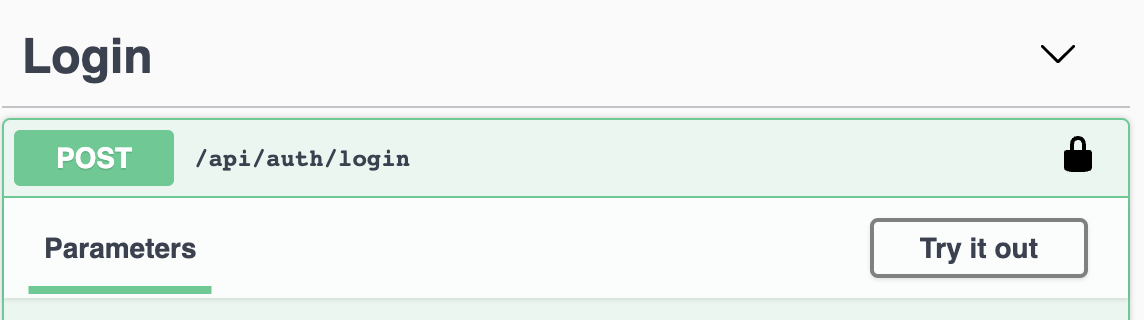
- Use the default Admin credentials to login
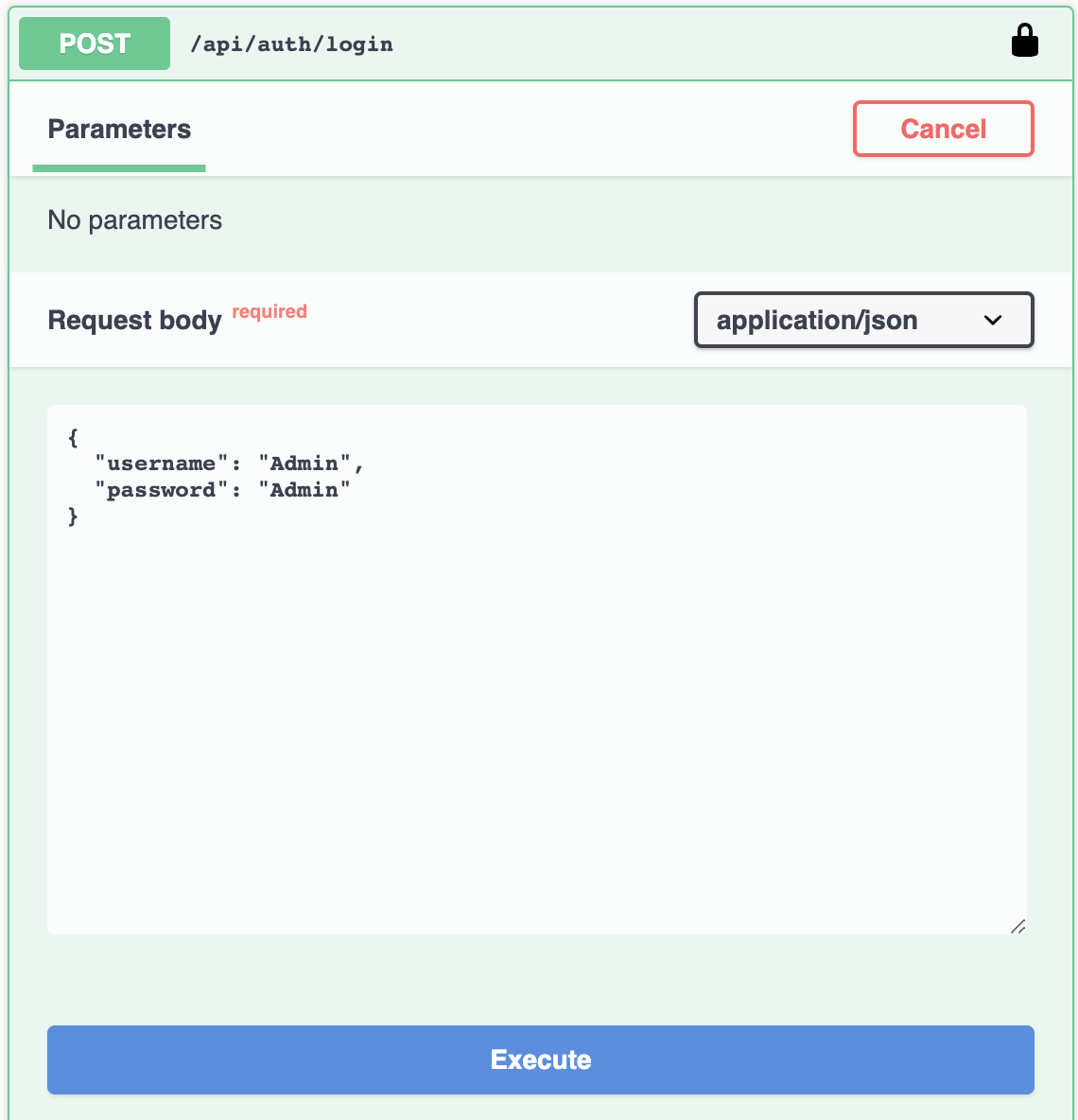
- Copy the result login token
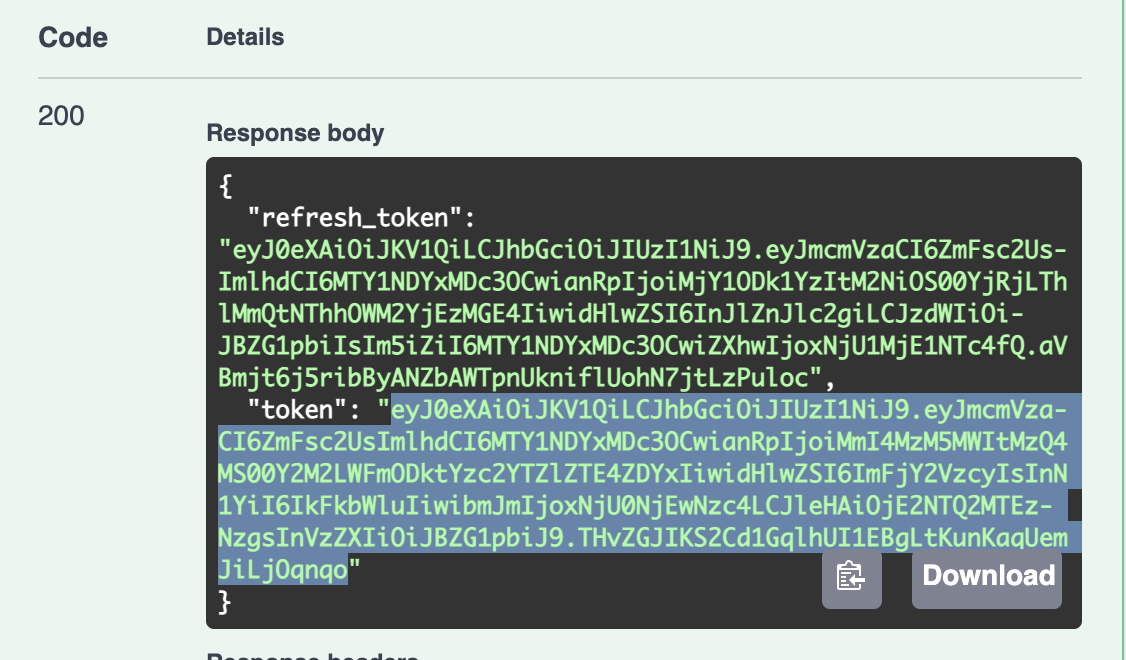
- Go to the top of the page and authenticate with this token
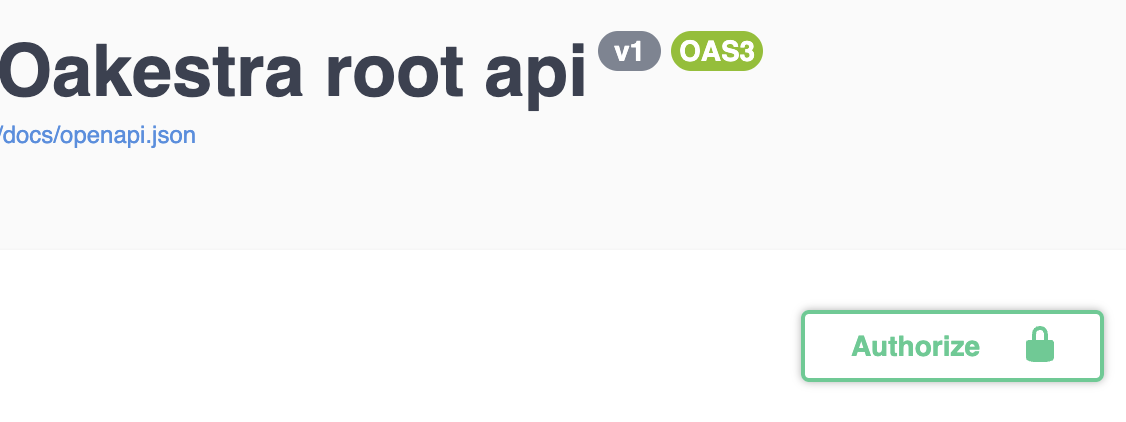
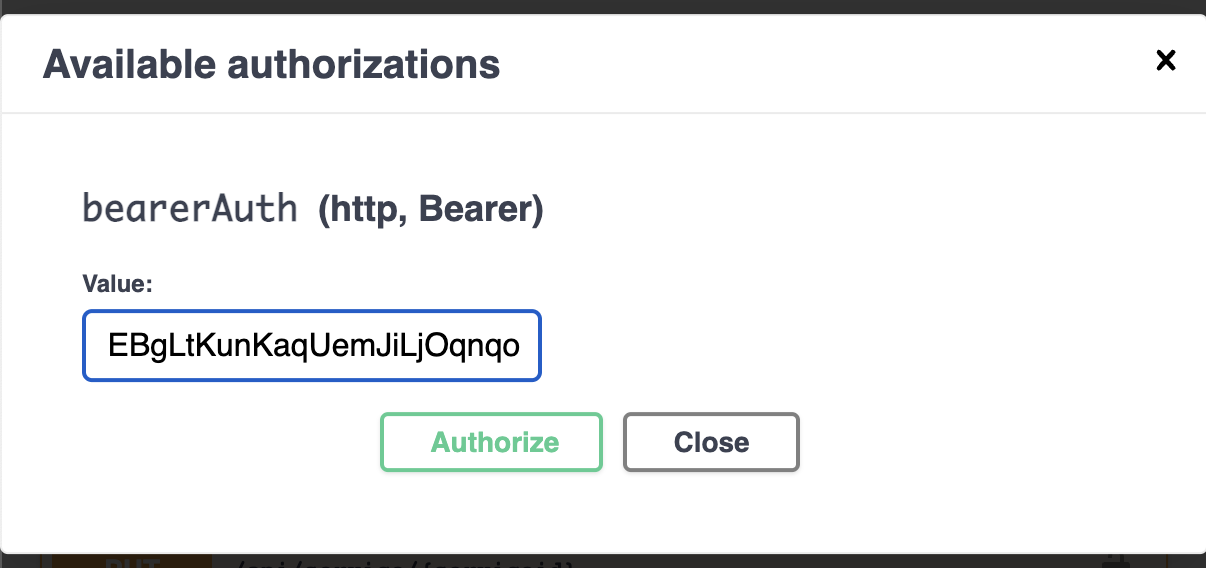
After you authenticate with the login function, you can try out to deploy the first application.
The response contains the Application id and the id for all the application's services. Now the application and the services are registered to the platform. It's time to deploy the service instances!
You can always remove or create a new service for the application using the /api/services endpoints.
- Trigger a deployment of a service's instance using
POST /api/service/{serviceid}/instance
each call to this endpoint generates a new instance of the service
- With
GET /api/aplications/<userid>(or simply /api/aplications/ if you're admin) you can check the list of the deployed application. - With
GET /api/services/<appid>you can check the services attached to an application - With
GET /api/service/<serviceid>you can check the status for all the instances of
- Use
DELETE /api/service/<serviceid>to delete all the instances of a service - Use
DELETE /api/service/<serviceid>/instance/<instance number>to delete a specific instance of a service - Use
DELETE /api/application/<appid>to delete all together an application with all the services and instances
- Use
GET /api/clusters/to get all the registered clusters. - Use
GET /api/clusters/activeto get all the clusters currently active and their resources.
It is also possible to use Unikernels by changing the virtulization in of the microservice
{
"sla_version": "v2.0",
"customerID": "Admin",
"applications": [{
"applicationID": "",
"application_name": "nginx",
"application_namespace": "test",
"application_desc": "Simple demo of an Nginx server Unikernel",
"microservices": [{
"microserviceID": "",
"microservice_name": "nginx",
"microservice_namespace": "test",
"virtualization": "unikernel",
"cmd": [],
"memory": 100,
"vcpus": 1,
"vgpus": 0,
"vtpus": 0,
"bandwidth_in": 0,
"bandwidth_out": 0,
"storage": 0,
"code": "https://github.com/Sabanic-P/app-nginx/releases/download/v1.0/kernel.tar.gz",
"arch": ["amd64"],
"state": "",
"port": "80:80",
"addresses": {
"rr_ip": "10.30.30.26"
},
"added_files": []
}]
}]
}Differences to Container Deployment:
- virtualization: set to unikernel
- code: Specifies a the remote Unikernel accessible via http(s). There can be multiple Unikernels in the same string seperated via ",".
- arch: Specifies the architecture of the Unikernel given in code. The order of architectures must match the order of Unikernles given via the code field
The network component is maintained in: https://www.oakestra.io/docs/networking
The infrastructure monitoring stack provided is built on Grafana OSS toolset. It monitors both root and cluster services for comprehensive visibility. Default Grafana Dashboard credentials can be used:
- Username:
admin - Password:
admin
To access the provisioned dashboards at:
- Root Infrastructure:
<root_orch_ip>:3000 - Cluster Infrastructure:
<cluster_orch_ip>:3001
More details about monitoring stack can be found in config/README.md.