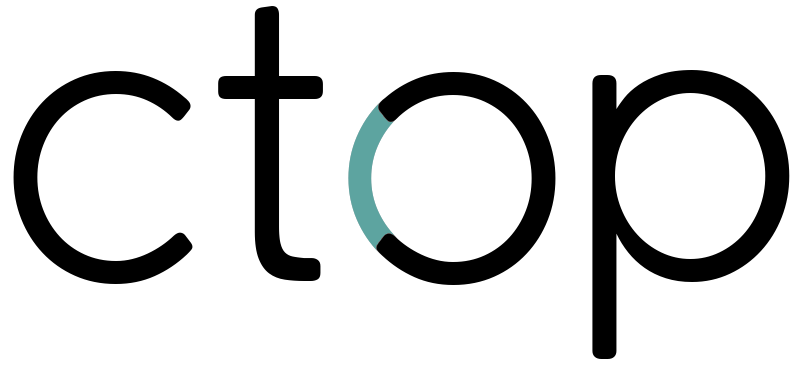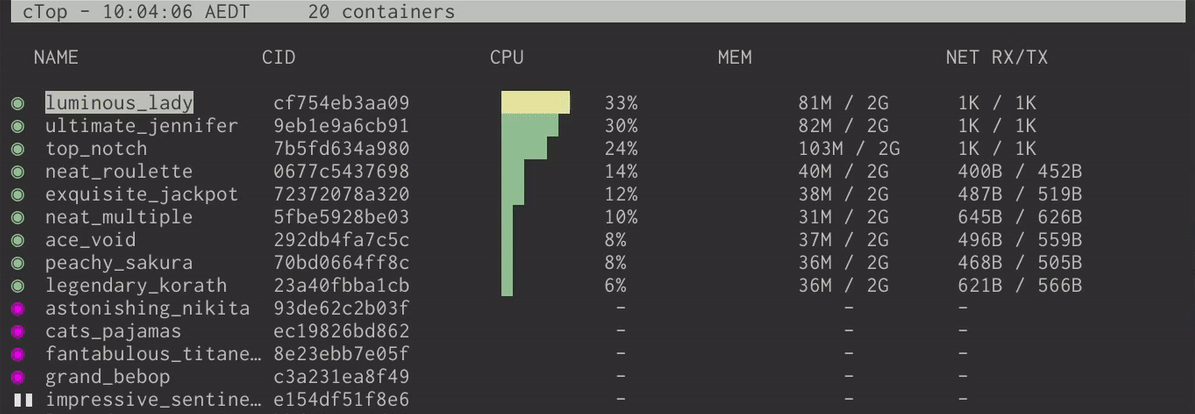Top-like interface for container metrics
ctop provides a concise and condensed overview of real-time metrics for multiple containers:
as well as a single container view for inspecting a specific container.
ctop comes with built-in support for Docker and runC; connectors for other container and cluster systems are planned for future releases.
Fetch the latest release for your platform:
sudo wget https://github.com/bcicen/ctop/releases/download/v0.7.3/ctop-0.7.3-linux-amd64 -O /usr/local/bin/ctop
sudo chmod +x /usr/local/bin/ctopbrew install ctopor
sudo curl -Lo /usr/local/bin/ctop https://github.com/bcicen/ctop/releases/download/v0.7.3/ctop-0.7.3-darwin-amd64
sudo chmod +x /usr/local/bin/ctopdocker run --rm -ti \
--name=ctop \
--volume /var/run/docker.sock:/var/run/docker.sock:ro \
quay.io/vektorlab/ctop:latestctop is also available for Arch in the AUR
Build steps can be found here.
ctop requires no arguments and uses Docker host variables by default. See connectors for further configuration options.
While running, use S to save the current filters, sort field, and other options to a default config path. These settings will be loaded and applied the next time ctop is started.
| Option | Description |
|---|---|
-a |
show active containers only |
-f <string> |
set an initial filter string |
-h |
display help dialog |
-i |
invert default colors |
-r |
reverse container sort order |
-s |
select initial container sort field |
-scale-cpu |
show cpu as % of system total |
-v |
output version information and exit |
-shell |
specify shell (default: sh) |
| Key | Action |
|---|---|
| <ENTER> | Open container menu |
| a | Toggle display of all (running and non-running) containers |
| f | Filter displayed containers (esc to clear when open) |
| H | Toggle ctop header |
| h | Open help dialog |
| s | Select container sort field |
| r | Reverse container sort order |
| o | Open single view |
| l | View container logs (t to toggle timestamp when open) |
| e | Exec Shell |
| S | Save current configuration to file |
| q | Quit ctop |