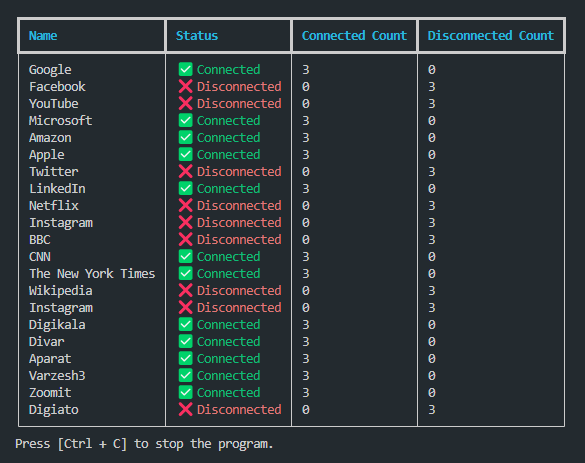This script allows you to monitor the connectivity status of network addresses by pinging them periodically. It reads the addresses and names from a JSON file and displays the status in a table using the rich library.
- Python 3.6 or later
pippackage manager
- Clone the repository or download the script file
network_monitor.py. - Open a terminal and navigate to the directory containing the script.
- Install the required dependencies by running the following command:
pip install rich- Create a JSON file (
network_address.json) containing the addresses and names of the networks you want to monitor. The file should have the following structure:
[
{
"Address": "google.com",
"Name": "Google"
},
{
"Address": "facebook.com",
"Name": "Facebook"
},
{
"Address": "youtube.com",
"Name": "YouTube"
},
{
"Address": "microsoft.com",
"Name": "Microsoft"
},
{
"Address": "amazon.com",
"Name": "Amazon"
},
{
"Address": "apple.com",
"Name": "Apple"
},
{
"Address": "twitter.com",
"Name": "Twitter"
},
{
"Address": "linkedin.com",
"Name": "LinkedIn"
},
{
"Address": "netflix.com",
"Name": "Netflix"
},
{
"Address": "instagram.com",
"Name": "Instagram"
},
{
"Address": "bbc.com",
"Name": "BBC"
},
{
"Address": "cnn.com",
"Name": "CNN"
},
{
"Address": "nytimes.com",
"Name": "The New York Times"
},
{
"Address": "wikipedia.org",
"Name": "Wikipedia"
},
{
"Address": "instagram.com",
"Name": "Instagram"
},
{
"Address": "digikala.com",
"Name": "Digikala"
},
{
"Address": "divar.ir",
"Name": "Divar"
},
{
"Address": "aparat.com",
"Name": "Aparat"
},
{
"Address": "varzesh3.com",
"Name": "Varzesh3"
},
{
"Address": "zoomit.ir",
"Name": "Zoomit"
},
{
"Address": "digiato.com",
"Name": "Digiato"
}
]- Update the
json_file_pathvariable in the script to point to the location of your JSON file:
json_file_path = r'path/to/network_address.json'- Run the script by executing the following command:
python network_monitor.py-
The script will start pinging the network addresses and display the status in a table. The table will be updated every 2 seconds.
-
To stop the script, press
Ctrl + C.
Here's an example usage of the script:
import subprocess
import time
import json
import sys
from rich.console import Console
from rich.table import Table
from rich.live import Live
# Path to the JSON file
json_file_path = r'\\192.168.1.1\network_address.json'
# ... (code omitted for brevity)In this example, the script imports the necessary modules and sets the json_file_path variable to the path of the JSON file containing the network addresses. It then proceeds to read the addresses and names from the JSON file and store them in a list called addresses.
Next, the script defines a function check_address to ping an address and determine its status. It uses the subprocess.run function to execute the ping command and captures the output. If the ping is successful (return code 0), the function returns True; otherwise, it returns False.
The script creates a Console object from the rich.console module, which is used for rendering the table and updating the console output. It also initializes a Live object, which handles the live updating of the console output.
Inside the main loop, the script checks if there is internet access by calling check_address with the Google DNS address. If there is no internet access, an error message is displayed, and the script exits. Otherwise, it continues to create a Table object using the rich.table module. The table has four columns: "Name," "Status," "Connected Count," and "Disconnected Count."
The script iterates through each address in the addresses list and checks its status by calling check_address. It updates the counters for connected and disconnected counts and updates the address in the addresses list. It also determines the status text and color based on the status.
After updating the table and refreshing the console output, the script waits for 2 seconds before repeating the process. The loop continues until the user interrupts the program by pressing Ctrl + C.
- JSON file not found: If the JSON file specified in `
json_file_path` is not found, the script will display an error message and use default addresses and names instead. Make sure the file path is correct and the file exists.
- Failed to load JSON file: If there is an error while loading the JSON file, such as invalid JSON syntax, the script will display an error message and exit. Check the JSON file for any formatting issues.
- Ping command error: If there is an error while executing the ping command, the script will display an error message and continue. Make sure the
pingcommand is available in your system's environment variables.